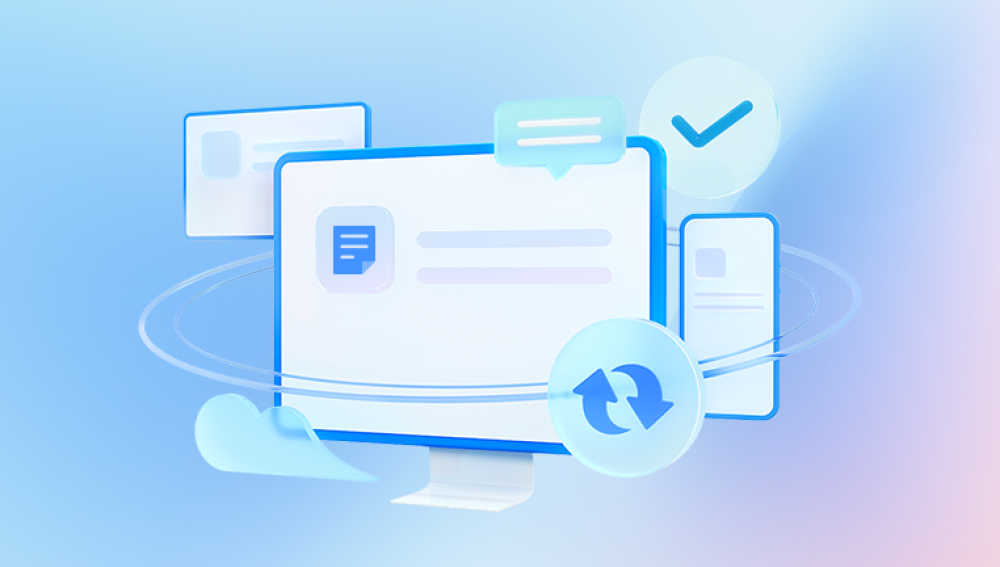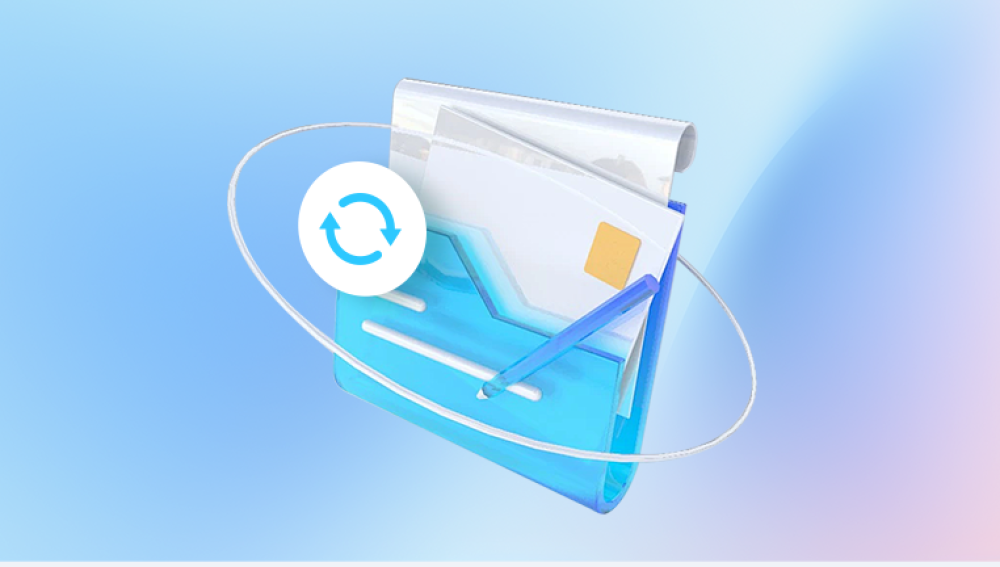Accidentally overwriting a Word document on your Mac can be a heart-dropping moment. You may have replaced hours of work with a single misclick or unintentionally saved an empty or incorrect version over an important file. Fortunately, just because a document has been overwritten doesn’t always mean it’s lost forever. With the right knowledge, tools, and techniques, there's a good chance you can restore a previous version or even the full original file.
You save a file with the same name and location as an existing one.
You mistakenly paste content into the wrong document and save it.
A sync service (like OneDrive or Dropbox) replaces a local copy with a newer one from another device.
An application crash causes autosave to store corrupted or blank data over your file.

Unlike simply deleting a file which may leave traces in the Trash or unallocated disk space overwriting replaces the file’s data in its location on your hard drive. This makes recovery more complex, but not impossible.
Method 1: Use Microsoft Word’s Version History (OneDrive or SharePoint Users)
If you saved your document to OneDrive or SharePoint and are using Microsoft 365. you’re in luck. Microsoft Word automatically stores version history for files saved on these platforms.
Steps:
Open the Word document that was overwritten.
Go to File > Browse Version History (older versions of Word may call it Version History or Manage Versions).
A panel will appear showing previous versions of the file.
Click a version to preview it.
If it’s the one you need, select Restore to recover it.
This is by far the easiest and most reliable method if you're working within the Microsoft ecosystem.
Method 2: Restore from Time Machine Backup
macOS comes with a built-in backup feature called Time Machine. If you had Time Machine enabled before the file was overwritten, you can travel back in time to recover the earlier version.
Steps:
Connect your Time Machine backup drive.
Open the folder where the Word document was stored.
Click the Time Machine icon in the menu bar and select Enter Time Machine.
Use the timeline on the right side to browse through previous snapshots.
Find the version of the file before it was overwritten.
Select the file and click Restore.
Note: Time Machine saves hourly backups for 24 hours, daily backups for the past month, and weekly backups thereafter, as long as space is available.
Method 3: Check Temporary and AutoRecovery Folders
Microsoft Word automatically saves temporary and backup versions of documents in special folders. These files can sometimes survive after an overwrite, especially if the application crashed or closed unexpectedly.
Accessing AutoRecovery Files:
Open Finder.
Press Command + Shift + G to open Go to Folder.
Enter the following path:
swift
CopyEdit
~/Library/Containers/com.microsoft.Word/Data/Library/Preferences/AutoRecovery
Look for files starting with “AutoRecovery save of...”.
Open any relevant file in Microsoft Word.
If it contains your lost content, save it with a new name.
Check Temporary Folders:
Open Terminal (Applications > Utilities > Terminal).
Type the following command:
bash
CopyEdit
open $TMPDIR
Search the subfolders for files with the .tmp, .asd, or .wbk extension.
Try opening them with Microsoft Word or a text editor.
These methods are less likely to work for files that were saved multiple times, but they’re useful in sudden overwrite or crash scenarios.
Method 4: Use Word's Unsaved Document Recovery (For Closed Files)
If you accidentally closed Word without saving, there’s a chance that the unsaved version still exists.
Steps:
Open Microsoft Word.
Click File > Open Recent.
Scroll to the bottom and click Recover Unsaved Documents (if available).
Locate the file and open it.
Save it immediately under a new name.
This method doesn’t help if you've actively overwritten a file with a saved version, but it can recover earlier unsaved data.
Method 5: iCloud Drive File Recovery
If you saved your Word document to iCloud Drive, macOS allows you to recover deleted or replaced files within 30 days.
Steps:
Go to iCloud.com and log in.
Click iCloud Drive.
In the bottom-right corner, click Recently Deleted.
Browse for the older version or backup of your Word document.
Select it and click Recover.
You can also check whether macOS's built-in version control stored an older version via iCloud—but this is only available if the document was created or edited using Apple's apps (like Pages). Still, iCloud remains a useful recovery avenue for many synced documents.
Method 6: Look for Cached Files
Applications often cache data while they’re in use. Some Mac users have reported success finding copies of Word documents in cache folders.
Steps:
Open Finder.
Go to the following folder:
javascript
CopyEdit
~/Library/Caches
Browse through folders related to Microsoft Word (such as com.microsoft.Word).
Sort by “Date Modified” and look for files from the time your document was last saved before the overwrite.
Try opening likely candidates in Word or a text editor.
While not always fruitful, this method is worth a look if you’re struggling to find other leads.
Method 7: Use a Data Recovery Tool for Mac
Drecov Data Recovery
Losing an important document can be incredibly stressful, whether it’s a deleted project report, an overwritten Word file, or a corrupted PDF. Drecov Data Recovery is designed to help users recover lost, deleted, or inaccessible documents quickly and effectively—without needing technical expertise. Whether you’re using a Mac, Windows PC, or external storage device, Panda provides a user-friendly and reliable solution for document recovery.
One of the core strengths of Drecov Data Recovery is its ability to retrieve documents from a variety of scenarios. Accidentally emptied your Trash? Formatted your USB drive? Encountered a sudden crash that corrupted your file? Panda’s deep scanning engine can locate and restore documents that seem permanently lost. It supports a wide range of file types, including DOC, DOCX, PDF, TXT, XLS, and PPT files, making it ideal for professionals, students, and anyone who relies on digital documentation.
Getting started is simple: launch the application, choose the drive or location where the document was last stored, and run a Quick or Deep Scan. The tool will then display recoverable files in a categorized list, allowing you to preview and select the exact document you want to restore.
Method 8: Use Terminal and File Recovery Commands
For advanced users, macOS Terminal offers commands to search for orphaned or residual files. This method requires comfort with Unix commands and is generally not recommended for casual users.
You can attempt to locate residual files using:
bash
CopyEdit
find / -name "*.docx" 2>/dev/null
This searches your entire drive for .docx files, bypassing Finder’s limitations. You might stumble upon backups or copies saved in obscure locations.
Method 9: Email and File Sharing History
If you’ve ever emailed the document, sent it via Slack, uploaded it to a website, or shared it through another service, there's a good chance that a previous version still exists.
Check:
Email Attachments (Sent folder or Drafts)
Messaging Apps (Slack, Teams, Discord)
Google Drive/Dropbox
USB Drives or External Backups
Search your email inbox with keywords or file extensions (e.g., .docx) to locate attachments you may have forgotten about. A single overlooked email could be your rescue.
Method 10: Professional Data Recovery Services
If the file is mission-critical and none of the above methods have worked, you might consider contacting a professional data recovery service. These specialists use forensic tools in lab environments to recover lost data from overwritten sectors—especially helpful for solid-state drives (SSDs), which handle data differently than traditional hard drives.
While this option is often expensive, it may be worth the investment depending on the file’s value.
Tips to Prevent Future Overwrites
Once you've recovered your file—or moved on—it's time to protect yourself against future overwriting incidents.
1. Enable AutoSave and Version History
If using Office 365 with OneDrive, turn on AutoSave from the top-left corner of Word.
This feature works with version history so you can restore older edits even if overwritten.
2. Use Save As Instead of Save
Make it a habit to choose File > Save As and give new versions a unique name.
Add dates or version numbers to the filename, like report_v2.docx.
3. Use Time Machine Regularly
Connect a backup drive and set up Time Machine if you haven’t already.
It offers hourly snapshots of your data and is your best friend when disaster strikes.
4. Create Manual Backups
Before making big edits, duplicate the file using Finder (Right-click > Duplicate) and store a backup.
Keep copies on external drives or cloud services.
5. Install Recovery Software in Advance
Having Drecov Data Recovery or a similar tool installed ahead of time increases your chance of recovering overwritten files before the disk sectors are reused.
Overwriting a Word document on your Mac can be a painful experience, but all is not lost. Depending on how and where the file was saved, you may be able to recover it using built-in features like OneDrive’s version history or macOS Time Machine. Even without these tools, temporary files, caches, and data recovery software like Drecov Data Recovery provide real opportunities for successful file restoration.