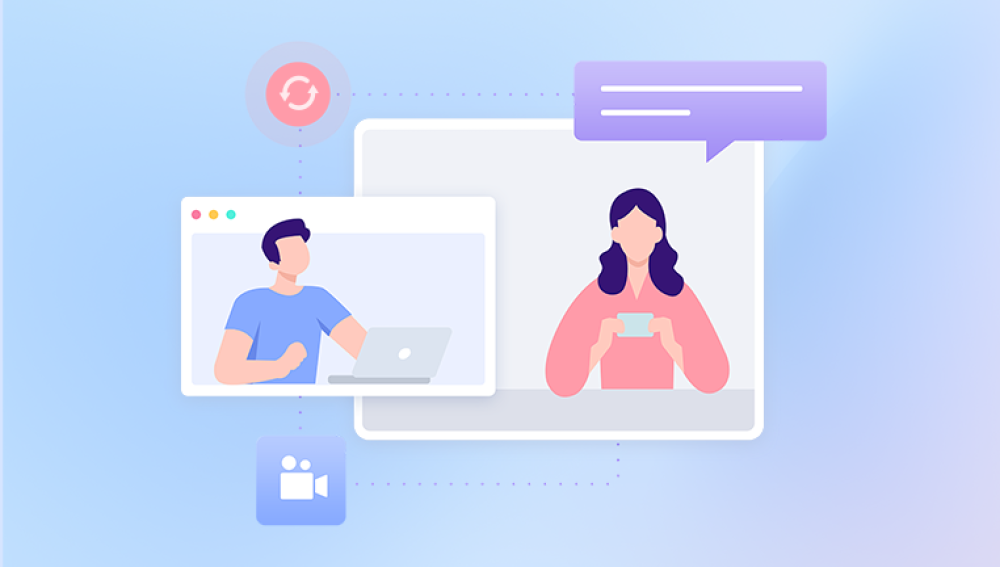One common administrative task is managing disk states, including setting disks to an offline status. The message "This disk is offline policy set by administrator" is a common occurrence in Windows operating systems, reflecting specific administrative policies applied to disk management. This essay explores the significance, implications, and management of offline disk policies set by administrators, delving into technical details, administrative strategies, and best practices.
In Windows operating systems, disks can exist in various states, with the primary ones being "Online" and "Offline."
Online: When a disk is online, it is available for read and write operations. Users and applications can access the data stored on the disk without restrictions.
Offline: An offline disk is not accessible to users or applications. This state is often used for maintenance, to prevent data corruption, or to comply with certain administrative policies.
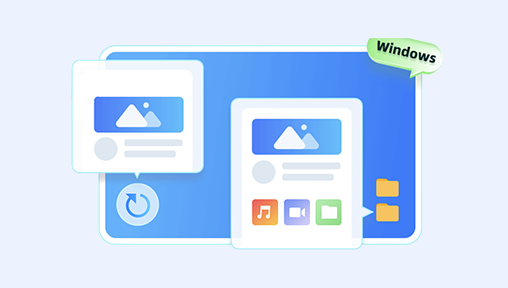
Reasons for Setting a Disk Offline
Administrators might set a disk to an offline state for several reasons:
Maintenance and Troubleshooting: Disks may be taken offline to perform maintenance tasks such as disk checks, repairs, or data recovery without interference from ongoing read/write operations.
Data Protection: To safeguard data during critical operations or when there is suspicion of disk issues, setting a disk offline can prevent accidental data loss or corruption.
Policy Enforcement: Organizational policies might dictate that certain disks remain offline to control access, ensure compliance with security standards, or manage storage resources efficiently.
System Configuration Changes: When reconfiguring a system, such as adding new hardware or changing disk configurations, administrators might temporarily take disks offline to ensure a smooth transition.
The Administrative Role in Disk Management
Administrators play a crucial role in managing disk states and policies. Their responsibilities include:
Defining Policies: Setting clear guidelines on when and why disks should be taken offline.
Monitoring Disk Health: Regularly checking disk status and health to preemptively address potential issues.
Ensuring Compliance: Making sure that the offline policy complies with organizational, legal, and security requirements.
Educating Users: Informing users about the implications of offline disks and providing guidelines on data access and storage practices.
Technical Mechanisms Behind Offline Disk Policies
Administrators use various tools and commands to manage disk states in Windows. Two primary tools are Disk Management and Diskpart.
Disk Management
Disk Management is a graphical user interface (GUI) tool in Windows that allows administrators to manage disk partitions and states. To set a disk offline using Disk Management:
Open Disk Management: Access Disk Management through the Control Panel or by typing "diskmgmt.msc" in the Run dialog.
Identify the Disk: Locate the disk to be taken offline in the list of available disks.
Set Offline: Right-click the disk and select "Offline" from the context menu.
Diskpart
Diskpart is a command-line utility for disk management, providing more advanced control over disk operations. To set a disk offline using Diskpart:
Open Command Prompt: Run Command Prompt as an administrator.
Start Diskpart: Type diskpart and press Enter.
List Disks: Use the command list disk to display all available disks.
Select Disk: Choose the target disk by typing select disk .
Set Offline: Execute the command offline disk.
Implications of Offline Disk Policies
Setting a disk offline has several implications for system operations and user access:
Data Inaccessibility: Users cannot access data on an offline disk, which can affect workflows and productivity if not managed properly.
Backup and Recovery: Offline disks cannot be backed up or recovered using standard online methods, necessitating alternative strategies.
System Performance: While offline disks do not contribute to system performance, their absence might impact applications relying on specific storage configurations.
Security: Offline disks can enhance security by limiting access, but they must be monitored to prevent unauthorized physical access.
Best Practices for Managing Offline Disk Policies
Effective management of offline disk policies involves a balance of accessibility, security, and system integrity. Here are some best practices:
Clear Documentation: Maintain detailed documentation of offline policies, including the reasons, procedures, and responsible personnel.
Regular Monitoring: Implement regular monitoring and reporting mechanisms to track the status and health of offline disks.
User Communication: Ensure clear communication with users about the implications of offline disks and provide guidance on alternative data access methods.
Security Measures: Apply robust physical and digital security measures to protect offline disks from unauthorized access or tampering.
Backup Strategies: Develop and implement backup strategies that consider the offline status of disks, ensuring data protection and recovery capabilities.