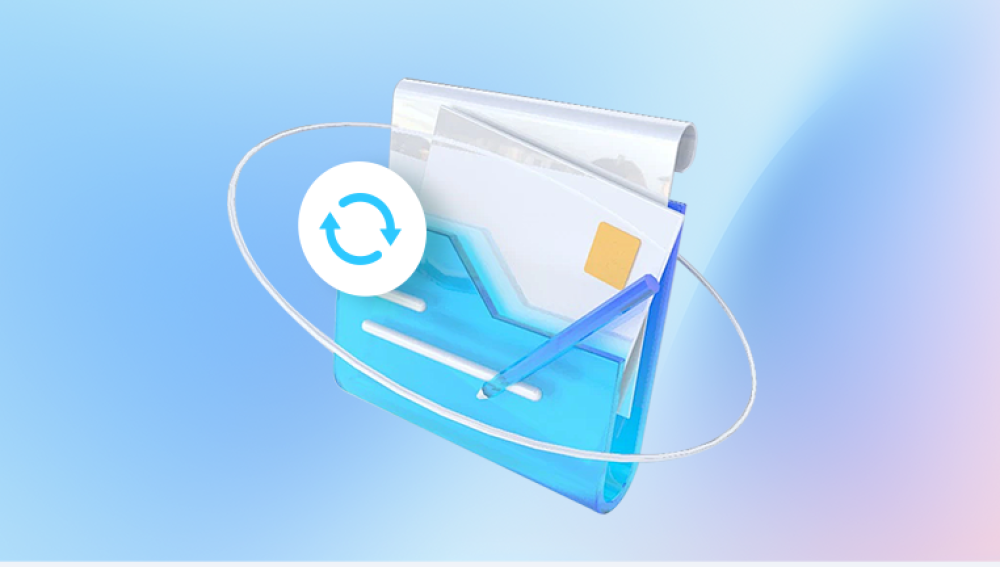Whether you are using Excel as part of the Office 365 suite, standalone Excel software, or via OneDrive or SharePoint, knowing how to recover previous versions of your Excel files can save you hours of frustration and restore peace of mind.
AutoSave is available for Microsoft 365 subscribers and automatically saves your work in real time when files are stored in OneDrive, OneDrive for Business, or SharePoint Online. AutoRecover, on the other hand, helps you recover files after a crash or if you close Excel without saving. It doesn’t work in real-time but saves periodic versions of your file.
Both features work in tandem to offer a safety net for your documents. Knowing where these recovered files are stored and how to access them is critical for restoration.

Method 1: Restore Previous Versions via File History (Windows)
If you store Excel files on your local hard drive, Windows File History may help. File History is a Windows backup feature that automatically saves versions of your documents, allowing you to restore them if needed.
Steps:
Locate the Excel file in File Explorer.
Right-click on the file and choose Properties.
Go to the Previous Versions tab.
You will see a list of versions saved by File History or Restore Points.
Select a version you want to restore.
Click Restore to replace the current file or Open to view it first.
This method works only if File History or System Protection is enabled. If it's not turned on, consider setting it up to protect your files moving forward.
Method 2: Restore from OneDrive Version History
If you're using OneDrive to store your Excel files, OneDrive’s built-in version history can be a lifesaver.
Steps:
Go to onedrive.live.com and log in.
Navigate to the Excel file you want to restore.
Right-click on the file and select Version History.
A panel will open showing all saved versions with timestamps.
Click the three dots next to the desired version and choose Restore or Open File to view it.
The restored file will replace the current version, but you can always revert back if needed.
Method 3: Using Excel's Manage Workbook Feature
Excel’s Manage Workbook option is useful if you closed a file without saving or Excel crashed unexpectedly.
Steps:
Open Excel and go to File > Info.
Click Manage Workbook under the "Versions" section.
Select a recovered version listed under Recover Unsaved Workbooks.
Review and save it if it contains the data you need.
This method is particularly effective immediately after a crash or unintended closure.
Method 4: Recover Unsaved Workbooks
If you never saved the Excel file but Excel crashed or you closed the program accidentally, you can often still retrieve your data.
Steps:
Open Excel.
Go to File > Open > Recent.
At the bottom, click Recover Unsaved Workbooks.
Select the file from the pop-up window.
Click Open, review the content, and save the file under a new name.
Unsaved workbooks are typically stored in:
C:\Users\[Username]\AppData\Local\Microsoft\Office\UnsavedFiles
This recovery option is only available shortly after losing the file, so act quickly.
Method 5: Restore from SharePoint Version History
If your organization uses SharePoint to manage documents, version history is built into SharePoint’s document library features.
Steps:
Go to your SharePoint site and navigate to the document library.
Locate the Excel file.
Click the ellipsis (...) next to the file or right-click and choose Version History.
A list of saved versions will appear.
Click the dropdown arrow next to the version you want and select Restore.
This will overwrite the current version with the one you selected. You can also choose to open and compare them before restoring.
Method 6: Restore Using Backup Software
If you use third-party backup software like Acronis, Backblaze, or even built-in Windows Backup, you might have earlier versions saved outside of Microsoft services.
Steps:
Open your backup software.
Search for the file path of the Excel document.
Browse through backed-up versions and select the date/version you want.
Restore the version and confirm the file is what you intended to recover.
This method relies on regular backups being in place and can provide access to older data that might not be available through version history alone.
Method 7: Temporary File Recovery
Excel sometimes stores temporary versions of files in your system, especially if the program crashes or you force-close it.
Steps:
Navigate to C:\Users\[YourUsername]\AppData\Local\Microsoft\Office\UnsavedFiles.
Look for .asd or .tmp files related to Excel.
Open Excel and try to open these files manually.
If successful, save the file immediately with a proper name and location.
While this is not a guaranteed method, it's worth checking in the immediate aftermath of data loss.
Method 8: Restore Previous Versions on Mac
Mac users can also restore previous versions of Excel files, especially if they use Time Machine.
Steps (Time Machine):
Connect your Time Machine backup drive.
Open the folder where your Excel file is stored.
Launch Time Machine (from the menu bar or Spotlight).
Use the timeline or arrows to find the version you want.
Select the file and click Restore.
Alternatively, if you use OneDrive for Mac, version history works similarly to the Windows process via the browser.
Method 9: Restore from Email Attachments or Shared Links
If you've ever sent your Excel file as an email attachment or shared it via platforms like Slack, Teams, or Dropbox, you may be able to retrieve an older version.
Tips:
Check your Sent mailbox and download any attachments you find.
Check chat or cloud history where the file may have been uploaded.
Review cloud logs (Dropbox, Google Drive, etc.) for version history.
This method isn't as formal or structured but can save you in emergencies, especially if collaborators downloaded or edited copies of the file.
Preventing Future Data Loss in Excel
While restoring previous versions is incredibly helpful, prevention is always better. Implementing proactive strategies ensures minimal disruption to your workflow in the event of file corruption, accidental deletion, or overwriting.
1. Enable AutoSave and AutoRecover
Make sure AutoSave is turned on (if you're using Microsoft 365 and saving to the cloud). Also, go to File > Options > Save and configure AutoRecover to save every 5 or 10 minutes.
2. Save Frequently and Use “Save As”
Don’t rely entirely on autosave. Use “Save As” to create multiple versions during large or sensitive projects. For example, “ProjectQ1_v1.xlsx,” “ProjectQ1_v2.xlsx,” etc.
3. Use Cloud Storage
Saving files to OneDrive or SharePoint ensures you have access to version history and reduces your dependence on local backups.
4. Activate File History in Windows
Turn on File History in Control Panel > File History and choose an external drive for backups. Regular system images can also be helpful.
5. Maintain External Backups
Use reliable third-party backup solutions that offer file versioning. Even if your files are in the cloud, having a local copy is good practice.
6. Use Document Management Systems
For businesses, investing in DMS platforms ensures not just version control but also secure access, audit trails, and automated backups.
When Restoration Fails
If none of the above methods work and the file is mission-critical, you may still have a few options:
Professional Data Recovery Services: These companies specialize in recovering corrupted or deleted files from hard drives and other storage media. It’s usually expensive but can be worth it for irreplaceable data.
Excel Repair Tools: Software like Stellar Repair for Excel or Kernel for Excel Repair can attempt to repair corrupted files and restore readable data.
Contact Microsoft Support: If you're using Microsoft 365 or Office 2021 and have active support, Microsoft can sometimes offer direct assistance with recovery issues.
Knowing how to restore a previous version of an Excel file can spare you from data loss, missed deadlines, and unnecessary stress. From simple built-in tools like AutoRecover to more advanced solutions like OneDrive and Time Machine, Microsoft has made strides in safeguarding user data. Whether you’re a student, professional, or business owner, understanding these techniques empowers you to work confidently and recover swiftly when things go wrong.
Don’t wait for a data loss incident to think about recovery—implement preventive measures now. Enable AutoSave, configure AutoRecover settings, use cloud storage, and back up your files regularly. With a few smart habits and a basic understanding of Excel’s recovery mechanisms, you’ll always be ready to bounce back from mistakes or unexpected interruptions.