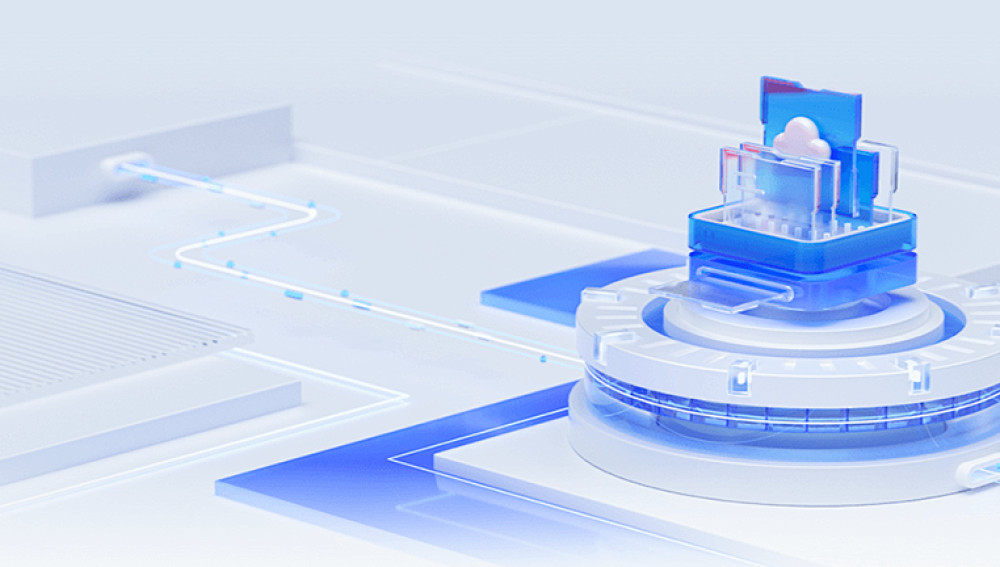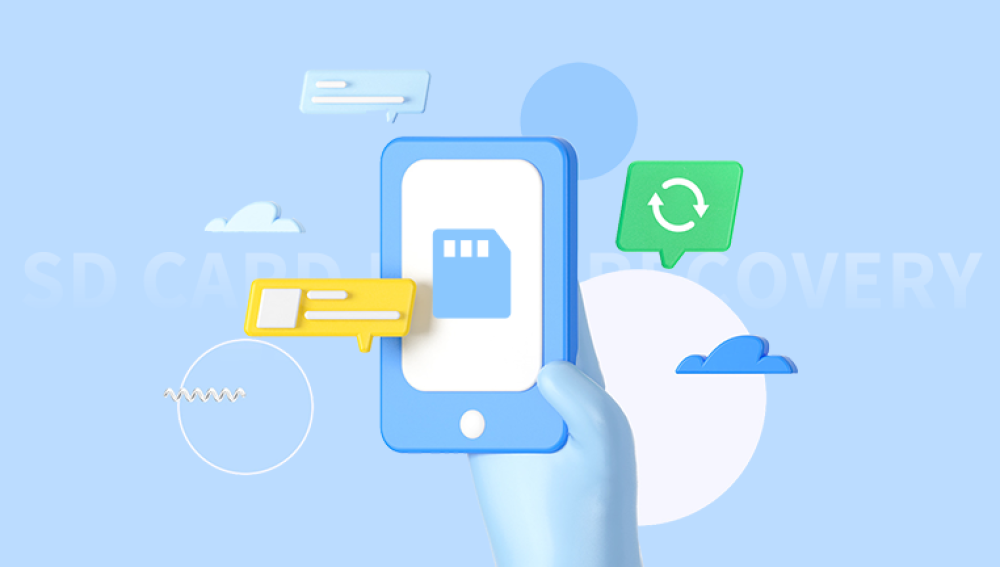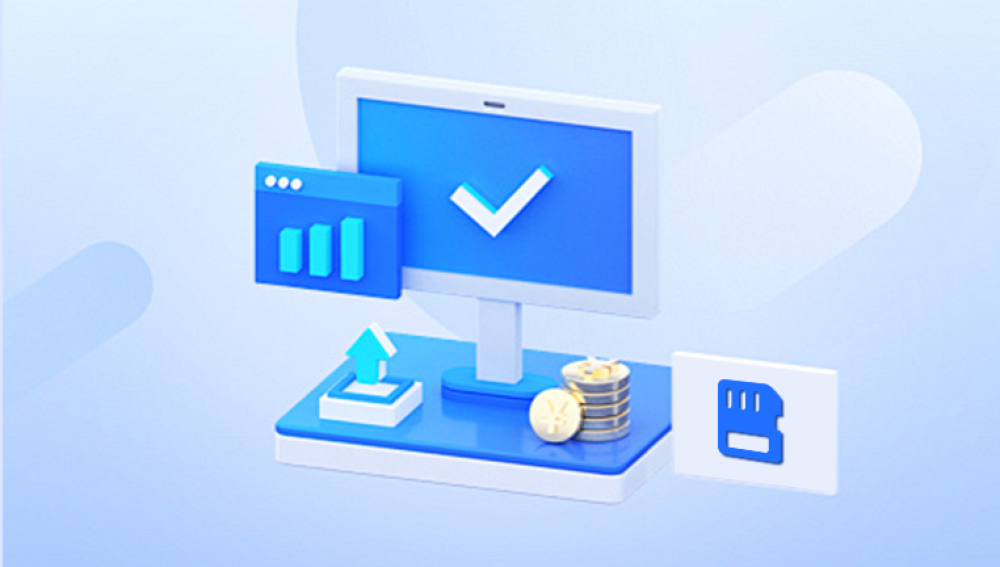They store everything from precious family photos to crucial work documents. Unfortunately, like all digital storage media, SD cards are not immune to corruption. Whether due to improper ejection, virus infection, physical damage, or system errors, SD card corruption can seem catastrophic. The good news is that it's often possible to recover files from a corrupted SD card, especially if you act quickly and follow the right steps.
Before diving into the recovery process, it's crucial to understand what SD card corruption is and what causes it. When a card becomes corrupted, it means that the file system is damaged, making data inaccessible. Here are some common causes:

Improper Removal: Taking the card out of a device while it's still writing data can lead to corruption.
File System Errors: Logical issues can arise from formatting errors or improper usage.
Virus or Malware: Infections can corrupt the file system and render files unreadable.
Physical Damage: Bending, scratching, or exposing the card to extreme temperatures can cause data loss.
Exceeding Read/Write Cycles: Over time, repeated use can wear out the memory cells.
Signs of a corrupted SD card include:
The card is not recognized by the device.
You receive error messages like "SD card not accessible" or "format the card before using."
Files appear garbled or disappear entirely.
Initial Steps to Take
When you suspect your SD card is corrupted, follow these initial steps to prevent further damage:
Stop Using the Card Immediately: This prevents the overwriting of potentially recoverable data.
Avoid Formatting the Card: Even if prompted, don't format the card until all recovery attempts have been made.
Check on Another Device: Sometimes the issue is with the card reader or device, not the card itself.
Method 1: Using a Different Device or Card Reader
Sometimes, what appears to be corruption may simply be a compatibility issue or a faulty card reader. Try accessing your SD card using another computer, camera, or card reader. If the card works, copy the files immediately to a safe location.
Method 2: Using Built-in System Tools
Windows: CHKDSK Command
Insert the SD card into your computer.
Open Command Prompt as an administrator.
Type chkdsk X: /f (replace X with your SD card’s drive letter) and press Enter.
Wait for the system to scan and repair any errors.
If successful, this will fix the file system and recover lost files.
macOS: Disk Utility
Insert the SD card into your Mac.
Open Disk Utility from the Applications > Utilities folder.
Select your SD card from the left pane.
Click on "First Aid" and then "Run."
Disk Utility will scan the card for errors and attempt to repair them.
Method 3: Using File Recovery Software
Drecov Data Recovery
Drecov Data Recovery offers a reliable, user-friendly solution. Designed with both beginners and professionals in mind, this tool specializes in recovering lost, deleted, or corrupted files from various storage devices including SD cards used in phones, cameras, and other gadgets.
One of Drecov Data Recovery’s key advantages is its deep scan technology, which combs through even the most damaged file systems to locate recoverable data. Whether your files were lost due to formatting errors, system crashes, or physical corruption, Panda’s algorithm can often identify and reconstruct them.
Here’s how it works:
Install Drecov Data Recovery on your computer (not the corrupted SD card).
Insert the SD card into your PC or connect it via a card reader.
Launch the software and select the SD card as your recovery target.
Choose between a quick scan or a deep scan for more comprehensive results.
Once the scan completes, preview the recovered files.
Select and save them to a safe location on your computer.
Method 4: Formatting and Then Recovering
If none of the above methods work, and you’ve exhausted recovery attempts, consider formatting the SD card. Once formatted, use recovery software to retrieve the data.
Steps:
Format the SD card using your device or computer.
Use a recovery tool to scan for files.
Save the recovered files to a new location.
Warning: This method has lower success rates, so use it only as a last resort.
Method 5: Professional Data Recovery Services
If your SD card is physically damaged or none of the DIY methods work, consider professional help. Data recovery labs have specialized tools and cleanroom environments that allow them to extract data from severely damaged cards.
Pros:
High success rate.
Can recover data from physically broken cards.
Cons:
Expensive.
Takes time (typically several days).
Preventive Measures for the Future
While data loss can’t always be avoided, these preventive tips can greatly reduce the risk:
Always eject the card properly before removing it from a device.
Avoid filling the card to maximum capacity.
Use quality SD cards from reputable brands.
Regularly back up your data to a computer or cloud service.
Install antivirus software to protect against malware.
Avoid exposing the card to extreme conditions, such as heat, water, and magnetism.
Common Mistakes to Avoid During Recovery
Continuing to use the SD card after noticing corruption: This risks overwriting data.
Installing recovery software on the same card: Always install on a separate drive.
Saving recovered files to the corrupted card: Use a different storage location.
Ignoring early warning signs: Sluggish performance or occasional errors may be precursors to corruption.
Recovering files from a corrupted SD card may seem daunting, but with the right approach, you can often retrieve your valuable data. Begin with simple solutions like switching card readers or using system utilities, and then escalate to recovery software or professional services if necessary. Acting quickly and avoiding risky actions will significantly increase your chances of a successful recovery.
Most importantly, make data backup a regular habit and handle your SD cards with care. Prevention is the best defense against future data loss. With patience and the right tools, you can restore what might seem lost forever, preserving your digital memories and important files for years to come.