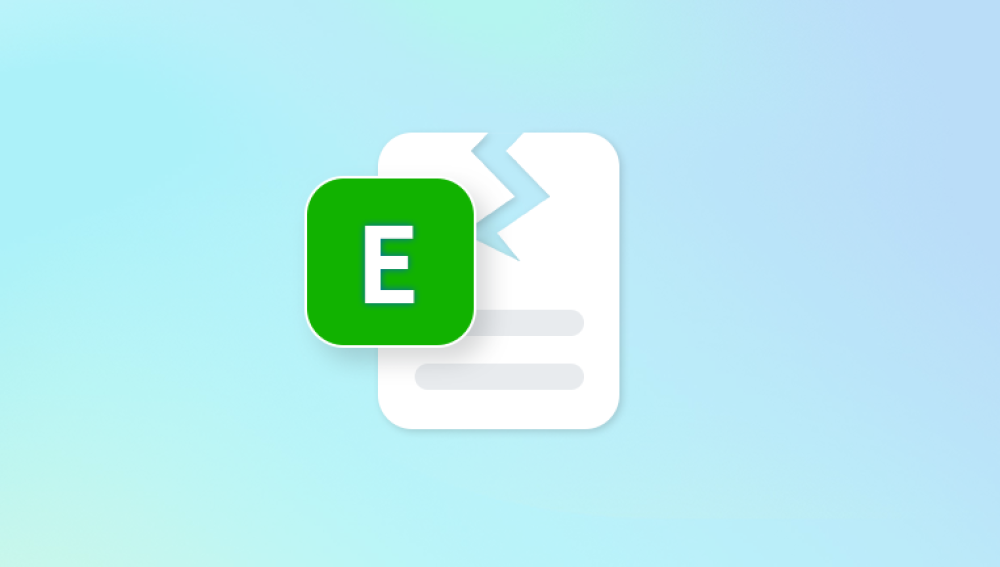A damaged Microsoft Word document can feel like a personal crisis especially when that file represents hours of hard work, critical information, or an important deadline. Word documents can become damaged or corrupted due to various reasons, including software crashes, power interruptions, storage device failures, virus attacks, or improper system shutdowns.
Power failures or forced shutdowns while saving
Crashes or bugs within Microsoft Word
Storage media corruption (e.g., USB drive failure or bad sectors on a hard drive)
File system issues or malware
File transfer errors or interruptions during saving
When a Word file is damaged, you may encounter issues such as:

Word refusing to open the file
Missing text or formatting
The document opens but appears blank
Error messages like “The file is corrupted and cannot be opened” or “Word experienced an error trying to open the file.”
Fortunately, these signs don’t always mean the file is beyond repair.
Method 1: Use Word’s “Open and Repair” Feature
Microsoft Word has a built-in tool called Open and Repair designed specifically for damaged files. It should be your first go-to option.
Steps:
Open Microsoft Word.
Click on File > Open.
Navigate to the location of the damaged document.
Select the file, but don’t open it immediately.
Click the dropdown arrow next to the Open button and select Open and Repair.
Word will now attempt to automatically repair and open the document. If successful, save it immediately using a new name to avoid overwriting the corrupted version.
Method 2: Recover Text from Any File
If the file is too damaged to be repaired by Word, you can use the Recover Text from Any File converter. This tool extracts all readable text, although it may lose formatting and embedded objects.
Steps:
Open Word and click on File > Open.
At the bottom of the dialog box, select Recover Text from Any File in the file type dropdown.
Choose the damaged file and click Open.
While formatting, images, and charts may be lost, this method can help you retrieve the core content.
Method 3: Look for AutoRecover Versions
Word has a built-in AutoRecover feature that automatically saves a backup of open documents at regular intervals. If your document became damaged before you could save it manually, an AutoRecover version may still exist.
Steps:
Open Word.
Go to File > Info.
Click Manage Document or Manage Versions.
Select Recover Unsaved Documents.
This opens a folder where unsaved drafts are stored. Look for your file by name or date, open it, and save it under a new name.
Method 4: Check the Temporary Files Folder
Microsoft Word and Windows sometimes generate temporary versions of your documents with extensions like .tmp or starting with ~$. These may still be usable if the original file is damaged.
Steps:
Open File Explorer.
Go to the location where your file was last saved.
Look for files with names starting with ~$ or ending in .tmp.
If you find any, open them in Word to check for usable content.
You can also look in system folders like:
mathematica
CopyEdit
C:\Users\[YourUsername]\AppData\Local\Temp
To access hidden folders, enable Hidden items in the View tab of File Explorer.
Method 5: Use Word Backup Files (.wbk)
If Word’s option to always create backup copies was previously enabled, you may be able to recover your document from a .wbk file.
To check:
Go to File > Options > Advanced.
Scroll to the Save section and look for “Always create backup copy.”
If this was enabled, backup files with the extension .wbk may be available in the same directory as the original file.
To open a .wbk file:
Launch Word.
Click File > Open.
Browse to the folder containing the backup.
In the file type dropdown, select All Files, and open the .wbk file.
Method 6: Open the Document in a Different Program
Sometimes, Microsoft Word may fail to open a file that other programs can handle. Try opening the damaged document in an alternative word processor like:
Google Docs: Upload the file to Google Drive and open it in Docs.
LibreOffice Writer: This free Word alternative can open many damaged .docx files.
WPS Office or other office suites
If one of these programs successfully opens the file, you can copy and paste the content into a new Word document or save it in a compatible format.
Method 7: Restore from a Previous Version in Windows
If File History or System Restore was enabled on your PC, Windows might have automatically saved earlier versions of the document.
Steps:
Navigate to the folder where the document is located.
Right-click the file and select Properties.
Go to the Previous Versions tab.
Select a version prior to the corruption date.
Click Restore or Open to view and save it.
This method works only if Windows backup or restore points are configured.
Method 8: Use the Command Prompt to Read Raw Content
Although this method is technical and limited, it can sometimes expose raw text content from a Word file if all else fails.
Steps:
Open Command Prompt.
Use the cd command to go to the folder with your damaged Word document.
Type:
bash
CopyEdit
type yourfilename.docx
Press Enter.
This may show text mixed with code, but you can copy and paste readable parts into a new document.
Method 9: Extract Content from the Document Archive
The .docx file format is actually a compressed archive containing several XML files. Sometimes, the damage is limited to one component, and others can still be retrieved.
Steps:
Make a copy of the damaged .docx file.
Change the file extension from .docx to .zip.
Open the zip file using any archiving tool (e.g., WinRAR, 7-Zip).
Navigate to the word folder.
Look for document.xml, header1.xml, and footer1.xml.
You can open these files in a text editor like Notepad or an XML editor to extract raw text and manually rebuild your document.
Method 10: Try a Third-Party Word Recovery Tool
Panda Repair
A damaged Word document can disrupt your workflow and leave you frustrated, especially if it contains important information or hours of hard work. Whether the damage results from a sudden power outage, software crash, virus infection, or improper storage removal, the outcome is often the same Microsoft Word can’t open the file or displays errors. Panda Repair offers a reliable, user-friendly solution to fix damaged Word documents and recover your content quickly and safely.
Panda Repair is designed to restore .doc and .docx files that have become inaccessible or unreadable. With a simple and intuitive interface, the software makes recovery effortless even for users without technical experience. When you open a damaged Word file through Panda Repair, the software scans it for structural inconsistencies, corrupted code, and broken links. It then reconstructs the document, preserving as much of the original formatting, layout, and text as possible.
To use Panda Repair, just launch the tool, select your corrupted file, and click "Repair." Within seconds, the program generates a preview of the recoverable content. You can then save the repaired document as a new file, ensuring the original remains untouched.
What makes Panda Repair stand out is its accuracy and speed. It’s capable of handling documents damaged due to a wide range of causes, including incomplete saves, system errors, and malware. Unlike some tools that only recover plain text, Panda Repair often restores images, tables, and formatting too.
Method 11: Use Cloud Services’ Version History
If your Word document was stored in OneDrive, Dropbox, or Google Drive, these platforms often retain previous versions.
For OneDrive:
Right-click the file online and select Version History.
Choose a previous version to restore.
For Dropbox:
Log in and locate the file.
Click the three-dot menu and select Version History.
For Google Drive (with Google Docs format):
Open the file in Google Docs.
Click File > Version History > See version history.
These tools make it easy to roll back changes or recover a healthy version of a damaged file.
Method 12: Repair Word Installation or Update Software
Sometimes the problem lies with Word itself, not the document. An outdated or corrupted installation can cause issues when opening files.
To repair Word:
Open Control Panel.
Go to Programs > Programs and Features.
Find Microsoft Office, right-click, and select Change.
Choose Quick Repair, or Online Repair for a deeper fix.
Also, make sure you’re running the latest version of Word. Updates often fix bugs that could be affecting file recovery.
Recovering a damaged Word document can feel like navigating a maze, but the right method often brings your content back to life. Start with Microsoft Word’s built-in recovery tools, move on to temporary or backup files, and try third-party software only if necessary. Cloud storage platforms, alternate programs, and document previews provide multiple fallback options.
Most importantly, use this experience as a reminder to back up your files regularly and safeguard your work from future loss. Technology can fail, but with preparation and the recovery strategies outlined above, you won’t be left empty-handed.