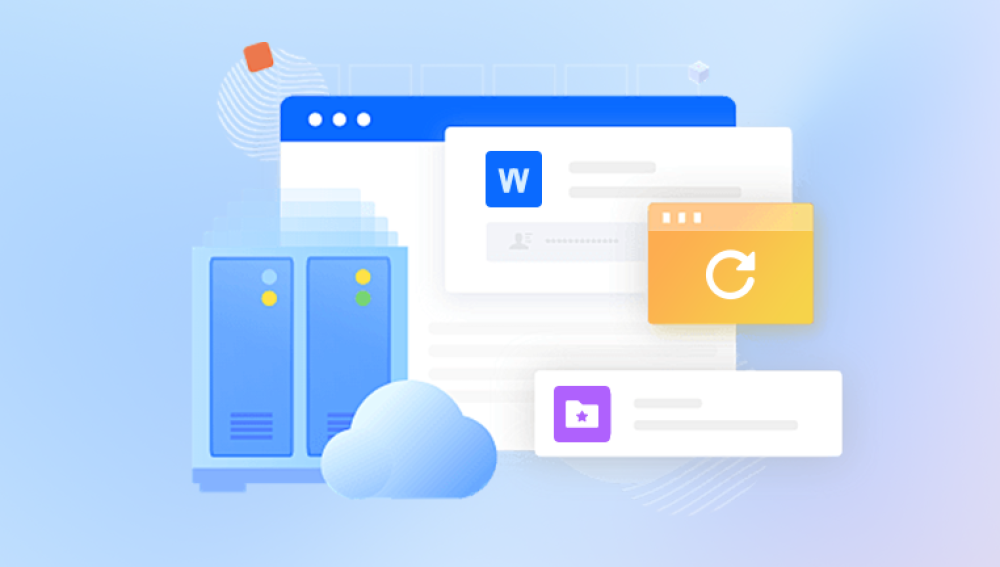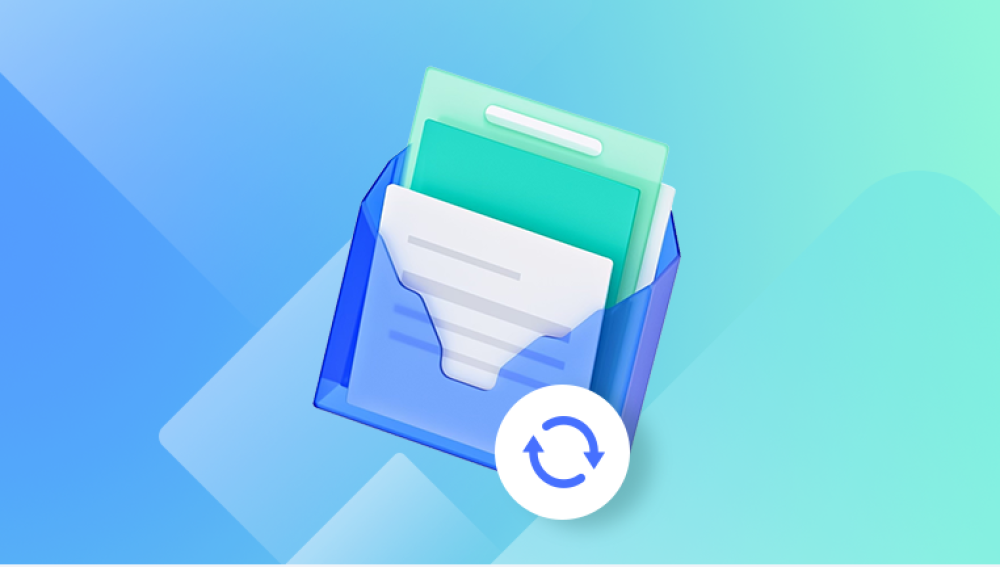System restore points are a crucial feature of Windows operating systems, designed to revert the system to a previous state in case of system failures, software conflicts, or updates gone wrong. While many users rely on restore points to fix system-related issues, a common question arises: can a restore point recover deleted files? The answer to this is both straightforward and nuanced.
A restore point is essentially a snapshot of a Windows system's settings, configuration, installed applications, and system files at a particular point in time. Created automatically before major system updates and installations, or manually by users, restore points serve as a safeguard against unintended changes that could compromise system stability.
However, restore points primarily focus on system files rather than personal data, which means they do not function as a full-fledged backup solution. If a file has been deleted and is not part of a system file, restoring the system to a previous restore point may not bring it back.

Limitations of Restore Points in File Recovery
While restore points are invaluable for system recovery, they have significant limitations when it comes to recovering deleted files:
Personal Files Are Not Included – Restore points do not back up personal documents, images, videos, or other user-created content. They focus solely on system files and installed applications.
Reverting System Settings, Not Data – Using a restore point will revert the system's state, including registry settings and installed applications, but it does not restore user files that were deleted outside the system directories.
Recent Changes May Be Lost – Any files or applications added after the restore point was created may be lost if those were installed in system folders that are affected by the restore process.
Not a Substitute for Backup – Restore points should not be mistaken for a full backup system. They are designed for system stability, not file preservation.
When Can a Restore Point Help Recover Files?
Though restore points are generally ineffective in retrieving deleted personal files, there are instances where they might indirectly assist in file recovery:
Recovering Previous Versions – If System Protection is enabled, Windows keeps a record of previous versions of files through its Shadow Copy feature. You can check for previous versions of a deleted file by right-clicking the folder it was in and selecting "Restore previous versions."
Reinstalling Deleted Programs – If an application that stored important data was removed, restoring to a previous point might bring back the program, though not necessarily the files it contained.
Restoring System File Integrity – If a file was removed due to a system corruption issue, a restore point might help by fixing the system state and potentially making the file accessible again.
Alternative Ways to Recover Deleted Files
Since restore points are not designed for file recovery, users should consider alternative solutions when they need to retrieve lost data. Below are several effective methods:
1. Check the Recycle Bin
Before taking advanced measures, check the Recycle Bin to see if the deleted file is still available. If found, right-click on it and select "Restore."
2. Use File History
If File History is enabled, you can recover deleted files by:
Navigating to the folder where the file was stored.
Right-clicking and selecting "Restore previous versions."
Selecting a previous version and clicking "Restore."
3. Restore from Backup
If you regularly back up your system using Windows Backup or an external tool, you can recover deleted files by:
Opening "Control Panel" > "Backup and Restore."
Selecting "Restore my files" and following the prompts.
4. Use Data Recovery Software
If no backup exists, third-party data recovery tools such as Drecov Data Recovery, Recuva, EaseUS Data Recovery Wizard, or Disk Drill can scan storage devices and retrieve lost files. Steps typically include:
Downloading and installing the software.
Scanning the drive where the file was deleted.
Previewing and restoring the files.
5. Use Windows Command Prompt (CMD)
For users comfortable with command-line tools, the following steps can help:
Open Command Prompt as an administrator.
Type chkdsk X: /f (replace X with the drive letter).
Run attrib -h -r -s /s /d X:*.* to reveal hidden files.
6. Check Cloud Storage
If your files were synced to OneDrive, Google Drive, or Dropbox, you might be able to restore them from the cloud service’s trash or version history.
7. Professional Data Recovery Services
If the data is critical and no software recovery is successful, professional data recovery services can assist in retrieving lost files, particularly from damaged or formatted drives.
Preventing Future Data Loss
To avoid losing important files, consider implementing these preventive measures:
Enable File History and System Protection Ensuring these features are active provides additional recovery options.
Regular Backups Use external drives or cloud storage to maintain copies of critical files.
Use Data Recovery Software Early The sooner you attempt recovery, the higher the chance of successful retrieval.
Avoid Writing New Data to the Drive Overwriting deleted files reduces the likelihood of recovery.
While restore points are a valuable feature for maintaining system integrity, they are not designed to recover deleted personal files. If a file is lost, exploring alternatives like File History, backups, or data recovery software provides a better chance of retrieval. Understanding the limitations of restore points can help users make informed decisions about data recovery and system maintenance.