Losing important files due to an accidental deletion can be a stressful experience. The Recycle Bin provides a temporary safety net for files that have been deleted but not permanently erased from your system. However, when the Recycle Bin is emptied, many users assume that their files are gone for good. While it may seem like your data is lost forever, there are still ways to recover files after the Recycle Bin has been emptied.
The idea behind recovering deleted files from a system can be daunting, especially when you think the file is permanently erased. Files deleted from the Recycle Bin don’t immediately disappear; instead, they become marked as "free space" on your hard drive. This means that although the files themselves may not be accessible to you, they haven’t been fully overwritten yet. If you act quickly enough, recovery is still possible.
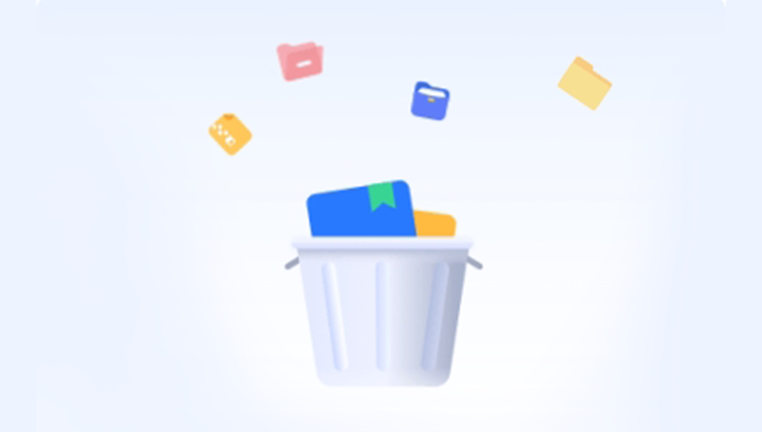
1. How File Deletion Works
When you delete a file from your computer, the operating system doesn’t immediately erase the file’s contents from the hard drive. Instead, it removes the reference to the file in the file allocation table, which makes the file appear to be deleted. The actual data remains on the disk, and unless new data is written over it, it’s possible to recover the deleted file.
When you empty the Recycle Bin, the files inside are also not permanently deleted. What happens instead is that the space they occupy is marked as available for use, meaning the file system can overwrite that space with new data at any time. The speed at which this space gets overwritten depends on several factors, including how much data is being written to the drive and the size of the file you want to recover.
2. Key Considerations for File Recovery
Before diving into recovery techniques, it’s important to understand some key factors that will influence your success in recovering deleted files:
Overwritten Data: If new files are saved to your disk after the deletion, there’s a risk that the space previously occupied by your deleted files may be overwritten. Once overwritten, it becomes much more difficult or even impossible to recover the original files.
Drive Type (HDD vs SSD): Hard Disk Drives (HDD) and Solid-State Drives (SSD) handle data storage and deletion differently. HDDs use magnetic storage to write and erase data, while SSDs rely on flash memory. On SSDs, there’s a process called TRIM, which can permanently erase deleted data to maintain drive health. If you’re using an SSD and have emptied the Recycle Bin, the chances of recovery are significantly lower than on an HDD.
Data Recovery Software: Specialized software can scan your drive for remnants of deleted files and reconstruct them. The best chance for successful recovery occurs soon after the deletion, before new data overwrites the deleted files.
3. Method 1: Use File History or Backup
Windows File History
If you’ve been using Windows File History to back up your files, this is one of the easiest ways to recover files that have been deleted from the Recycle Bin. File History automatically backs up files in your libraries, desktop, and contacts.
Open File Explorer: Navigate to the folder where your deleted file was originally stored.
Access File History: Right-click on the folder and select “Restore previous versions.” If you’ve enabled File History, you’ll see a list of backups from various dates.
Restore Files: Choose a version of the folder that contains the file you want to recover and click “Restore.”
Windows Backup and Restore
If you’ve configured a regular backup using Windows Backup and Restore, you may be able to retrieve your files from a backup.
Open Control Panel: Go to "System and Security" and then select "Backup and Restore."
Restore Files: Click “Restore my files” and browse through your backup to locate the deleted files. Once found, select them and click “Restore.”
4. Method 2: Using Data Recovery Software
When no backup is available, or if the files were not backed up using Windows File History or another solution, data recovery software is your best option. There are a number of data recovery tools designed to scan your hard drive and recover deleted files, even after the Recycle Bin has been emptied.
Drecov Data Recovery is a comprehensive data recovery tool designed to help users recover lost or deleted files from a variety of storage devices, including hard drives, SSDs, USB flash drives, and memory cards. Whether the data loss is due to accidental deletion, disk formatting, corruption, or system crashes, Drecov Data Recovery provides an easy-to-use interface for retrieving important files, even from damaged or inaccessible storage.
The software supports the recovery of numerous file formats, including documents, photos, videos, music, and more. It offers two primary scanning options: a quick scan for fast recovery of recently deleted files, and a deep scan for thoroughly searching the storage device to recover files that may have been lost for a longer period. Drecov Data Recovery’s advanced algorithms can detect and retrieve files that were marked as deleted but have not yet been overwritten by new data.
A standout feature of Drecov Data Recovery is its preview function, which allows users to view recoverable files before restoring them. This helps ensure that users can recover the exact files they need. The software is available for both Windows and macOS systems, and users can try the tool for free before purchasing the full version for complete file recovery. Drecov Data Recovery is an effective and reliable choice for anyone looking to restore lost data.
5. Method 3: Use System Restore (Limited Use)
While System Restore is not a file recovery tool, in some cases, you may be able to recover deleted files by restoring your system to a previous point before the Recycle Bin was emptied. However, this method is typically more effective for recovering system files and settings rather than personal files like documents or photos.
Open System Restore: Type “System Restore” into the Start menu search bar and select "Create a restore point."
Select System Restore: In the System Properties window, click on the “System Restore” button.
Choose a Restore Point: Select a restore point that predates the deletion of your files.
Restore the System: Follow the on-screen prompts to complete the system restore. Keep in mind that this will revert your system settings, and any changes made after the selected restore point will be undone.
6. Method 4: Professional Data Recovery Services
If you’ve tried all available methods and are still unable to recover your files, professional data recovery services may be the only option. These services are typically used in extreme cases where the data is crucial and cannot be retrieved through software alone.
Data recovery specialists can often recover files from damaged or corrupted drives, but this can be an expensive option. If you suspect that your data may have been overwritten, damaged, or is beyond software recovery, seeking professional help is a good option.
What to Expect from Data Recovery Services:
Diagnosis: The service provider will first diagnose the problem with your drive and assess the likelihood of recovery.
Cost: Recovery services can be expensive, with prices ranging from $100 to $1.500 or more, depending on the severity of the issue.
Turnaround Time: Recovery may take anywhere from a few days to a few weeks, depending on the complexity of the recovery.
7. How to Prevent Future Data Loss
While it’s possible to recover files after emptying the Recycle Bin, the best approach is always prevention. Here are some tips to safeguard your data:
Enable Backup: Use Windows Backup, File History, or third-party cloud-based solutions (e.g., Google Drive, OneDrive, Dropbox) to regularly back up your important files.
Use Recycle Bin Settings: Increase the size of your Recycle Bin so that files are retained for a longer period of time before being permanently deleted.
Employ Versioning: Consider using software that supports versioning, which can allow you to revert to earlier versions of your files if needed.
Regularly Check for Errors: Use Windows’ built-in disk-checking utilities to keep your hard drive in good health and avoid file corruption.
Recovering deleted files from the Recycle Bin after it has been emptied is not always easy, but it is often possible with the right tools and strategies. Whether you use built-in Windows utilities, third-party recovery software, or professional services, the chances of recovery depend largely on how quickly you act and the type of storage device you’re using. By understanding how file deletion works, being proactive with backups, and using the proper recovery methods, you can reduce the impact of accidental file deletions and ensure that your important data remains safe.




