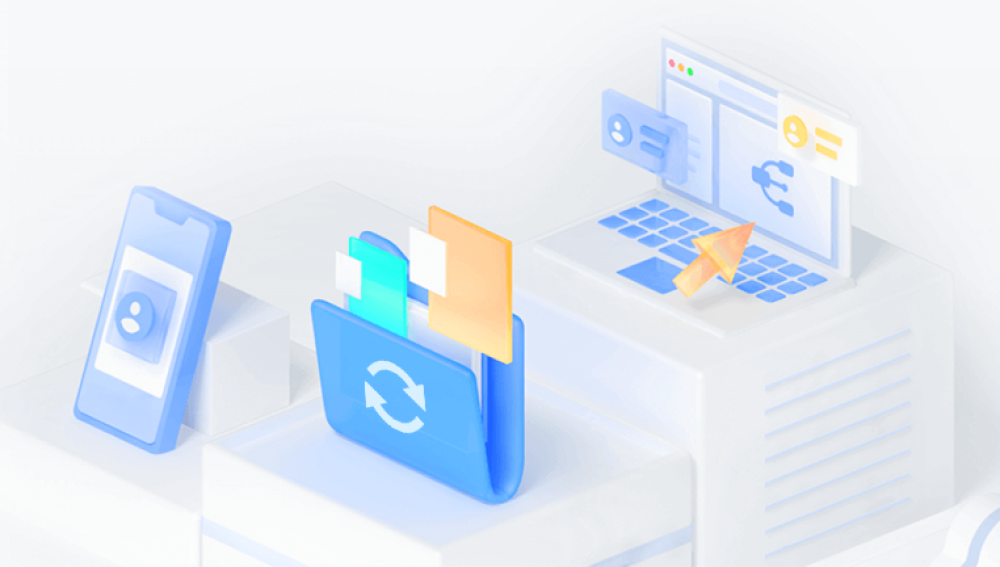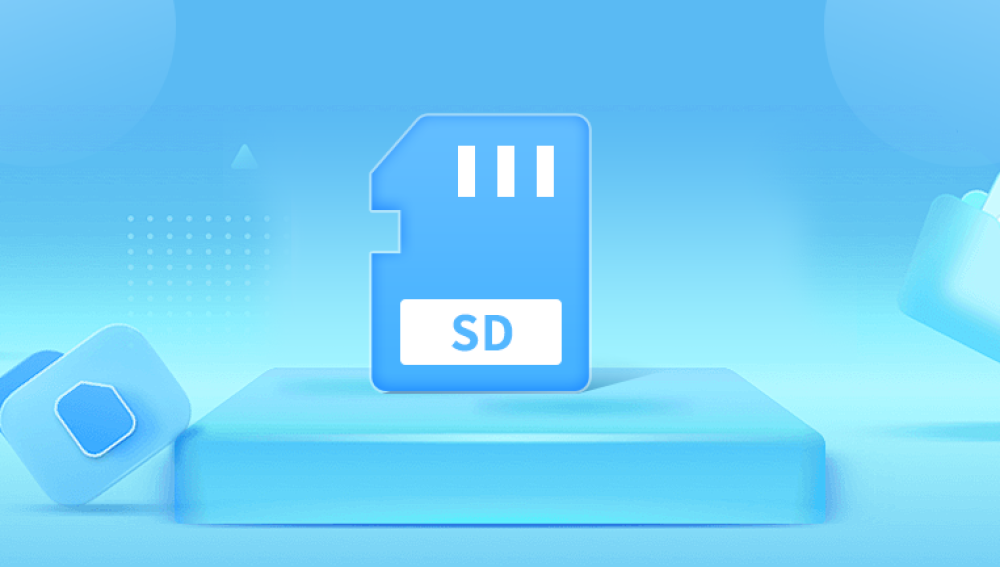From professional photographers capturing high-definition visuals to everyday smartphone users saving vacation memories, these tiny storage devices carry vast amounts of valuable data. Yet, for all their convenience and compactness, SD cards are vulnerable to corruption. This vulnerability often strikes unexpectedly, rendering cherished photos, crucial documents, and other essential files inaccessible.
Experiencing SD card corruption can be frustrating, especially when you're faced with error messages like "SD card is not accessible," "Please format the disk before use," or "Read/write error." For many, these messages are terrifying, signaling potential data loss. However, a corrupted SD card doesn’t necessarily mean your data is gone forever. With the right approach, recovery is often possible.
What Causes an SD Card to Become Corrupted?
why your SD card got corrupted in the first place is essential for effective recovery and prevention. Here are some common causes:
Improper Ejection
Removing the SD card from a device without using the proper “eject” or “unmount” option can interrupt read/write operations, leading to corruption.
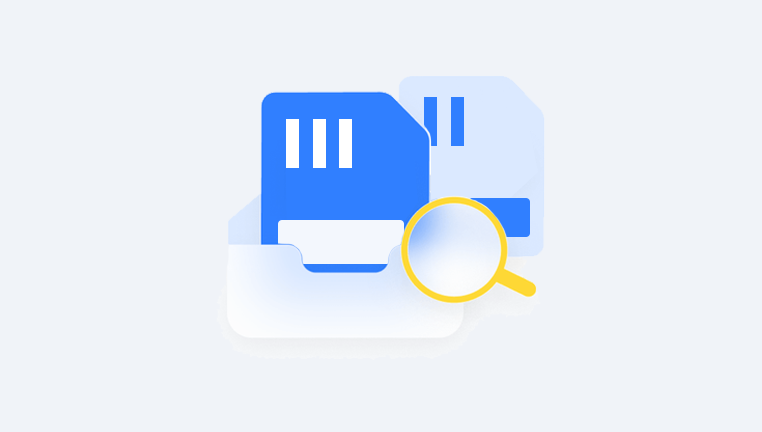
Power Loss During Data Transfer
If a device loses power while transferring data to/from an SD card, it can corrupt the file system.
Virus or Malware Attacks
Infected systems or unsafe internet downloads can introduce viruses that damage file structures on the SD card.
Physical Damage
Exposure to moisture, heat, bending, or physical mishandling can lead to hardware failure.
File System Errors
Errors during formatting, unsupported file systems, or aging storage can cause read/write failures.
Overuse or Manufacturing Defects
Flash memory degrades over time, and defective cards may fail faster than usual.
Common Signs of a Corrupted SD Card
Detecting a corrupted SD card early can increase your chances of successful recovery. Be on the lookout for:
Inaccessible files or folders
Device fails to recognize the SD card
Error messages when attempting to open files
SD card shows incorrect capacity or zero bytes
Files appearing with strange symbols or names
Frequent crashes or freezing when accessing the card
Initial Steps Before Recovery
Before diving into recovery methods, take the following precautions:
Stop Using the Card Immediately
Continuing to use a corrupted SD card can overwrite the very data you’re trying to recover.
Avoid Formatting Right Away
Although you may be prompted to format the card, doing so can complicate recovery unless you use special tools.
Use a Card Reader
Connect the SD card to your computer using a reliable card reader for better detection.
Method 1: Use the CHKDSK Command (Windows)
The built-in Windows CHKDSK utility can fix file system errors.
Steps:
Insert your SD card into the computer.
Press Windows + X and choose Command Prompt (Admin) or Windows Terminal.
Type the command:
bash
chkdsk X: /f
Replace X with your SD card’s drive letter.
Press Enter and wait for the process to complete.
What it does:
CHKDSK scans and attempts to fix file system errors. It can restore access to data without formatting.
Method 2: Assign a New Drive Letter
Sometimes, a corrupted card won’t show up in File Explorer simply because it has no drive letter.
Steps:
Right-click This PC > Manage > Disk Management.
Locate your SD card.
Right-click it and select Change Drive Letter and Paths.
Click Add or Change to assign a new letter.
This doesn't fix corruption but may restore visibility if the card is healthy but misconfigured.
Method 3: Use Data Recovery Software
When your SD card becomes corrupted and precious data seems lost, Drecov Data Recovery offers a powerful and user-friendly solution to retrieve your files quickly and efficiently. Whether you're dealing with accidental removal, file system errors, or virus attacks, Drecov Data Recovery is designed to handle a wide range of corruption scenarios with ease.
The software supports recovery from all popular SD card formats including SDHC, SDXC, microSD, and miniSD and works seamlessly with both Windows and macOS systems. Using advanced scanning algorithms, Drecov Data Recovery digs deep into the card's memory to locate deleted, hidden, or inaccessible files such as photos, videos, documents, and more.
To get started, simply connect the corrupted SD card to your computer, launch Drecov Data Recovery, and select the SD card from the list of detected drives. With options for both quick and deep scans, the tool identifies all recoverable files, allowing you to preview and selectively restore what you need. Best of all, the recovery process is completely read-only, ensuring that your original data is never overwritten or further damaged.
Method 4: Recover Files Using Mac Terminal (For macOS Users)
macOS also has built-in tools that can help in certain scenarios.
Steps:
Open Terminal.
Type:
nginx
diskutil list
Locate your SD card’s identifier (e.g., /dev/disk2).
Run:
bash
sudo fsck_msdos -y /dev/disk2
This will attempt to repair the FAT file system used by most SD cards.
Method 5: Restore Using Backup (if available)
Many users regularly back up their SD card data to the cloud or a computer.
Check Google Photos, iCloud, OneDrive, or external drives.
Look in your recycle bin or photo library software’s backup folder.
When to Format (and How to Do It Safely)
If recovery is successful or you have no choice but to use the card again, reformatting can make the SD card usable again.
On Windows:
Right-click the SD card in File Explorer > Format.
Choose FAT32 or exFAT file system.
Perform a Quick Format.
On Mac:
Use Disk Utility.
Select the card > Erase.
Choose MS-DOS (FAT) or exFAT.
Warning: Formatting deletes all data. Only proceed if recovery is complete or you don’t need the files.
What If the SD Card Is Physically Damaged?
If your SD card has suffered from physical issues such as cracks, water exposure, or chip-level damage:
Do not attempt DIY repairs.
Avoid heating or drying the card.
Seek help from professional data recovery services that use cleanroom environments and chip-level access.
Preventing Future SD Card Corruption
Here are some tips to prolong your SD card’s life and avoid corruption:
Safely eject the card every time before removing it.
Avoid filling the card to full capacity leave some space for optimal performance.
Keep the card dry and away from heat and direct sunlight.
Use high-quality cards from reputable brands (SanDisk, Samsung, Kingston, etc.).
Don’t interrupt file transfers by turning off devices or removing the card.
Scan the card regularly for errors and malware.
Frequently Asked Questions
Q1: Can I fix a corrupted SD card without formatting it?
Yes. CHKDSK, drive letter reassignment, and data recovery tools can often restore files without formatting.
Q2: Is it safe to use a recovered SD card again?
If the corruption was caused by logical errors and not physical damage, formatting the card can make it reusable. However, repeated issues indicate it's time to replace it.
Q3: Can photos and videos be recovered from a corrupted SD card?
Yes. Most recovery software is highly effective at retrieving media files like JPEG, PNG, MP4. and MOV.
Q4: How long does recovery take?
It depends on the card’s size and level of corruption. Scans can take anywhere from a few minutes to several hours.
While a corrupted SD card can feel like a catastrophe, it doesn’t have to be the end of your data. From simple command-line fixes to powerful third-party software, multiple avenues exist to restore access and retrieve your files. The key is to act swiftly and carefully avoid writing new data to the card and follow the right recovery steps.
Even more importantly, prevention is always better than cure. By handling your SD card correctly, backing up data regularly, and using quality storage devices, you can significantly reduce the risk of future corruption.