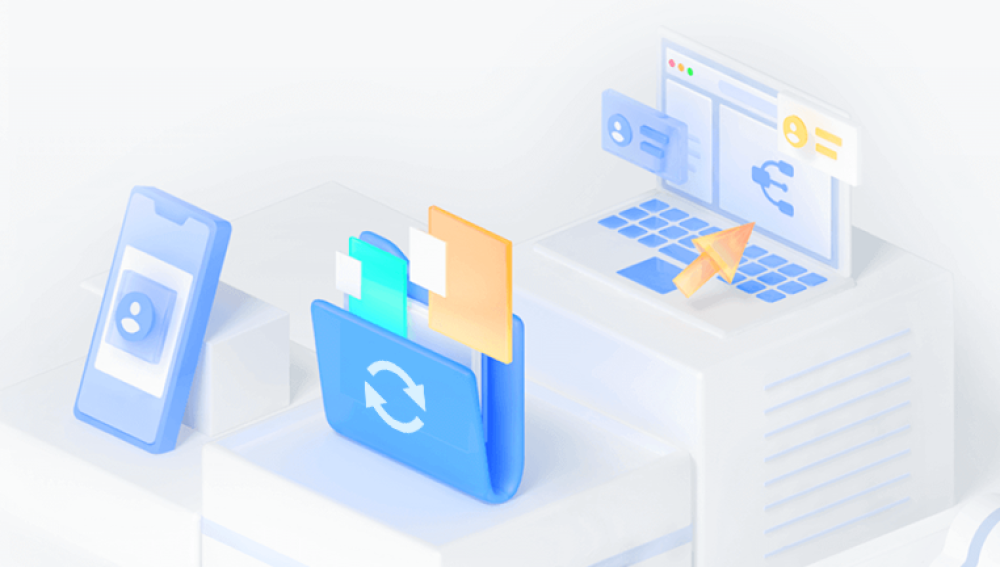GoPro cameras have redefined the art of capturing adventure whether you're skydiving, scuba diving, mountain biking, or just enjoying a beach day. These tiny yet powerful devices are renowned for producing stunning high-resolution footage under extreme conditions. However, even the best technology can falter. One of the most common frustrations GoPro users encounter is losing valuable footage especially when attempting recovery, only to find the videos are recovered in parts.
Chapter 1: Why GoPro Videos Get Recovered in Parts
Before diving into the solutions, it’s essential to understand the root causes. Fragmented video recovery usually results from one or more of the following:
1.1 File System Corruption
GoPro stores videos on microSD cards formatted in FAT32 or exFAT. If the file system becomes corrupted due to abrupt removal, low battery shutdowns, or power loss during recording files may not be stored properly, making full recovery difficult.

1.2 SD Card Fragmentation
When a GoPro writes data to an SD card, especially a heavily used or slow card, it can store video files in non-contiguous blocks. During recovery, tools often extract these blocks separately, resulting in fragmented files.
1.3 Recovery Software Limitations
Not all recovery tools are created equal. Some lack the ability to interpret GoPro’s proprietary file structure or handle large files correctly, leading to partial recovery.
1.4 MP4 Container Structure
GoPro videos are typically stored in MP4 format. If the “moov” atom (metadata) is missing or corrupted, media players—and even recovery tools—struggle to reconstruct the video as a whole.
1.5 Overwritten Data
If you continue using your SD card after losing files, you risk overwriting the original data. This can cause recovered videos to be incomplete or mixed with fragments from other files.
Chapter 2: Initial Steps Before Recovery
If you discover that your GoPro videos are missing or damaged, follow these precautions immediately:
2.1 Stop Using the SD Card
Remove the SD card from the GoPro and avoid writing new data. Every second of use risks permanent loss of unrecovered video fragments.
2.2 Create a Disk Image (Optional but Recommended)
Use tools like DDRescue (Linux) or R-Studio to create a sector-by-sector copy of your SD card. This lets you attempt recovery without risking the original data.
2.3 Choose the Right Recovery Software
Drecov Data Recovery uses intelligent scanning algorithms to detect and reconstruct fragmented video files, identifying shared metadata and matching segments based on timestamps and encoding patterns. Its built-in video repair module can also fix corrupted headers and missing moov atoms, which are critical for MP4 and MOV playback.
The tool supports a wide range of formats and storage devices, including SD cards, USB drives, and external hard disks. With an intuitive interface and preview function, users can easily locate and merge parts of the same video file before saving.
Chapter 3: How to Recover GoPro Videos in Parts
Once you’ve picked a recovery tool and scanned your SD card, you might notice that recovered videos are in multiple pieces. Here’s how to handle that.
3.1 Analyze the File Names and Metadata
Some recovery tools will assign generic names to recovered files (e.g., file0001.MP4), but you may be able to sort by date, size, or duration. This helps identify which fragments belong together.
3.2 Combine Small Clips Using FFmpeg (Free Tool)
FFmpeg is a powerful command-line tool that can merge video files. Here’s how:
Step 1: Create a text file listing your clips
txt
file 'clip1.mp4' file 'clip2.mp4' file 'clip3.mp4'
Step 2: Use FFmpeg to merge
bash
ffmpeg -f concat -safe 0 -i list.txt -c copy output.mp4
Note: This method only works if the clips have the same format and codec.
3.3 Rebuild Corrupt or Incomplete MP4 Files
If some clips won’t play, use these tools to repair them:
VLC Media Player (for basic fix)
Digital Video Repair
Stellar Repair for Video
Remo Repair MOV
Grau GmbH Video Repair Tool
Chapter 4: Case Study – Recovering a 4GB GoPro File in Parts
Let’s walk through a common scenario.
Situation:
You recorded a 45-minute mountain biking session. The GoPro split the file into multiple 4GB chunks due to FAT32 limits. After deletion and recovery, you have:
video_0001.mp4 (15 minutes)
video_0002.mp4 (10 minutes)
video_0003_corrupt.mp4 (unplayable)
video_0004_partial.mp4 (5 minutes)
What You Do:
Check if files play – video_0001 and 0002 are fine.
Repair video_0003_corrupt using Grau Video Repair Tool.
Use FFmpeg to merge the clips into one seamless file.
Output is a full video of ~40 minutes—only the last few minutes lost.
Chapter 5: Preventing Fragmented Recovery in the Future
The best fix is prevention. Follow these tips to avoid the issue next time:
5.1 Use a High-Quality SD Card
Stick to GoPro-recommended SD cards (Class 10. UHS-I or higher). Brands like SanDisk Extreme, Lexar, and Samsung Pro are great choices.
5.2 Format Your SD Card in Camera
Avoid formatting your SD card on a computer. Always format inside the GoPro menu for optimal compatibility.
5.3 Safely Eject and Power Down
Turn off the GoPro before removing the SD card. Don’t pull the card while recording or during file transfer.
5.4 Update GoPro Firmware
Firmware updates often fix bugs related to file writing and camera stability.
5.5 Regularly Backup Footage
Don’t wait until your card is full. Transfer files to a computer or cloud after each session.
Chapter 6: Advanced Techniques for Data Enthusiasts
If you’re tech-savvy, you can go deeper with these techniques:
6.1 Hex Editor Analysis
Use a hex editor like HxD or 010 Editor to inspect video headers and identify missing parts.
6.2 MP4Box and Bento4
These command-line tools let you remux or rebuild MP4 containers and fix header issues.
6.3 Use GoPro-Centric Tools
Some third-party utilities are tailored for GoPro, such as GoPro Recovery from Restore.Media.
Chapter 7: What If Your Video Can’t Be Fully Recovered?
Sometimes, no matter what you try, you end up with only parts of the video. Here are your options:
7.1 Create a Highlight Reel
Turn the fragments into a highlight montage with music or transitions. It might not be what you planned—but it can still look amazing.
7.2 Hire a Data Recovery Specialist
Professional labs can perform forensic-level recovery if the footage is critical.
7.3 Accept and Learn
It’s frustrating, but it can be a lesson in digital hygiene. Backup more often, use proper cards, and be gentle with your hardware.
Chapter 8: Real User Experiences
Story #1: “Skydiving Footage Half Gone”
A skydiver’s camera shut off mid-jump. They used PhotoRec and recovered 6 short clips. With FFmpeg, they rebuilt most of it, only losing 20 seconds of audio. Lesson? Don’t cheap out on SD cards.
Story #2: “Underwater Footage in Pieces”
A diver’s GoPro housing leaked, damaging the card. Stellar Recovery pulled multiple files in random order. They were able to reorder them by metadata timestamps. The repaired video went viral on YouTube.