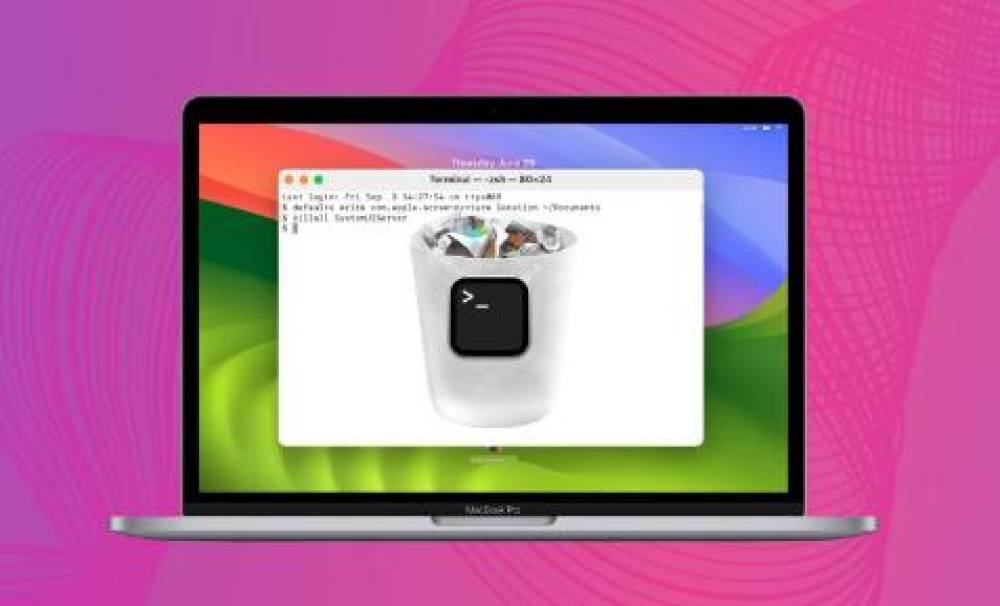Working on a Microsoft Word document and suddenly losing it without saving can be a stressful experience. Whether it was due to a computer crash, power failure, accidental closure, or simply forgetting to hit “Save,” the sinking feeling of having possibly lost hours of work is something almost everyone has experienced. Fortunately, Microsoft Word offers built-in features to help you recover unsaved documents, and there are also advanced techniques and tools available that increase your chances of retrieving your lost content.
Before diving into recovery methods, it’s helpful to understand how Word manages files behind the scenes. Word documents that are not explicitly saved by the user still leave temporary footprints on your computer. These come in the form of:

AutoRecover files (.asd)
AutoSave files (OneDrive integration)
Temporary files (.tmp)
Backup copies (.wbk, if enabled)
Word typically saves temporary versions of your document at regular intervals (every 10 minutes by default) while you’re working. These versions are stored in a hidden system folder and are meant to help you recover unsaved work if Word crashes or if the computer shuts down unexpectedly.
Method 1: Use AutoRecover to Find Unsaved Word Documents
AutoRecover is one of the most reliable features for retrieving unsaved Word files. It automatically saves a version of your document in a temporary location as you work, even if you haven’t manually clicked “Save.”
How to Recover an Unsaved Document After a Crash or Unexpected Shutdown:
Reopen Microsoft Word.
Look for the Document Recovery panel that appears on the left side of the screen.
It will list any autosaved versions of your file.
Click on the file to open it.
Save it immediately using File > Save As.
If you don’t see the Document Recovery pane:
Manually Recover from the UnsavedFiles Folder:
Open Word.
Go to File > Info.
Click on Manage Document (or Manage Versions).
Select Recover Unsaved Documents.
A folder will open showing unsaved drafts.
Open the document you need and save it manually.
Default AutoRecover File Location (Windows):
mathematica
CopyEdit
C:\Users\[YourName]\AppData\Local\Microsoft\Office\UnsavedFiles\
To find it:
Press Windows + R, type %localappdata%\Microsoft\Office\UnsavedFiles, and hit Enter.
Method 2: Check for Temporary Files (.tmp)
Temporary files are created by Word when you're editing a document. If your computer crashes or shuts down before you save your file, these files may still be present.
To Search for Temporary Files:
Open File Explorer (Windows).
In the search bar, type *.tmp or ~*.doc.
Look for files with names like ~WRLxxxx.tmp or ~Doc1.tmp.
Check file timestamps and try opening them with Word.
You may find partial versions of your unsaved document this way, especially if the crash happened recently.
Method 3: Recover Unsaved Files on macOS
Mac users can also recover unsaved Word files using AutoRecover.
Steps to Recover on Mac:
Open Finder.
Press Command + Shift + G to open the “Go to Folder” dialog.
Type:
swift
CopyEdit
~/Library/Containers/com.microsoft.Word/Data/Library/Preferences/AutoRecovery
Look for files named “AutoRecovery save of [Document Name].docx”.
Open the file in Word.
Save it with a new name.
If you're using macOS Ventura or later, system protections may restrict access to this folder. In that case, open Word and navigate to File > Open Recent or check OneDrive if cloud saving is enabled.
Method 4: Search in Recent Documents
Sometimes, Word may reopen the file on startup without you realizing it's an unsaved draft.
Try This:
Open Word.
Click File > Open > Recent.
Scroll through the recent files list.
If your file appears there, click it to open and save immediately.
This method is especially useful if Word closed without warning but didn’t crash entirely.
Method 5: Enable and Use AutoSave with OneDrive
If you use OneDrive, you can take advantage of the AutoSave feature, which saves your file continuously to the cloud as you work.
To Use AutoSave:
Sign in to Microsoft Word with your Microsoft account.
Save your new document to OneDrive.
Toggle the AutoSave switch (at the top-left corner of the Word window) to “On.”
Recovering an Unsaved Document via OneDrive:
Log in to OneDrive.
Browse your Recent or Documents folders.
If AutoSave was enabled, the latest version of your document should be listed there.
Download or open the document and save it.
OneDrive also offers version history:
Right-click the document.
Select Version history.
Restore a previous version if needed.
Method 6: Use Document Recovery Add-ins or Tools
Drecov Data Recovery
Accidentally losing or deleting a Word document can be a frustrating and stressful experience, especially if the file contained important work, school assignments, or personal writing. Drecov Data Recovery offers a reliable and user-friendly solution for recovering lost Word documents whether they were accidentally deleted, unsaved, corrupted, or lost during a system crash.
Drecov Data Recovery is designed with simplicity in mind while delivering powerful recovery capabilities. The software can quickly scan your computer’s storage drives, including internal hard drives, USB flash drives, SD cards, and external hard disks, to locate deleted or missing .doc and .docx files. Whether your Word document was recently deleted from the Recycle Bin or lost due to an unexpected shutdown, Panda’s smart scanning algorithms can help retrieve it with just a few clicks.
Once the scan is complete, Drecov Data Recovery displays a list of recoverable Word documents, complete with file previews and metadata like modification dates and file size. This allows you to easily identify the correct file before restoring it. The recovery process is simple: select the file, click recover, and save it to a safe location.
Method 7: Check for Backup Files (.wbk)
Word can be configured to create backup copies of files. If this setting was enabled, your unsaved document might have been backed up automatically.
Steps to Enable Backup Copies:
Open Word.
Go to File > Options > Advanced.
Scroll to the Save section.
Check “Always create backup copy.”
To search for backup files:
Search for .wbk files in File Explorer.
Open them in Word and save if the content matches your unsaved work.
Best Practices to Prevent Losing Unsaved Word Documents
While recovery options are effective, prevention is always better. Implementing the following habits and settings can reduce the risk of data loss:
1. Enable AutoRecover and Reduce Interval
Go to File > Options > Save.
Ensure AutoRecover is enabled.
Reduce save interval to every 1–5 minutes for added safety.
2. Use AutoSave and Cloud Storage
Store documents in OneDrive or SharePoint.
Use AutoSave to save work instantly and continuously.
3. Enable Backup Copies
As described earlier, enabling automatic backup can protect against accidental deletion or unsaved work.
4. Practice Manual Saving
Press Ctrl + S frequently.
Get in the habit of saving right before you walk away from your computer or make a major edit.
5. Keep Word and Office Up to Date
Install the latest updates to fix bugs and avoid stability issues that may cause crashes.
6. Use a UPS (Uninterruptible Power Supply)
Prevent data loss from power outages by using a UPS for your desktop computer.
7. Avoid Overloading Your Computer
Running too many programs can slow down your system and increase the risk of Word freezing or crashing.
Special Considerations for Different Scenarios
If the File Was Open from a USB Drive:
Reconnect the USB drive to the same port.
Use recovery software to scan the USB for temporary or autosaved files.
If the File Was in Email Drafts:
Check your email’s drafts folder if the file was written directly in an email or attached before sending.
If the File Was Overwritten:
Use OneDrive Version History or Restore Previous Versions on Windows to roll back to an earlier version.
Losing an unsaved Word document doesn’t have to be the end of your work. Thanks to Microsoft Word’s intelligent recovery features and external tools, there are multiple ways to retrieve your lost content. Whether you rely on AutoRecover, temporary files, OneDrive’s AutoSave, or advanced recovery software, the key is to act quickly and methodically.
Knowing where and how Word stores unsaved files is your first line of defense. Following this guide, you can recover everything from partially written essays to hours-long reports. And with good habits like frequent saving, enabling AutoRecover, and using cloud storage, you’ll reduce your chances of facing document loss in the future.