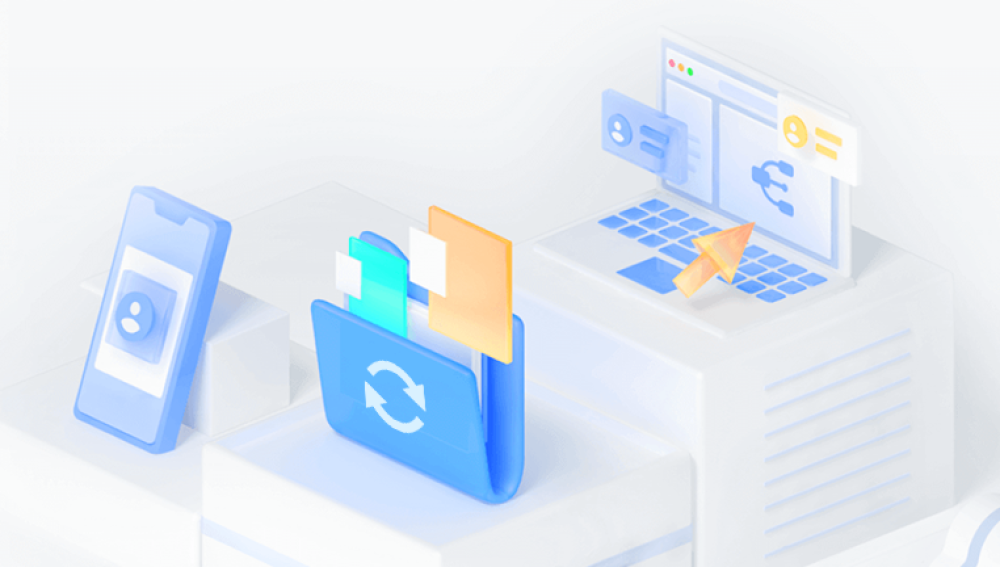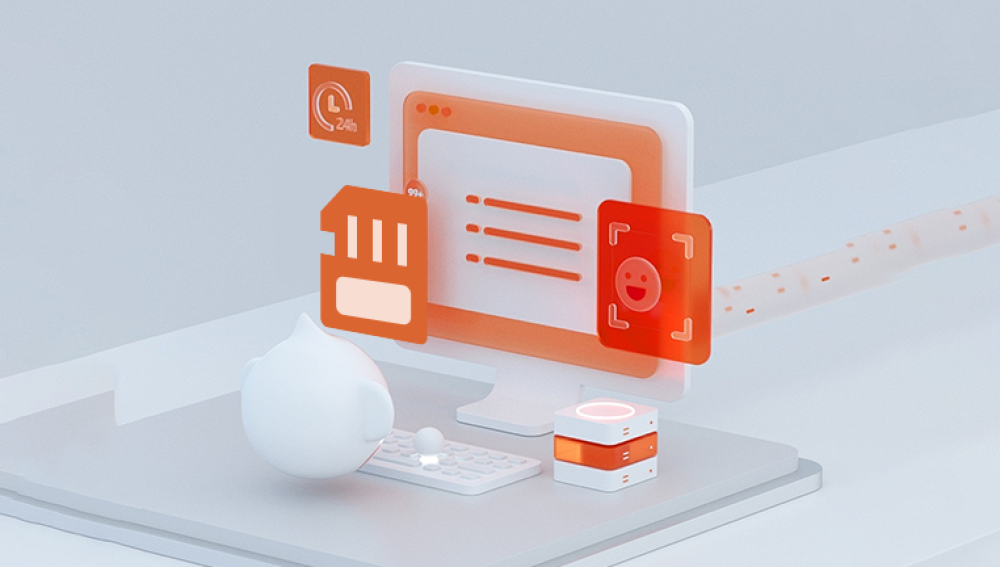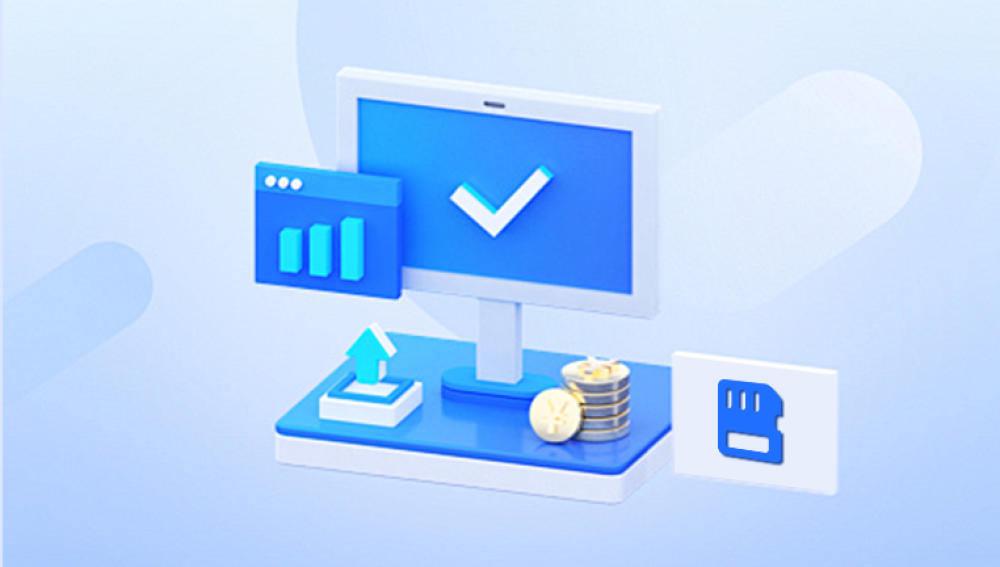Recovering RAW files from an SD card involves a systematic approach to ensure that your valuable data is retrieved effectively.
RAW Files and SD Card Issues
Before diving into the recovery process, it's essential to understand what RAW files are and why your SD card might become inaccessible. RAW files are unprocessed image files captured by digital cameras and are often used by photographers for their high quality and editing flexibility. Issues with SD cards, such as corruption or accidental deletion, can result in RAW files becoming inaccessible or lost.
Steps to Recover RAW Files from an SD Card
1. Stop Using the SD Card
The first step is to stop using the SD card immediately. Continuing to use the card can overwrite the data you want to recover, making the recovery process more difficult or even impossible. Once you realize there’s a problem, eject the card from your device and avoid writing any new data to it.
2. Inspect the SD Card
Before proceeding with data recovery, check the SD card for physical damage. Look for cracks, bent pins, or other signs of damage. If the card is physically damaged, you might need professional data recovery services. For logical issues (e.g., corruption or accidental deletion), you can proceed with recovery software.
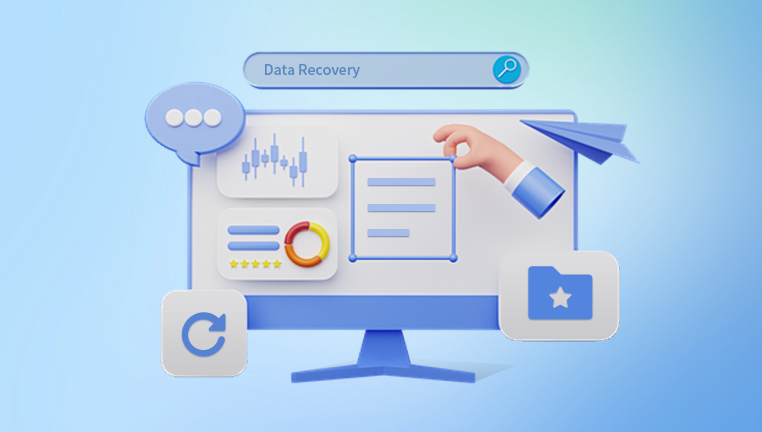
3. Choose the Right Data Recovery Software
Drecov Data Recovery is your ultimate solution for retrieving lost or deleted files from various storage devices. Whether it’s a malfunctioning external hard drive, a corrupted USB drive, or an accidental deletion, our powerful software delves deep into your storage to recover valuable data quickly and efficiently. With a user-friendly interface, Drecov Data Recovery allows both novices and experts to navigate the recovery process seamlessly.
Our advanced scanning technology ensures comprehensive coverage, identifying recoverable files and offering a preview before restoring. The software supports multiple file formats and types, making it versatile for different recovery scenarios. Additionally, Drecov Data Recovery prioritizes data integrity, ensuring that your files are restored in their original quality.
Experience peace of mind with our reliable customer support, guiding you through the recovery process whenever needed. Download Drecov Data Recovery today to safeguard your important documents, cherished photos, and vital data from unexpected loss. Don't let data loss disrupt your life—take control with Drecov Data Recovery and reclaim what’s rightfully yours!
4. Install and Run the Recovery Software
Download and install the chosen recovery software on your computer. Avoid installing it on the same drive or SD card you wish to recover files from to prevent data overwriting. Connect the SD card to your computer using a card reader and launch the recovery software.
Select the SD Card: Open the recovery software and select the SD card from the list of available drives.
Scan the SD Card: Initiate a scan of the SD card. Most software options offer quick and deep scan modes. A quick scan is faster but may not find all recoverable files, while a deep scan is more thorough.
Preview and Recover: Once the scan is complete, the software will display a list of recoverable files. Preview the files to ensure they are intact and then select the RAW files you want to recover. Choose a location on your computer to save the recovered files.
5. Save Recovered Files
After selecting the files to recover, save them to a different drive or location. Avoid saving them back to the same SD card to prevent potential data overwriting.
6. Backup Your Data
Once recovery is complete, consider creating backups of your important files. Regular backups can prevent data loss and reduce the stress associated with potential data recovery situations.
Tips for Successful Data Recovery
Use Reliable Software: Choose well-reviewed and reliable recovery software to increase your chances of successful recovery.
Avoid Overwriting: Do not write new data to the SD card before recovery. This helps prevent overwriting the files you want to recover.
Regular Backups: Implement a regular backup routine to protect your data and minimize the impact of future data loss.
Seek Professional Help: If the SD card is physically damaged or if the software cannot recover the files, consider seeking help from a professional data recovery service.
Advanced Recovery Techniques
For more severe cases, where standard recovery tools fail, consider the following advanced techniques:
1. Hex Editor
A hex editor allows you to manually inspect and recover data at the byte level. This method is complex and typically used by professionals. You need to understand the file structure and be familiar with hex editing tools.
2. Data Recovery Services
If your SD card is severely damaged or if recovery software cannot retrieve your RAW files, professional data recovery services can offer a higher chance of success. These services often use advanced techniques and equipment to recover data from physically damaged or severely corrupted media.