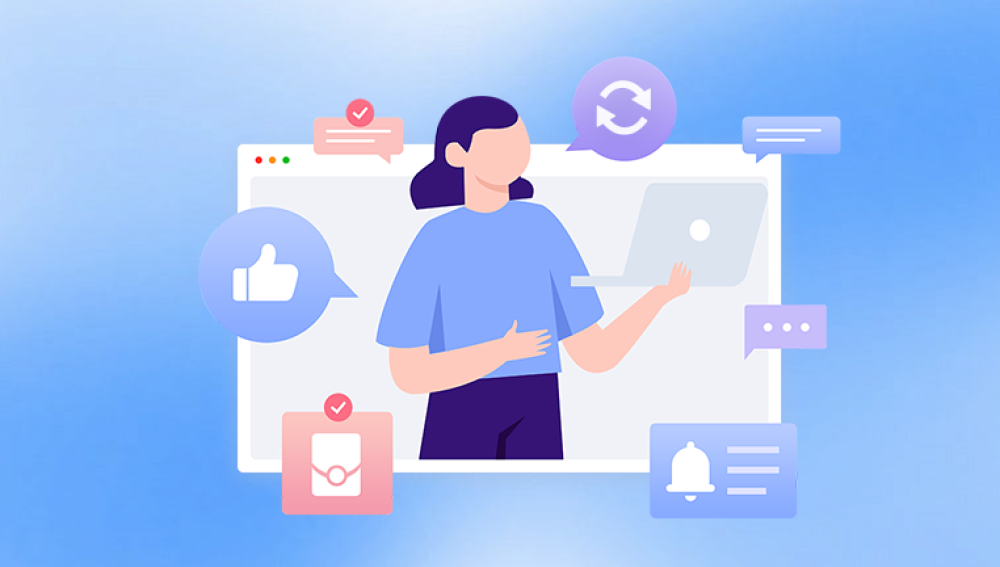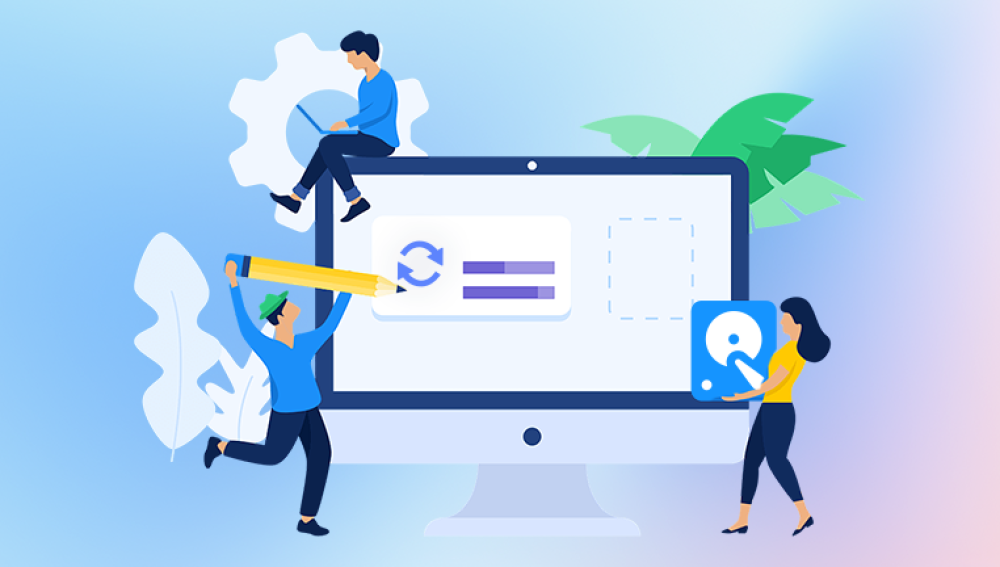Photos are more than just digital files they're captured memories, irreplaceable moments, and snapshots of our personal or professional lives. Whether you're dealing with treasured family pictures, important documentation, or creative photography work, losing them can be heartbreaking. Thankfully, in the digital world, deletion doesn’t always mean permanent loss. Even if you've emptied the Recycle Bin or formatted your storage device, there are still numerous ways to retrieve deleted pictures.
When you delete a picture from your computer or device, it often doesn't get permanently erased right away. Instead, the file's location is marked as available for reuse, and the actual data remains until new information overwrites it. This creates a window of opportunity to recover your pictures as long as you act quickly and avoid using the affected storage drive.

Different types of deletion have varying levels of recoverability:
Standard deletion: Sending files to the Recycle Bin or Trash is easily reversible.
Permanent deletion: Using Shift + Delete on Windows or emptying the Trash can still be reversible with software.
Formatting drives: Recovery becomes trickier but not impossible.
Corrupted or damaged devices: Often recoverable with the right tools or services.
Understanding this process sets the stage for successful recovery. Let’s start with the basics.
Method 1: Check the Recycle Bin (Windows) or Trash (Mac)
The first and easiest step is to check your system's temporary deletion folder.
On Windows:
Double-click the Recycle Bin icon on your desktop.
Search for the deleted photo by name, extension (.jpg, .png, etc.), or date.
Right-click the image and select "Restore" to return it to its original folder.
On Mac:
Open the Trash from your Dock.
Search or browse for the deleted picture.
Right-click the file and select "Put Back" to restore it.
If the file isn’t there, or if the Recycle Bin/Trash has been emptied, move on to more advanced solutions.
Method 2: Restore from File History or Time Machine
Both Windows and Mac systems offer built-in backup features.
File History (Windows 10/11):
In the search bar, type "File History" and open it.
Navigate to the folder where your photo was originally saved.
Browse through previous versions of the folder.
Select the correct backup version and click "Restore."
Time Machine (Mac):
Connect your Time Machine backup drive.
Open the folder where the photo was stored.
Launch Time Machine from the menu bar or Launchpad.
Scroll back in time to find the missing file.
Click Restore.
These methods only work if backup features were enabled before deletion.
Method 3: Use Cloud Services (Google Photos, iCloud, OneDrive, Dropbox)
If you’ve enabled photo syncing or backups via cloud storage, your pictures might be safely stored online.
Google Photos:
Visit photos.google.com and log in.
Use the search bar or scroll to locate your photo.
If deleted, check the Trash (left-hand menu).
Select and click Restore.
Deleted items stay in Google Photos’ Trash for 30–60 days.
iCloud Photos:
Go to icloud.com and log in.
Click Photos.
Open the Recently Deleted album.
Select your image and choose Recover.
Photos remain recoverable for 30 days after deletion.
OneDrive or Dropbox:
Each service has a Recycle Bin or Deleted Files folder:
Visit your cloud dashboard.
Locate the deleted photo.
Click Restore to return the file to its original folder.
Cloud services are often the easiest recovery option if enabled.
Method 4: Search for the Image Using File Explorer or Spotlight
It’s possible your picture wasn’t deleted—it may just be misplaced.
Windows:
Open File Explorer.
In the search bar, type:
*.jpg or *.png to search for image files.
Keywords from the file name if known.
Use Sort by > Date Modified to locate recently moved or modified photos.
Mac:
Use Spotlight Search by pressing Command + Space.
Type .jpg, .png, or keywords.
Check the file path to find the actual location.
Sometimes, recovering means simply tracking down a lost file path.
Method 5: Use Third-Party Data Recovery Software
Drecov Data Recovery
Drecov Data Recovery works by scanning your storage device for traces of deleted files that are still recoverable. When a picture is deleted, it’s not immediately erased from the disk—instead, the space it occupied is marked as available for new data. Until that space is overwritten, Panda can detect and restore the original file. It supports recovery for a wide range of image formats, including JPG, PNG, BMP, GIF, TIFF, and RAW formats used by digital cameras.
Using the software is simple. After installation, you select the drive where the pictures were lost and start a scan. Panda will present a list of recoverable images, which you can preview before restoring. For best results, recovered pictures should be saved to a different location than the original.
In addition to accidental deletions, Drecov Data Recovery is effective in recovering images from corrupted drives, lost partitions, or formatted memory cards. It’s suitable for photographers, professionals, and everyday users alike.
Method 6: Recover Photos from External Devices
Photos are often stored on SD cards, USB flash drives, or external hard drives. These can also be scanned using recovery software.
To recover:
Connect the external device to your computer.
Open your recovery software.
Select the external drive as the target location.
Scan the drive and preview found photos.
Recover images to a safe location on your internal drive.
This method is especially useful for recovering images from digital cameras, drones, or portable backups.
Method 7: Retrieve Images from Temporary Folders
Some image editing software, web browsers, and system updates store images in temporary directories.
Windows:
Press Win + R, type %temp%, and press Enter.
Look for recently modified files with image extensions.
Mac:
Use Terminal to explore temp directories:
bash
CopyEdit
open /private/var/folders/
Be careful when navigating system folders—copy potential files to a secure location before reviewing them.
Method 8: Restore Previous Versions of a Folder
In Windows, if system protection is enabled, you may be able to restore folders to earlier versions.
Steps:
Right-click the folder where the image was stored.
Choose "Restore previous versions."
Select a version from before the deletion.
Click Restore or open to copy individual files.
Useful when recovering multiple pictures that were deleted together.
Method 9: Retrieve Deleted Pictures from Email Attachments
If you’ve ever emailed the photos, they might still exist in your Sent folder or as attachments.
Gmail or Outlook:
Open your Sent folder.
Use keywords or date filters.
Download attached images.
This method is often overlooked but can be a lifesaver for lost photos.
Method 10: Contact Professional Recovery Services
If your photos are extremely valuable and you can't recover them with software, consider professional help.
When to contact professionals:
Physical damage to storage device (e.g., water or impact).
Drives making strange noises.
Repeated software failure to detect files.
Specialists like Ontrack, DriveSavers, or local recovery labs offer clean-room services and advanced forensic techniques to retrieve your data.
Expect to provide the device, wait for diagnostics, and potentially pay a significant fee depending on data value and complexity.
Method 11: Prevent Future Picture Loss
After recovering your pictures—or even if you weren't successful—it's critical to set up safeguards.
Backup strategies:
Cloud backup: Use Google Photos, OneDrive, or iCloud.
External hard drives: Store duplicate copies offline.
Automated software: Use backup apps that schedule regular syncs.
Redundancy: Maintain at least two backups in different locations.
Organizational tips:
Label folders clearly by date or event.
Avoid working directly on photos from external drives—copy them first.
Never trust a single device with irreplaceable data.
Regular backups and smart file management are the best ways to avoid future losses.
Frequently Asked Questions
Q: Can I recover photos that were deleted a year ago?
A: Possibly. If the storage sectors haven’t been overwritten, deep scan tools like Disk Drill or EaseUS may still find the files.
Q: Are permanently deleted files gone forever?
A: Not necessarily. “Permanent” only means they bypass the Recycle Bin. Until overwritten, they can often be recovered with software.
Q: Can I recover images from a formatted drive?
A: Yes. Deep scan modes are designed to retrieve data from formatted drives. However, success depends on how much new data has been written.
Q: Are free recovery tools safe?
A: Reputable ones like Recuva and PhotoRec are safe, but always download from official sources to avoid malware.
Q: What image formats can be recovered?
A: Most tools support JPEG, PNG, BMP, TIFF, RAW, GIF, PSD, HEIC, and many others.
Losing pictures can feel like losing pieces of your past—but with the right tools and a proactive mindset, recovery is often achievable. From simply checking your Recycle Bin to using powerful recovery software or contacting professionals, there are many paths to retrieve deleted pictures.
What matters most is acting quickly. Once a photo is deleted, every new file you save increases the chance of overwriting the recoverable data. Pause, assess the situation, and choose the recovery strategy that best suits your needs.
And once you’ve successfully restored your photos—or mourned their loss—take action to protect your memories moving forward. Set up backups, organize your folders, and stay prepared. In the digital world, prevention is the best defense against data loss.