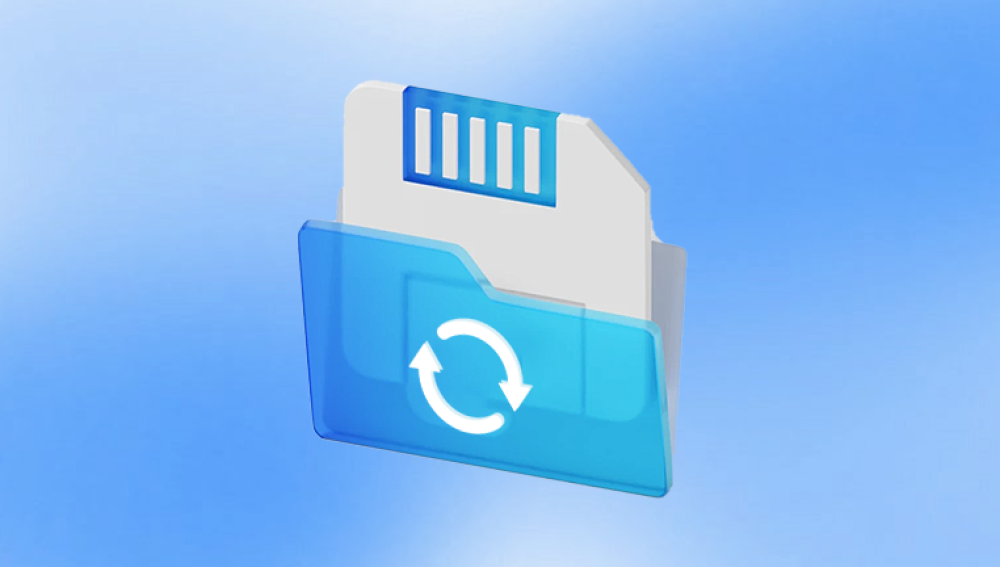Therefore, losing these images can be both distressing and frustrating. One of the most common scenarios in which people lose their photos is when they accidentally format their SD card, which is the storage medium in many digital cameras, smartphones, and other devices.
But what does it really mean to "format" an SD card, and is there any hope of recovering the lost photos? The answer, in most cases, is yes there are ways to recover photos from a formatted SD card, provided the data hasn't been overwritten.
What Does "Formatting" an SD Card Mean?
Formatting an SD card is essentially a process that prepares the storage device for new data. When you format a card, the file system is deleted and a new file system is created. In other words, the card is cleared of any existing data and is reset to its original state. This is often done to make the card work with a new device or to ensure it operates efficiently. While this process makes the SD card appear empty, it doesn't necessarily erase all the data.
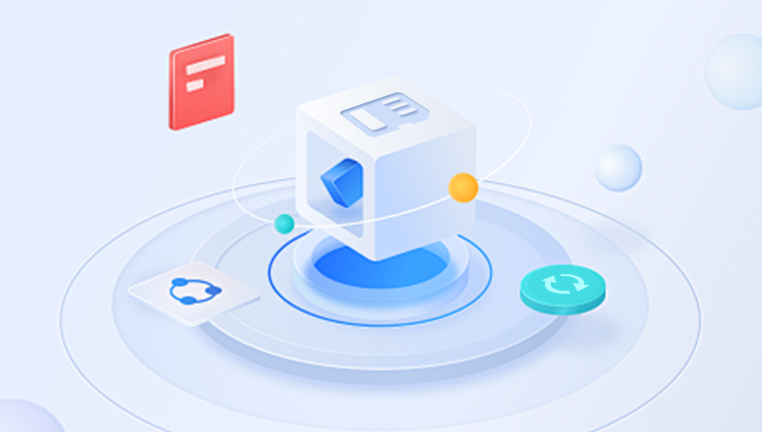
When you format an SD card, the operating system typically removes the index (or file allocation table) that tells the device where each file is stored. The data itself, including photos, remains on the card, but the system no longer has a reference to it. This is why many data recovery tools can recover photos after formatting they essentially rebuild that index or search for traces of the lost files.
However, if the data is overwritten by new files (for example, by taking more pictures or videos after the card has been formatted), the chances of successful recovery significantly decrease. So, the sooner you attempt recovery, the better.
Types of Formatting
There are two main types of formatting that can occur on an SD card:
Quick Format: This is a basic format where the file system is deleted, but the data itself is not physically erased. The space on the card is marked as available for new files. Quick formatting does not overwrite the actual data, making it easier to recover files.
Full Format: A full format, in addition to deleting the file system, may also overwrite the data with zeroes or random data. This makes data recovery more difficult or even impossible, especially if the overwriting process is thorough.
Key Factors for Successful Photo Recovery
When you accidentally format an SD card, several factors influence whether or not your photos can be successfully recovered:
Type of Format: As mentioned earlier, a quick format leaves the data on the card intact, so the chances of recovery are high. A full format, on the other hand, may make recovery much more challenging.
Overwritten Data: The more data you add to the SD card after formatting, the greater the risk that some or all of your previous photos will be overwritten and become unrecoverable. Therefore, it is crucial to stop using the SD card as soon as you realize it’s been formatted.
Time: The longer you wait to attempt recovery, the more likely it is that new data will overwrite the lost files. Acting quickly improves your chances of a successful recovery.
Steps to Recover Photos from a Formatted SD Card
If you’ve accidentally formatted your SD card and want to recover photos, follow these steps to maximize your chances of success:
1. Stop Using the SD Card Immediately
Once you realize that your SD card has been formatted, the first thing you need to do is stop using it. Avoid taking any new photos or transferring files onto the card. Every new photo or file you add increases the chance of overwriting your deleted files, making them much harder to recover.
2. Connect the SD Card to a Computer
To recover photos from the SD card, you’ll need to connect it to a computer. You can do this in the following ways:
Using a Card Reader: Most desktop and laptop computers have SD card slots. If your computer doesn’t have one, you can purchase an external SD card reader that connects to your computer via USB.
Using a Smartphone or Tablet: If you don’t have a computer readily available, you can also use an Android device to recover your photos using an SD card reader adapter.
3. Choose the Right Data Recovery Software
Drecov Data Recovery is a robust software designed to help users recover lost, deleted, or formatted files from various types of storage media, including hard drives, USB drives, SD cards, and external drives. Whether files were accidentally deleted, lost due to a system crash, or removed after formatting, Drecov Data Recovery offers an efficient solution to retrieve important documents, images, videos, and more.
Key Features of Drecov Data Recovery:
User-Friendly Interface: Drecov Data Recovery is designed with ease of use in mind. Its intuitive interface allows both novice and advanced users to quickly understand and navigate the recovery process without needing specialized technical knowledge.
Wide Compatibility: The software supports a wide range of file systems, including FAT, NTFS, exFAT, and HFS+. This makes it versatile and effective for recovering data from various types of storage devices used by both Windows and Mac users.
Multiple Recovery Modes: Drecov Data Recovery provides several recovery options to ensure the best chances of success. These include quick scans for recently deleted files and deep scans for recovering files from formatted or damaged storage devices.
File Preview: Before recovering files, Drecov Data Recovery offers a preview feature, allowing users to confirm the integrity and contents of their files, ensuring that only the necessary data is recovered.
Secure Recovery: The software allows users to recover data to a different drive than the one being recovered, which minimizes the risk of overwriting lost files.
4. Install and Run the Recovery Software
Once the data recovery software is installed, follow the instructions provided by the program. In general, the process will look like this:
Launch the Software: Open the recovery tool and select the SD card from the list of available drives.
Scan the SD Card: Most software will ask whether you want to perform a quick scan or a deep scan. The deep scan is slower but more thorough, so it’s a good idea to run it if the quick scan doesn’t find your photos.
Preview Files: After scanning, the program will display a list of recoverable files. You may be able to preview the photos before deciding which ones to recover.
Select Files to Recover: Choose the photos you want to recover and select a recovery destination on your computer (make sure it’s not the SD card itself).
5. Recover the Photos
Once you’ve selected the photos you want to recover, click the recovery button. The software will restore the files to the location you specified. Be sure to save the recovered files to your computer or an external storage device to avoid overwriting any additional files on the SD card.
6. Check the Recovered Files
After the recovery process is complete, check the recovered photos to ensure they are intact and viewable. In some cases, some images may be corrupted or incomplete. If this happens, you can try running the recovery software again or use other specialized recovery tools designed for repairing corrupted photos.
Tips for Preventing Future Data Loss
While data recovery can help you retrieve lost photos, it’s always better to prevent the problem from happening in the first place. Here are some tips to help you avoid losing photos in the future:
Backup Regularly: Always back up your photos to a cloud storage service, an external hard drive, or a computer. Having multiple copies of your photos can ensure you don’t lose them in case something happens to your SD card.
Safely Eject Your SD Card: Before removing your SD card from your device, always eject it properly to avoid data corruption.
Use Reliable SD Cards: Invest in high-quality SD cards from reputable manufacturers. Cheap or counterfeit cards may be more prone to failure.
Format the Card Regularly: Instead of formatting the card after every use, format it periodically in your device to ensure the file system remains healthy.
Avoid Overwriting: Once you realize you've formatted your card by mistake, don’t take new photos or store new data on the card. This will reduce the risk of overwriting your old files.
Losing photos from a formatted SD card can be a stressful experience, but the good news is that recovery is often possible if the data has not been overwritten. By following the steps outlined above stopping use of the SD card, using the right data recovery software, and acting quickly you stand a good chance of retrieving your lost photos.