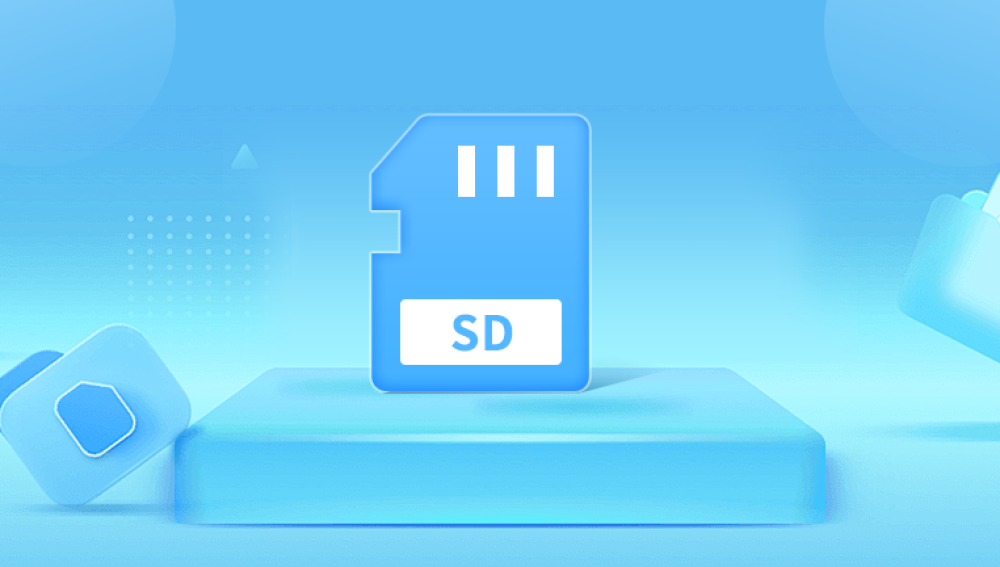Accidentally losing video files from an SD card can be heartbreaking especially if those clips captured once-in-a-lifetime moments or valuable work footage.
1. Accidental Deletion
This is the most common reason. You might hit "Delete All" on a camera or mistakenly remove files from the SD card when it's connected to your computer.
2. Formatting
Sometimes, users format an SD card to fix a glitch or make space for new files—forgetting that it will erase everything on it.
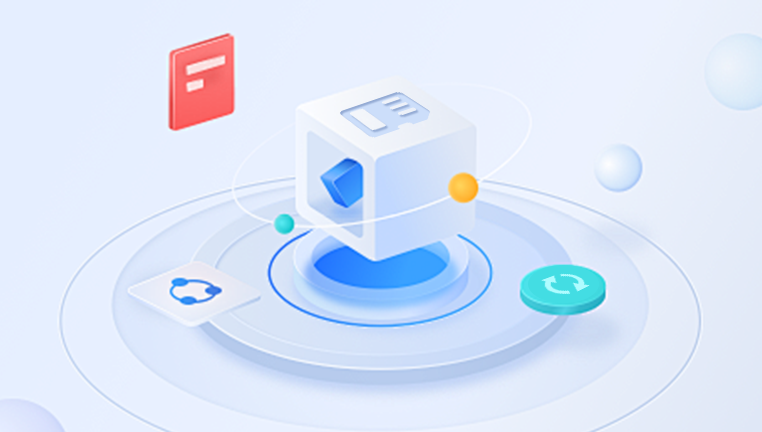
3. File Corruption
Corrupted videos can happen due to abrupt ejection, power failures, malware, or faulty memory sectors. Corrupted video files may not play or be recognized by devices.
4. Physical Damage
If the SD card has been physically damaged—bent, cracked, or exposed to water—recovering data becomes significantly more challenging and may require professional help.
5. Card Errors
Messages like "card not recognized" or "please insert disk" could indicate logical damage. This can result from improper ejection or system-level issues.
What to Do Immediately After Losing Videos
The first moments after discovering missing video files are critical. Here’s what you should do:
Stop Using the Card: Do not add new files, record videos, or even browse the card. New data could overwrite the deleted files, making recovery impossible.
Remove the SD Card Safely: Eject the SD card properly and store it in a protective case to prevent physical damage.
Choose the Right Recovery Method: Depending on the situation, you can use data recovery software or contact a professional recovery service.
How SD Card Recovery Software Works
Data recovery software scans the "free" or "unallocated" space on your SD card to locate files marked for deletion but not yet overwritten. These files can often be fully recovered if the memory space hasn't been reused.
Most video recovery tools are user-friendly and support a wide range of file formats and devices. These programs allow you to preview recoverable video files before restoring them to your computer.
Step-by-Step Guide to Recovering Videos Using Software
Let’s walk through the complete recovery process using SD card recovery software. Many applications can do this—such as Drecov Data Recovery.
Step 1: Stop Using the SD Card Immediately
Remove the card from the device. Continued use may overwrite the deleted video files.
Step 2: Connect the SD Card to Your Computer
Use a reliable card reader or your computer’s built-in SD card slot. Ensure your system recognizes the card.
Step 3: Download and Install a Trusted Data Recovery Tool
For this example, we’ll use Drecov Data Recovery. It’s known for its clean interface, robust scanning modes, and high recovery success rate.
Step 4: Launch the Software and Select the SD Card
Open the software. From the drive list, choose your SD card as the target for recovery.
Step 5: Choose a Scanning Method
Most tools offer:
Quick Scan: For recently deleted files.
Deep Scan: For formatted cards or long-lost files.
Choose Deep Scan if you don’t see the videos after the quick scan.
Step 6: Preview and Select Video Files
Once the scan completes, preview found videos. Look for familiar file names, formats (like .mp4. .avi, .mov), and dates.
Step 7: Recover and Save the Videos
Select the files you want and click “Recover.” Save them to a different drive (not the SD card) to prevent further data loss.
Video File Types Commonly Supported by Recovery Tools
Most recovery tools support a wide range of formats, including:
.MP4
.MOV
.AVI
.MKV
.WMV
.3GP
.MTS / .M2TS (AVCHD)
Even raw video formats from DSLR and mirrorless cameras (like .MXF or .MOD) are often supported.
Troubleshooting Video Recovery Challenges
Recovery isn’t always seamless. Here’s how to handle common problems:
1. Corrupted Video Files
If a video can’t play after recovery, try using tools like:
VLC Media Player (includes a basic file repair feature)
Digital Video Repair
Stellar Repair for Video
2. Missing File Names or Thumbnails
Recovered videos may have generic names. Use the preview option in your recovery software to identify the right files.
3. SD Card Not Recognized
Try these steps:
Use a different card reader
Connect to another computer
Assign a drive letter (Windows) or run Disk Utility (macOS)
If none of these work, professional recovery might be needed.
When to Consider Professional SD Card Recovery Services
If your SD card is:
Physically broken
Showing zero capacity
Generating file system errors
Still unreadable after all software attempts
…it’s time to contact a professional data recovery lab. These services can handle severe damage, but they’re costly and not guaranteed.
Top-rated services include:
Ontrack
DriveSavers
Secure Data Recovery
Always get a free diagnostic quote before proceeding.
Video Recovery on Android Devices Using an SD Card
If your videos were stored on an Android phone’s SD card, follow these steps:
Remove the SD Card: Don’t connect the phone directly.
Use a Card Reader: Connect the SD card to your PC.
Run Recovery Software: Use the same steps mentioned earlier.
Enable USB Debugging (Optional): If the phone’s internal memory needs recovery, you’ll need developer settings and possibly root access.
Recovering Videos from SD Cards in Cameras and Drones
If you’ve lost videos from devices like a GoPro, DSLR, or drone:
Use the original device name to search for formatted videos during recovery.
Recovery software like Drecov Data Recovery can restore 4K and even 8K footage.
Just ensure you avoid taking new footage on the same card.
Tips to Maximize Video Recovery Success
Here’s how to increase your chances of successful recovery:
Act Quickly: Don’t delay scanning your card.
Avoid Reformatting: Don’t format the card unless instructed by a professional.
Use Reliable Software: Choose tools with high success rates.
Do Not Save Recovered Files to the Same Card: This may overwrite still-recoverable videos.
Keep the Card in a Safe Environment: Avoid exposing it to heat, water, or magnets.
How to Prevent Future Video Loss
Preventative measures can save you from future headaches. Here’s what you should do:
1. Back Up Regularly
Always keep a backup of videos—especially important ones—on external drives or cloud storage like Google Drive, Dropbox, or OneDrive.
2. Use High-Quality SD Cards
Cheap, no-name SD cards are more likely to fail. Use brands like SanDisk, Samsung, Kingston, or Lexar.
3. Avoid Interrupting File Transfers
Always eject the card properly and never remove it while recording or transferring videos.
4. Keep Your Devices Malware-Free
Malware can corrupt video files or erase them. Use antivirus software and scan SD cards before use.
5. Don’t Fill Cards to Capacity
Try to keep at least 10–20% of your SD card free. Running out of space can cause writing errors and corruption.
6. Format in the Device You’ll Use
Always format a new SD card in the device you’ll use it in—this ensures proper file system compatibility.