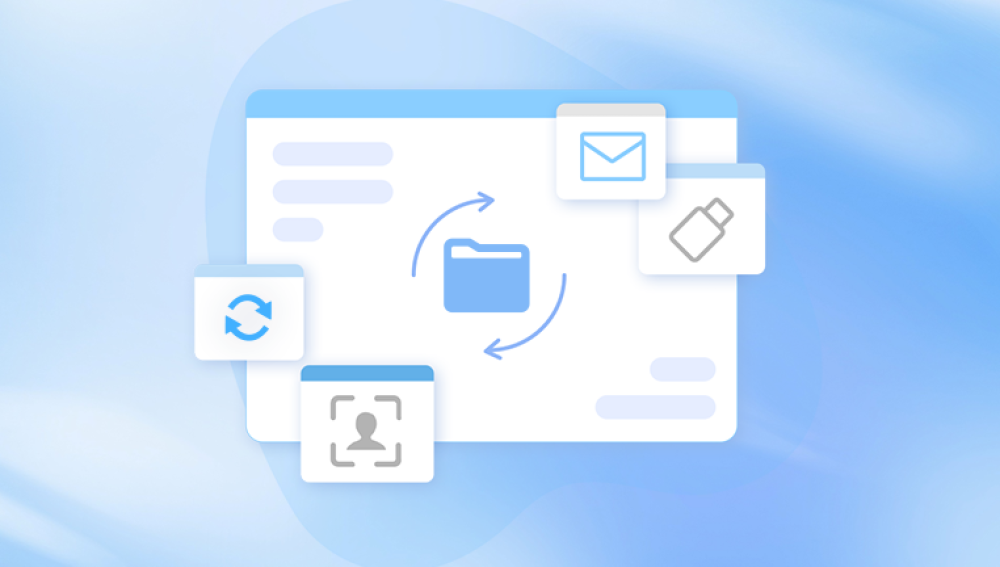Microsoft Excel is one of the most widely used applications for managing and analyzing data. From budgeting and scheduling to financial forecasting and data visualization, Excel offers users an expansive suite of tools. But one common problem many users face is losing a file because it wasn’t saved. Whether you closed the file accidentally, Excel crashed, your system shut down unexpectedly, or you simply forgot to hit “Save,” the result can be distressing. Thankfully, Excel has robust features designed specifically to recover unsaved files.
Excel continuously creates temporary backups and autosaves your progress as you work. These backups are not saved as full Excel files by default, but rather in the background in temporary folders. This design aims to reduce data loss in case of a crash or accidental closure.
Here are the key concepts Excel uses to protect your data:
AutoRecover: This feature saves your workbook at regular intervals. If Excel shuts down unexpectedly, you can restore the latest AutoRecover version upon reopening the application.
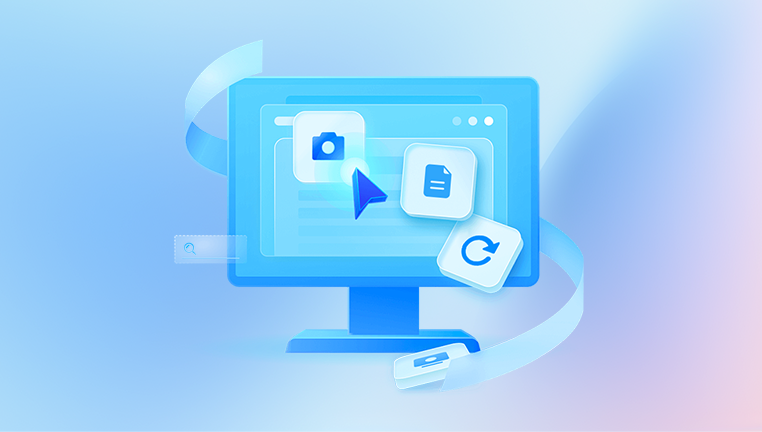
AutoSave: For Microsoft 365 users saving to OneDrive or SharePoint, AutoSave works in real time. It saves every change as it’s made.
Unsaved File Recovery: If you close a new file (one that was never saved) without saving, Excel gives you a chance to recover it via the “Recover Unsaved Workbooks” option.
Temporary File Backups: Excel may store temporary copies of your work, especially if AutoRecover or AutoSave settings are active.
These mechanisms mean that even if you didn’t manually save your file, Excel may have a backup hidden away.
Using AutoRecover to Retrieve Unsaved Files
AutoRecover is Excel’s first line of defense when it comes to unsaved files. It’s usually turned on by default, and its frequency is set to save your work every 10 minutes (you can change this interval).
Steps to recover an unsaved Excel file using AutoRecover:
Reopen Excel: After an unexpected shutdown, crash, or closure, reopen Excel.
Look for the Document Recovery Pane: On the left side of the Excel window, you may see a list of recovered files.
Choose the File to Restore: Click on any available version to open and review it.
Save the File Immediately: After confirming the content, save the file to your desired location.
If the Document Recovery pane doesn’t appear, that doesn’t mean your file is gone. You can still search for it manually.
Recovering Unsaved Workbooks Manually
If you closed a file without saving it—even a brand-new one—Excel may still be able to help. Here’s how to locate the autosaved versions that haven’t been saved manually yet.
Steps to recover unsaved workbooks:
Open Excel.
Click on File > Open.
Scroll to the bottom and click Recover Unsaved Workbooks.
A window will open, usually navigating to the path:
C:\Users\[YourUsername]\AppData\Local\Microsoft\Office\UnsavedFiles
Select the file you want to restore and open it.
Save it immediately with a proper name and location.
This method is especially useful if you’ve just closed a file that was never saved. Excel holds these unsaved files temporarily, so act quickly. The files may be deleted from this location if too much time passes or if your system restarts multiple times.
Recovering Excel Files After a Crash
If Excel crashed while you were working, the AutoRecover feature should trigger the next time you open the application. However, if it doesn’t appear, you can access the AutoRecover folder manually.
How to find AutoRecover files manually:
Launch Excel.
Go to File > Options > Save.
Look for the field labeled AutoRecover file location.
Copy the folder path and paste it into Windows File Explorer.
Look for files with the extension .asd, .xlsb, or .tmp.
Try opening any file that corresponds to the time of your last session.
Once you find the right file, save it with a recognizable name in a secure location.
Recovering Excel Files on Mac
Excel for macOS also includes AutoRecover features, though the paths and file extensions differ slightly from the Windows version.
Steps to recover unsaved Excel files on Mac:
Open Finder.
Press Command + Shift + G to open the “Go to Folder” prompt.
Enter the following path:
~/Library/Containers/com.microsoft.Excel/Data/Library/Preferences/AutoRecovery
Look for files named something like AutoRecovery save of….
Double-click the desired file to open in Excel.
Save it immediately to a safe location.
If your Excel was never saved to begin with, Mac may also store temporary versions in its cache or system temporary folders. In that case, third-party recovery tools may be necessary.
Using Excel's Version History (For Saved Files)
If you’ve already saved an Excel file and want to revert to an earlier version before changes were lost or corrupted, Excel offers version history.
How to access version history (Microsoft 365 / OneDrive):
Open Excel and go to File > Info.
Click Version History.
A panel opens showing earlier autosaved versions.
Click on any version to view, compare, or restore it.
This feature only works for files saved on OneDrive or SharePoint and only if AutoSave is enabled.
What to Do if No AutoRecover or Unsaved File Is Found
If AutoRecover and the “Recover Unsaved Workbooks” feature fail, try these additional steps:
Check the Recycle Bin
Sometimes you might have deleted the file thinking you no longer needed it.
Open the Recycle Bin.
Search for recently deleted Excel files.
Right-click and Restore them.
Use Temporary File Search
Search your system for temporary files manually.
Open File Explorer.
Type the following in the search bar:
*.tmp or ~*.xls*
Sort results by date and review those matching the time of your session.
Use File History or Previous Versions (Windows)
If your system has File History or System Restore enabled:
Right-click the folder where your Excel file was stored.
Choose Restore previous versions.
Select a version and restore it.
Third-Party Recovery Software Options
If all else fails, consider using a dedicated file recovery program to retrieve the unsaved Excel file. These tools scan your hard drive for lost, unsaved, or deleted documents.
Popular options include:
Drecov Data Recovery
Losing an unsaved Excel file can be incredibly frustrating, especially if you’ve spent hours working on important data. Fortunately, Drecov Data Recovery offers a simple and effective solution to help recover Excel files that were never saved. Whether Excel crashed, your system shut down unexpectedly, or you accidentally closed the file, Drecov Data Recovery can often retrieve your lost work from temporary and hidden system files.
When you launch Drecov Data Recovery, start by selecting the drive where Excel was running—typically your system’s C: drive. Use the program’s quick scan to search for recent unsaved files. If nothing appears, switch to the deep scan mode. This thoroughly checks your system’s storage for temporary files, autosaved versions, and cached Excel data that may not be visible through regular system searches.
Drecov Data Recovery automatically filters results by file type, making it easy to locate Excel documents (.xlsx, .xls). Use the built-in preview feature to review each found file. This is especially useful when dealing with unnamed or temporary files, as you can verify the content before recovering.
These tools are useful when:
Excel didn’t autosave your document.
Your computer crashed and erased temp files.
You manually deleted an unsaved file.
The file was corrupted and no working version exists.
To use such tools:
Download and install the recovery software.
Choose the location where you lost the file (e.g., desktop, documents).
Run a scan—start with a quick scan, then deep scan if needed.
Preview and recover any discovered Excel files.
Be sure to install the software on a different drive than where the file was lost to prevent data overwriting.
Preventing Excel File Loss in the Future
Data loss is a stressful experience. The best way to deal with it is to prevent it from happening in the first place. Here are steps you can take to minimize the risk of losing unsaved Excel files:
1. Enable and Customize AutoRecover Settings
Go to File > Options > Save and do the following:
Ensure AutoRecover is enabled.
Set it to save every 1–5 minutes for better protection.
Make sure “Keep the last AutoRecovered version if I close without saving” is checked.
2. Use AutoSave with OneDrive
If you’re using Microsoft 365. store your files in OneDrive and enable AutoSave. This saves your work in real time and keeps previous versions accessible.
3. Save Your Work Frequently
Get into the habit of pressing Ctrl + S often. Create checkpoints for big projects by using “Save As” to make versioned backups (e.g., “Sales_Q2_v1.xlsx”).
4. Back Up Files Regularly
Use a backup solution like File History, Google Drive, Dropbox, or an external drive to keep periodic copies of your documents.
5. Avoid Working on Files Directly from USB
Copy files from USB drives or network locations to your local system before editing. Then move the final version back. This reduces the risk of corruption or interrupted saves.
6. Avoid Forced Shutdowns
Always shut down Excel and your computer properly. Forced reboots can disrupt background saving processes.