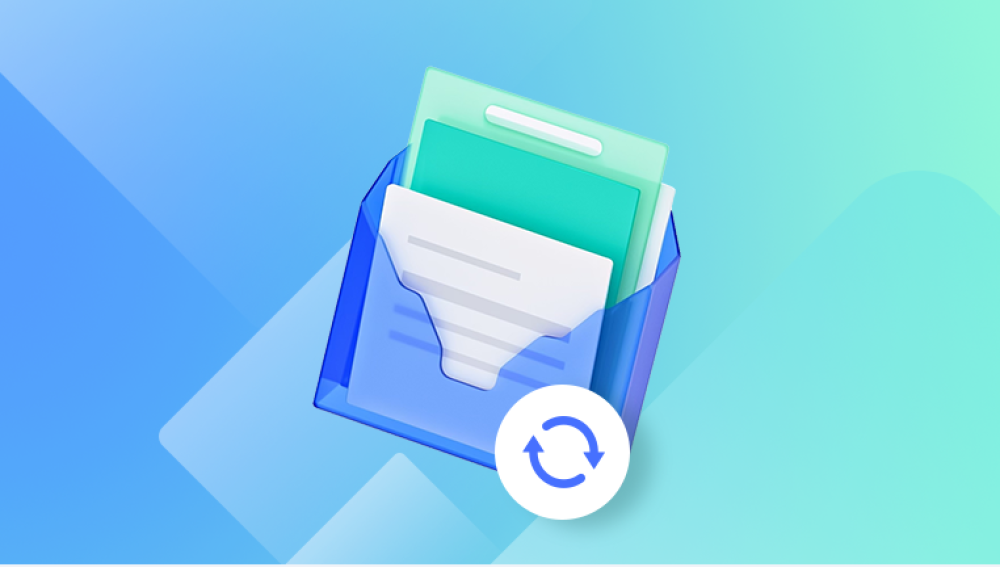When your iPhone is attempting data recovery, it typically indicates that the device encountered a significant issue and is trying to restore its data and settings. Here are several potential reasons and explanations for this situation:
1. Software Update Failure
Explanation: During a software update, if something goes wrong (e.g., power loss, insufficient storage, or an interrupted connection), the iPhone may fail to install the new iOS properly. This can trigger the device to enter a recovery mode to restore the previous or current state.
Impact: The phone may become temporarily unusable, and there is a risk of data loss if the recovery fails.
2. Corrupted System Files
Explanation: System files can become corrupted due to various reasons such as malware, failed updates, or errors during regular operation. Corruption can prevent the iPhone from functioning correctly, prompting it to attempt data recovery.
Impact: The corruption might cause apps to crash, the phone to reboot unexpectedly, or the system to become unresponsive.
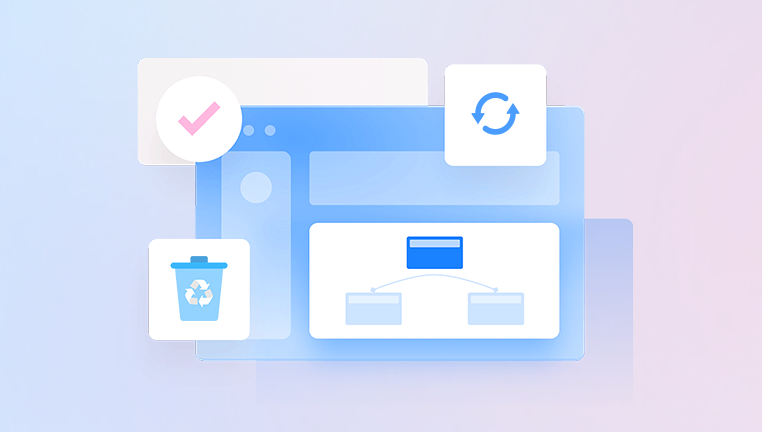
3. Jailbreaking Issues
Explanation: Jailbreaking an iPhone involves modifying its software to remove restrictions imposed by Apple. This process can lead to system instability, and any errors during or after jailbreaking can necessitate a data recovery attempt.
Impact: Jailbreaking voids the warranty and can expose the phone to security vulnerabilities, potentially leading to severe software issues.
4. Hardware Problems
Explanation: Hardware malfunctions, such as failing memory chips, battery issues, or damage to the motherboard, can cause the iPhone to enter a recovery mode to try and salvage data.
Impact: Depending on the severity of the hardware issue, data recovery may be partially or entirely unsuccessful, necessitating professional repair.
5. Data Corruption
Explanation: Individual files or the file system can become corrupted due to improper handling, incomplete data transfers, or software bugs. This corruption can cause the phone to enter recovery mode to attempt to restore access to the data.
Impact: Corrupted data might result in lost files, app crashes, or an unresponsive system until the recovery process is completed.
6. Failed Backup Restoration
Explanation: When restoring from a backup (e.g., from iCloud or iTunes), issues like incomplete downloads, corrupted backup files, or interrupted connections can trigger recovery mode.
Impact: An incomplete or corrupted backup restoration can result in missing data, incomplete settings, and a device that requires further troubleshooting to restore.
7. Malware or Security Breach
Explanation: While less common on iPhones due to iOS's security measures, malware or a security breach can still cause significant system disruptions, leading to a recovery attempt.
Impact: Security breaches can compromise personal data, and malware can cause system instability or data loss, necessitating a thorough recovery process.
8. Third-Party App Conflicts
Explanation: Some third-party apps, especially those not optimized for the latest iOS version, can cause conflicts that may lead to system instability and trigger a recovery mode.
Impact: App conflicts can lead to crashes, data loss, or the need to uninstall problematic apps to restore normal functionality.
Steps to Take If Your iPhone is Attempting Data Recovery
Wait Patiently: Sometimes, the recovery process takes time. Ensure the device has enough battery or is connected to a power source.
Use iTunes/Finder: Connect the iPhone to a computer with iTunes (Windows) or Finder (macOS). Follow the prompts to update or restore the device.
Try Recovery Mode:
For iPhone 8 or later: Press and quickly release the Volume Up button, press and quickly release the Volume Down button, then press and hold the Side button until the recovery mode screen appears.
For iPhone 7/7 Plus: Press and hold both the Volume Down and Sleep/Wake buttons until the recovery mode screen appears.
For iPhone 6s or earlier: Press and hold both the Home and the Sleep/Wake buttons until the recovery mode screen appears.
DFU Mode: Device Firmware Update (DFU) mode can restore your iPhone if recovery mode fails. This method is more in-depth and bypasses the iPhone's current OS.
Seek Professional Help: If the above steps don't work, contact Apple Support or visit an authorized service provider. They can diagnose and fix more complex issues.
Backup Regularly: Regular backups (iCloud or iTunes) can prevent data loss. Ensure backups are done before major updates or changes to the device.