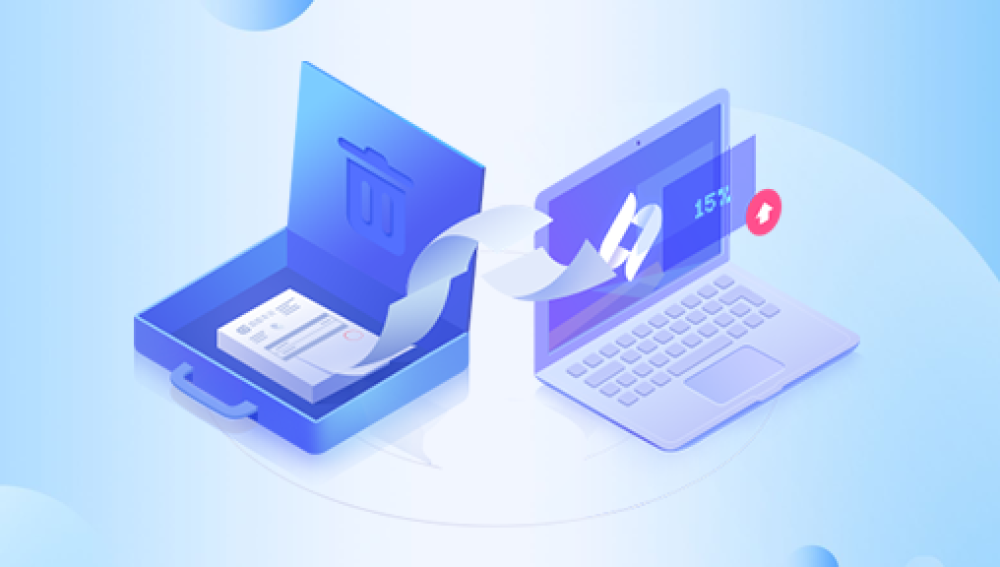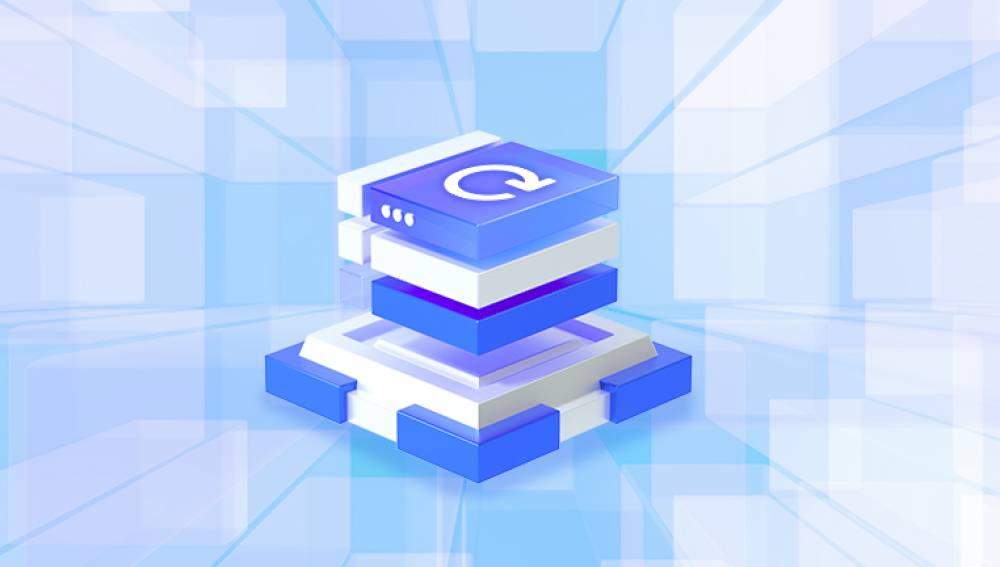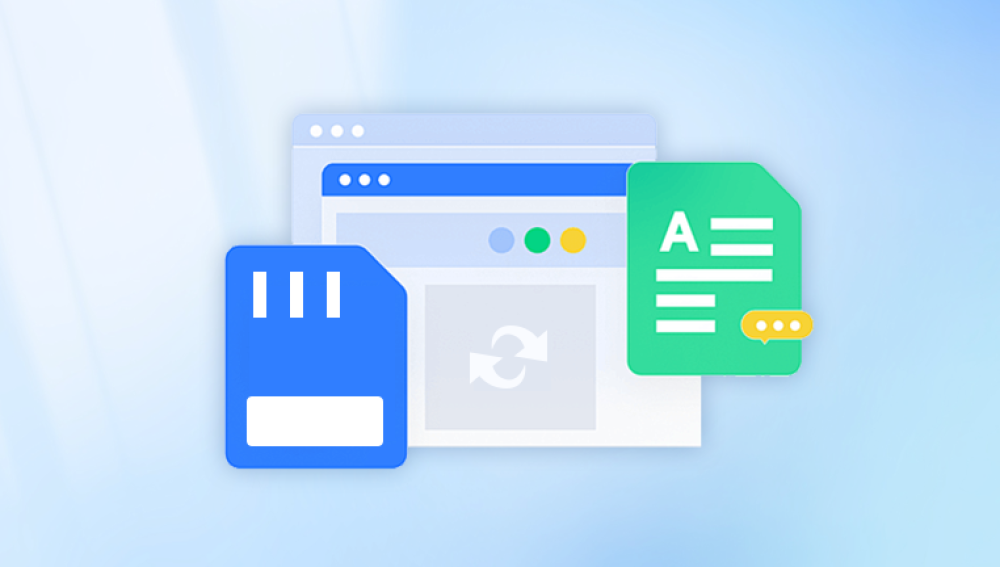GoPro videos deleted in Quik can often be recovered using various methods.
How Videos Get Deleted in Quik: When you delete videos in the Quik app, they are usually moved to a trash or recycle bin - like location within the app or the device's storage. However, in some cases, they might be permanently deleted due to app glitches, device errors, or improper deletion procedures.
The Importance of Immediate Action: As soon as you realize the videos are deleted, stop using the GoPro device or the storage medium where the videos were stored. Any new data written to the storage can overwrite the deleted video files, making recovery more difficult or even impossible.
Check Quik's Trash or Recycle Bin
Locate the Bin: Most versions of the Quik app have a trash or recycle bin feature. Open the Quik app and look for an icon or a section labeled "Trash," "Recycle Bin," or something similar. This is usually located in the app's main menu or within the specific album or folder where the videos were originally stored.

Restore the Videos: Once you've found the trash bin, select the deleted GoPro videos you want to recover. There should be a "Restore" or "Undo Delete" button. Click on it to move the videos back to their original location in the app.
Use the GoPro Device's Built - in Recovery Options
Check for a Recycle Bin on the Device: Some GoPro models have a built - in recycle bin or a similar feature. Connect your GoPro to a computer or access its storage directly. Look for a folder named "Recycle Bin," "Trash," or something similar. If you find the deleted videos in this folder, you can simply copy them back to a different location on the device or to your computer for safekeeping.
Use the GoPro's File Management System: Navigate through the GoPro's file system to find the original video files. The videos are usually stored in specific folders named after the date or the recording mode. If the files have not been overwritten, you may be able to locate and copy them to a safe location.
Recover from a Backup
Check for Cloud Backups: If you have enabled cloud backup in the Quik app or on your GoPro device, check the cloud storage account associated with your device. Log in to the cloud service and look for the deleted videos in the backup folders. Most cloud services allow you to restore files to a specific point in time, so you may be able to recover the videos from a previous backup.
Restore from a Local Backup: If you regularly back up your GoPro videos to your computer or an external hard drive, you can simply restore the deleted videos from the most recent backup. Locate the backup folder on your computer and find the videos you need. Copy them back to your GoPro device or a new location on your computer.
Use Third - Party Data Recovery Software
Drecov Data Recovery is an excellent tool for recovering lost or deleted GoPro videos from SD cards or other storage devices. Whether your footage was accidentally deleted, lost during transfer, or corrupted due to a sudden power loss or formatting error, Drecov Data Recovery provides a fast and reliable way to get it back. Designed with an easy-to-use interface, it allows both beginners and professionals to recover high-quality GoPro videos in just a few simple steps.
The software supports recovery of popular video formats used by GoPro, such as MP4 and HEVC, and works with all types of SD cards, including microSD, SDHC, and SDXC. After scanning the storage device, users can preview the recoverable video files to ensure they restore the correct footage. Its advanced deep scan feature is particularly useful for locating fragmented or hidden files that a standard scan might miss.
Install and Run the Software: Install the chosen data recovery software on your computer. Launch the program and select the storage device or drive where your GoPro videos were stored. This could be the internal storage of the GoPro device or the SD card if you were using one.
Scan for Deleted Files: The software will start scanning the selected storage device for deleted files. This process may take some time, depending on the size of the storage and the number of files. Be patient and do not interrupt the scan.
Preview and Recover the Videos: Once the scan is complete, the software will display a list of all the recoverable files. Look for your GoPro videos in the list. Most data recovery software allows you to preview the files to ensure they are the correct ones. Select the videos you want to recover and choose a location on your computer to save them. Do not save the recovered files back to the original storage device to avoid overwriting data.
Seek Professional Data Recovery Services
When to Consider Professionals: If the above methods do not work or if you are dealing with important or valuable GoPro videos, it may be worth considering professional data recovery services. These services have specialized equipment and expertise to handle more complex data recovery situations.
Choosing a Reputable Service: Look for a professional data recovery company with a good reputation and experience in recovering data from GoPro devices and other similar storage media. Read reviews and ask for recommendations from others who have used such services.
The Recovery Process: The professional data recovery service will first assess the condition of your GoPro device or storage medium. They may use advanced techniques such as disk imaging, firmware repair, or physical component repair if necessary. They will then attempt to recover the deleted videos using their specialized tools and software. The process can be expensive and time - consuming, but they have a higher chance of success in more difficult cases.
Preventing Future Data Loss
Regular Backups: Set up a regular backup schedule for your GoPro videos. This can be either to the cloud, your computer, or an external storage device. Many cloud services offer automatic backup options, and you can also use software on your computer to schedule regular backups.
Use Reliable Storage Media: Invest in high - quality SD cards and other storage media for your GoPro. Cheap or low - quality cards are more likely to experience errors and data loss. Also, make sure to format the SD card regularly and handle it properly to avoid physical damage.
Update Software and Firmware: Keep your GoPro device's firmware and the Quik app up to date. Manufacturers often release updates to fix bugs and improve the stability and performance of the device and the app, which can help prevent data loss due to software - related issues.
Be Cautious When Deleting Files: Before deleting any GoPro videos in the Quik app or on the device, double - check to make sure you really want to delete them. Consider moving them to a backup location or a different folder first, rather than deleting them immediately.