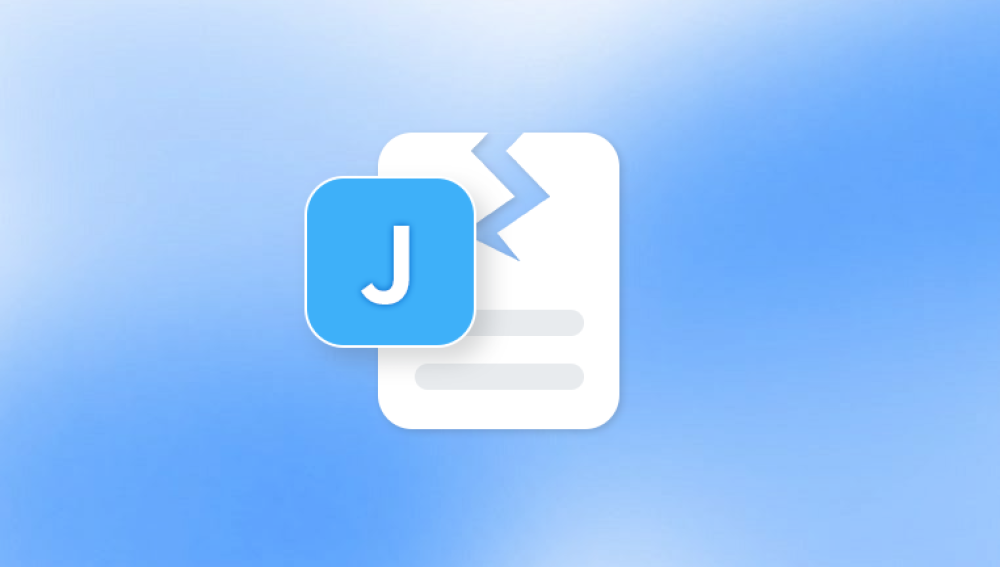Damaged SD cards can result from physical harm, logical errors, or corruption due to improper handling or sudden interruptions during data transfers.
Physical Damage: This includes cracks, broken connectors, water exposure, or bending of the card. Physical damage often requires specialized repair or professional help.
Logical Damage: This is when the data on the card becomes corrupted due to software errors, malware, virus infections, improper ejection, or interrupted writing. The card might still be readable but inaccessible.
File System Corruption: The card’s file system (usually FAT32. exFAT, or NTFS) may become corrupted, leading to loss of data visibility or errors like “card not formatted.”

Bad Sectors: Certain portions of the SD card’s memory cells might become unreadable, causing partial loss or corruption of files.
Card Not Recognized: Sometimes, the SD card is not recognized by devices or computers due to firmware glitches or driver issues.
Initial Assessment and Precautions
Before starting any recovery attempts, take some precautionary steps:
Stop Using the Card Immediately: Continued use can overwrite existing data, making recovery impossible.
Avoid Physical Damage: Handle the card carefully, keep it away from magnets, liquids, or extreme temperatures.
Use a Reliable Card Reader: Sometimes, the issue may be with the card reader, not the card itself. Try different readers or devices to confirm.
Check the SD Card on Multiple Devices: Insert the card in a camera, phone, or different computers to verify if the data appears elsewhere.
Avoid Formatting the Card: Some devices suggest formatting the card when an error is detected. Unless you have a backup, avoid formatting before recovery.
Backup Available Data: If the card is partially readable, copy any accessible files to a safe location before proceeding.
Step 1: Basic Troubleshooting
Clean the Contacts: Sometimes, dirt or oxidation on the gold contacts can cause reading issues. Gently clean the contacts with a soft, lint-free cloth or a cotton swab lightly dipped in isopropyl alcohol. Make sure the card is dry before reinserting.
Try Different Operating Systems: Sometimes Windows might not recognize the card, but Linux or macOS might. Use a live Linux USB or another operating system to check if the card is accessible.
Assign a Drive Letter (Windows): If the card appears in Disk Management but not in File Explorer, manually assign a drive letter:
Right-click the Start menu > Disk Management.
Find your SD card in the list.
Right-click and choose "Change Drive Letter and Paths."
Assign a new drive letter.
Step 2: Using Built-in Tools to Repair File System Errors
Operating systems offer built-in tools that can sometimes fix logical corruption.
Windows CHKDSK Tool:
Open Command Prompt as Administrator.
Type chkdsk X: /f (replace X with your SD card’s drive letter).
This command attempts to fix errors on the drive.
Caution: Running CHKDSK on severely corrupted cards can sometimes worsen the damage.
Disk Utility on macOS:
Open Disk Utility.
Select the SD card.
Click “First Aid” to scan and repair errors.
If these tools fix the file system, you may regain access to your photos. If not, proceed to specialized recovery software.
Step 3: Recovering Pictures with Software Tools
Panda Repair
Panda Repair can be a helpful tool to restore your lost or corrupted photos. Panda Repair is designed to fix corrupted files, including images, videos, and documents, that have become inaccessible due to file damage or corruption on storage devices like SD cards.
How Panda Repair Helps Recover Pictures from a Damaged SD Card
Corrupted File Repair
Sometimes, your pictures may not be completely lost but rather corrupted—meaning the file structure is broken and can’t be opened normally. Panda Repair scans these corrupted image files and repairs the internal structure, allowing the photos to become viewable again.
Supports Various Image Formats
Panda Repair supports common image formats such as JPG, PNG, TIFF, and RAW files from different cameras, making it versatile for photographers and casual users alike.
Easy to Use
The software has a straightforward interface where you simply load the corrupted picture files, let the program scan and repair them, and then save the recovered images to your computer.
Works Alongside Recovery Software
If the pictures are no longer visible or accessible on your SD card, first use a data recovery tool (like Recuva or EaseUS) to retrieve the corrupted files onto your PC. Then, use Panda Repair to fix those files.
Steps to Recover Pictures Using Panda Repair
Connect the damaged SD card to your computer with a card reader.
Use data recovery software to extract corrupted photo files from the card.
Open Panda Repair and load the corrupted images.
Run the repair process.
Save the repaired pictures to a safe location.
Step 4: Handling Physical Damage
If your SD card has obvious physical damage (broken, bent, or water-exposed), software alone will not suffice. Here are your options:
DIY Cleaning: For water damage, gently rinse the card in isopropyl alcohol and allow it to dry fully. Do not use tap water.
Freezing Method (Last Resort): Some users report temporarily restoring a failing card by sealing it in an airtight bag and freezing it for a few hours, then attempting data recovery immediately. This is risky and not guaranteed.
Professional Data Recovery Services:
When the card is physically damaged or severely corrupted, specialized labs with microscopic soldering tools and chip readers are best equipped.
These services can extract data directly from the memory chip.
They are often costly but have the highest success rate.
Step 5: Advanced Recovery Techniques
If conventional software recovery fails, there are more advanced approaches:
Use PhotoRec:
An open-source tool known for powerful signature-based recovery.
Works by scanning for file headers of images like JPEG, PNG, RAW.
Requires some command-line knowledge but highly effective.
RAW Recovery Mode:
Many commercial recovery tools offer a RAW recovery mode that ignores the file system and scans for file signatures.
Ideal when the file system is corrupted but data remains.
Hex Editors:
For tech-savvy users, a hex editor can manually search and recover data.
This method is complex and suited only for experts.
Clone the Damaged SD Card:
Use tools like ddrescue (Linux) to create an image of the damaged card.
Work on the image file to avoid further damaging the original.
This is especially helpful if the card has bad sectors.
Step 6: Recovering from Encrypted or Locked SD Cards
Some SD cards may be encrypted or locked via device settings or write protection.
Check for Physical Lock Switch: Many SD cards have a small switch on the side to toggle write protection. Make sure it is off.
Decrypt with Device Software: If encrypted, try to decrypt the card using the device or software that encrypted it.
Use Password Recovery Tools: Rarely, you may need tools to bypass or recover passwords.
Step 7: Preventing Future SD Card Data Loss
Recovering pictures from a damaged SD card can be time-consuming, expensive, and not always successful. Prevention is the best cure.
Regular Backups: Always back up your photos to at least two different locations, such as an external hard drive and cloud storage.
Safely Eject the Card: Always use the “Safely Remove Hardware” option before unplugging.
Use High-Quality SD Cards: Cheap or counterfeit cards have higher failure rates.
Avoid Sudden Interruptions: Don’t remove the card while the camera or device is writing files.
Keep Cards Dry and Cool: Store cards in cases and avoid exposure to heat, moisture, and magnetic fields.
Use Error-Checking Tools: Periodically check the card for errors using built-in utilities.
Step 8: When to Consult Professionals
If your SD card contains irreplaceable images and the above steps do not work or you suspect physical damage, professional recovery services should be your next step.
How to Choose a Service:
Look for specialists with experience in flash memory recovery.
Read reviews and check credentials.
Confirm pricing and data privacy policies.
What to Expect:
They usually perform diagnostics and give you a recovery estimate.
Data is often recovered by removing the flash chip and reading it with specialized equipment.
Recovery success varies by damage severity.
Summary of Key Points
Stop using the SD card immediately once damage is suspected.
Try basic troubleshooting like cleaning contacts and checking on different devices.
Use built-in OS tools for minor file system errors.
Employ specialized recovery software for deeper recovery attempts.
For physical damage, consider professional data recovery services.
Backup regularly and handle SD cards carefully to prevent future loss.