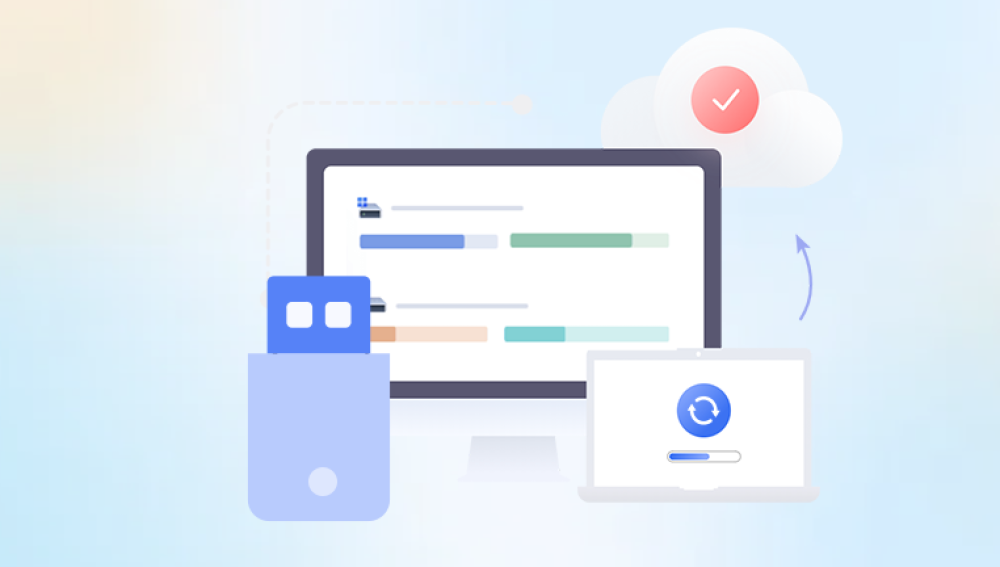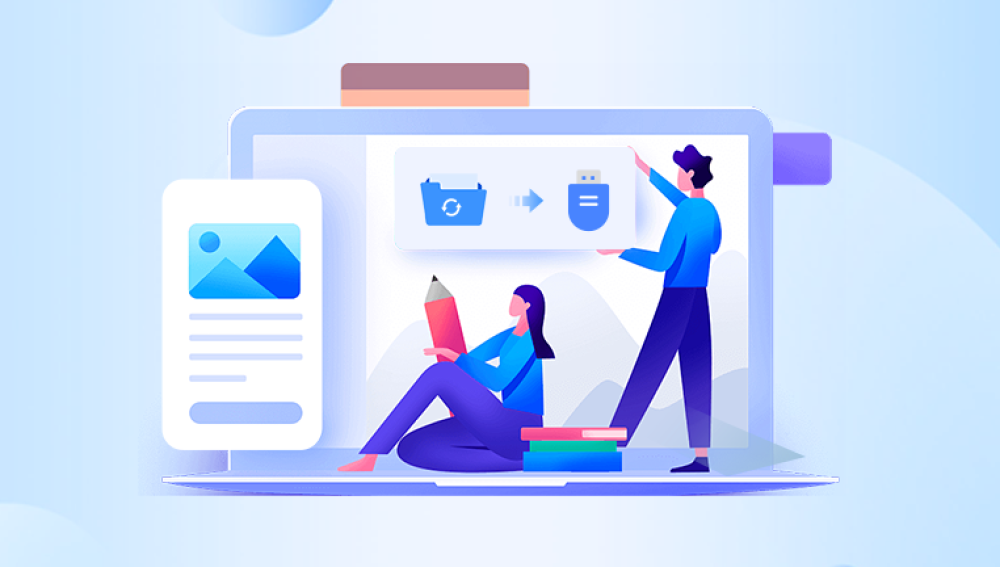These compact devices are used in everything from school projects to business presentations, containing everything from cherished family photos to essential work documents. But despite their convenience, USB sticks are not immune to issues. Files can become lost, deleted, or corrupted for various reasons, causing panic and frustration.
1. Common Causes of Data Loss on USB Sticks
Understanding why data gets lost is the first step toward recovering it effectively. Here are the most frequent culprits:
Accidental deletion: Files are removed unintentionally.
Formatting: The drive is formatted, either deliberately or by mistake.
Corruption: The file system becomes damaged, making data inaccessible.
Virus/malware attack: Infections can hide, corrupt, or delete data.

Improper removal: Ejecting the USB without safely removing it can corrupt files.
Power surges: Sudden loss of power during transfer can damage file structures.
Physical damage: Bent, broken, or water-damaged USB sticks may not function at all.
2. Can You Recover Data From a USB Stick?
Yes—data recovery is often possible, depending on the situation. If the data loss is logical (like deletion or corruption), chances of full recovery are high. However, if the USB stick is physically damaged, recovery becomes more complex and may require professional help.
3. Preliminary Steps Before Data Recovery
Before jumping into recovery tools, follow these preparatory steps:
Stop using the USB drive immediately. New data can overwrite deleted files.
Do not format the drive further, even if prompted.
Try another USB port or computer to rule out connection issues.
Avoid writing any files to the USB until recovery is complete.
4. How to Recover Deleted Files Using Built-in Methods
A. Windows: Previous Versions / File History
Plug in the USB stick.
Navigate to the folder or drive in File Explorer.
Right-click and select "Restore previous versions."
If available, select a backup version and restore.
Note: This only works if File History was enabled or if the USB drive had shadow copies created.
B. Mac: Time Machine
Time Machine doesn't back up external drives by default. But if you enabled this:
Plug in the USB stick.
Launch Time Machine.
Browse through the timeline to restore files.
5. Using Data Recovery Software
Data recovery software can scan your USB stick for deleted or corrupted files and restore them. Most programs work by searching for file signatures or remnants of deleted files.
6. Recommended Data Recovery Tools
Drecov Data Recovery
Drecov Data Recovery is an effective tool designed to help users retrieve lost or deleted data from USB sticks. Whether you’ve accidentally deleted files, formatted your USB drive, or experienced file corruption, Panda offers a reliable solution to restore your valuable data.
The software is compatible with a wide range of USB sticks, including standard flash drives, microSD cards, and other external storage devices. It uses advanced scanning algorithms to locate and recover files that are no longer accessible due to deletion, formatting, or corruption. Drecov Data Recovery supports various file types, such as documents, images, videos, and audio files, making it suitable for a broad range of users.
To get started, simply connect your USB stick to your computer and launch Drecov Data Recovery. The program will scan the device for recoverable files. Once the scan is complete, you can preview the files before selecting those you wish to recover. This allows you to restore only the files you need, saving time and storage space.
7. Steps to Retrieve Data With Recovery Software
Here's a generalized recovery process (using Recuva as an example):
Step 1: Download and Install Recovery Software
Download Recuva (or your tool of choice) from the official website.
Install it on your computer but NOT on the USB stick you’re trying to recover from.
Step 2: Plug In the USB Stick
Make sure it's recognized by the computer.
Step 3: Launch the Software and Choose File Types
Select the file types you want to recover (photos, documents, videos, etc.).
Step 4: Select the Drive to Scan
Choose the USB stick from the list of drives.
Step 5: Scan the USB Stick
Choose between a Quick Scan and Deep Scan.
Quick scans are fast but may miss overwritten or hidden files.
Deep scans take longer but are more thorough.
Step 6: Preview and Select Files
Once the scan is complete, preview the recoverable files.
Select those you wish to recover.
Step 7: Save the Recovered Files
Save them to a different location (not the same USB stick).
8. What to Do if the USB Stick Is Not Recognized
If your computer doesn’t detect the USB drive at all:
A. Try Basic Fixes First
Plug into a different USB port.
Try another computer.
Restart your machine.
Use a different cable (for micro USB/Type-C drives).
B. Check Disk Management (Windows)
Press Windows + R, type diskmgmt.msc, and press Enter.
Look for the USB drive. If it's unallocated or lacks a drive letter:
Right-click → Assign a drive letter.
If prompted to format, cancel and proceed to recovery.
C. Check Disk Utility (Mac)
Go to Applications → Utilities → Disk Utility.
If the USB is listed but greyed out, click Mount.
If it appears corrupted, run First Aid.
9. How to Recover Data From a Corrupted USB Stick
If your USB stick shows errors like "You need to format the disk before using it," try the following methods:
A. CHKDSK Command (Windows)
Open Command Prompt as Administrator.
Type:
bash
CopyEdit
chkdsk X: /f
(Replace X: with your USB drive letter.)
Press Enter and let Windows attempt to fix the errors.
This method often resolves file system issues and may restore access to lost data.
B. Disk Utility First Aid (Mac)
Open Disk Utility.
Select the USB drive.
Click First Aid and follow on-screen instructions.
10. Advanced Methods: Command Line Recovery
A. Using Windows Command Prompt (attrib command)
Sometimes files are hidden by malware. Use this to unhide them:
Open Command Prompt as Administrator.
Type:
bash
CopyEdit
attrib -h -r -s /s /d X:\*.*
Replace X: with your USB letter.
Press Enter. This unhides and restores access to hidden files.
B. Using TestDisk or PhotoRec (Advanced Users)
PhotoRec (bundled with TestDisk) is a powerful command-line tool.
It can recover deeply deleted files but requires technical knowledge.
11. Physical Damage: Is Recovery Still Possible?
If your USB stick is physically broken (e.g., bent connector, water-damaged):
Do NOT attempt to open it yourself unless you’re experienced.
Store it in a dry, static-free environment.
Contact a professional data recovery service that specializes in hardware-level recovery.
Some top-rated services:
DriveSavers
Gillware
Secure Data Recovery
Ontrack
These companies use cleanrooms and chip-off recovery methods to access internal memory.
12. Tips for Preventing Future Data Loss
Prevention is better than cure. Follow these best practices:
Always safely eject your USB drive before removal.
Back up important files to multiple locations (cloud, external HDD).
Use antivirus software to protect against malware.
Avoid filling your USB to full capacity—it increases wear.
Do not use cheap, unbranded flash drives for critical data.
13. When to Call a Professional Data Recovery Service
If you encounter any of the following, DIY recovery is risky:
USB is not detected in Disk Management/Disk Utility.
Burnt smell, visible damage, or unresponsiveness.
Important data and no backup.
DIY attempts made the problem worse.
Expect to pay anywhere from $300–$1200+ depending on damage and urgency. Reputable companies offer evaluations and "no data, no charge" policies.