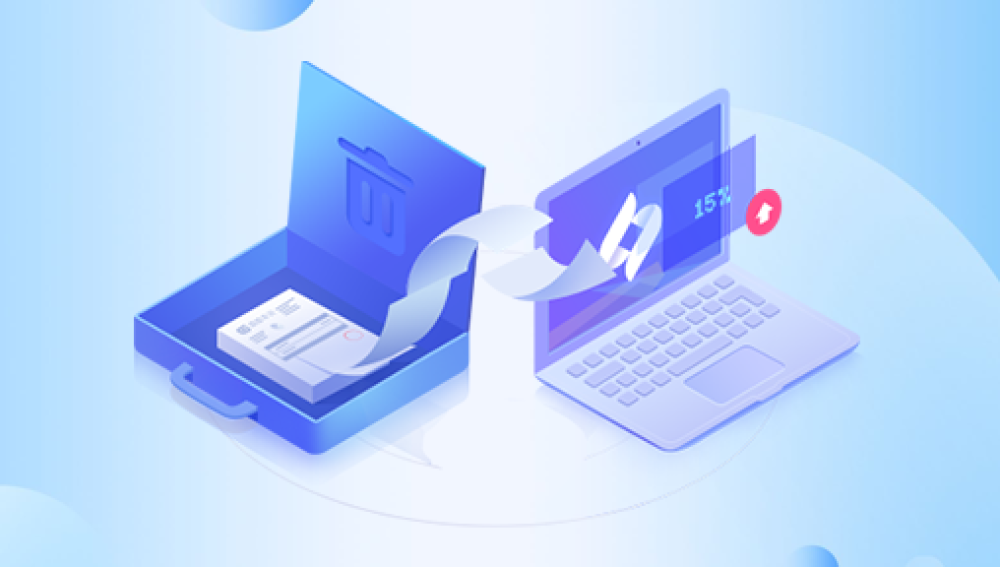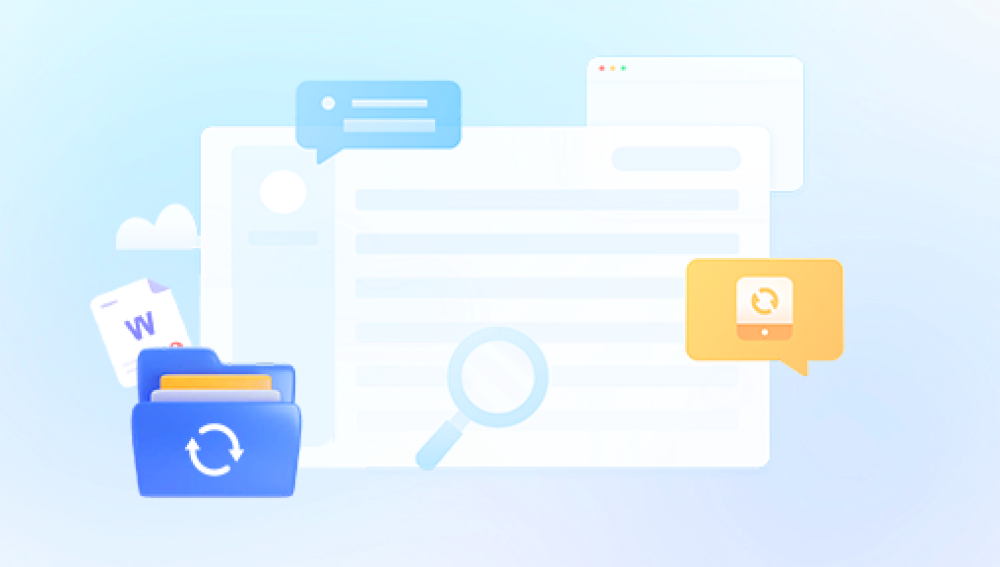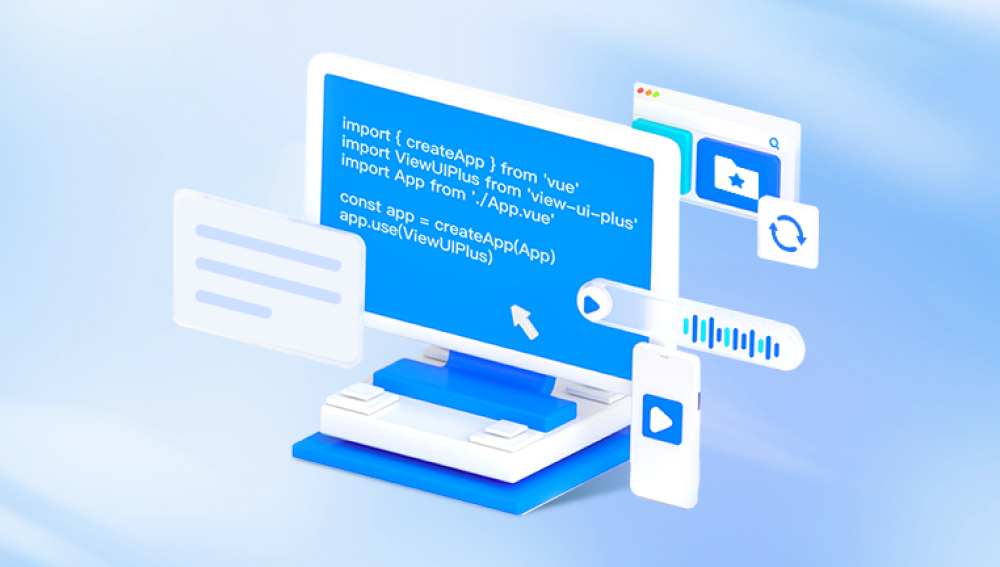1. Folder Deletion in Windows 10
A folder on your Windows 10 PC is a container that holds files and possibly other subfolders. When you delete a folder, Windows typically moves it to the Recycle Bin, unless you:
Use Shift + Delete, which permanently deletes it bypassing the Recycle Bin.
Delete from external drives, USBs, or network shares where Recycle Bin behavior differs.
Have Recycle Bin settings that skip moving files and folders there.
Use software or commands that delete without sending data to the Recycle Bin.
Deleted folders and files are not immediately erased from your hard drive; rather, their space is marked as available. Until new data overwrites those sectors, the deleted data can be recovered.
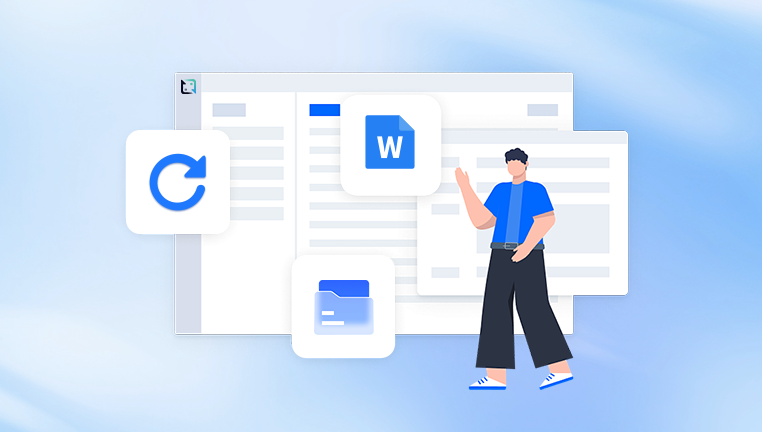
2. Common Causes of Folder Deletion
Understanding why your folder was deleted can help prevent future loss and determine the best recovery method.
Accidental Deletion: Clicking the wrong folder and pressing Delete or Shift+Delete.
Malware or Virus: Malicious software deleting or hiding folders.
File System Errors: Corruption causing folders to disappear or become inaccessible.
Storage Device Failures: Bad sectors or failing drives causing data loss.
User Profile Issues: Logging into the wrong user account may make folders seem missing.
Syncing Errors: Cloud storage sync conflicts deleting local copies.
System Updates: Sometimes Windows updates or software bugs cause unexpected data loss.
3. Step-by-Step Methods to Recover Deleted Folders
Method 1: Check the Recycle Bin
The first and easiest step is to check if your deleted folder is in the Recycle Bin.
Steps:
Locate the Recycle Bin icon on your desktop.
Double-click to open it.
Use the search box or manually browse for your folder.
Right-click the folder and select Restore.
The folder will return to its original location.
Note: If you emptied the Recycle Bin or used Shift+Delete, the folder will not be here.
Method 2: Restore Previous Versions Using File History or Shadow Copies
Windows 10 has a built-in feature called File History or Shadow Copies which can restore previous versions of files or folders.
Steps:
Navigate to the parent folder where the deleted folder was located.
Right-click the parent folder and select Restore previous versions.
A list of available versions and backup dates will appear.
Select a version that contains your missing folder.
Click Restore or drag the folder out to a safe location.
Requirements:
File History or System Protection must have been enabled before deletion.
External backup drives or network backups may be required.
Method 3: Use Windows Backup & Restore
If you’ve set up Windows Backup, you can restore deleted folders from a backup.
Steps:
Open Control Panel.
Navigate to System and Security > Backup and Restore (Windows 7).
Click Restore my files.
Follow the wizard to search for the deleted folder.
Select and restore the folder to its original or a new location.
Method 4: Recover Using Command Prompt
If the folder is hidden or attributes changed, you might be able to recover or reveal it with Command Prompt.
Steps:
Open Command Prompt as Administrator.
Use the attrib command to check and modify folder attributes:
bash
CopyEdit
attrib -h -r -s /s /d "C:\Path\To\ParentFolder\*"
This command removes Hidden, Read-only, and System attributes recursively.
Check if the folder reappears.
Method 5: Use Third-Party Data Recovery Software
Drecov Data Recovery
Drecov Data Recovery is a powerful and user-friendly software tool designed to help Windows 10 users recover deleted folders and files quickly and effectively. If you accidentally deleted a folder or lost it due to system errors, malware, or formatting, Drecov Data Recovery can scan your hard drive or external storage devices to find and restore your lost data.
How Drecov Data Recovery Works for Deleted Folders
When a folder is deleted in Windows 10. the data still exists on the disk until overwritten by new files. Drecov Data Recovery performs a deep scan of your storage device, searching for deleted folders and files that are no longer visible in File Explorer. It supports recovery from various situations, such as accidental deletion, emptied Recycle Bin, virus attacks, or system crashes.
Simple Steps to Recover a Deleted Folder
Download and install Drecov Data Recovery on a different drive than the one with deleted data to prevent overwriting.
Launch the program and select the drive or partition where the folder was located.
Choose between a quick scan or a deep scan for more thorough recovery.
After scanning, preview the recoverable folders and files to ensure they are intact.
Select the deleted folder you want to restore and click Recover. Save the folder to a safe location, ideally on a different drive.
Why Use Drecov Data Recovery?
Supports many file types and folder structures.
Easy to use with step-by-step guidance.
Works with internal drives, external HDDs, SSDs, USB drives, and SD cards.
Using Drecov Data Recovery on Windows 10 is a reliable solution to restore your deleted folders efficiently, minimizing data loss frustration.
4. Recovering Deleted Folders from External Drives
External USB drives, SD cards, or external HDDs/SSDs may behave differently:
Deleted files might bypass Recycle Bin.
Folder recovery methods are similar: use recovery software if not in Trash.
Stop using the external drive immediately to avoid overwriting deleted data.
Scan the external drive with recovery software.
5. Recovering Deleted Network Shared Folders
Network shared folders are stored on remote servers or NAS devices. Recovery depends on:
Network Permissions: Check if you still have access.
Server Recycle Bin: Some network shares support a recycle bin feature.
Backup Solutions: Check if your organization has backups or snapshots.
Contact IT support if needed.
6. How to Handle Permanently Deleted Folders
If folders were permanently deleted (Shift+Delete, emptied Recycle Bin), recovery is more difficult but not impossible.
Immediately stop using the drive to avoid data overwrite.
Use professional recovery software with deep scan.
For very critical data, consider professional data recovery services.
7. Tips to Prevent Folder Deletion and Data Loss
Regular Backups: Use File History, OneDrive, or external backup drives.
Enable System Restore and File History: Ensure they are active.
Use Cloud Storage: Store important files in OneDrive, Google Drive, or Dropbox.
Avoid Shift+Delete Unless Sure: Understand permanent deletion consequences.
Maintain Antivirus: Prevent malware threats.
Safely Remove Drives: Always eject USBs and external drives properly.
Check User Account: Work in the correct user profile.
Be Careful During Updates: Backup before major Windows updates.
8. When to Seek Professional Data Recovery Services
If the deleted folder contains irreplaceable data and software recovery doesn’t work:
Avoid trying risky recovery steps.
Consult a certified data recovery specialist.
They have tools to recover data from physically damaged drives.
9. Frequently Asked Questions (FAQs)
Q1: Can I recover a folder deleted weeks ago?
A1: Yes, if the data sectors haven’t been overwritten. Recovery chances decrease over time.
Q2: Is recovery software safe to use?
A2: Yes, use trusted software from official sources to avoid further damage or malware.
Q3: Can I recover folders deleted from a USB drive?
A3: Yes, with recovery software. Avoid using the drive to maximize recovery chances.
Q4: What if I don’t see any previous versions in “Restore previous versions”?
A4: This means File History or System Restore points were not enabled or created.