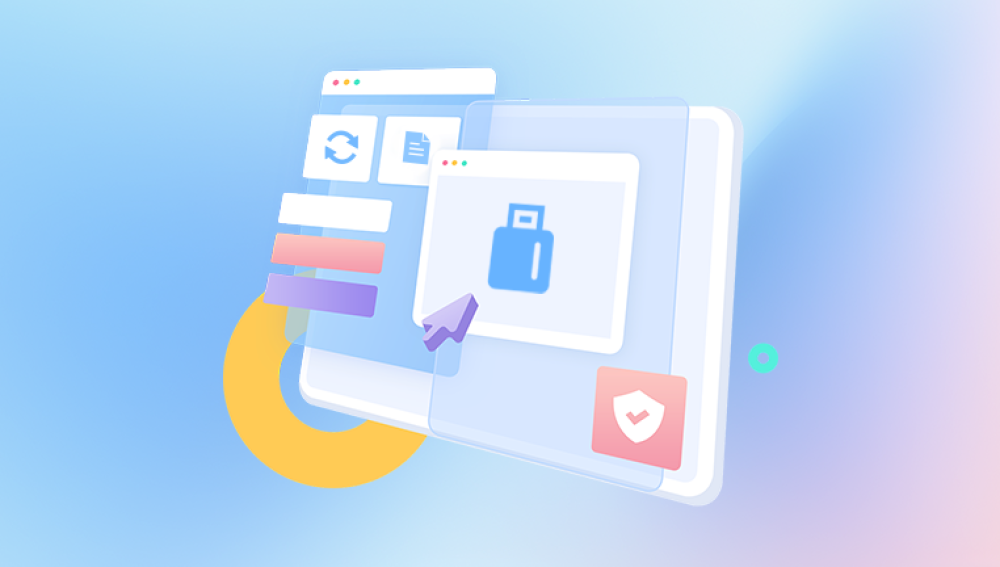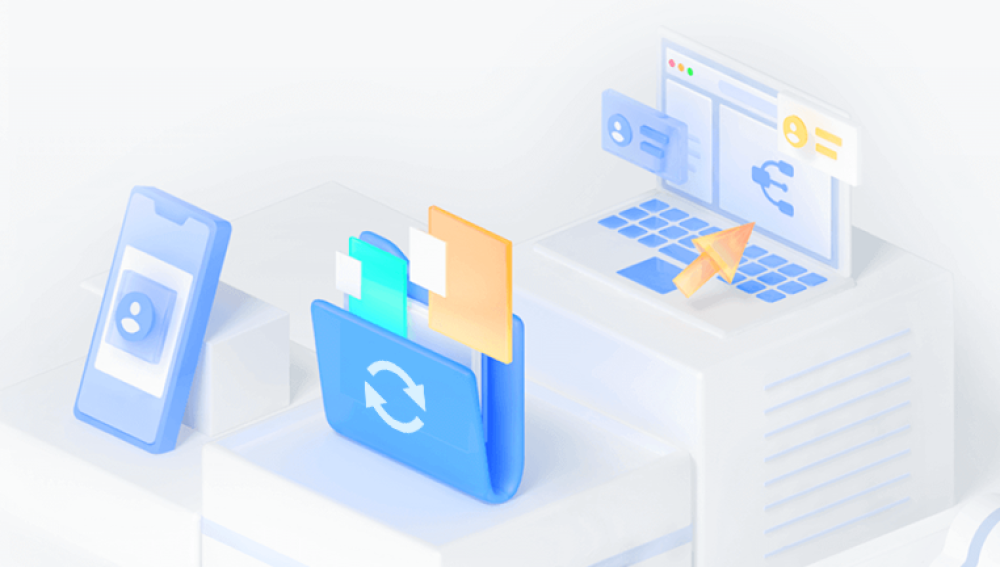SD cards are incredibly useful. They power our phones, cameras, drones, and gaming consoles. They're small, portable, and easy to use but they're also vulnerable. One moment of inattention, and you might accidentally format your SD card. When this happens, all your data seems to vanish instantly.
When you format an SD card, especially using the “Quick Format” option (the default in most systems), the card’s file system is wiped clean. This doesn’t mean the actual data is deleted immediately. Instead, the space where your data lived is marked as “free,” meaning the system can overwrite it when new data is written.

Reasons You Might Format an SD Card
People format SD cards for all sorts of reasons—some accidental, others intentional but regrettable in hindsight.
Accidental Formatting: A misclick in the camera or on a computer.
Device Errors: Devices may prompt formatting if they can’t read the card.
Corruption: If the file system becomes unreadable or corrupted.
Compatibility Issues: You may need to reformat to a compatible file system for another device.
Performance Reset: Some users format cards periodically to improve performance or after deleting lots of files.
Regardless of the reason, the result is the same: your photos, videos, documents, and apps are seemingly gone. But that’s not the end of the story.
Types of Formatting: Quick vs Full Format
There are two main types of formatting:
1. Quick Format
Deletes the file system (the index of your data) but not the actual files.
Fast, and often the default option.
Easily reversible using recovery tools if data hasn’t been overwritten.
2. Full Format
Overwrites data and scans for bad sectors.
Much harder to recover files afterward.
Not commonly used unless you select it specifically.
If your SD card was quick formatted, you have a good chance of getting your data back. If it was fully formatted, recovery becomes more difficult—but not always impossible.
Can a Formatted SD Card Be Recovered?
Yes, it can—especially if:
The card has not been used after formatting.
You perform recovery as soon as possible.
The formatting was “quick” rather than “full.”
The SD card is not physically damaged.
Recovery software works by scanning for “orphaned” data—files that no longer appear in the directory structure but still exist on the card. Once found, these files can often be copied to another location safely.
Preparing for Recovery
Before you start restoring your SD card, here’s what you need to do:
1. Stop Using the Card Immediately
Do not save anything new onto the card. Even turning the device on can sometimes cause system writes. Remove the card safely and avoid further use.
2. Get a Card Reader
If your computer doesn’t have a built-in SD slot, get a USB SD card reader. This will help the recovery software access the card directly.
3. Choose a Reliable Recovery Tool
Many free and paid options exist, and we’ll cover the most trusted ones below.
4. Set Up a Safe Recovery Destination
Always restore recovered files to a different drive—never to the SD card itself. Restoring to the card can overwrite files you’re trying to recover.
Best Software for Restoring Formatted SD Cards
Here are the most reliable tools for restoring data from formatted SD cards. Each offers different features, interfaces, and performance levels.
1. Drecov Data Recovery (Windows)
An emerging free option known for its simplicity and powerful scanning capabilities.
Interface: Minimalist and clear.
Recovery types: Multimedia, office files, system files.
Pros: Focuses on partitions and formatted drives.
Best For: Recovering from newly formatted SD cards.
2. PhotoRec (Windows, macOS, Linux)
Despite its name, PhotoRec recovers more than just photos. It’s a powerful, open-source tool that works on SD cards, hard drives, and USBs.
Interface: Text-based but very effective.
Recovery types: Over 480 file extensions.
Pros: Excellent at raw recovery, cross-platform.
Best For: Advanced users comfortable with a command-line interface.
3. Disk Drill (Windows, macOS)
Disk Drill is one of the most polished recovery tools with a modern interface and lots of options.
Interface: Sleek and intuitive.
Recovery types: Photos, videos, documents, archives, and more.
Pros: Free up to 500MB (Windows), real-time scanning.
Best For: Mac users and users who prefer a GUI.
4. EaseUS Data Recovery Wizard (Windows, macOS)
This software is highly regarded for its efficiency and file preview features.
Interface: Clean and beginner-friendly.
Recovery types: Almost all file formats.
Pros: High success rate, sorts files by type.
Best For: Comprehensive recovery on formatted drives.
Let’s walk through the general recovery process using Recuva as an example.
Step 1: Download and Install Recuva
Install Recuva on a drive other than the one you’re trying to recover (your computer’s internal drive is fine).
Step 2: Connect the SD Card
Insert your SD card into the reader and ensure it’s detected by your system.
Step 3: Launch Recuva
Select the file types you want to recover (or choose “All Files” for a complete scan).
Step 4: Choose the Location
Point Recuva to the SD card. It will be listed with a drive letter (e.g., E:\ or F:).
Step 5: Start the Scan
Use the “Deep Scan” option if the quick scan doesn’t find what you’re looking for. This may take some time, especially on large cards.
Step 6: Review and Recover
Once the scan completes, Recuva will list found files. Use the preview option to confirm they’re intact, then select them and recover to a different drive.
Recovering Files from Formatted Camera SD Cards
Cameras often use proprietary naming schemes and folder structures. Here are a few tips when restoring files from camera SD cards:
Look for raw formats like .CR2. .NEF, .ARW, etc.
Avoid using the camera to format or inspect the card further—it might write system files.
Most recovery tools support DSLR and action camera formats.
GoPro users: Your files will often be in MP4 format in DCIM folders. Use a recovery tool that recognizes fragmented files, as video often spans multiple memory blocks.
Restoring a Formatted SD Card on Android
If you formatted your microSD card using an Android device, recovery is still possible. Here's how:
Method 1: Use a PC Recovery Tool
Remove the SD card and insert it into a card reader connected to your computer. Then use Recuva, PhotoRec, or Disk Drill.
Method 2: Use Android Recovery Apps (if the card is still inserted)
Apps like DiskDigger or Undeleter can scan formatted SD cards, but only on rooted devices.
Rooting is often necessary because Android restricts access to system-level storage. For the best chance of success, it’s usually better to remove the card and scan it with desktop software.
Restoring Files from Formatted SD Card Without Software
It’s possible—though rare—to recover some files using built-in tools on your computer.
1. Check the Recycle Bin (Windows) or Trash (Mac)
If you copied files from the SD card before deleting or formatting them, they might still be in the bin.
2. Use Previous Versions (Windows)
Right-click the SD card drive (if recognized), select Properties > Previous Versions. Sometimes Windows keeps shadow copies.
3. Use CMD (Windows Command Prompt)
The attrib command can sometimes restore hidden files. Example:
bash
CopyEdit
attrib -h -r -s /s /d X:\*.*
Replace X: with your SD card’s drive letter. This won’t work for fully formatted cards but might help with corrupted or semi-hidden data.
When Recovery Might Not Work
Unfortunately, some scenarios reduce your chances of success:
Full Formatting with Overwrite: Overwrites data completely.
Continued Use After Formatting: New files may overwrite your old ones.
Physical Damage: If the card is physically broken, software can’t help.
Cheap or Fake SD Cards: Some low-quality cards use firmware tricks that cause data loss or storage inconsistencies.
In cases of hardware failure, your only option may be professional data recovery services. These can be expensive, but they often have success where software fails.
Protecting Recovered Data
Once your files are restored:
Back Them Up: Use cloud services or an external hard drive.
Scan for Corruption: Open recovered photos, documents, and videos to check for corruption.
Don’t Restore to the Same SD Card: Always use a different storage destination.
Format the Card Properly: If the card is still usable, format it safely using the SD Association’s formatter tool.
How to Avoid Future Data Loss
Data loss is always painful—but it's often preventable. Here are ways to protect your data moving forward:
1. Always Double-Check Before Formatting
Look carefully at the on-screen warnings. Cameras and phones usually prompt you with a big, unmistakable warning. Don’t click through it.
2. Backup Regularly
Transfer files from your SD card to your computer or cloud storage often—especially if you’re traveling or working on a project.
3. Use High-Quality Cards
Avoid cheap or unbranded SD cards. Brands like SanDisk, Samsung, Lexar, and Kingston are more reliable.
4. Use Proper Ejection Methods
Always eject your card before removing it from a computer. Sudden removal can corrupt the file system.
5. Keep Cards Dry and Safe
SD cards are not invincible. Avoid exposure to water, dust, and strong magnetic fields.
Formatting an SD card can feel like a disaster, but it doesn't have to be the end. Thanks to advanced yet accessible recovery tools, there's a good chance you can restore your precious photos, videos, and documents. Whether you’re a professional photographer, a student, or a casual user, the same rules apply: stop using the card, pick the right software, and act fast.
Don’t wait until it’s too late recovery is most effective when done promptly. And after you’ve retrieved your files, take steps to avoid the situation in the future. Regular backups, careful handling, and smart storage practices will save you from the panic and stress of lost data.