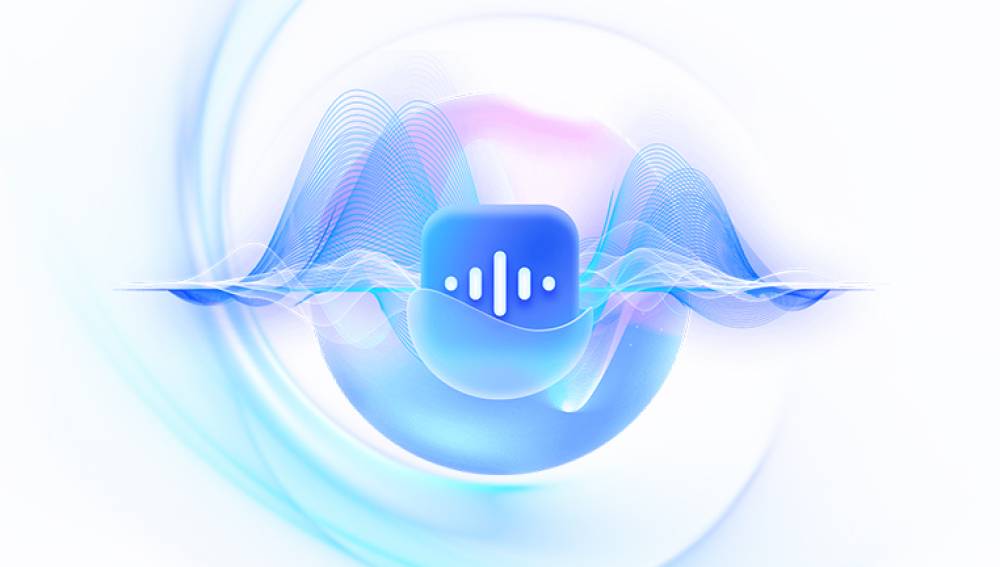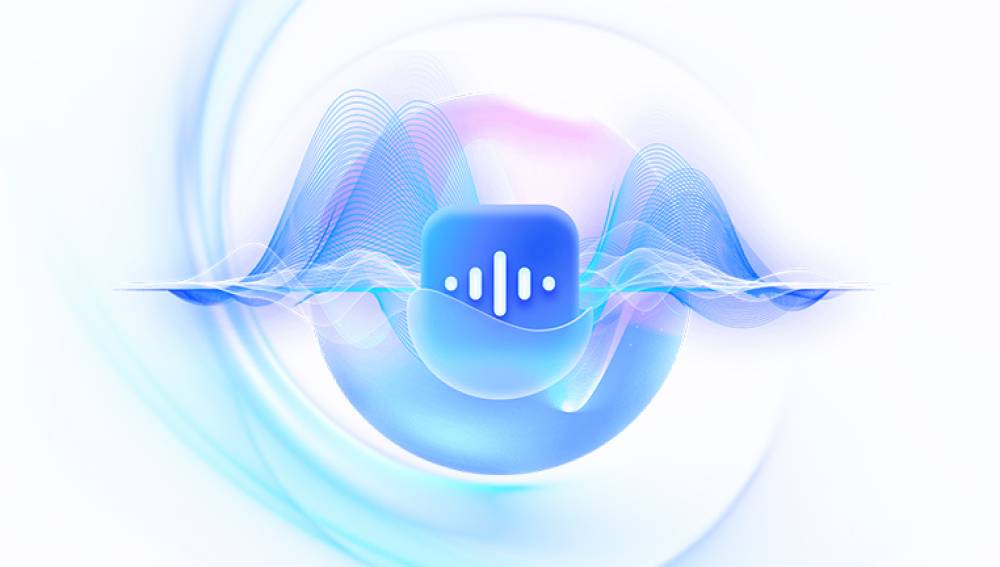Restoring lost photos from an SD card can be a complex process, but here are several methods you can try:
1. Check the Recycle Bin/Trash (if applicable)
If you accidentally deleted the photos on a device that has a recycle bin or trash function (such as a computer when the SD card is connected), the first step is to look there. When you delete a file, it often gets moved to the recycle bin instead of being permanently erased immediately. On a Windows computer, you can open the Recycle Bin and search for the photos. If you find them, you can right - click and select "Restore" to move them back to their original location on the SD card. On a Mac, the Trash works in a similar way. You can open the Trash from the Dock and drag the photos back to the SD card folder in the Finder.
2. Use Data Recovery Software
Drecov Data Recovery is a powerful and user-friendly software designed to assist users in recovering lost, deleted, or inaccessible files from various storage devices. Whether it’s a hard drive, external disk, USB drive, SD card, or other memory devices, Drecov Data Recovery offers a reliable solution for recovering a wide range of file types, from documents and photos to videos and audio files. The software is widely used for both personal and professional purposes, offering a simple and efficient way to retrieve data in cases of accidental deletion, formatting, or system crashes.
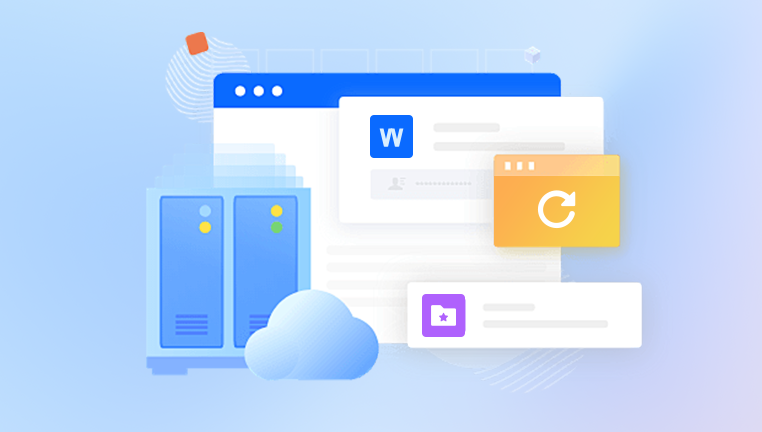
Key Features of Drecov Data Recovery
Ease of Use: One of the standout features of Drecov Data Recovery is its user-friendly interface. It is designed for users of all experience levels, making the data recovery process straightforward. The step-by-step wizard helps guide users through the recovery process with clear instructions, reducing the complexity often associated with other recovery tools.
Wide Compatibility: Drecov Data Recovery supports a broad range of file systems, including NTFS, FAT16. FAT32. exFAT, and more. This ensures that it works seamlessly across a variety of devices and storage formats, making it versatile for use with desktops, laptops, memory cards, and external hard drives.
Deep Scan: The software features an advanced "Deep Scan" option that can search through a device to find files that may have been overwritten or become corrupted. This function is particularly useful in cases where files are not visible or accessible through standard recovery methods.
Recover Multiple File Types: Drecov Data Recovery supports the retrieval of various file types such as images (JPEG, PNG, GIF), documents (Word, PDF, Excel), audio files (MP3. WAV), and videos (MP4. AVI, MOV). This versatility makes it suitable for different needs, from personal file recovery to multimedia restoration.
Preview Before Recovery: One of the helpful features included in Drecov Data Recovery is the ability to preview files before initiating the recovery process. This allows users to confirm that the files they wish to recover are intact and usable, ensuring they don’t waste time restoring unwanted or corrupted files.
Recover from Different Storage Devices: Drecov Data Recovery isn’t limited to traditional hard drives; it also supports recovery from external devices like USB flash drives, SD cards, and even damaged or formatted disks. This flexibility ensures that users can recover data from almost any storage device that might fail or become corrupted.
Safe and Secure: Unlike some data recovery tools that could risk overwriting or further damaging files, Drecov Data Recovery is designed to be gentle on your data. It operates in a way that avoids writing new data to the drive from which you are recovering, thus preventing any accidental data loss during the recovery process.
Free Version Available: Drecov Data Recovery offers a free version with limited capabilities, allowing users to scan and preview files before making a purchase. This gives users the opportunity to assess whether the software can successfully recover their files before committing to the paid version.
3. Try to Restore from a Backup
Importance of Backups
If you have a backup of your SD card data, restoring lost photos becomes a much simpler task. Backups can be created in various ways, such as using cloud storage services, external hard drives, or dedicated backup software.
Restoring from Different Backup Sources
Cloud Storage: If you have used a cloud storage service like Google Drive, Dropbox, or iCloud to back up your SD card photos, you can access the cloud storage account through a web browser or the corresponding app on your device. Look for the backup folder or album that contains the SD card photos and download the ones you need to your device or directly to a new SD card.
External Hard Drives: If you have made a backup of your SD card to an external hard drive using software like Windows Backup or Time Machine (for Mac), you can connect the external hard drive to your computer. Then, depending on the backup software used, you can navigate to the backup set and find the photos from the SD card. You can then copy and paste or restore them to the original or a new SD card.
4. Contact Professional Data Recovery Services
When to Consider Professional Help
If the above methods do not work or if the SD card is physically damaged (such as being water - damaged, bent, or having visible signs of wear and tear on the connectors), it may be time to consider professional data recovery services. These services have specialized equipment and expertise to deal with complex data loss situations.
What to Expect from Professional Data Recovery Services
Professional data recovery companies will first assess the condition of the SD card. They may charge a diagnostic fee to determine the likelihood of successful recovery. If the data can be recovered, the cost will depend on the complexity of the case, such as the amount of data to be recovered, the extent of damage to the SD card, and the urgency of the recovery. The process can take several days to weeks, depending on the situation. They use cleanroom facilities (for physically damaged cards) to open and repair the SD card components and advanced software and hardware tools to extract and restore the data.
It's important to note that to increase the chances of successful photo recovery, you should stop using the SD card as soon as you notice the data loss. Continued use of the SD card may result in the overwriting of the data you want to recover.