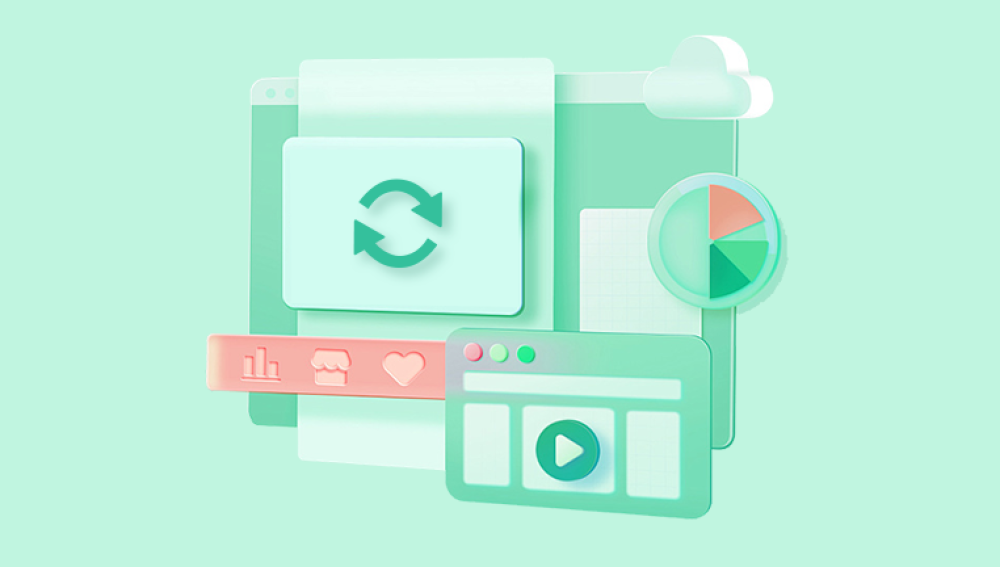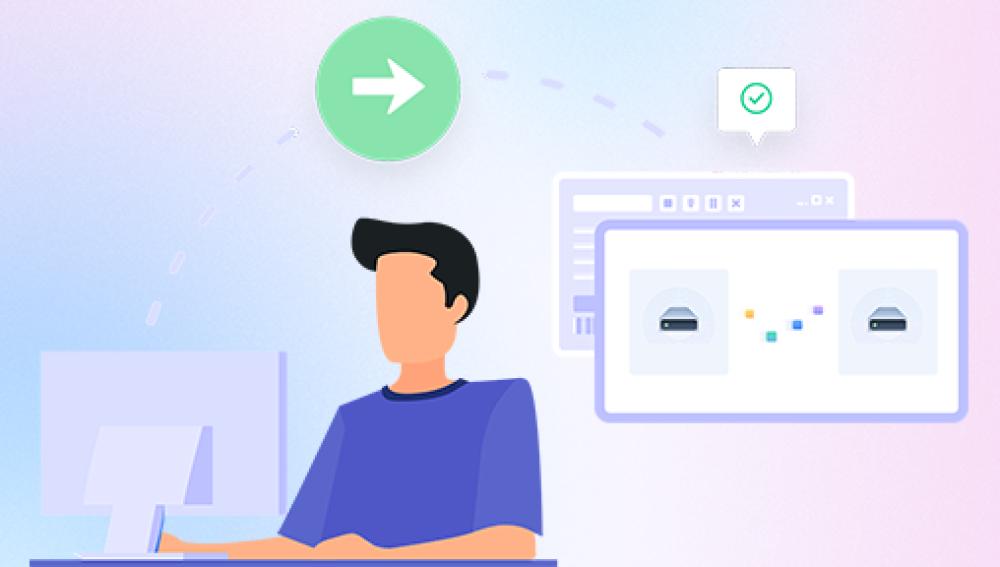When you delete a file on Windows 11. it typically goes to the Recycle Bin first. Files in the Recycle Bin remain intact until emptied, giving users a chance to restore them easily. However, if you empty the Recycle Bin or delete files using Shift + Delete, they become inaccessible through normal means.
Importantly, Windows doesn’t immediately erase deleted files from the storage disk. The system marks the space as available, and the file’s actual data remains until new data overwrites it. This window of opportunity makes recovery possible with specialized tools.
Basic Methods to Recover Deleted Files on Windows 11
Restoring from the Recycle Bin
Open Recycle Bin by double-clicking its icon on the desktop.
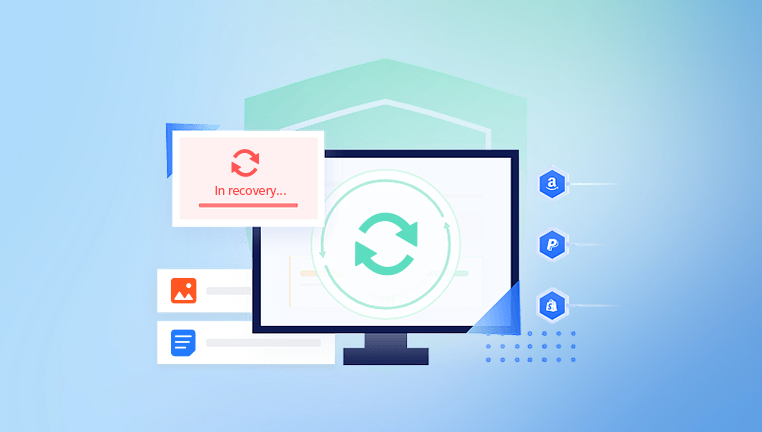
Locate the deleted files.
Right-click on the files and select "Restore."
The files will return to their original location.
This method is the quickest, but only works if the files haven’t been permanently deleted or the Recycle Bin hasn’t been emptied.
Using Windows File History
File History is Windows 11’s built-in backup feature. If activated, it regularly backs up files in certain folders.
Go to Settings > Update & Security > Backup.
Click on "More options" to check backup status.
Open Control Panel > File History.
Browse for the file or folder you want to restore and click "Restore."
This method only works if File History was enabled before the deletion occurred.
Restoring Previous Versions
Windows 11 sometimes saves previous versions of files as part of restore points.
Right-click on the folder where the file was located.
Select "Properties."
Go to the "Previous Versions" tab.
If available, select a version and click "Restore."
Using OneDrive Recycle Bin
If your files were synced with OneDrive, they might be recoverable from OneDrive’s online Recycle Bin:
Log in to your OneDrive account through a browser.
Go to Recycle Bin.
Restore the deleted files from there.
Advanced Methods Using Data Recovery Software
When the above methods don’t work, recovery software becomes necessary. These tools scan for deleted files, even after permanent deletion or formatting.
Recommended Windows 11-Compatible Data Recovery Software
Drecov Data Recovery
Drecov Data Recovery is a reliable and easy-to-use software tool designed to help users recover deleted files from a variety of storage devices. Whether files were accidentally deleted, lost due to formatting, corrupted by system errors, or affected by malware, Drecov Data Recovery provides an effective solution to restore valuable data quickly and securely.
The software works by scanning your storage device such as internal hard drives, solid-state drives (SSD), USB flash drives, memory cards, or external drives to locate files that have been deleted but not yet overwritten. When a file is deleted, the operating system typically marks the space it occupies as available rather than completely erasing the data. Drecov Data Recovery takes advantage of this by searching for remnants of these files, allowing users to recover them before they are permanently lost.
Supporting a wide range of file types, including documents, photos, videos, audio files, emails, and archives, Drecov Data Recovery is versatile enough to handle personal and professional data loss scenarios. The software offers both quick scans for recently deleted files and deep scans for more thorough searches, making it suitable for files deleted long ago or after formatting a device.
How to Use Recovery Software on Windows 11
Step 1: Stop Using the Affected Drive
Minimize new file creation or program installations on the drive where the files were deleted. This reduces the risk of overwriting deleted data.
Step 2: Download and Install the Recovery Software
Always install recovery tools on a different drive. For example, if your deleted files were on drive D, install the software on drive C.
Step 3: Launch the Software and Select the Drive
Most recovery programs will show a list of available drives. Select the one where the files were lost.
Step 4: Run a Quick Scan
Start with a quick scan to see if the files appear. If not, proceed to a deep scan.
Step 5: Review the Scan Results
Many tools let you filter by file type or search for specific file names. Use these features to narrow down your list.
Step 6: Preview and Recover Files
Once you locate your files, use the preview feature if available. Then select them and choose a different destination drive to save the recovered data.
Step 7: Verify the Recovered Files
Open and check the recovered files to confirm that they are intact and usable.
Limitations and Challenges in File Recovery on Windows 11
Overwritten Files: Files overwritten by new data cannot usually be recovered.
SSDs with TRIM: Solid State Drives running TRIM make recovery significantly harder as TRIM erases deleted files’ data blocks.
Encrypted Files: Files encrypted with BitLocker may require the recovery key for restoration.
Corrupted Drives: Severely corrupted storage devices might need professional services.
Professional Data Recovery Services
If DIY methods fail, consider sending the drive to a certified data recovery lab. These services are equipped to handle physical drive repairs and advanced data extraction techniques.
Scenarios Where Professionals Are Needed:
Drives making clicking or grinding noises
Drives not recognized by Windows
Drives involved in fire, water, or impact damage
Preventing Data Loss in Windows 11
While knowing how to recover deleted files is essential, prevention is just as important.
Enable File History
Regular backups using Windows 11’s File History can save time and stress later.
Set Up System Restore Points
Ensure System Restore is enabled. It doesn’t recover personal files but can restore system settings that prevent further data loss.
Use OneDrive or Cloud Backup
Cloud services provide real-time backups. Files saved in OneDrive are less likely to be lost.
Install Antivirus Software
Malware can delete or corrupt files. Strong antivirus protection helps minimize this risk.
Monitor Disk Health
Use built-in tools like Windows’ "Check Disk" utility or third-party applications to monitor disk health indicators like SMART attributes.
Common Myths About File Recovery on Windows 11
Myth 1: Files Are Gone Forever After Deletion
Reality: As long as files haven’t been overwritten or removed via TRIM, they can often be recovered.
Myth 2: Free Recovery Software Isn’t Effective
Reality: Many free tools work well for simple deletions. Paid tools usually offer advanced features needed for more complex recoveries.
Myth 3: Formatting Always Destroys Data
Reality: Quick formats mark space as available without wiping existing data, allowing recovery software to retrieve many files.
Recovery from External Devices on Windows 11
Windows 11 supports recovery from external devices like USB drives, SD cards, and external hard drives. Recovery steps remain the same as for internal drives:
Connect the device.
Use recovery software to scan it.
Recover files to a different storage location.
What to Do Immediately After Accidental Deletion
Stop using the device or partition.
Avoid installing new programs or downloading new files.
Begin the recovery process as soon as possible.
Comparing Windows 11 Built-in Tools vs. Third-Party Software
Built-in Tools Advantages:
No extra downloads
Safe and integrated with the operating system
Built-in Tools Limitations:
Limited to Recycle Bin, File History, and previous versions
No support for recovering files from formatted or corrupted drives
Third-Party Software Advantages:
Deep scan abilities
Supports formatted and corrupted drives
Broader file type support
Third-Party Software Limitations:
May require payment
Risk of malware with unofficial downloads
Best Practices for Managing Recovered Files
Save recovered files to a new location to avoid overwriting remaining recoverable data.
Backup important recovered files immediately.
Review files for corruption before relying on them for work or personal use.
Legal and Ethical Considerations
Always ensure you’re recovering files from devices you own or have permission to access. Unauthorized data recovery could violate privacy laws or organizational policies.
Recovering deleted files on Windows 11 is feasible through several practical methods, including the Recycle Bin, File History, and third-party recovery software like Drecov Data Recovery. While not all files are recoverable especially those overwritten or affected by SSD TRIM commands acting quickly greatly improves the odds.
A mix of proactive backups, regular system monitoring, and understanding how deletion works helps users prevent future data loss. For situations where software tools aren’t enough, professional recovery services remain a reliable last resort. By following these steps and best practices, users can confidently handle file deletion scenarios on Windows 11 without unnecessary stress.