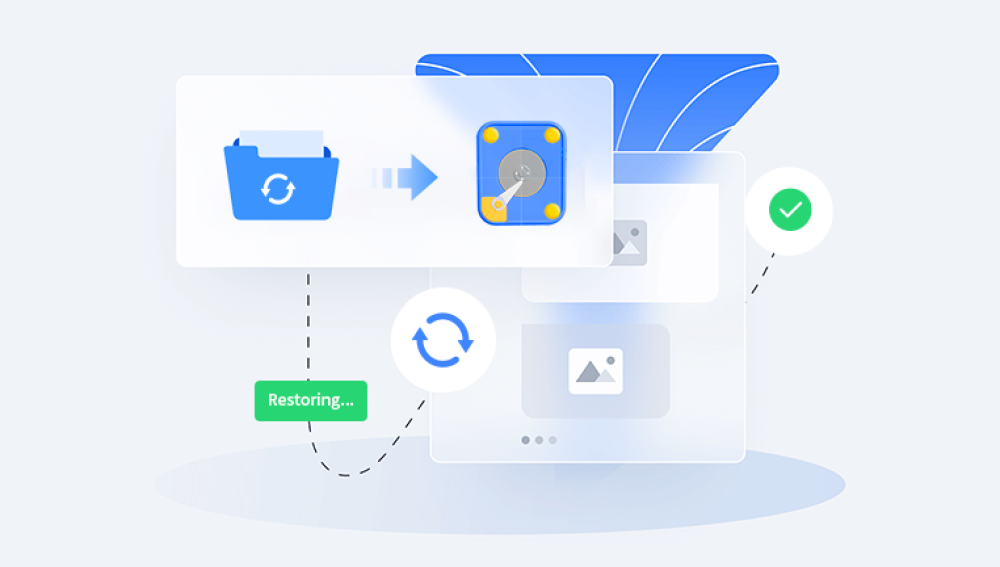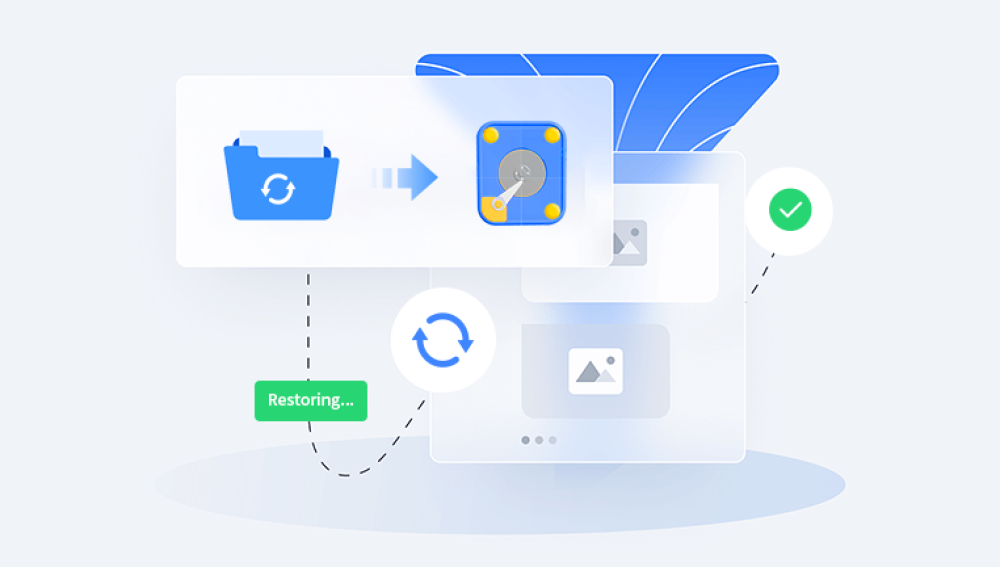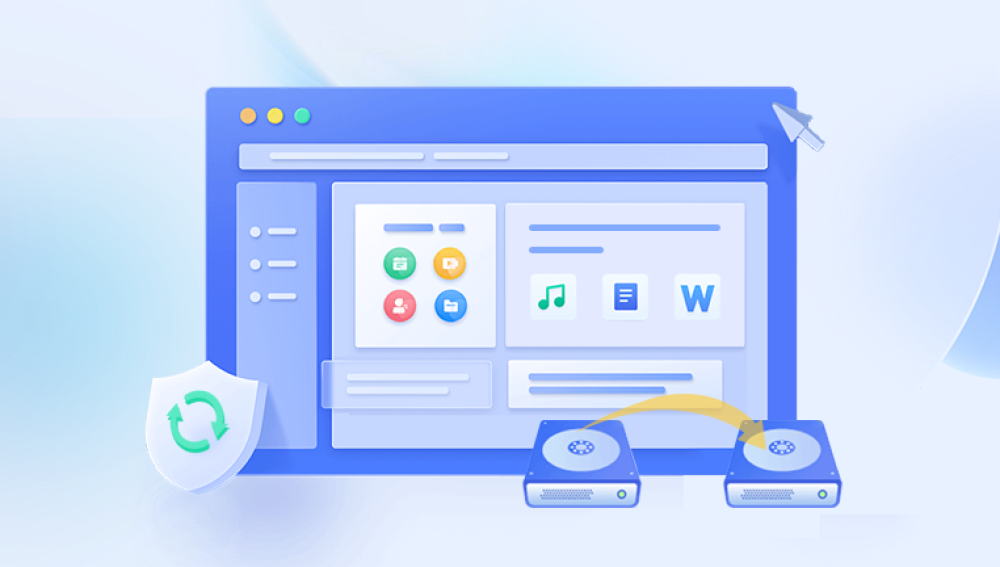Data retrieval from a hard drive is a crucial process in the digital age, where individuals and organizations heavily depend on computers to store critical information. Hard drives are commonly used to store everything from operating systems to personal documents, business records, videos, and much more. However, data loss can occur unexpectedly due to accidental deletion, system crashes, formatting, corruption, or physical damage. When this happens, retrieving the data becomes essential. Fortunately, data retrieval is often possible, especially if swift and proper actions are taken.
What is Hard Drive Data Retrieval?
Data retrieval from a hard drive refers to the process of recovering data that has been lost, deleted, corrupted, or rendered inaccessible. While the term is often used interchangeably with “data recovery,” data retrieval usually involves accessing data that is logically lost—meaning it’s not physically damaged, but can't be accessed through normal system operations.
Hard drives store data in sectors and keep a directory or index that maps where each file is located. When data is deleted, it usually remains physically present until it is overwritten by new data. Retrieval techniques aim to access this hidden data before it is permanently lost.

Common Causes of Data Loss
Understanding why data loss happens is essential to selecting the correct recovery approach. Here are some of the most common causes:
Accidental Deletion: A user mistakenly deletes files or empties the Recycle Bin or Trash.
Formatting: Reformatting a drive, whether intentional or not, wipes the file system table, rendering data inaccessible.
File System Corruption: Corrupted file systems prevent access to data, even if it’s still present on the disk.
Virus or Malware Attacks: Malicious software can damage or encrypt files, making them unavailable.
Operating System Failures: A crash or failed OS installation can lead to data loss, especially if the boot partition is affected.
Partition Loss: Partitions can be deleted or lost due to user error or system issues.
Physical Damage: Dropping the drive, water damage, overheating, or mechanical failure can make data recovery extremely challenging.
Immediate Steps After Data Loss
Your actions immediately after discovering data loss are critical. Here’s what you should do to maximize the chances of successful recovery:
Stop Using the Drive: Any further activity can overwrite the data you're trying to recover.
Disconnect the Drive: If it's an external hard drive or secondary internal disk, unplug or disable it.
Avoid Formatting or Repairs: Do not attempt to fix or format the drive using system tools unless instructed by a professional.
Note the Symptoms: Take note of any strange sounds, slow response times, or specific error messages.
Following these steps helps prevent further damage and preserves the chances of successful recovery.
Types of Hard Drives and Recovery Differences
There are two main types of hard drives: HDDs (Hard Disk Drives) and SSDs (Solid-State Drives). Understanding the type of drive you are using is important because it affects recovery methods.
HDDs: Traditional spinning-disk drives. Data remains recoverable until overwritten. Excellent recovery rates if not physically damaged.
SSDs: Use flash memory and often have TRIM enabled, which instantly erases deleted data. Recovery is more complex and often unsuccessful once TRIM is executed.
You should also be aware of the drive’s interface (SATA, USB, NVMe) and operating system (Windows, macOS, Linux) to choose the correct recovery tools.
Data Retrieval Methods
There are several ways to retrieve data from a hard drive. The method you choose will depend on the type and cause of data loss.
1. Recycle Bin or Trash Recovery
When files are deleted normally, they often go to the Recycle Bin (Windows) or Trash (macOS). Restoring files from there is quick and doesn’t require any special tools.
How to Recover:
Open the Recycle Bin/Trash.
Right-click the file and choose Restore or Put Back.
The file returns to its original location.
2. Backup and Restore Tools
If you’ve configured backup utilities like Windows File History, macOS Time Machine, or cloud-based storage (Google Drive, OneDrive), you can restore lost files from these sources.
Windows File History:
Open the folder where the file was.
Click on the “History” button.
Choose a version to restore.
Time Machine:
Enter Time Machine from the menu.
Navigate to the date and folder where the file existed.
Select and click “Restore.”
3. Data Recovery Software
Drecov Data Recovery
Drecov Data Recovery is a comprehensive software solution designed to help users recover lost, deleted, or corrupted files from hard drives. Whether you’ve accidentally deleted important files, formatted your drive, or suffered from a system crash, Drecov Data Recovery offers an efficient and user-friendly way to retrieve your lost data. It supports various file systems, including NTFS, FAT32, exFAT, and HFS+, making it compatible with both Windows and macOS.
The software uses advanced algorithms to scan your hard drive and identify files that are still recoverable. It’s especially effective in situations where the file system has been damaged or when a drive has been formatted. Even if you’ve emptied the Recycle Bin or permanently deleted files, Drecov Data Recovery can help retrieve them by locating residual data on the disk.
To get started, install Drecov Data Recovery on a separate drive to avoid overwriting any recoverable data. After launching the software, simply select the drive you want to recover from, and let Panda perform a quick or deep scan, depending on the severity of the data loss. Once the scan is complete, you’ll be presented with a list of recoverable files, which you can preview before saving them to a different location.
4. Command Line Recovery (Advanced Users)
Sometimes recovery can be achieved using built-in utilities and command-line tools.
For Windows:
chkdsk: Repairs file system errors and may restore access.
attrib -h -r -s /s /d X:\*.*: Recovers hidden files.
For Linux:
extundelete: Recovers deleted files from ext3/ext4 file systems.
ddrescue: Creates disk images from damaged drives.
Command-line methods are powerful but risky if used improperly.
5. Disk Management or Disk Utility Fixes
Sometimes drives don’t appear due to lost drive letters or unmounted partitions.
Windows:
Use Disk Management to assign a drive letter.
Do not format when prompted.
macOS:
Use Disk Utility to mount or run First Aid on the drive.
These steps may restore access without needing full data recovery.
6. Professional Data Recovery Services
If the hard drive is physically damaged or software methods fail, it’s time to consult professionals. They operate in cleanrooms and use specialized equipment to recover data from:
Mechanically failed drives
Burned or water-damaged disks
Drives with corrupted firmware
Severely overwritten or formatted drives
Well-known providers include DriveSavers, Ontrack, and Secure Data Recovery. These services can be expensive but often offer free diagnostics.
Recovery From Specific Scenarios
Accidental Deletion
Use recovery software or check the Recycle Bin. Avoid saving anything new to the drive.
Formatting
Perform a deep scan with recovery software. Quick formats are easier to recover from than full formats.
Partition Loss
TestDisk is excellent for recovering deleted partitions. Software like EaseUS also supports partition recovery.
Virus Attack
Use antivirus tools to remove the malware first, then use data recovery software. Some viruses hide files rather than delete them.
System Crash
Boot the system using a live USB (e.g., Ubuntu), and copy data to an external drive. You can also remove the drive and connect it to another system.
Corruption
Run file system repair utilities like chkdsk (Windows), fsck (Linux), or First Aid (macOS). Then use recovery software.
Data Retrieval on SSDs
SSD recovery is more challenging due to TRIM, which erases deleted data immediately. However, if TRIM is disabled or the SSD uses certain file systems, you may still retrieve data.
Best practices:
Stop using the SSD immediately.
Avoid writing anything to it.
Try tools like Disk Drill or EaseUS with deep scan features.
For best results, consult professionals.
Signs You Need Professional Help
Clicking, grinding, or buzzing sounds from the drive
Drive not recognized in BIOS or Disk Management
Multiple failed recovery attempts
Extremely slow performance or freezing
Water or fire damage
Professional services can often recover data even when DIY methods fail.
Tips to Maximize Recovery Success
Act quickly—time is critical.
Don’t attempt fixes without understanding the issue.
Create a disk image before trying risky operations.
Never write recovered files back to the original drive.
Use write blockers for read-only access when necessary.
Preventing Data Loss in the Future
Once you've successfully retrieved your files, the best next step is prevention. Implement the following strategies to protect your data:
Back Up Regularly:
Use multiple methods: cloud, external drives, and system images.
Automate backups for consistency.
Monitor Drive Health:
Use SMART monitoring tools like CrystalDiskInfo.
Install Antivirus Software:
Keep it updated to prevent malware-related losses.
Avoid Cheap or Unreliable Storage Devices:
Use trusted brands with good reliability ratings.
Safely Remove Hardware:
Always eject external drives properly.
Avoid Power Surges:
Use surge protectors or uninterruptible power supplies.
Final Thoughts
Data retrieval from a hard drive can be daunting, but it’s often very achievable with the right approach. Whether the cause is accidental deletion, formatting, corruption, or hardware failure, tools and services exist to help you recover what was lost.
Start with simple solutions like the Recycle Bin or backup systems. If that fails, move to recovery software. For complex cases or hardware issues, professional data recovery services are your best bet.