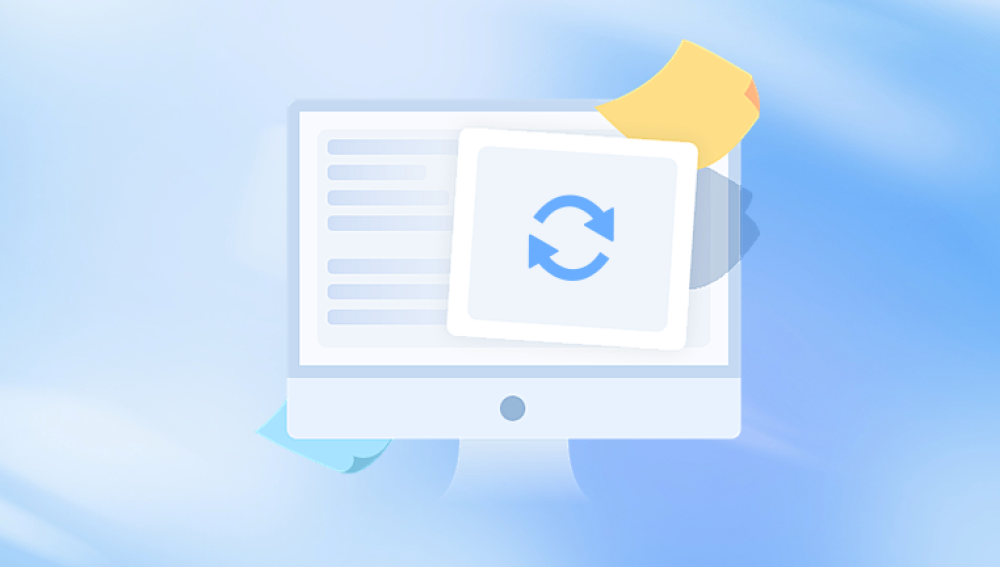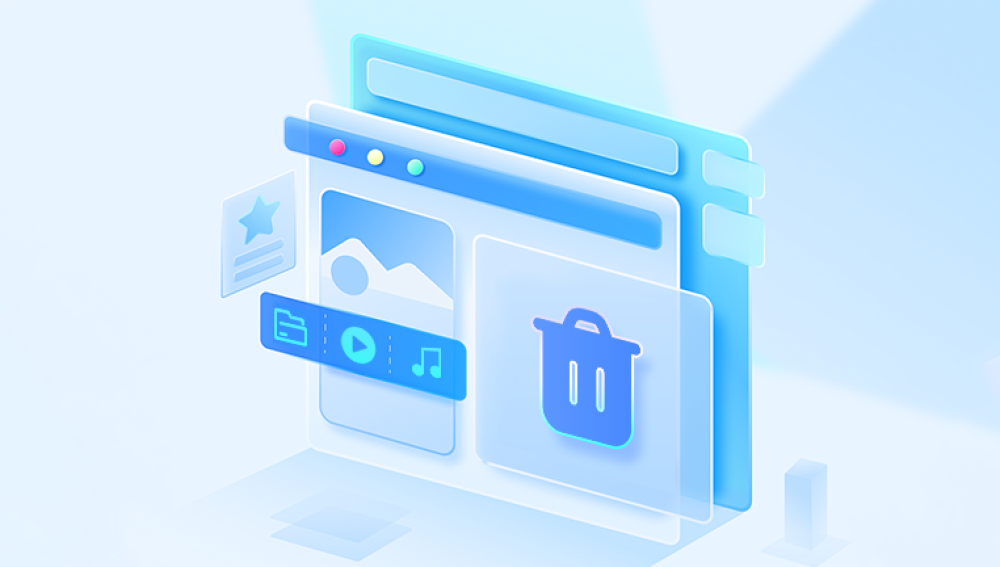External hard drives are essential tools for storing important data, such as documents, videos, photos, backups, and more. Whether you're using them for backup, storage expansion, or transferring large files between computers, these drives play a significant role in ensuring your data remains safe and accessible. However, like any other digital storage medium, external hard disks can fail, get corrupted, or experience accidental deletions.
1. Data Loss on External Hard Drives
Before diving into the specifics of recovery software, it’s important to understand the causes of data loss from external hard drives. External hard disks are no different from internal hard drives in terms of their susceptibility to issues that can lead to data loss.
1.1 Accidental Deletion
This is one of the most common causes of data loss. Whether due to human error, system malfunction, or an accidental format, files may be deleted from the external drive unintentionally. While the files might appear gone, they are often recoverable, provided they haven’t been overwritten by new data.

1.2 File System Corruption
External hard drives rely on a file system (NTFS, FAT32. exFAT, etc.) to organize and store data. If this system becomes corrupted due to improper disconnection, power failure, or system crash, the files might become unreadable or appear as lost. In some cases, the drive may become inaccessible entirely.
1.3 Drive Formatting
Inadvertently formatting an external hard drive erases all the files stored on it. While formatting removes the file directory, the data itself usually remains intact for a period of time and can often be recovered with the right data recovery software.
1.4 Physical Damage
External hard drives can also suffer physical damage, such as from drops, overheating, or power surges. While this type of failure may require more specialized recovery techniques, some software can still retrieve data from damaged or malfunctioning drives.
1.5 Virus or Malware Attacks
Viruses and malware can corrupt files, causing them to become inaccessible. Some malicious software can also delete files or encrypt them, making recovery more challenging. However, external hard drive recovery software can often restore lost files as long as the drive is not severely damaged.
2. How External Hard Disk Data Recovery Software Works
Data recovery software works by scanning the storage device and looking for "orphaned" files—those that have been marked as deleted or inaccessible but not yet overwritten. The software identifies the file signatures (such as file headers or metadata) and attempts to recover these fragments.
There are two main types of scanning methods used by recovery software:
Quick Scan: This method looks for recently deleted files that have not been overwritten yet. It is the fastest recovery option and is ideal for simple cases of file deletion.
Deep Scan: A more comprehensive method, deep scanning searches the entire storage medium, even sectors where files were previously stored but deleted. This method is slower but more effective in recovering data from damaged or formatted drives.
Data recovery software works best when the data has not been overwritten. Overwriting happens when new files are written to the disk, which can replace the "deleted" files. Thus, it’s crucial to stop using the external hard disk as soon as you notice data loss to improve the chances of successful recovery.
3. Top External Hard Disk Data Recovery Software
There are many data recovery tools available for external hard drives, each with its own set of features and capabilities. Below are some of the top-rated software options for data recovery from external hard disks.
3.1 Drecov Data Recovery (Windows)
Drecov Data Recovery is an efficient and user-friendly tool designed to recover lost, deleted, or corrupted files from external hard disks. Whether you've accidentally deleted files, formatted the drive, or encountered file system errors, Drecov Data Recovery offers a reliable solution to restore your important data.
Key Features:
Comprehensive File Recovery: Drecov Data Recovery supports the recovery of various file types, including documents, photos, videos, and audio files. It can restore data from external hard drives that have experienced logical damage or accidental deletion.
Deep Scan Capability: Drecov Data Recovery features an advanced deep scan option, which thoroughly scans your external hard disk for recoverable data. This is especially useful in cases of file system corruption, formatting, or when files cannot be recovered using the standard quick scan.
Preview Option: The software allows users to preview recoverable files before initiating the recovery process. This ensures that you can selectively recover only the files you need, saving time and storage space.
Simple and Intuitive Interface: Drecov Data Recovery is designed to be easy to use, even for beginners. The interface is straightforward, and the recovery process is guided step-by-step, making it accessible for users with little technical expertise.
Wide File System Support: The software supports multiple file systems such as NTFS, FAT32. and exFAT, ensuring compatibility with various external hard disks.
Pros:
User-friendly and easy to navigate.
Deep scan for thorough data recovery.
Supports multiple file systems and types.
Preview files before recovery.
Cons:
Free version has limited functionality.
May struggle with physically damaged drives.
Best For: Casual users who need an effective, straightforward tool to recover data from external hard disks.
3.2 EaseUS Data Recovery Wizard (Windows/Mac)
EaseUS Data Recovery Wizard is a powerful tool that supports recovery from a variety of storage devices, including external hard drives, SSDs, and USB drives. It is known for its effectiveness in recovering data from formatted, corrupted, or damaged drives.
Key Features:
Free version supports up to 2GB of data recovery.
Deep scan for more thorough recovery.
Recovers a wide variety of file types.
Simple, guided recovery process with a user-friendly interface.
Pros:
Supports both Windows and macOS.
Recovers files from lost or damaged partitions.
Preview files before recovery.
Cons:
The free version limits recovery to 2GB of data.
Can be slow during deep scans.
Best For: Users looking for a versatile recovery tool with a user-friendly interface.
3.3 Stellar Data Recovery (Windows/Mac)
Stellar Data Recovery is a professional-grade tool that can recover data from external hard drives, even in cases of severe damage or corruption. It supports various file systems, including NTFS, FAT32. exFAT, and HFS+, making it suitable for both Windows and Mac users.
Key Features:
Recovers files from formatted or damaged drives.
Supports RAID recovery, making it suitable for complex data loss scenarios.
Offers advanced scanning options for deep recovery.
Can recover data from partitions that have been deleted or lost.
Pros:
Excellent recovery rate, especially for complex scenarios.
Previews files before recovery.
Supports RAID and other advanced recovery features.
Cons:
The free version only allows for limited recovery (up to 1GB).
Can be expensive for users requiring full functionality.
Best For: Professional users and those with complex recovery needs, such as RAID recovery or severely corrupted drives.
3.4 Disk Drill (Windows/Mac)
Disk Drill is a versatile data recovery tool that supports external hard drives, USB drives, memory cards, and more. It offers a wide range of features, including data protection, which helps prevent future data loss.
Key Features:
Supports FAT32. NTFS, HFS+, and other file systems.
Offers a recovery vault feature for continuous data protection.
Preview recoverable files before restoring.
Allows the recovery of more than 400 file types.
Pros:
Simple interface with quick setup.
Free version available for limited data recovery.
Provides added protection to prevent future data loss.
Cons:
Free version limits recovery to 500MB of data.
Deep scan can be slow on large drives.
Best For: Users who want a versatile tool with additional data protection features.
3.5 R-Studio (Windows/Mac/Linux)
R-Studio is an advanced data recovery software designed for professionals. It supports a wide variety of file systems and can recover data from severely damaged or corrupted drives, including external hard drives, RAID systems, and NAS devices.
Key Features:
Supports a wide range of file systems, including NTFS, FAT, exFAT, and others.
Can recover data from RAID arrays, NAS devices, and virtual disks.
Offers detailed file preview and scanning options.
Supports network recovery for remote data retrieval.
Pros:
Excellent for complex recovery scenarios (RAID, NAS).
Highly customizable scanning options.
Advanced features like disk imaging and hex editing.
Cons:
Steep learning curve for beginners.
Expensive compared to other tools.
Best For: IT professionals and businesses with complex data recovery needs.
3.6 PhotoRec (Windows/Mac/Linux)
PhotoRec is an open-source, free data recovery tool that specializes in recovering lost files from external hard drives, memory cards, and USB drives. Although it’s primarily designed for recovering media files like photos and videos, it can also recover other types of files.
Key Features:
Completely free and open-source.
Recovers a variety of file types, including photos, videos, documents, and more.
Supports a wide range of file systems and devices.
File carving for recovering data from severely damaged drives.
Pros:
Free and open-source.
Can recover files from a variety of devices.
Works on multiple platforms (Windows, macOS, Linux).
Cons:
Command-line interface, which may be intimidating for beginners.
Limited support for previewing files before recovery.
Best For: Users who need a free and powerful recovery tool, especially for media files.
4. Steps to Recover Data from an External Hard Drive
Regardless of which software you choose, the general steps to recover data from an external hard drive are similar:
Stop Using the Drive: As soon as you realize that data has been lost, stop using the external hard drive. This prevents new data from overwriting the lost files, improving your chances of successful recovery.
Install the Recovery Software: Download and install the chosen recovery software on your computer. Ensure you do not install it on the external drive you are trying to recover data from to avoid overwriting files.
Connect the External Hard Drive: Plug your external hard drive into your computer and launch the recovery software.
Scan the External Hard Drive: Start by performing a quick scan. If the drive isn’t recognized, or the quick scan fails to recover the data, initiate a deep scan.
Preview and Recover Files: Once the scan is complete, preview the files that can be recovered. Select the ones you wish to restore and choose a safe location on your computer to save the recovered files.
5. Preventing Future Data Loss on External Hard Drives
While data recovery software can help restore lost data, it’s always better to prevent data loss in the first place. Here are some tips to safeguard your data:
Regular Backups: Follow the 3-2-1 backup rule: Keep three copies of your data, two on different types of media (external hard drives, cloud storage, etc.), and one off-site.
Safe Ejection: Always eject your external hard drive safely to avoid file system corruption.
Keep Your Drive Safe: Protect your external hard drive from physical damage, such as drops, heat, or power surges, by using protective cases and surge protectors.
Use Antivirus Software: Protect your drive from viruses and malware by running regular scans and using antivirus software.
External hard drive data loss can be a stressful experience, but with the right data recovery software, the chances of retrieving your lost files are high. Choosing the right tool depends on the complexity of the recovery, the type of drive, and the severity of the issue. While software like Recuva and EaseUS is suitable for simple recovery, more advanced tools like Stellar Data Recovery and R-Studio are perfect for professional use and complex scenarios.