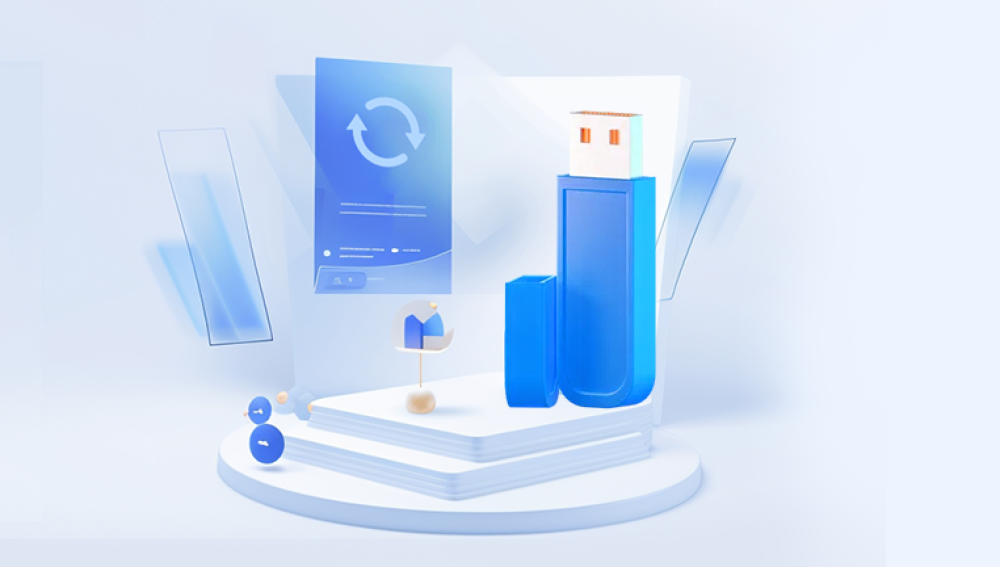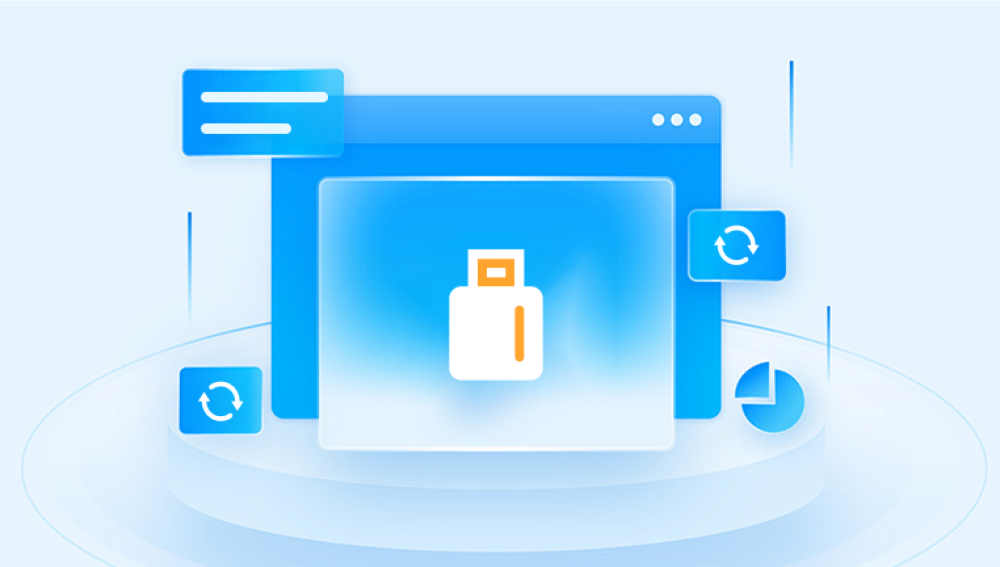A PlayStation 4 (PS4) is one of the most beloved gaming consoles, cherished by millions of gamers worldwide. Whether you're playing exclusive titles or enjoying multiplayer experiences, the PS4 is a gateway to immersive entertainment. However, technical hiccups can disrupt your gameplay, and one of the most frustrating among them is when your PS4 fails to recognize the update file stored on a USB drive. This seemingly simple issue can turn into a major headache if not addressed properly.
The scenario often unfolds like this: You download the latest system software update from Sony’s official website, place it onto a USB drive, and insert the USB into your PS4. Expecting a smooth update process, you’re instead greeted with the message: "Cannot find the update file." This single line can derail your entire upgrade plan or even prevent you from using your console if you're trying to reinstall the system software from Safe Mode.
When the PS4 says it can’t find the update file on a USB storage device, it is not necessarily a problem with your console. In most cases, the issue lies with the USB drive’s format, directory structure, file name, or a corrupted or incorrect update file.

There are two major update scenarios:
System Software Update – This is used to upgrade the PS4 to the latest firmware while preserving all data.
System Software Reinstallation – This is used to perform a clean installation of the PS4 firmware, typically used when replacing a hard drive or resolving critical system issues.
Each of these scenarios requires a different update file, even though both are obtained from Sony’s official website.
Common Reasons Why the PS4 Can't Find the Update File
Let’s break down the most frequent causes:
Incorrect USB file system format (exFAT or FAT32 required)
Incorrect folder structure on the USB drive
Wrong update file name
Corrupted download or partial download
Incompatible or damaged USB drive
Downloading the wrong version of the update (update vs reinstallation)
Power issues or USB port failures
Now that you know the root causes, let’s get into how to solve them.
Preparing the USB Drive Correctly
Step 1: Use a Compatible USB Drive
The PS4 is particular about the kind of USB storage it accepts. Use a USB 2.0 or 3.0 flash drive with at least 1GB of free space. Drives above 32GB may sometimes face recognition issues, so smaller drives are preferred.
Step 2: Format the USB Drive
Plug the USB into a computer and format it. The PS4 only reads USB drives formatted in FAT32 or exFAT. Do not use NTFS.
On Windows:
Open File Explorer
Right-click the USB drive
Select "Format"
Choose FAT32 or exFAT under File System
Uncheck “Quick Format” for a thorough clean
Click Start
On Mac:
Open Disk Utility
Select the USB drive
Choose “Erase”
Select exFAT or MS-DOS (FAT)
Confirm and erase
Ensure you back up any data before formatting, as this process will erase everything.
Creating the Correct Folder Structure
The PS4 requires a very specific folder structure to recognize the update file.
Open the formatted USB drive
Create a folder named PS4 (all uppercase)
Inside the PS4 folder, create another folder named UPDATE (also uppercase)
Place the update file inside the UPDATE folder
The file path should look like:
ruby
CopyEdit
USB:/PS4/UPDATE/PS4UPDATE.PUP
Ensure there are no typos, additional file extensions, or multiple versions of the file.
Downloading the Right Update File
Sony offers two different update files:
Standard Update (smaller in size, ~500MB)
Reinstallation File (larger, ~1GB)
If you are:
Updating firmware from the PS4 menu → use the Standard Update
Reinstalling system software from Safe Mode (Option 7) → use the Reinstallation File
How to Download Properly:
Visit Sony’s official PS4 system software update page.
Locate the correct section:
For update: "Update using a computer"
For reinstall: "Reinstall system software"
Download the file labeled PS4UPDATE.PUP
Save it directly to the /PS4/UPDATE/ directory on your USB drive
Avoid common mistakes:
Don’t rename the file
Don’t extract it from a ZIP or RAR if not instructed
Don’t download from third-party sources
Booting into Safe Mode and Updating
If you're performing a reinstall or your PS4 is stuck, you'll need to use Safe Mode.
To enter Safe Mode:
Completely power off the PS4
Press and hold the power button until you hear two beeps (about 7 seconds)
Connect your controller via USB and press the PS button
Choose the option appropriate for your scenario:
Option 3: Update System Software
Option 7: Initialize PS4 (Reinstall System Software)
Follow the prompts to proceed with the USB update.
If the console still reports that it cannot find the update file, continue with the advanced troubleshooting below.
Advanced Troubleshooting
1. Check for Corruption or Incomplete Download
Sometimes a download may be interrupted or corrupted, even if it appears complete.
Check the file size:
Reinstall file: ~1 GB
Update file: ~500 MB
Compare it with the expected size from Sony’s page
Try re-downloading using a different browser or internet connection
Avoid using download accelerators or managers
2. Double-Check File Names and Folders
Even a minor typo can result in the file not being found.
PS4 folder must be in root directory
Inside it, UPDATE folder must exist
File name must be PS4UPDATE.PUP, all uppercase
There should be no .PUP.pup or hidden extensions
Enable file extensions in your OS to verify actual names.
3. Try a Different USB Drive
Some USB drives—especially older or unbranded ones—may not be properly recognized.
Try a USB 2.0 stick (more compatible than USB 3.0 in some cases)
Use another brand or model
Avoid multi-partitioned drives
Keep the drive clean: no extra files or folders other than /PS4/UPDATE/PS4UPDATE.PUP.
4. Test Both USB Ports
Your PS4 has two USB ports (on the front for most models). If one doesn’t work, try the other.
Dust or power issues can cause one port to fail to read the USB stick properly.
5. Verify You Are Using the Correct Update Option
If you’re using the Reinstallation File, you must choose Safe Mode Option 7. not Option 3.
Using the wrong file with the wrong option will trigger a "Cannot find update file" error, even though the file is present and valid.
Additional Fixes for Persistent Problems
Power Cycle Your PS4
Sometimes, residual memory causes glitches.
Turn off the PS4
Unplug it from the wall
Wait 3–5 minutes
Plug it back in and try again
Clear USB Cache
Format the USB drive again before trying a new update. Make sure there’s only one partition.
Use a Different Computer
If downloading the update via your usual computer isn't working, use another PC or Mac to ensure that firewalls or antivirus programs aren’t altering the file.
What to Do If None of the Above Works
If you’ve followed all the steps and still see the error, consider the following:
Your PS4's hard drive may be faulty or improperly installed. Try removing and reinstalling the hard drive if you replaced it recently.
Your system’s internal memory might be damaged. In rare cases, this requires servicing by Sony.
Your USB ports may be damaged. If none of your USB sticks work across both ports, this could be a hardware problem.
Your console might be bricked due to a failed update. If it’s stuck in Safe Mode and won’t recognize anything, contact PlayStation Support.
Preventing This Issue in the Future
To avoid facing this problem again:
Keep your system updated through Wi-Fi or LAN when possible
Use quality USB drives for updates
Always follow Sony's instructions and use official update files
Do not power off your PS4 during firmware updates
If you plan to upgrade your PS4 hard drive or perform other major maintenance tasks, prepare the correct reinstall file and USB structure before you begin.
Running into the “Cannot find the update file” error on your PS4 can be frustrating, especially when you're trying to enjoy a game or fix a problem. Fortunately, this issue is usually caused by one or more easily resolvable factors incorrect USB formatting, improper folder structure, the wrong update file, or a corrupted download.