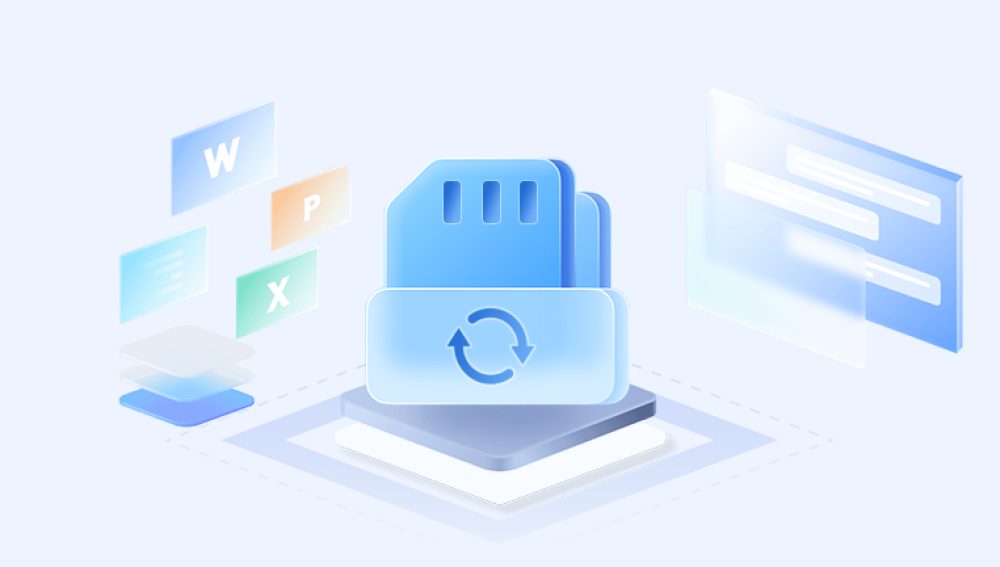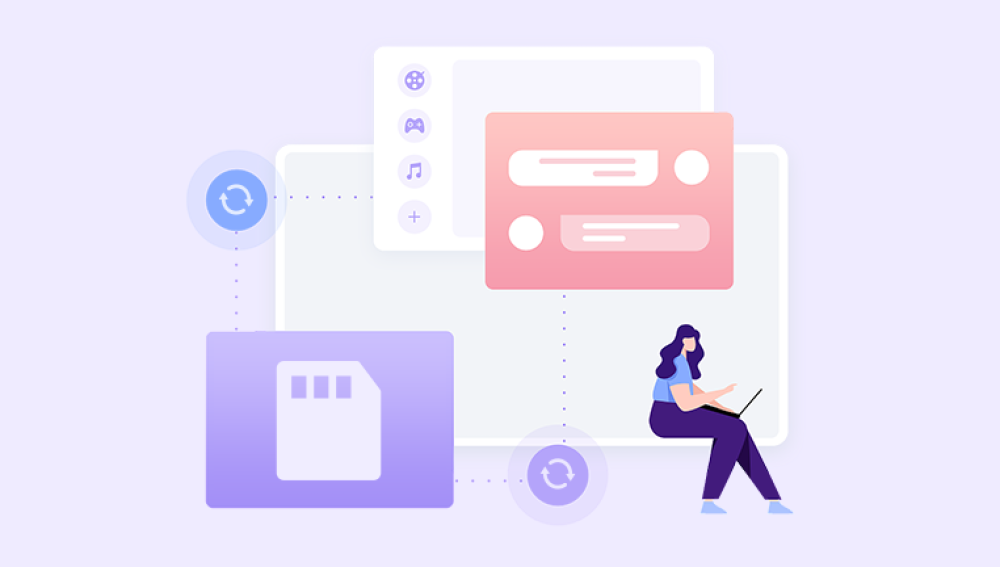Recovering pictures from a corrupted SD card can be a daunting task, especially when you’ve lost important memories or critical files. However, all is not lost. With the right tools, techniques, and patience, you can often recover photos from a corrupted SD card and restore your files.
1. SD Card Corruption
SD cards are a popular storage medium for devices like cameras, smartphones, drones, and other gadgets that require portable, high-capacity storage. They offer convenience and ease of use, but like all digital storage devices, they are prone to corruption. Corruption can occur for many reasons, including file system errors, physical damage, or improper handling. When an SD card becomes corrupted, your data, such as photos, videos, and documents, may become inaccessible or lost.
The good news is that corrupted SD cards are not always beyond repair. In many cases, you can recover the lost data with the right methods and tools. The process of recovering pictures from a corrupted SD card can vary depending on the extent of the corruption and the available resources. This guide will walk you through the steps involved in the recovery process.

2. Signs of a Corrupted SD Card
Before proceeding with any recovery methods, it's essential to determine if your SD card is truly corrupted. Some of the common signs of a corrupted SD card include:
Inaccessible Files: You may receive an error message when trying to access or open files on the SD card.
Card Not Recognized: Your computer or camera may not recognize the SD card when inserted, or it may show as "unformatted."
Corrupted File Names: Files might have strange or unreadable names, or they may not open at all.
Delayed Performance: The SD card may become unusually slow or unresponsive when you try to transfer data.
Error Messages: You may encounter error messages like “The file is corrupt” or “Card not readable.”
If you're experiencing any of these symptoms, it’s time to attempt data recovery. However, keep in mind that continuing to use the card in a corrupted state may worsen the situation, so take action as soon as you notice the problem.
3. Why SD Cards Get Corrupted
There are several reasons why an SD card may become corrupted, including:
Physical Damage
SD cards are sensitive to physical shocks. If dropped or exposed to moisture, heat, or magnetic fields, the card’s internal components may be damaged, rendering the data inaccessible.
Improper Ejection
Removing an SD card from a camera or computer without properly ejecting it can cause file system corruption. This can occur if the card is removed while data is being written or read.
File System Errors
The file system on an SD card (such as FAT32 or exFAT) can become corrupted due to improper shutdowns, power outages, or device crashes during data transfers.
Virus or Malware
A virus or malware infection can corrupt files on an SD card, rendering them unreadable. This is particularly common when the SD card is used across multiple devices, some of which may not have updated security.
Overuse or Wear and Tear
SD cards have a limited number of write/erase cycles. Over time, excessive use may lead to degradation of the card’s cells, which can result in data loss or corruption.
Formatting Errors
Accidentally formatting the SD card or using it with an unsupported file system can cause corruption, making the data unreadable.
4. Initial Steps to Take When Your SD Card is Corrupted
Before diving into recovery methods, it’s important to take some initial precautions to avoid further damage to the SD card.
1. Stop Using the SD Card
When an SD card becomes corrupted, it’s crucial to stop using it immediately. Continuing to use the card can overwrite the data you're trying to recover, making recovery more difficult, if not impossible.
2. Try the SD Card in Another Device
If the SD card isn’t being recognized or is giving you errors, try it in another device or computer. Sometimes, a different device may be able to read the card.
3. Check the Card for Physical Damage
Inspect the card for any visible physical damage. If the SD card has been physically damaged, it might require professional repair or replacement.
4. Use a Different Card Reader
If the SD card isn’t recognized, the issue could be with the card reader or USB port. Try using a different card reader to rule out this possibility.
5. Using Built-In Operating System Tools
If your SD card is still recognized by your computer but the files are inaccessible, your operating system may offer built-in tools that can help you recover the data.
Windows: CHKDSK
The Windows operating system includes a built-in tool called CHKDSK (Check Disk), which can repair some types of file system corruption. To use CHKDSK:
Insert the SD card into your computer.
Open Command Prompt by typing cmd in the Start menu search bar and selecting “Command Prompt.”
Type chkdsk X: /f, where “X” is the letter assigned to your SD card (e.g., chkdsk E: /f).
Press Enter, and CHKDSK will scan the card for errors and attempt to fix them.
MacOS: Disk Utility
On macOS, you can use Disk Utility to attempt to repair the SD card:
Insert the SD card into your Mac.
Open “Disk Utility” from Applications > Utilities.
Select the SD card from the left-hand panel and click on “First Aid.”
Click “Run” to check and repair the SD card.
While these tools are useful for minor corruption issues, they may not work if the damage is more severe.
6. Third-Party Software for SD Card Recovery
Drecov Data Recovery is a versatile and user-friendly software designed to help users recover lost, deleted, or formatted files from various storage devices, including hard drives, USB drives, memory cards, and more. Whether you've accidentally deleted important documents, lost data due to a system crash, or experienced an accidental format, Drecov Data Recovery provides an efficient solution to restore your files with ease.
Key Features:
File Recovery: Drecov Data Recovery can recover files of various formats, including documents, images, videos, and more. It supports multiple file systems, including NTFS, FAT, and exFAT.
Easy-to-Use Interface: The software offers an intuitive and simple interface, making it accessible for both beginners and advanced users. The step-by-step wizard guides users through the recovery process, ensuring a hassle-free experience.
Preview Function: Before performing the actual recovery, Drecov Data Recovery allows users to preview the files they wish to restore. This ensures that only the desired files are recovered.
Advanced Scanning Modes: The software offers quick and deep scanning options. Quick scans are useful for recent file deletions, while deep scans are ideal for finding files on formatted or corrupted drives.
Wide Device Compatibility: Drecov Data Recovery is compatible with a wide range of storage devices, including internal and external hard drives, USB flash drives, SD cards, and other memory devices.
Data Integrity: The software ensures that recovered files are intact, maintaining the original quality and structure of your data.
7. Advanced Recovery Techniques for Severe Corruption
In cases of severe corruption, data recovery may require more advanced techniques. These could involve the use of professional-grade recovery software or even physical repair of the SD card. Some options include:
Image-Based Recovery
If the SD card is still recognized but the file system is severely damaged, you can try creating a disk image of the card before attempting further recovery. This preserves the raw data and prevents additional damage.
Use software like DDRescue or R-Studio to create a bit-by-bit copy of the SD card.
Attempt to recover the files from the image file rather than the card itself.
Professional Data Recovery Services
If your SD card is physically damaged, or if you’ve exhausted all software options without success, you may need to turn to a professional data recovery service. These companies have the tools and expertise to recover data from damaged or severely corrupted SD cards, though the cost can be high.
8. How to Prevent SD Card Corruption in the Future
Prevention is always better than recovery. Here are some tips to help protect your SD card from corruption:
Proper Ejection: Always eject your SD card safely from devices before removing it.
Avoid Physical Damage: Handle your SD card with care, and avoid exposing it to extreme temperatures, moisture, or shocks.
Use a Quality SD Card: Invest in high-quality, reliable SD cards from reputable brands.
Backup Regularly: Regularly back up the contents of your SD card to a computer or cloud service to minimize the impact of any potential corruption.
Keep Your Devices Secure: Make sure your devices are free from malware, and use up-to-date antivirus software.
While a corrupted SD card can be a frustrating and stressful experience, there are multiple methods available for recovering your pictures and other data. Whether you’re using built-in tools, third-party recovery software, or professional services, it’s important to act quickly to maximize your chances of successful recovery. By following the steps outlined in this guide and taking preventative measures, you can reduce the risk of future SD card corruption and safeguard your important data.
Recovering data from a corrupted SD card is often a matter of persistence. With the right tools and patience, it is possible to retrieve your valuable files and restore your peace of mind.