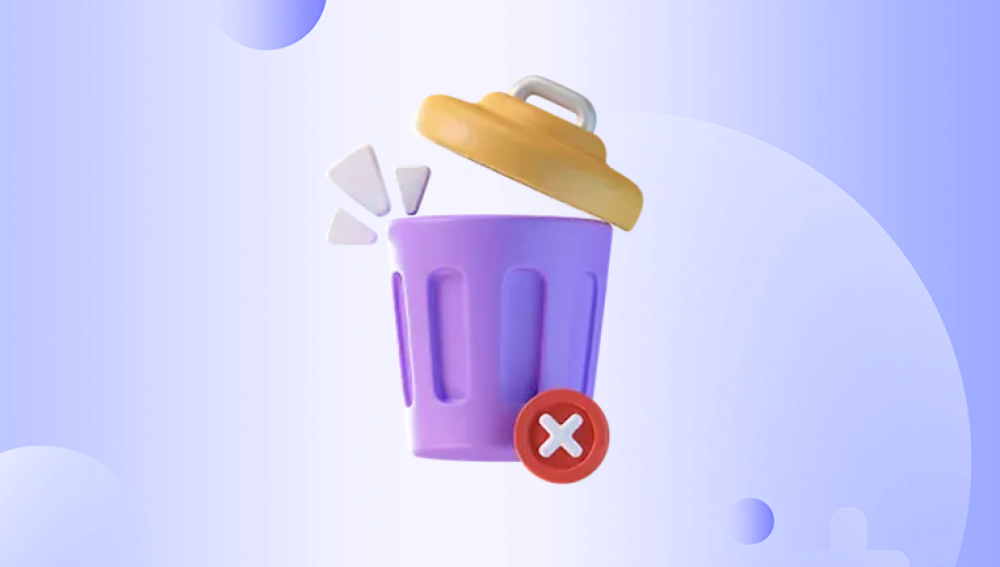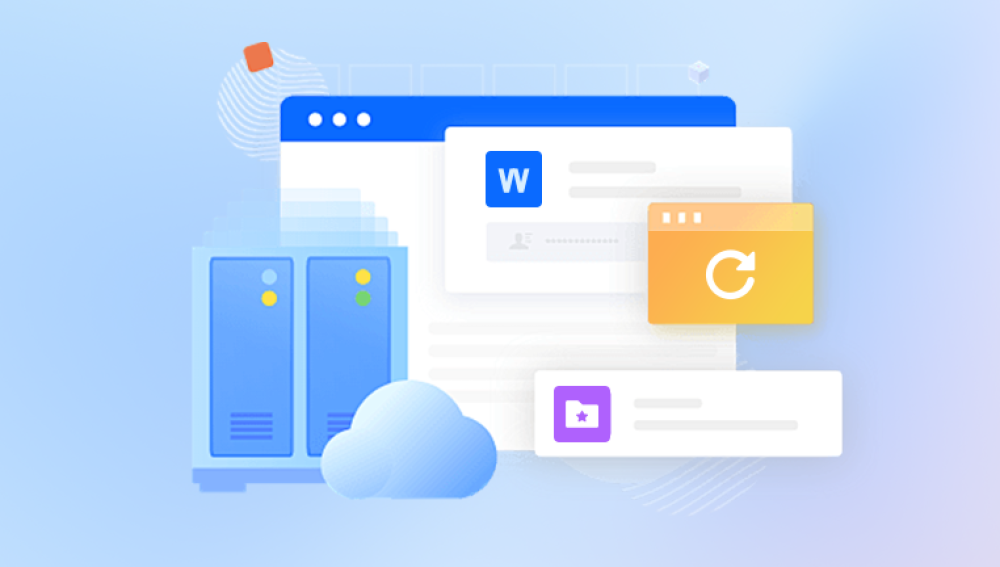Deleting files accidentally is one of the most common digital mishaps faced by computer users worldwide. You might be cleaning up your system, or you may mistakenly delete an important document, photo, or video. Usually, when you delete a file on Windows, it is moved to the Recycle Bin a temporary storage that allows you to recover files if you change your mind. However, the real challenge arises if you have emptied the Recycle Bin or the files are deleted using methods that bypass it (like Shift + Delete).
On Windows systems, when you delete a file normally (for example, by right-clicking and selecting "Delete"), the file is moved to the Recycle Bin. This process only removes the file’s pointer from its original location and places it into the Recycle Bin folder on your hard drive, giving you a safety net.
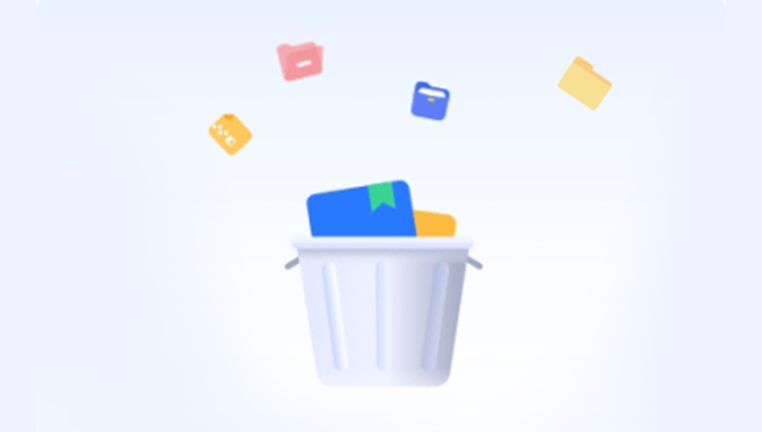
Key points:
The file is not physically deleted yet.
The original location is marked as free space, but the data is still present.
Files can be restored easily via the Recycle Bin interface.
What Happens When You Empty the Recycle Bin?
When you empty the Recycle Bin, the operating system deletes the file references stored in it. This means the file is no longer visible in Windows Explorer or Recycle Bin. But, critically:
The actual data remains on the hard disk or storage device until overwritten.
The disk space occupied by those files is marked as available for new data.
The sooner you attempt recovery, the higher the chance of success.
Files Deleted Using Shift + Delete or Bypassing Recycle Bin
Pressing Shift + Delete permanently deletes files by bypassing the Recycle Bin entirely. These files are also recoverable under the same principle: the data remains physically present until overwritten.
Can Deleted Files Be Retrieved From the Recycle Bin?
The Short Answer: Yes, but with Conditions
You can retrieve files deleted from the Recycle Bin, provided that:
The disk space occupied by those files has not been overwritten by new data.
The storage device is in good health (i.e., no hardware damage).
You act quickly to avoid overwriting.
You use the right tools and methods to recover the data.
How to Retrieve Files Deleted from the Recycle Bin
Step 1: Don’t Use the Disk Where Files Were Deleted
The moment you realize files have been deleted or the Recycle Bin has been emptied, stop using the computer immediately to avoid new data overwriting the deleted files.
Avoid:
Creating new files or downloading software.
Saving recovered files to the same drive.
Running disk cleanup utilities.
Step 2: Check Backup Options
Before diving into recovery software, check if you have backups available:
File History: If you use Windows 10 or 11 and have File History enabled, you can restore files.
System Restore: Sometimes previous versions of files are saved as shadow copies.
Cloud backups: Check OneDrive, Google Drive, Dropbox, or any cloud backup service for copies.
Step 3: Use Built-in Windows Features to Restore Files
Restore Files from Previous Versions (Shadow Copies)
Right-click the folder where the deleted file was stored.
Select Properties.
Go to the Previous Versions tab.
Choose a version of the folder before deletion and click Restore.
Use File History
Go to Settings > Update & Security > Backup.
Click More options > Restore files from a current backup.
Browse and select files to restore.
Step 4: Use Windows File Recovery Tool (Microsoft’s Free Command-Line Utility)
Microsoft offers a tool called Windows File Recovery, which is free but runs via the command prompt. It supports NTFS, FAT, exFAT, and ReFS file systems.
Download it from the Microsoft Store.
Open Command Prompt as Administrator.
Use commands like:
bash
CopyEdit
winfr C: D: /extensive /n
This attempts to recover files from drive C: to drive D:.
Step 5: Detailed Recovery Steps Using Drecov Data Recovery (Example)
Download and install Drecov Data Recovery on a different drive than the one you want to recover.
Launch the application and select the drive where the files were deleted.
Choose Quick Scan or Deep Scan (Deep Scan is more thorough but slower).
After scanning, preview found files and select those you want to recover.
Save recovered files to a different drive to avoid overwriting.
What Affects Recovery Success?
Time since deletion: The longer you wait, the more likely the data is overwritten.
Disk usage: Writing new data reduces recovery chances.
Type of storage device: HDDs tend to be more recoverable than SSDs due to how SSDs handle TRIM commands.
Disk health: Bad sectors or physical damage can prevent recovery.
Deletion method: Files deleted with secure erase tools are often unrecoverable.
Special Considerations for SSDs
Modern SSDs use the TRIM command, which tells the drive to immediately erase deleted data, making recovery very difficult or impossible. If your drive is an SSD, recovery attempts should be made as soon as possible, but success rates are generally lower than with traditional hard drives.
What if Recovery Software Doesn’t Work?
If software can’t recover your files:
Avoid using the drive further to prevent overwriting.
Consider professional data recovery services.
Services use cleanroom environments and hardware tools to retrieve data even from physically damaged drives.
These services can be costly but may be worth it for irreplaceable data.
Preventing Future Data Loss
Recovery is possible, but prevention is better. Implement these best practices:
Enable File History or Backups: Use Windows’ built-in backup or third-party backup tools.
Use Cloud Storage: Sync critical files to OneDrive, Google Drive, or Dropbox.
Regularly Create System Restore Points: Helps recover system files and sometimes user data.
Be Cautious When Deleting: Double-check before deleting important files.
Increase Recycle Bin Size: Larger Recycle Bin storage retains deleted files longer.
Use Antivirus: Protect your system from malware that can delete or corrupt files.
Summary
Files deleted from the Recycle Bin can usually be retrieved, especially if you act quickly.
Data remains on the disk until overwritten.
Use built-in Windows tools first (File History, Previous Versions).
Use recovery software like Drecov Data Recovery, Recuva, or EaseUS for easier, more powerful recovery.
For SSDs, recovery is more challenging due to TRIM.
If software fails, professional recovery services are available.
Prevent data loss with backups, cloud storage, and cautious deletion.
Accidental deletion from the Recycle Bin doesn't have to mean permanent loss. Thanks to the way modern file systems work and powerful recovery tools, many users recover their lost files safely. With knowledge, the right software, and swift action, you can minimize the impact of data loss and keep your digital life intact.