AutoCAD is a powerful and essential software for architects, engineers, designers, and drafters. It’s used to create precise 2D and 3D drawings that play a vital role in construction, manufacturing, and design industries. However, even the most well-organized CAD project can come to a halt when a file becomes damaged or refuses to open. A corrupted DWG file a common AutoCAD format can result in lost hours of work, project delays, or worse. Fortunately, there are several reliable ways to repair AutoCAD files online, offering fast and convenient recovery without the need for advanced technical skills or expensive software.
AutoCAD primarily uses the .DWG file format to store design data. These files can include a wide variety of elements such as layers, polylines, annotations, 3D objects, xrefs (external references), and more. Like any complex digital file, DWG files are susceptible to corruption. This corruption may render a file unreadable, cause errors, or lead to missing or distorted content within the drawing.
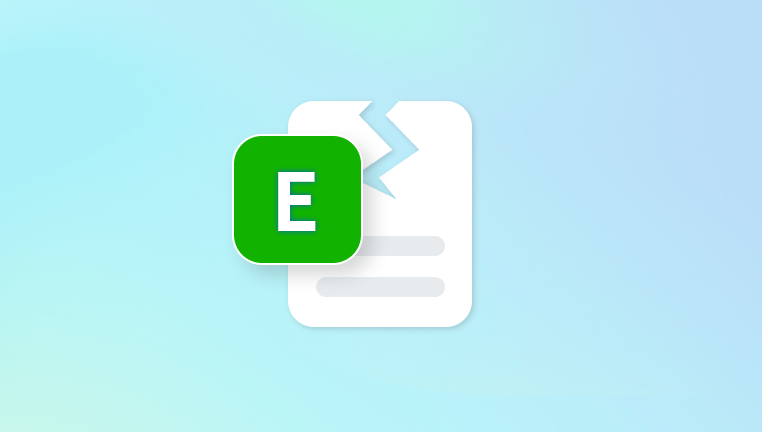
Common Symptoms of a Corrupted AutoCAD File
The DWG file won’t open or causes AutoCAD to crash.
You see error messages like “Drawing file is not valid” or “Unable to read the drawing file.”
Certain layers, objects, or elements are missing.
File opens partially but behaves unpredictably.
The drawing appears blank or distorted.
You can’t save or export the file properly.
Common Causes of DWG File Corruption
1. Software Crashes
If AutoCAD or your operating system crashes while a file is open, it can damage the file’s structure.
2. Sudden Power Loss
Unexpected shutdowns while editing or saving a DWG file may interrupt the writing process and result in corruption.
3. Bad Sectors on a Hard Drive or USB
Storage devices with physical defects can damage the parts of a file saved in faulty sectors.
4. Virus or Malware
Malicious software can target AutoCAD files, either deleting, encrypting, or altering them.
5. Network Errors
Saving files over unstable networks or shared drives can lead to partial saves and data loss.
6. Third-Party Plug-ins
Some external AutoCAD add-ons may not interact well with core functions, especially if not properly updated.
7. Improper Shutdown
Forcing your PC to shut down or killing the AutoCAD process without saving can result in incomplete DWG files.
Online Tools to Repair AutoCAD Files
There are several reliable online services that can repair corrupted DWG files. These platforms are especially helpful when you don’t have access to the full AutoCAD software or need a quick fix without installing anything.
Here are some of the best online tools to repair AutoCAD files:
Panda Repair
A corrupted AutoCAD file can cause major delays in architectural, engineering, and design projects. Whether your DWG file refuses to open, displays error messages, or appears blank, Panda Repair offers a fast and secure way to restore your damaged AutoCAD files online without the need for software installation.
Panda Repair supports the repair of DWG files created in various versions of AutoCAD. It’s designed to detect and fix structural issues caused by unexpected shutdowns, system crashes, virus attacks, or file transfer errors. With just a few clicks, you can upload your damaged drawing and recover essential elements like lines, layers, polylines, annotations, and more.
The process is simple and efficient. Just visit the Panda Repair online platform, upload your corrupted AutoCAD file, and let the system analyze and reconstruct it. Within minutes, you'll receive a clean version of your file, ready to download and reopen in AutoCAD. No advanced technical skills are needed, making it a user-friendly solution for professionals and students alike.
Your data privacy is also a top priority. Panda Repair uses encrypted file transfer and automatically deletes your files after the repair is completed to ensure maximum confidentiality.
Step-by-Step: How to Repair an AutoCAD File Online
Let’s walk through the basic steps for using a free or trial-based DWG repair tool online:
Step 1: Save a Backup of the Corrupt File
Before uploading it anywhere, save a copy of the corrupted file on your local machine to avoid accidental overwrites.
Step 2: Choose a Repair Tool
Select a reputable tool like Recovery Toolbox or OnlineFile.Repair.
Step 3: Upload the File
Use the web interface to upload the file. Most tools support drag-and-drop functionality.
Step 4: Initiate the Repair Process
Click “Start Repair,” “Recover,” or the equivalent button to begin analyzing your file.
Step 5: Wait for Processing
Depending on the file size, this may take a few seconds to a few minutes.
Step 6: Preview and Download
Once the tool displays the preview or summary, download the repaired version.
Additional Recovery Options (Offline Tools & Workarounds)
If online tools don’t work or you prefer offline recovery, here are a few alternatives:
1. AutoCAD’s Built-In RECOVER Command
If you still have access to AutoCAD:
Steps:
Open AutoCAD.
Type RECOVER in the command bar.
Select the corrupted DWG file.
AutoCAD will attempt to repair and open it.
This is often effective for minor file corruptions.
2. Use the BAK File (AutoCAD Backup File)
AutoCAD automatically creates backup files with the .bak extension.
How to Use:
Locate the .bak file (same folder as the original).
Rename the file extension from .bak to .dwg.
Open in AutoCAD.
This is a simple way to recover the most recent saved version.
3. Audit and Purge
Once the file opens:
Use the AUDIT command to detect errors.
Use PURGE to remove unused objects that may be causing instability.
Preventing DWG File Corruption
To minimize the chances of future file corruption, follow these best practices:
1. Enable AutoSave
Set AutoCAD to auto-save every few minutes. Go to Options > Open and Save > File Safety Precautions.
2. Avoid Saving Over a Network
Always save files locally and only transfer them after you’ve finished editing. Network interruptions can cause partial saves.
3. Use UPS or Battery Backup
Power outages are a common cause of corruption. A battery backup or UPS device can prevent sudden shutdowns.
4. Keep AutoCAD Updated
Ensure you’re using the latest version of AutoCAD to avoid bugs and compatibility issues.
5. Run Antivirus Software
Regularly scan your system to protect DWG files from malware and ransomware.
6. Close Files Properly
Always use the “Save” and “Close” options before shutting down your system.
Corrupted AutoCAD files can be a serious problem—but they’re not the end of the road. Thanks to robust online repair tools, it’s now easier than ever to recover your designs quickly, even without AutoCAD installed. Services like Recovery Toolbox, OnlineFile.Repair, and CADSoftTools provide reliable options for restoring corrupted DWG files.




