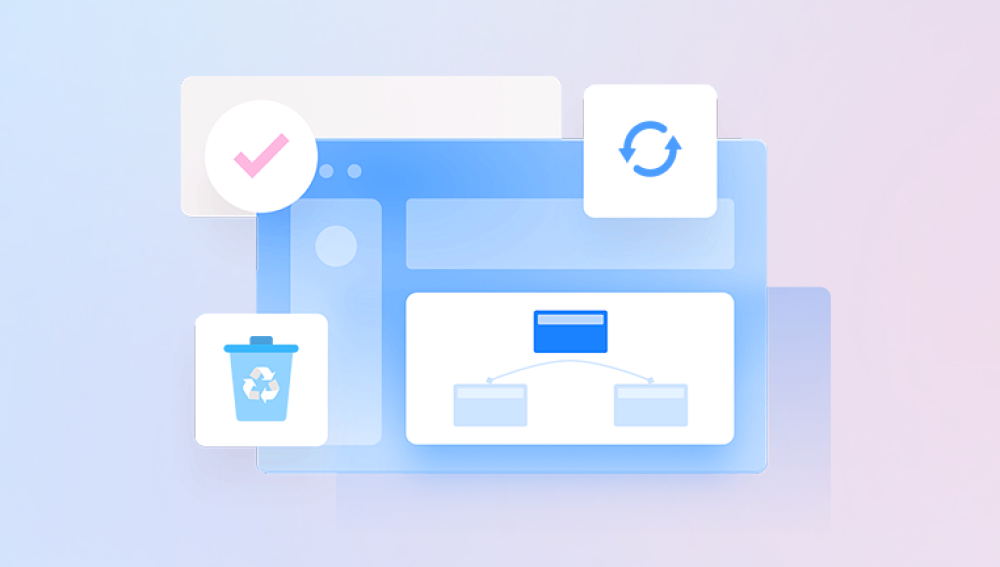Recovering permanently deleted files from a computer can be a challenging process, but it is often possible with the right tools and techniques. Here’s a detailed explanation of the process:
When you delete a file on your computer, it typically moves to the Recycle Bin or Trash, depending on your operating system. This allows for easy recovery if you realize you need the file later. However, when you empty the Recycle Bin or Trash, or use a permanent delete command (such as Shift + Delete on Windows), the file does not disappear completely.
What Happens to Deleted Files?
When a file is permanently deleted, the operating system removes the pointers to the file, making it inaccessible. However, the actual data remains on the storage medium (hard drive, SSD, etc.) until it is overwritten by new data. This means that if you act quickly, there is a chance to recover the deleted files before they are overwritten.
If you want to recover files from your computer, you can choose our Drecov Data Recovery service. The discounts are huge, the prices are cheap, the services are comprehensive, and we pay attention to protecting personal file privacy with the most professional arrangements.
https://recovery.pandaoffice.com/data-recovery-windows/
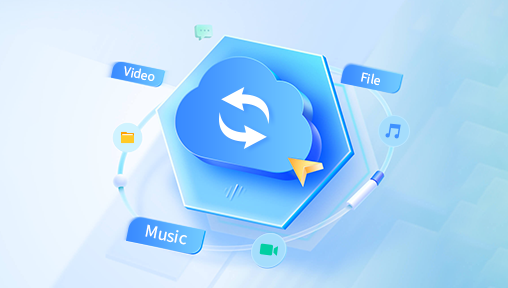
Recovery Methods
1. Stop Using the Device
To maximize the chances of successful recovery, stop using the device immediately. Continuing to use the device may result in new data being written to the disk, which can overwrite the deleted files.
2. Check Backups
If you have backups (e.g., using Windows Backup, Time Machine on macOS, or a cloud service), you can restore the deleted files from there.
3. Use File Recovery Software
There are several software tools available that can help recover permanently deleted files. Some popular options include:
Recuva (Windows): A user-friendly tool that can recover files from hard drives, memory cards, and other storage devices.
EaseUS Data Recovery Wizard (Windows, macOS): Offers a simple interface and powerful recovery capabilities.
Disk Drill (Windows, macOS): Known for its comprehensive scanning and recovery options.
PhotoRec (Windows, macOS, Linux): An open-source tool that specializes in recovering lost files from various file systems.
Using File Recovery Software
Here’s a general step-by-step guide on using file recovery software:
Download and Install the Software:
Choose the recovery software that suits your needs and download it from the official website. Install it on a different drive than the one from which you are trying to recover data to avoid overwriting the deleted files.
Run the Software:
Open the recovery software and select the drive or partition where the deleted files were stored.
Scan the Drive:
Initiate a scan to search for deleted files. The software will typically offer quick and deep scan options. A deep scan is more thorough and can find files that a quick scan might miss but takes longer.
Preview and Recover:
After the scan is complete, the software will display a list of recoverable files. You can preview these files to ensure they are intact. Select the files you wish to recover and choose a recovery location. Again, save the recovered files to a different drive to prevent overwriting.
Professional Data Recovery Services
If the software tools are unable to recover your files, or if the data is extremely valuable and you want to ensure the best possible recovery, consider using professional data recovery services. These services employ advanced techniques and equipment to recover data from damaged or corrupted storage media.
Preventing Data Loss in the Future
To minimize the risk of data loss in the future, consider the following strategies:
Regular Backups:
Regularly back up important files to an external drive or cloud storage. Automate the process if possible to ensure consistent backups.
Use Versioning:
Enable file versioning if your operating system or backup software supports it. This allows you to revert to previous versions of files if needed.
Enable File History or System Restore:
On Windows, enable File History or System Restore to create snapshots of your system and files at different points in time. On macOS, use Time Machine.
Be Cautious with Permanent Deletes:
Avoid using Shift + Delete or other permanent delete commands unless you are sure you no longer need the file.
Invest in Reliable Storage:
Use high-quality, reliable storage devices and replace them periodically to avoid data loss due to hardware failure.
Recovering permanently deleted files from a computer is often possible, but success depends on how quickly you act and the tools you use. By stopping usage of the affected device, utilizing backups, employing file recovery software, or consulting professional services, you can increase your chances of recovering your lost data. Moving forward, implementing robust data protection and backup strategies will help prevent future data loss.