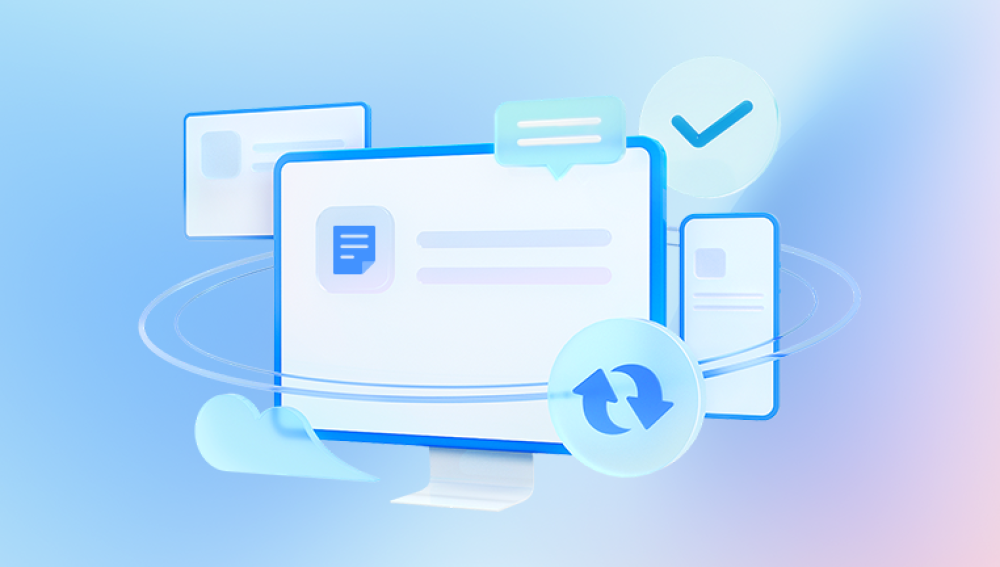Microsoft Word’s DOC file format has been a cornerstone of digital document creation since the early 1990s. While later versions of Word adopted the DOCX format, millions of people still use DOC files daily for reports, resumes, agreements, academic writing, and personal documentation. But like all digital files, DOC files are vulnerable to corruption. The frustration that comes from trying to open a corrupted DOC file especially when it contains critical or time-sensitive information can be overwhelming.
What Is a Corrupt DOC File?
A corrupt DOC file is a Microsoft Word document that has been damaged in a way that prevents it from being opened or displayed correctly. Corruption can affect the structure of the file, making it unreadable by Microsoft Word or other word processors.

Signs of DOC file corruption include:
Word displays a message: “The file is corrupted and cannot be opened.”
The file opens but shows blank pages.
The file contains strange symbols or formatting.
Word crashes when trying to open the file.
The document opens but with missing or garbled content.
Common Causes of DOC File Corruption
Understanding what causes DOC file corruption can help you avoid it in the future. Common causes include:
Sudden System Shutdowns: Power loss while a DOC file is open can lead to incomplete writes and file corruption.
Virus and Malware Attacks: Malicious software may deliberately alter or encrypt Word files, making them unreadable.
Software Crashes: Unexpected crashes of Microsoft Word during saving or editing may corrupt the file.
Bad Sectors on Storage Devices: Files stored on aging or failing hard drives, USB sticks, or memory cards may become corrupt.
Improper Transfers: Interruptions during file transfer between devices (e.g., pulling out a USB mid-transfer) can damage files.
Third-party Add-ins or Macros: Some Word extensions and macros can interfere with the save process, leading to corrupt files.
Benefits of Repairing DOC Files Online
Online repair tools offer convenience, speed, and accessibility especially for users who may not have advanced software or technical skills.
Here are some major benefits:
No Installation Required: Most online repair tools work in your browser—no need to download or install anything.
Platform Independence: Online tools can be used on Windows, macOS, Linux, or mobile devices.
Free to Use: Many tools provide at least basic recovery options at no cost.
Fast Turnaround: Upload your file and get results within minutes.
User-Friendly Interfaces: Designed for non-technical users with easy upload and download steps.
Step-by-Step Guide to Repairing a Corrupt DOC File Online
Let’s walk through how to repair a DOC file online, for free.
Step 1: Choose a Reliable Online DOC Repair Tool
There are a variety of trusted platforms that allow you to repair corrupt Word documents online. Here are a few popular choices:
OfficeRecovery for Word Online
Recovery Toolbox for Word (Online Version)
OnlineFile.Repair (Beta version)
iLovePDF’s Word Repair Tool
Panda Repair for Word Files
Each service has its own strengths. Some focus on recovering text only, while others try to maintain formatting, tables, and embedded images.
Step 2: Upload the Corrupt DOC File
Once you’ve selected a platform:
Visit the website.
Look for a button labeled “Upload File,” “Browse,” or “Choose File.”
Select the corrupt DOC file from your computer or device.
Confirm or click “Next” to begin the upload.
Note: Free tools may have upload size limits—usually around 5MB to 20MB. Files larger than that may require a paid upgrade.
Step 3: Start the Repair Process
After uploading the file:
Click the button that initiates the repair process (e.g., “Repair,” “Start Recovery,” or “Fix File”).
The tool will analyze the document, identify damaged sections, and attempt to reconstruct the content.
This process usually takes a few seconds to a few minutes.
Step 4: Preview and Download the Repaired File
Once the repair is complete:
Some platforms show a preview of the recovered content.
You can check to see if the critical parts of your document are intact.
Click “Download,” “Save Recovered File,” or a similar button to retrieve the repaired DOC file.
Step 5: Open and Verify the Repaired File
Open the file using Microsoft Word:
Check for missing or misformatted sections.
If the recovered document looks good, save it under a new name.
Consider exporting to DOCX format for added stability in the future.
What to Do If Online Repair Fails
While online tools are effective for most everyday corruption issues, they might not work for severely damaged files. If your file is still unreadable, try the following options:
Use Microsoft Word’s Built-In Repair Feature
Open Word.
Go to File > Open.
Click Browse to locate your corrupt DOC file.
Click the drop-down arrow next to “Open” and select Open and Repair.
This built-in feature can fix minor corruption without needing external tools.
Try the “Recover Text from Any File” Option
This method extracts raw text from the DOC file:
Open Word.
Click File > Open > Browse.
In the file type dropdown menu, select Recover Text from Any File (.).
Choose your file and open it.
Note: This option strips out formatting, images, and some special elements but can salvage the essential text.
Open with Other Word Processors
Some alternative word processors may open damaged DOC files better than Microsoft Word:
LibreOffice Writer: Often more forgiving with corrupt files and free to use.
WPS Office: Another free alternative that can open and repair DOC files.
Google Docs: Upload the file to Google Drive, open it with Google Docs, and see if the text loads.
Preventing Future DOC File Corruption
Once you’ve repaired your file, take steps to avoid going through this experience again. Here’s how:
Enable AutoRecover and AutoSave
AutoSave is available in Microsoft 365 and saves your progress in real-time. AutoRecover helps restore documents after crashes.
Go to File > Options > Save
Enable AutoRecover and set the interval to every 5 minutes or less
Use Cloud Storage
Store files on platforms like OneDrive, Google Drive, or Dropbox. These services maintain backups and version histories.
Avoid Unexpected Shutdowns
Use a UPS (Uninterruptible Power Supply) for desktop computers and avoid force shutdowns or unplugging storage devices without safely ejecting them.
Regular Backups
Make it a habit to back up your documents weekly or daily. Use external drives or automated cloud backups.
Keep Software Updated
Keep Microsoft Word and your operating system up to date. New updates often fix bugs and improve file handling stability.
Avoid Heavy Macros and Third-party Plugins
Unless necessary, don’t use unknown or experimental add-ins that modify how Word saves files. Stick with native features for the most reliability.
Recommended Online DOC Repair Tools (Free Options)
While availability may change, here are a few commonly used tools that offer free DOC file repair:
1. Panda Repair (for DOC/DOCX)
Straightforward interface
Recovers readable content from damaged files
No sign-up required
Always rename your recovered file so you don’t overwrite the original. Keep both versions.
Use different tools if one fails. Sometimes, one platform may succeed where another doesn’t.
Convert your repaired DOC file to DOCX for future use. DOCX is more stable and secure.
Keep your system healthy run antivirus scans and avoid cluttered storage devices.
Corrupt DOC files are an unfortunate reality for anyone working with Microsoft Word, but they don’t have to spell disaster. Thanks to online repair tools, it’s entirely possible to restore your file for free, in just a few minutes. Whether you choose Panda Repair, OfficeRecovery, or any other reliable platform, these tools offer a quick lifeline when you need it most.
While no tool guarantees a perfect recovery every time, many can successfully retrieve the text and structure you need to move forward. Combine that with Microsoft Word’s built-in repair features, alternative editors like LibreOffice, and preventative habits, and you’ll be well-equipped to tackle DOC file corruption now and in the future.