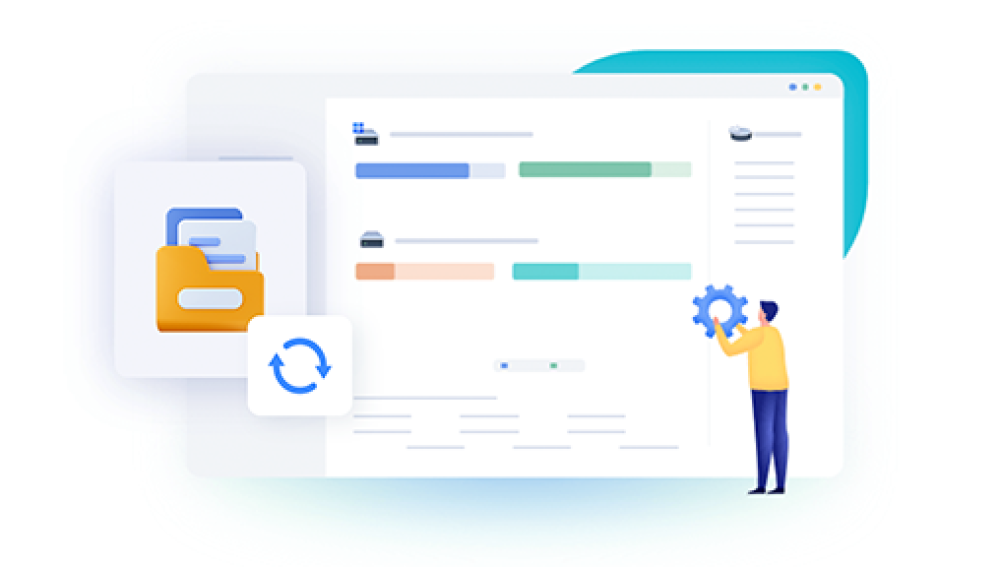Partitions are the logical divisions of a hard drive that help to manage data more efficiently, but mistakes, software glitches, or malware attacks can lead to their accidental deletion. When a partition is deleted, it may seem that all data is lost, but with the right approach and tools, recovering it is often possible.
1. Basics of Partitioning and Data Deletion
Before diving into data recovery, it’s essential to understand what a partition is and what happens when it is deleted. A partition is like a container within your storage device that holds files, folders, and the operating system. By partitioning a hard drive, users can manage different types of data more effectively, separating system files from personal files, or allocating space for different operating systems.
When a partition is deleted, the actual data is not immediately erased from the disk. Instead, the system simply removes the references to the files, marking the space as available for new data. The files themselves remain on the storage media until they are overwritten by new data. This means that, depending on how soon you attempt recovery, it is possible to retrieve most, if not all, of the data from the deleted partition.
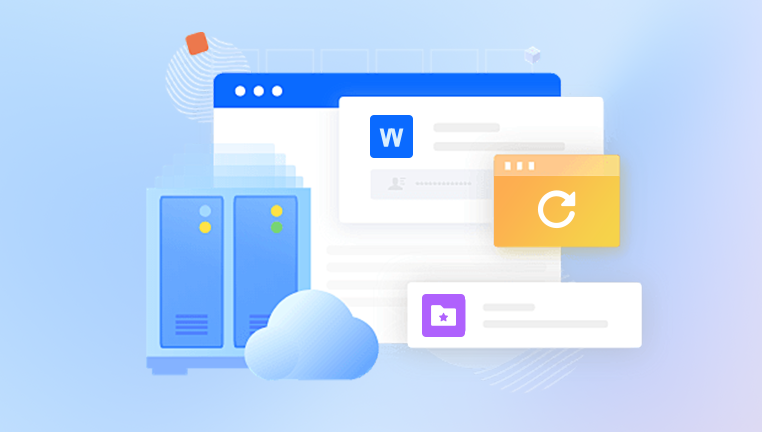
2. Common Reasons for Partition Deletion
There are various reasons a partition might get deleted, including:
Accidental Deletion: Users sometimes mistakenly delete the wrong partition while managing their disk.
System Corruption: Corrupted system files, malware, or software glitches can lead to partition loss.
Formatting Errors: Incorrect formatting or an incomplete partitioning process can result in accidental deletion.
Hardware Failure: Physical issues with the hard drive or storage device can cause partitions to disappear or become inaccessible.
3. Signs That a Partition Has Been Deleted
If a partition has been deleted, there are several indicators that the user might notice:
Missing Drive Letter: The partition may no longer appear in "This PC" or "My Computer," meaning its drive letter is no longer visible.
Inaccessible Files: If the partition held your operating system, the device may fail to boot. If it held data, the files within it may be inaccessible.
Disk Management Error: Opening Disk Management may show the partition as unallocated space or missing entirely.
Recognizing these signs early is crucial, as continued use of the drive could result in overwriting the data, making recovery much more difficult.
4. Steps to Recover Data from a Deleted Partition
To recover data from a deleted partition, follow these steps carefully. The faster you act and the less you use the drive, the higher the chances of successful recovery.
4.1 Stop Writing New Data
As soon as you notice a partition has been deleted, it’s important to stop using the device. Any new data written to the drive could overwrite the old data, making it irretrievable. This includes not installing any new software on the drive, especially data recovery tools. If the partition was on your system drive, turn off the computer and use a different device for recovery.
4.2 Use a Bootable Recovery Disk or External Tool
If the deleted partition is on the system drive, you can use a bootable USB drive with a data recovery tool. This prevents the system from writing new data to the drive and increases the chance of recovery. Several tools allow you to create a bootable recovery environment to scan the drive without starting the operating system.
4.3 Select the Right Recovery Software
There are numerous data recovery tools available, each with its strengths. Some popular ones include:
Panda Assistant: Specializing in recovering data from deleted partitions, Panda Assistant is a powerful recovery software that is user-friendly and designed to handle various data loss scenarios, from partition deletion to corruption.
EaseUS Data Recovery Wizard: This tool is known for its simple interface and efficiency in recovering data from deleted partitions.
TestDisk: A free and open-source tool that is designed specifically for partition recovery and can also rebuild partition tables.
Recuva: A lightweight recovery tool, Recuva can retrieve deleted files and partitions from hard drives, USB drives, and more.
4.4 Scan for Lost Partitions
Once you’ve chosen the software, the next step is to scan for lost partitions. Most recovery tools offer a “deep scan” or “full scan” feature, which thoroughly searches the hard drive for any remnants of the deleted partition. The scan can take several hours, depending on the size of the drive and the amount of data.
4.5 Preview and Recover Data
After scanning, the recovery tool will display a list of recoverable partitions or files. Some tools allow you to preview the files, ensuring that the data you want to recover is intact. Select the files or partitions you wish to recover and save them to a different drive or external storage device to avoid overwriting any remaining data.
5. Advanced Recovery Techniques
In some cases, standard recovery tools might not be enough, and more advanced techniques are required.
5.1 Rebuilding the Partition Table
Sometimes, the partition itself is not deleted, but the partition table is damaged or corrupted. In such cases, tools like TestDisk can help rebuild the partition table and restore access to the partition without requiring you to recover individual files.
5.2 Professional Data Recovery Services
If you’ve tried software-based solutions without success, or if the data is particularly valuable, it may be worth contacting a professional data recovery service. These services have specialized tools and equipment to recover data from damaged or inaccessible partitions, even in cases where there is physical damage to the drive.
6. Preventing Future Data Loss
Recovering data from a deleted partition can be stressful and time-consuming. To avoid such situations in the future, it’s important to take preventative measures:
6.1 Regular Backups
The most effective way to prevent data loss is by maintaining regular backups of your important data. Whether you use an external hard drive, cloud storage, or network-attached storage (NAS), having a backup ensures that even if a partition is deleted, your data is safe.
6.2 Disk Management Best Practices
When partitioning or formatting drives, be extra cautious. Always double-check that you’re working on the correct partition, and if possible, create a backup before making any significant changes.
6.3 Use Reliable Software
When managing partitions or recovering data, it’s important to use trusted and reliable software. Avoid downloading unknown programs from unverified sources, as these could introduce malware or cause further damage to your drive.
7. Limitations of Data Recovery
While data recovery tools are highly effective in many cases, there are limitations to what they can achieve. The success of recovering data from a deleted partition depends on several factors, including:
Extent of Overwriting: If new data has been written to the space where the deleted partition was located, it can reduce the chances of recovery.
Hardware Damage: If the hard drive or storage device has suffered physical damage, the likelihood of recovery is lower without specialized hardware or services.
File System Corruption: Severe corruption of the file system can make recovery more difficult, especially if the file allocation tables or metadata have been extensively damaged.