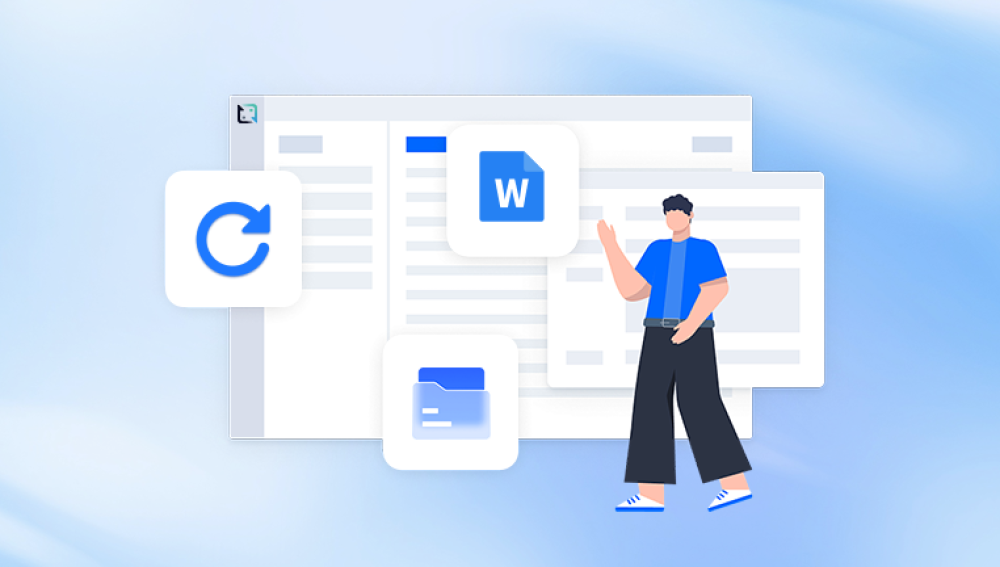Data loss can strike unexpectedly whether it’s due to accidental deletion, formatting errors, corrupted drives, or malware. While there are professional recovery services that offer deep-level recovery capabilities, they often come with high price tags, sometimes ranging from hundreds to thousands of dollars. For everyday users, such costs can be excessive, especially when trying to recover personal photos, school assignments, or small business documents.
That’s why affordable data recovery software is a vital tool. These programs are designed to help users recover lost files without requiring a significant financial investment. Some are completely free for basic recovery, while others offer freemium models free recovery up to a limit, with paid versions unlocking full features. Understanding these options helps you save money and still get your data back.
Basic File Recovery: Most free or low-cost programs recover deleted files, files lost due to formatting, or minor corruption.
Limited Recovery Capacity: Free versions typically cap the number of megabytes or gigabytes you can recover.
Lack of Technical Support: Free tools often don’t come with customer service, so you’ll need to troubleshoot independently.
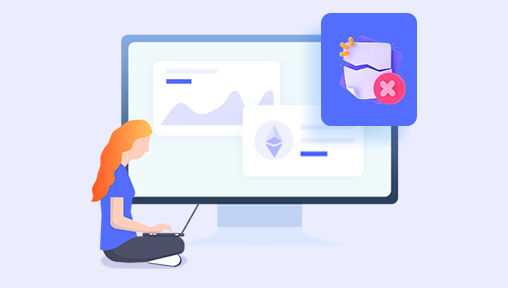
Slower Scan Speeds: Budget tools may take longer to scan and recover files.
Simplified Interfaces: Free or cheap tools usually focus on core functionality without complex features.
Despite these limitations, many budget-friendly options are powerful enough for personal use and can recover critical data effectively.
1. Drecov Data Recovery
Drecov Data Recovery is designed to provide a reliable, easy-to-use, and cost-effective solution for recovering lost or deleted files from USB drives, hard disks, memory cards, and other storage devices. As one of the cheapest recovery programs available, it offers core recovery features without the high price tag found in many professional-grade tools.
The software is ideal for users who have accidentally deleted files, formatted a drive, or experienced minor file corruption. Despite its affordability, Drecov Data Recovery is capable of recovering photos, videos, documents, audio files, and more. It supports a wide range of file systems, including FAT32, NTFS, and exFAT, making it suitable for most common storage devices.
A major benefit of Drecov Data Recovery is its lightweight design, allowing it to run smoothly on older or low-performance computers. It offers a free version with a limited amount of data recovery, ideal for small jobs, while its full version is affordably priced, making it one of the most budget-friendly options on the market.
2. PhotoRec (by CGSecurity)
Cost: Free and open-source
Platform: Windows, macOS, Linux
PhotoRec is a powerful free data recovery utility that specializes in recovering lost files from digital cameras, hard drives, USB flash drives, and memory cards. Despite its name, it recovers more than just photos—it can recover over 480 file extensions.
Key Features:
Recover files from damaged or formatted drives.
Doesn’t rely on the file system, making it great for corrupted disks.
Works with a wide range of operating systems.
Includes companion tool TestDisk for partition recovery.
Limitations:
Command-line interface can be intimidating for beginners.
No built-in preview option.
Recovery process can be time-consuming.
Best For: Tech-savvy users who don’t mind using a command-line interface and want maximum control without spending a cent.
3. Puran File Recovery
Cost: Free for home use
Platform: Windows
Puran File Recovery is a lightweight, easy-to-use tool that offers good performance in data recovery, especially from formatted drives or deleted partitions.
Key Features:
Deep scan to recover data from lost or formatted partitions.
Ability to preview files before recovery.
Supports FAT12/16/32 and NTFS file systems.
Works well with external storage devices.
Limitations:
No macOS or Linux support.
Interface is outdated.
Not actively updated.
Best For: Windows users who want a no-frills, free recovery tool that supports deep scanning.
4. Disk Drill
Cost: Free for up to 500MB (Windows), Paid version from $89
Platform: Windows and macOS
Disk Drill is a more modern and visually polished recovery tool. While its free version offers a limited amount of data recovery, its design and features make it worth mentioning among affordable options.
Key Features:
Recovers over 400 file formats.
Partition recovery and scanning for lost volumes.
Preview files before restoring.
Built-in data protection tools.
Limitations:
Recovery is limited to 500MB in the free version (Windows).
Paid version is relatively expensive.
macOS version offers fewer free features.
Best For: Users who want a more refined interface and are recovering a small number of files.
5. Glary Undelete
Cost: Free
Platform: Windows
Glary Undelete is another straightforward and effective data recovery tool. It focuses on file recovery from USB drives, hard disks, and memory cards.
Key Features:
Simple interface.
Recovers compressed, encrypted, and fragmented files.
Works well on FAT, NTFS, and EFS file systems.
Filters by file name, size, or date.
Limitations:
Interface is outdated.
Lacks advanced recovery options.
Doesn’t support macOS.
Best For: Users looking for a free tool to recover files deleted by accident or after emptying the Recycle Bin.
6. Wise Data Recovery
Cost: Free / Pro version from $39.95
Platform: Windows
Wise Data Recovery is a fast and lightweight tool that offers quick file scanning and recovery. It’s suitable for recovering files lost due to accidental deletion or formatting.
Key Features:
Quick scan for recently deleted files.
Recovers emails, documents, videos, and more.
Green-yellow-red system to rate recoverability.
Portable version available.
Limitations:
Deep scanning not as comprehensive as some competitors.
Limited file system support.
No macOS support.
Best For: Windows users who want a compact and efficient recovery tool for small jobs.
7. SoftPerfect File Recovery
Cost: Free
Platform: Windows
SoftPerfect File Recovery is a tiny, portable application ideal for recovering accidentally deleted files. It supports various storage media including USB flash drives, hard disks, and SD cards.
Key Features:
Very small file size (<1MB).
No installation needed.
Recovers from FAT and NTFS file systems.
Simple search and filter function.
Limitations:
Only works on Windows.
No preview function.
Lacks deep scanning.
Best For: Quick recovery jobs on older or smaller USB drives where simplicity is key.
8. Pandora Recovery (Now Disk Drill)
Pandora Recovery used to be a standalone free data recovery tool but has now been absorbed into Disk Drill. However, older versions are still available online and can be used without upgrading to Disk Drill Pro.
Key Features:
File preview before recovery.
Rebuilds folder structure.
Recovers hidden, archived, encrypted, and compressed files.
Limitations:
Discontinued, may not support latest file systems.
No technical support or updates.
Limited compatibility.
Best For: Users with older systems who want to explore free legacy software.
Choosing the Right Program Based on Situation
Not every program will be ideal for every recovery scenario. Here’s how to choose the cheapest data recovery software based on your specific situation:
Accidentally deleted files: Recuva, Glary Undelete, or Wise Data Recovery are great free choices.
Formatted USB or SD card: Puran File Recovery or PhotoRec.
Corrupted hard drive: PhotoRec or Disk Drill (free version).
Need to preview photos before recovery: Recuva or Disk Drill.
Mac user: PhotoRec or Disk Drill (free with limitations).
Need portable solution: Wise Data Recovery Portable or SoftPerfect.
How to Use Free Data Recovery Software (Step-by-Step)
Here’s a general guide to using tools like Recuva or Wise Data Recovery:
Stop Using the Device: Avoid writing new data to the drive to prevent overwriting.
Download Software: Install or run the portable version on a separate drive (not the one with lost data).
Launch and Select Drive: Choose the drive or partition to scan.
Scan for Files: Choose between quick and deep scan (depending on how long ago data was lost).
Preview and Filter: View file names, types, sizes, and recoverability ratings.
Select and Recover: Choose the files you want and recover them to a different location.
Tips to Maximize Recovery Success Without Spending
Act fast: The sooner you start recovery, the higher the chances.
Use multiple tools: One tool may find what another doesn’t.
Recover to a different drive: Avoid writing to the drive you're recovering from.
Use preview: Only restore files that are clearly intact.
Scan entire drives: Don’t just scan folders if you can scan the full volume.
When Free Isn’t Enough: Affordable Upgrades
Some free tools have premium counterparts with advanced features. If you need to:
Recover data from formatted drives,
Retrieve more than 500MB or 2GB of files,
Access customer support,
Recover lost partitions,
Then upgrading to a budget-friendly license may be worthwhile. Programs like Recuva Pro ($19.95) or Wise Data Recovery Pro ($39.95) are far cheaper than professional services and can handle most non-physical data loss cases.