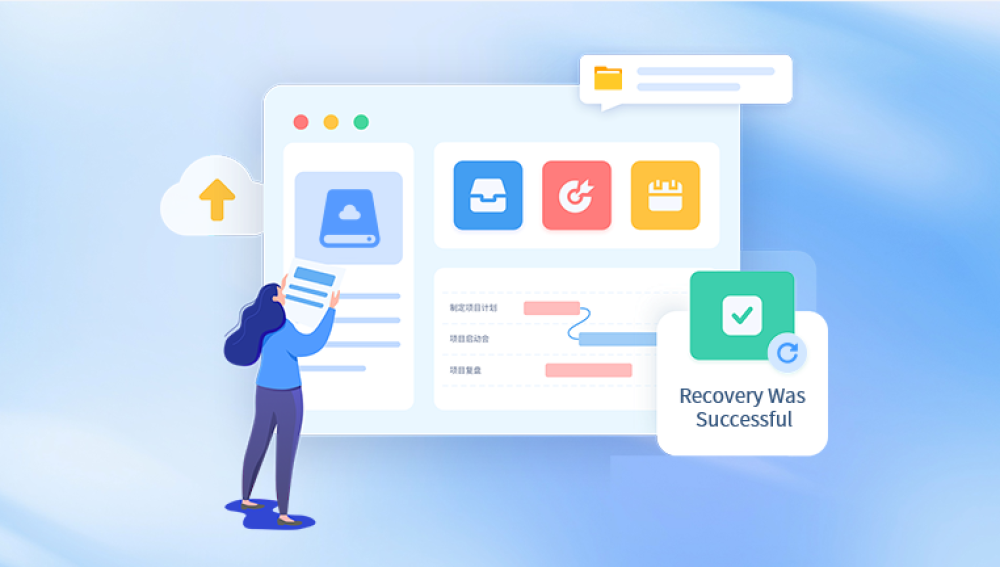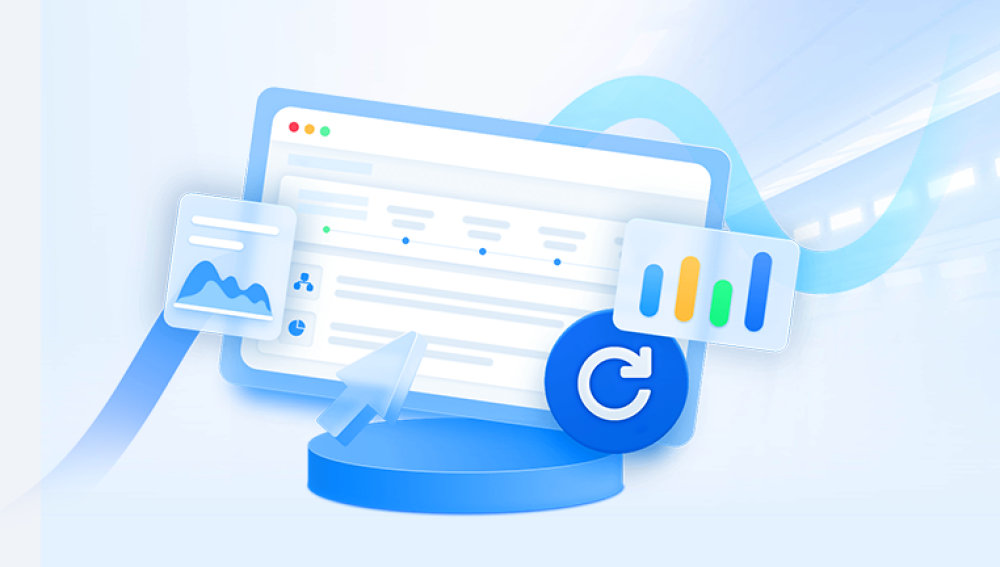1. Check the Recycle Bin
The first and simplest step is to check the Recycle Bin. When you delete a file, it is usually moved to the Recycle Bin unless you press Shift + Delete or bypass the usual delete procedure. Follow these steps to recover deleted files from the Recycle Bin:
Open the Recycle Bin: Double-click the Recycle Bin icon on your desktop.
Locate the deleted file: Browse through the files to find the one you need.
Restore the file: Right-click on the file and select Restore. The file will return to its original location.
If you cannot find your deleted file in the Recycle Bin, or if you have already emptied it, you’ll need to try other recovery methods.

2. Use File History (Backup)
Windows has a built-in feature called File History, which can help you restore older versions of your files, provided you’ve previously set up this backup system.
Search for File History: Click on the Start menu and type "File History."
Access File History: Select Restore your files with File History.
Browse previous versions: Navigate to the folder where your file was located. If File History has a backup of your file, you will see older versions listed.
Restore the file: Select the version you want to restore, then click the Restore button.
If you haven’t enabled File History or if it doesn’t have the specific version of the file you need, proceed to the next steps.
3. Use System Restore
In some cases, you may be able to recover deleted files by using System Restore, a tool that restores your computer to a previous working state. This method doesn’t directly restore deleted files but may help recover system files and settings.
To use System Restore:
Open System Restore: Type “System Restore” in the search bar and select Create a restore point.
System Properties: In the System Properties window, click on the System Restore button.
Choose Restore Point: Select a restore point that was created before you deleted the files.
Restore your system: Follow the on-screen instructions to restore your system to the selected point.
Be aware that this may affect installed programs and system settings, but it might help in retrieving files that were lost due to system issues.
4. Use Data Recovery Software
Drecov Data Recovery
Drecov Data Recovery is a user-friendly tool designed to help individuals recover deleted files on a PC quickly and efficiently. Whether you’ve lost documents, photos, videos, or system files, Drecov Data Recovery provides a streamlined process that works for both beginners and more experienced users.
When files are deleted from a Windows PC, they aren’t immediately erased from the storage device. Instead, the space they occupied is marked as available for new data. This means recovery is often possible as long as the data hasn’t been overwritten. Drecov Data Recovery scans your hard drive, external drive, or USB device to locate and restore these lost files.
Using Drecov Data Recovery is straightforward. After installing the software, you can select the drive where your files were lost. The program offers quick and deep scan modes. Quick Scan is suitable for recently deleted files, while Deep Scan searches more thoroughly, ideal for files lost after formatting or partition errors.
Once the scan is complete, Drecov Data Recovery displays a list of recoverable files, allowing you to preview them before restoration. You can filter search results by file type or date, making it easier to find exactly what you need. Simply select the files and click "Recover" to save them to a safe location, preferably on a different drive to avoid overwriting.
5. Check Cloud Backups
If you use a cloud storage service like OneDrive, Google Drive, or Dropbox, you may be able to recover deleted files from the cloud. Many of these services provide a trash or deleted files section where deleted files are stored temporarily before being permanently erased.
Log in to your cloud account: Visit the website of your cloud service (e.g., OneDrive, Google Drive).
Check the Trash/Deleted Files Folder: Look for a folder named “Trash” or “Deleted Files.”
Restore the Files: If the file is there, select it and choose Restore to bring it back to your cloud storage.
If your cloud backup doesn't include the file or if it was removed from the Trash, you may need to use one of the previous methods.
6. Use a Command Prompt to Recover Files
For more tech-savvy users, the Command Prompt in Windows offers a possible solution for file recovery, particularly if the files were accidentally lost or corrupted.
Open Command Prompt: Type “cmd” in the Windows search bar and run it as an administrator.
Use the CHKDSK Command: The CHKDSK command can fix file system errors that might have caused files to disappear.
bash
CopyEdit
chkdsk X: /f
Replace X with the letter of your drive.
Search for Lost Files: After running the command, check if the lost files have been recovered, especially those that might have been corrupted.
While the Command Prompt is not always the best option for file recovery, it can sometimes uncover files that other methods might miss.
7. Recover Files from a Backup
If you regularly back up your files using Windows Backup and Restore or another third-party backup solution, you can recover your files by restoring from a backup. Here's how to restore files from the built-in Windows backup:
Open Control Panel: Search for Control Panel in the Windows search bar.
Access Backup and Restore: Select Backup and Restore (Windows 7).
Restore Files: Click on Restore my files and follow the prompts to recover the files you’ve backed up.
This method is only applicable if you have been backing up your data regularly.
8. Prevent Future Data Loss
Once you’ve recovered your files, it’s important to take steps to prevent future data loss. Here are some strategies to protect your files:
Enable File History: Set up File History on Windows to back up your personal files automatically.
Regular Backups: Use external drives, cloud storage, or third-party backup solutions to back up your important files regularly.
Use Reliable Antivirus Software: Malware or viruses can cause data loss, so use antivirus software to protect your files from malicious threats.
Be Careful with Deleting Files: Double-check before pressing the delete button, and always ensure files are truly no longer needed.