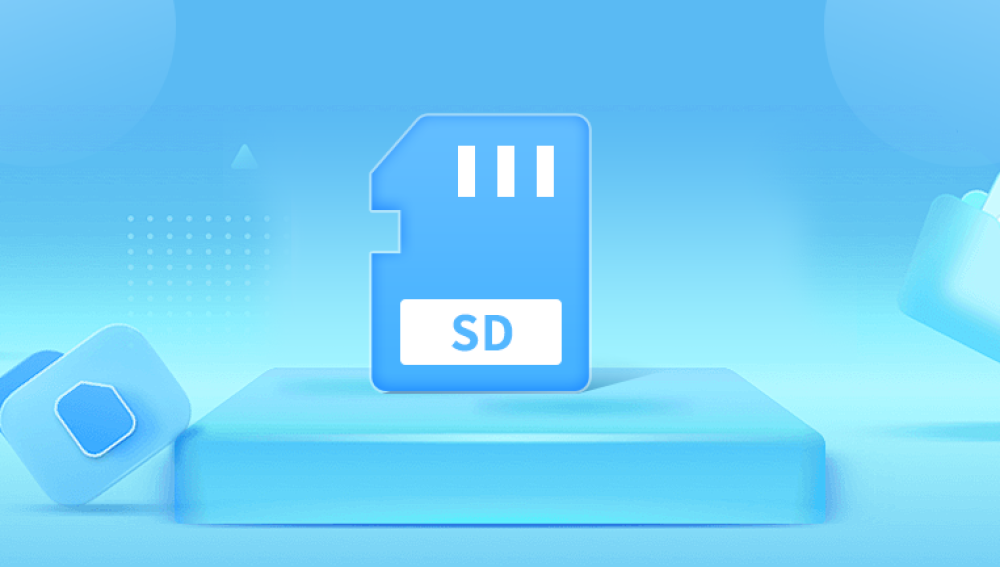SD cards have become an indispensable part of modern digital life. Whether you're a professional photographer, a smartphone user, or someone who uses action cameras, SD cards offer a compact and convenient solution for data storage. But as with all digital storage devices, SD cards are not immune to data loss. Files can vanish due to accidental deletion, formatting, virus attacks, file system errors, or even physical damage.
Losing important files can be frustrating and stressful especially if the lost data includes photos, videos, documents, or other irreplaceable content. The good news? In most cases, deleted or inaccessible files from an SD card are not gone forever. With the right approach and tools, file recovery is possible.
Common Causes of File Loss on an SD Card
Before diving into recovery methods, it’s essential to understand how files can get lost from an SD card. The root cause often determines the best recovery method. Here are the most common scenarios:

1. Accidental Deletion
Files may be mistakenly deleted on your camera, phone, or computer. Unlike computers with a Recycle Bin or Trash folder, SD cards usually delete files permanently.
2. Accidental Formatting
Formatting an SD card erases the file system metadata, making the card appear empty—even though the data may still exist.
3. Corruption or File System Errors
Improper ejection, interrupted writes, or malware can corrupt the file system, preventing files from being accessed.
4. Virus or Malware Attacks
Malicious software can hide, encrypt, or delete files on your SD card.
5. Compatibility Issues
Switching the SD card between incompatible devices may corrupt files or make them unreadable.
6. Physical Damage
Water, bending, or heat can physically damage the SD card, making it undetectable or unreadable.
What to Do Immediately After File Loss
Time and caution are critical. Once you suspect files have been lost from an SD card, do the following:
1. Stop Using the Card
Avoid saving new data to the card. Overwriting can permanently destroy the space previously occupied by deleted files.
2. Do Not Format
Even if prompted by your device or computer to format the card, hold off. Formatting can overwrite the original file structure.
3. Remove the Card Safely
Use “eject” or “safely remove hardware” options before removing the SD card. This helps prevent further corruption.
4. Use a Trusted Card Reader
Connect your SD card to a computer using a high-quality or built-in card reader. Poor-quality readers may misread the card or fail entirely.
Types of Files You Can Recover from an SD Card
Recovery software can often retrieve a wide variety of file types:
Photos: JPG, PNG, BMP, GIF, RAW formats (CR2. NEF, ARW, etc.)
Videos: MP4. MOV, AVI, WMV, MTS, 3GP
Audio files: MP3. WAV, M4A, AAC
Documents: DOC, DOCX, XLS, PDF, TXT, PPT
Compressed files: ZIP, RAR, 7z
Application files: APK, EXE, and more depending on your usage
Whether it's media, work documents, or system files, there's a good chance your data is recoverable.
Methods to Recover Files from an SD Card
Let’s go through a step-by-step overview of the most effective methods, starting with basic utilities and progressing to professional tools.
Method 1: Check Hidden Files
Sometimes, malware or system errors can hide files on your SD card. Before turning to recovery tools, try revealing hidden files.
Steps (on Windows):
Insert the SD card.
Open File Explorer and go to the SD card drive.
Click the View tab.
Check the box for Hidden items.
Look for previously hidden folders or files.
If files reappear, copy them immediately to a safe location.
Method 2: Use CHKDSK to Fix File System Errors
CHKDSK is a Windows command-line tool that can fix file system corruption, which may make files reappear.
Steps:
Insert your SD card.
Open Command Prompt as Administrator.
Type:
bash
CopyEdit
chkdsk E: /f
(Replace "E:" with your SD card’s drive letter.)
Press Enter.
Once the process completes, check the SD card for restored files.
Sometimes CHKDSK restores lost file fragments or damaged indexes, revealing “FOUND.000” folders that may contain recovered data.
Method 3: Use Data Recovery Software
Drecov Data Recovery
Drecov Data Recovery is a user-friendly and powerful software designed to help individuals and professionals recover lost, deleted, or formatted files from a variety of storage devices. Whether you're dealing with data loss on an SD card, USB flash drive, external hard drive, or internal system disk, Drecov Data Recovery provides an efficient solution for restoring your files with just a few clicks.
One of the key strengths of Drecov Data Recovery lies in its advanced scanning algorithms. These algorithms thoroughly search the storage device to locate recoverable files that are no longer visible in the file system. The program supports a wide range of file formats, including documents (DOC, PDF, XLS), images (JPG, PNG, RAW), videos (MP4. MOV, AVI), audio files (MP3. WAV), compressed files (ZIP, RAR), and more. Whether the loss was due to accidental deletion, formatting, corruption, or malware, Drecov Data Recovery can help you retrieve what was lost.
To recover files, simply launch the software, select the storage device, and choose either a quick scan or deep scan. The deep scan option is especially useful for recovering data from damaged or severely corrupted drives. Once the scan completes, you can preview the found files and select which ones to restore. This ensures you only recover what you actually need.
Method 4: Try Linux Live OS for Tough Cases
If your card is unreadable in Windows or macOS, Linux might still access the data.
Steps:
Download a Linux distro (Ubuntu is a popular choice).
Use software like Rufus to create a bootable USB.
Boot your computer using the Linux USB (you can run it without installing).
Insert the SD card.
Navigate through Linux's file browser to see if your files are visible.
Linux can sometimes bypass OS-specific read errors and show files Windows can’t access.
Method 5: Recover Files from a Backup
If you've used cloud services or backup software, you may already have copies of the lost files.
Check the following:
Google Photos or iCloud for synced media.
OneDrive, Dropbox, or Google Drive for auto-backed-up documents or photos.
Windows File History or macOS Time Machine.
Camera apps or editing software with local cache backups.
If backups exist, restore your files from there before trying more invasive recovery methods.
Method 6: Use Professional Data Recovery Services (for Physical Damage)
If your SD card is physically broken (e.g., cracked, water-damaged, or unreadable), DIY software won’t help. Seek a professional recovery lab.
Signs You Need a Pro:
The SD card heats up or emits burning smells.
Your system doesn’t detect the SD card at all.
The recovery software detects “0 bytes” or fails to start a scan.
Bent, snapped, or damaged connectors.
Professional labs like DriveSavers, Gillware, or Secure Data Recovery can often retrieve data using specialized tools and cleanroom environments. Be aware: this can be expensive (often $300–$1.000+), depending on the damage and recovery complexity.
Recovery Tips for Specific Use Cases
For Camera SD Cards:
Use software that supports RAW image recovery. Tools like Stellar Photo Recovery and PhotoRec can recover CR2. NEF, ARW, and other formats.
For Android Phones:
If your SD card is used in an Android device, you may need to connect your phone via USB or use a card reader to access the SD card directly.
For Drone or Action Cam Footage:
Action cameras like GoPro or DJI drones often use high-speed SD cards and produce large video files. Deep scans may be necessary for large or fragmented video recovery.
Post-Recovery Actions
Once your files are recovered, it’s important to take steps to restore the SD card to working condition—or retire it if it’s unreliable.
1. Format the SD Card
After recovery, perform a full reformat to clear file system errors.
2. Run a Health Check
Use tools like H2testw, SD Card Formatter, or CrystalDiskInfo to verify the card’s health and read/write speeds.
3. Replace if Necessary
If the card is older, repeatedly fails, or has physical damage, it's best to retire it to avoid future data loss.
Preventing Future File Loss on SD Cards
Data loss can often be prevented with good habits and the right tools.
1. Back Up Regularly
Sync photos and videos to cloud storage or external drives. Use auto-backup apps for smartphones and cameras.
2. Use High-Quality SD Cards
Buy cards from trusted brands like SanDisk, Samsung, Kingston, or Lexar. Look for UHS Speed Class ratings suitable for your device’s performance needs.
3. Avoid Using One Card on Multiple Devices
Switching between cameras, phones, or computers without reformatting can cause file system conflicts.
4. Safely Eject the Card
Always use “Eject” or “Safely Remove Hardware” to avoid write interruptions.
5. Do Not Fill to 100% Capacity
Leave some space to prevent file fragmentation and writing errors.
6. Label Cards for Specific Uses
Use dedicated SD cards for each camera or device to reduce risk of accidental formatting or corruption.
7. Keep Cards Clean and Dry
Store cards in protective cases, and avoid touching metal contacts.
Losing files from an SD card is never a pleasant experience, but it doesn't have to be the end of the road. With the right recovery methods ranging from basic system tools to powerful recovery software you stand a very good chance of getting your data back.
Start with simple checks like hidden files and CHKDSK. If that doesn’t work, move on to trusted recovery software. For physical damage or complex corruption, consider professional recovery services.
Finally, make prevention a priority. With regular backups, proper SD card handling, and the use of reliable storage brands, you can dramatically reduce your risk of data loss in the future.