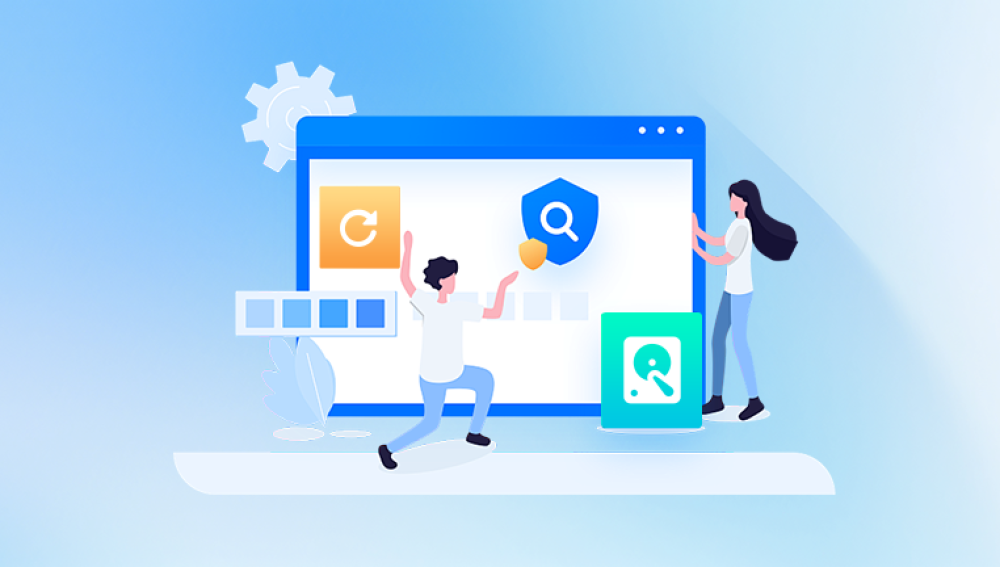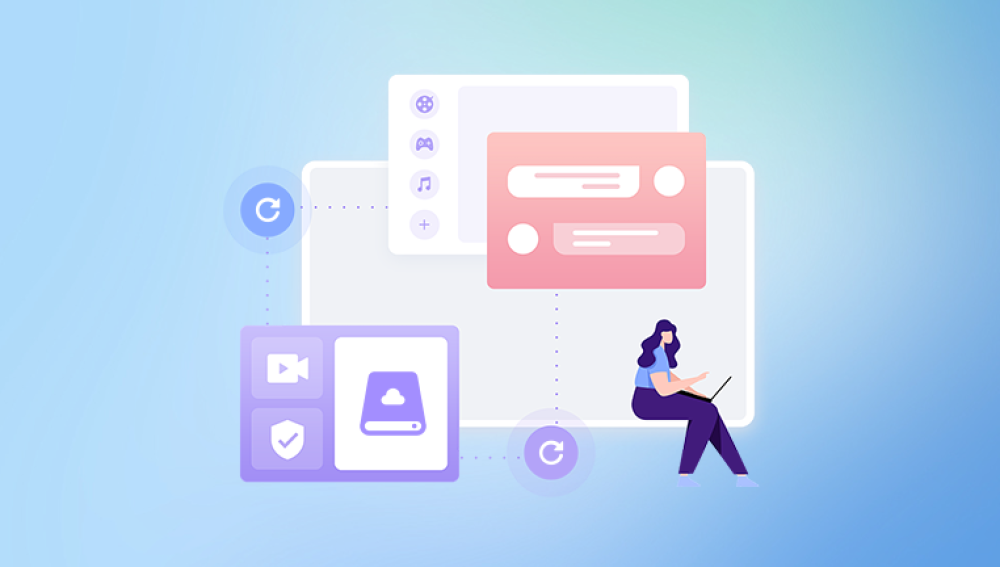From cherished family photos and creative projects to essential business documents and personal records, our data is irreplaceable. Seagate, as one of the largest and most trusted manufacturers of hard disk drives, has enabled millions of users around the world to store their data safely. However, even the most reliable Seagate hard drives are not immune to data loss. Whether it’s due to hardware failure, accidental deletion, formatting errors, or software corruption, losing your data can be both stressful and paralyzing.
Seagate Technology has been a pioneer in the data storage industry for over four decades. Its wide array of internal and external hard drives serves personal, commercial, and enterprise users alike. From high-capacity desktop drives like the Seagate Barracuda and IronWolf to portable solutions like the Backup Plus and Expansion series, Seagate’s products are known for their performance, affordability, and reliability.

Seagate hard drives typically come in three categories:
Internal HDDs – Installed within desktop PCs, laptops, and servers.
External HDDs – Portable drives connected via USB, primarily used for backups or file transfers.
Enterprise Drives – High-capacity, durable models used in NAS systems and data centers.
While Seagate hard drives offer good reliability, no hard drive is fail-proof. Over time, every drive becomes vulnerable to degradation, accidents, or technical failures.
Common Causes of Data Loss on Seagate Hard Drives
Before diving into recovery options, it’s crucial to understand how and why data loss occurs. Identifying the root cause can significantly improve your chances of recovery and determine the best course of action.
1. Accidental Deletion
This is by far the most common cause. A user may unintentionally delete a folder or file and then empty the Recycle Bin, thinking it was no longer needed.
2. Formatting Errors
Formatting a drive without proper backups erases the file system, making all the data seemingly vanish. This is often accidental when a drive prompts formatting due to unreadability.
3. File System Corruption
Improper ejection, sudden power outages, or faulty sectors can lead to corruption in the file system. This makes the data inaccessible even if it still exists on the drive.
4. Virus or Malware Attack
Ransomware, spyware, and viruses can delete, encrypt, or hide data on your Seagate drive, rendering it unreadable.
5. Physical Damage
Dropping the drive, exposing it to moisture, or excessive heat can physically damage the components. External drives, which are moved often, are particularly vulnerable.
6. Bad Sectors
Hard drives eventually develop bad sectors where data cannot be read or written. This can lead to gradual or sudden data loss.
7. Firmware Failures
Sometimes, the firmware that manages drive operations becomes corrupted, making the drive invisible to your operating system.
Can You Recover Data from a Seagate Hard Drive?
Yes. In many cases, Seagate hard drive data recovery is very much possible. The success of recovery depends on several factors:
Type of failure (logical vs. physical)
Extent of damage
Timeliness of recovery attempt
Whether or not the data has been overwritten
Logical problems like accidental deletion, formatting, or corruption are the most recoverable using data recovery software. Physical issues require professional help and specialized tools in cleanroom environments.
First Response: What To Do When You Lose Data
If you've lost data on a Seagate drive, your actions in the moments immediately following the loss are critical. Here’s what you should do:
Stop using the drive immediately. Continued use increases the chance of overwriting recoverable data.
Disconnect the drive. Especially if it's external. This prevents any background processes from altering the data.
Avoid running disk repair tools like CHKDSK. These might fix minor issues but can also overwrite valuable data structures.
Check for physical signs of failure. If the drive clicks, buzzes, or doesn’t spin, don’t attempt software recovery. Seek professional help.
Don’t attempt to open the drive. This will expose the platters to dust and permanently destroy the device.
Recovery Software: The Best Option for Logical Failures
When your Seagate drive is still functioning mechanically but your data is inaccessible, recovery software is the easiest and most effective solution.
Drecov Data Recovery
Drecov Data Recovery is one of the most trusted tools for retrieving lost data from Seagate drives. With its user-friendly interface and powerful recovery engine, it's suitable for beginners and IT technicians alike.
Features:
Quick and deep scan modes
Supports all major file systems: NTFS, FAT32. exFAT, HFS+, APFS
Recovers documents, media, emails, and more
Preview option before recovery
Compatible with Windows and macOS
How to Use Drecov Data Recovery:
Install the software on a different drive. Never install recovery software on the affected Seagate drive.
Connect the Seagate hard drive to your computer if it’s external. If internal, it will appear automatically in the software.
Launch the software and select the affected drive.
Choose a scan type:
Quick Scan for recently deleted files.
Deep Scan for formatted or corrupted drives.
Preview recoverable files, then select what you want to restore.
Recover files to a new location, ideally on another drive or storage device.
Panda is a strong choice because it balances simplicity with powerful recovery capabilities.
Alternative Recovery Tools
If Panda doesn’t meet your needs or you want to explore other options, several reputable data recovery tools support Seagate drives:
EaseUS Data Recovery Wizard
Stellar Data Recovery
Recuva (basic file recovery, free)
Disk Drill
PhotoRec/TestDisk (open-source but less user-friendly)
Each of these tools supports Seagate drives, and some even offer free recovery for small data sets.
Hardware-Based Issues: When to Call the Pros
Software tools are no match for physical damage. If your Seagate drive shows any of the following symptoms, seek professional recovery services:
Clicking or grinding noises
Drive doesn’t spin
Not detected by BIOS/Disk Utility
Burnt smell or signs of overheating
Power surge damage
Dropped from a height
Opening the drive or continuing to use it could result in permanent data loss. Professional recovery centers have cleanrooms, specialized tools, and experienced technicians to handle sensitive repairs.
Seagate’s Rescue Data Recovery Services
Seagate offers its own professional data recovery solution known as Seagate Rescue Services. This service is often included with select drives or can be purchased as an add-on.
Features:
Cleanroom recovery for mechanical damage
Logical and firmware-level recovery
Flat pricing (no data, no charge in many cases)
Return of recovered files on a new drive
To use this service:
Visit Seagate’s official recovery portal.
Submit a recovery request.
Send the drive to their lab.
Receive a diagnostic report.
If successful, get your data returned securely.
Linux-Based Recovery (For Advanced Users)
If you are tech-savvy and your drive is only partially corrupted or unreadable by Windows or macOS, booting into Linux can give you access to lost partitions.
Steps:
Use a live Linux distro like Ubuntu.
Boot your computer from a USB drive containing Linux.
Use tools like TestDisk or ddrescue to scan the drive.
Mount the partition manually, if possible, and transfer data to another storage medium.
This method is risky if you’re unfamiliar with Linux commands, but it can be a lifesaver for technically skilled users.
Recovery from External Seagate Drives
External hard drives are particularly susceptible to damage due to portability. For these, the process is similar but adds a few considerations:
Try different USB ports or cables.
If the light turns on but the drive is not recognized, the enclosure may be damaged.
Remove the drive from its enclosure and connect it directly to a SATA-to-USB adapter (if comfortable doing so).
Do this only if you’re confident, as improper handling can worsen damage or void your warranty.
Tips to Avoid Data Loss in the Future
After a successful recovery—or as a precaution—implementing best practices is vital to protect your data:
1. Back Up Your Data Regularly
Use cloud storage, local backups, or external hard drives to create multiple copies.
2. Use Reliable Software
Automate backups with Seagate Toolkit or third-party applications like Acronis or Macrium Reflect.
3. Avoid Physical Impact
Handle external drives carefully. Use padded cases if traveling.
4. Use Surge Protectors
Protect against power surges that can fry internal and external drives.
5. Don’t Ignore Signs of Failure
Sluggish performance, strange noises, or frequent crashes can indicate drive trouble. Back up immediately.
6. Eject Drives Properly
Always use “Safely Remove” or “Eject” to avoid corrupting the file system.
7. Monitor Drive Health
Use Seagate’s SeaTools to test your drive’s health periodically.
What If Recovery Isn’t Successful?
Sometimes, recovery tools won’t yield the desired results—especially if files were overwritten, corrupted beyond recognition, or if the drive suffered extreme damage. When this happens:
Don’t panic. Many recovery labs can still extract raw data using proprietary tools.
Consider cloning the drive using software like Clonezilla, then working on the clone to preserve the original drive.
Keep the failed drive stored in a cool, static-free environment in case you decide to pursue professional recovery later.
Losing data from a Seagate hard drive—whether internal or external—can feel like a catastrophic event, but it doesn’t have to be. With the right knowledge and tools, recovery is not only possible, it’s often straightforward. Whether your data loss is due to accidental deletion, formatting, file system corruption, or even a hardware malfunction, there’s a recovery path available to you.
Start by identifying the type of failure. Use software like Drecov Data Recovery or Seagate’s own Rescue Services for logical recovery. For mechanical issues, turn to professionals. Throughout the process, be mindful of your actions—every move can either improve or reduce your chances of success.