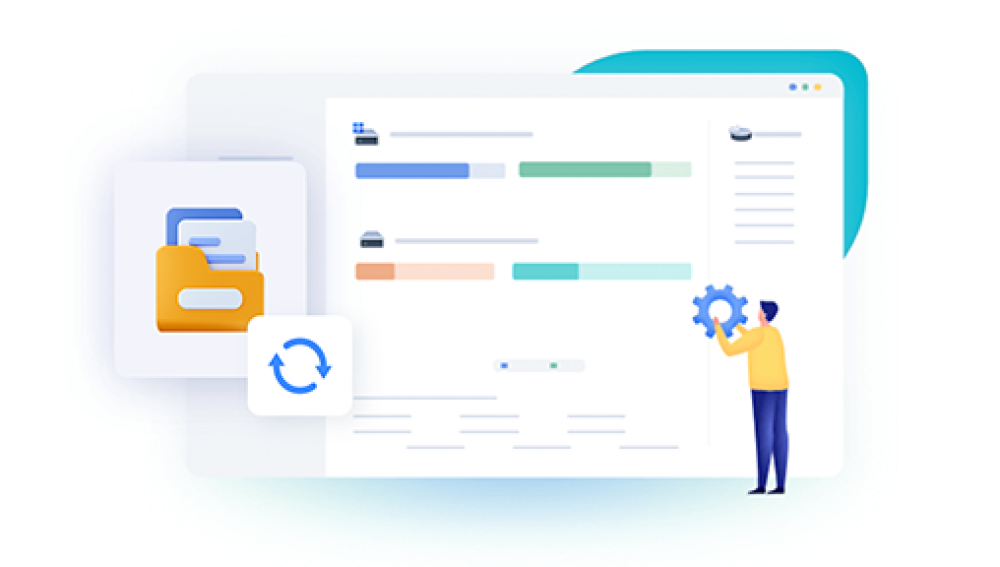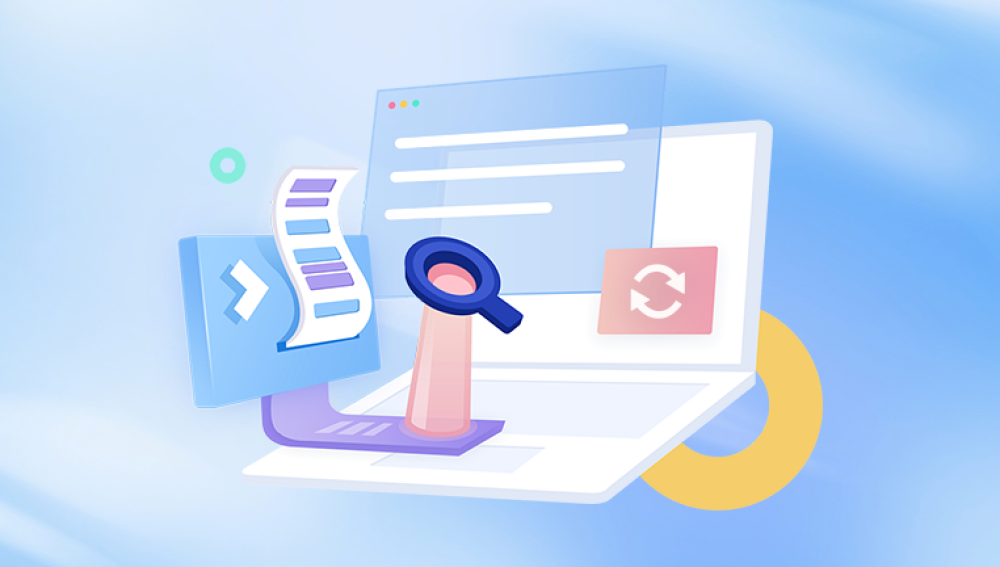They offer peace of mind by allowing homeowners to monitor their properties in real-time. However, users sometimes face the frustration of accidentally deleting important video clips.
Blink Video Storage
Before diving into recovery methods, it’s essential to understand how Blink stores videos. Blink cameras save video clips to the cloud and, depending on your settings, may also store them locally on a USB drive connected to the Blink Sync Module.
Cloud Storage: Videos are stored in the cloud for a limited time, depending on your subscription plan. Blink offers a free tier that keeps videos for a short period and paid plans for longer storage.
Local Storage: If you have a USB drive attached to your Blink Sync Module, video clips may also be saved there. Local storage can help preserve important footage even if cloud storage is deleted.

Causes of Video Deletion
Videos can be deleted for various reasons:
Accidental Deletion: The most common reason is accidentally deleting videos while managing your footage.
Subscription Changes: Switching from a paid plan to a free plan can result in older videos being removed.
Software Updates: Occasionally, updates can cause unexpected data loss or glitches.
Device Malfunctions: Hardware issues or improper usage can also lead to loss of stored videos.
Steps to Recover Deleted Blink Videos
Step 1: Check the Blink App
Open the Blink App: Launch the Blink app on your smartphone or tablet.
Navigate to the Library: Go to the "Library" section where your videos are stored.
Search for Deleted Videos: Scroll through your recorded videos to see if the deleted ones are still available. Occasionally, they may remain accessible for a short period after deletion, especially if they were not fully removed from the app.
Filter Options: Use any available filters in the app to narrow down your search, such as specific dates or cameras.
Step 2: Review Your Cloud Storage
Check Subscription Status: If you’re on a paid plan, log in to your Blink account online to check your cloud storage. Sometimes, videos may still be available even if they appear deleted on the app.
Contact Blink Support: If you believe your videos were deleted unfairly or due to a technical error, reach out to Blink customer support. They may be able to restore videos if they have not been permanently deleted from their servers.
Step 3: Recover from Local Storage
If you have a USB drive connected to your Blink Sync Module, you may be able to recover deleted videos from there.
Disconnect the USB Drive: Safely remove the USB drive from the Sync Module.
Connect to a Computer: Use a computer to access the USB drive. Depending on your operating system, you may need to format the drive or install specific drivers.
Explore the Files: Check the folders for any videos that were saved prior to deletion. Look for file formats such as .mp4. which is common for video storage.
Use Recovery Software: If you cannot find the videos manually, consider using data recovery software designed to retrieve deleted files from USB drives.
Step 4: Utilize Data Recovery Software
If your videos were stored locally or you want to recover from a malfunctioning device, data recovery software can be a viable option.
Choose the Right Software:
Drecov Data Recovery is a robust software solution designed to help users recover lost, deleted, or formatted files from various storage devices, including hard drives, USB drives, and memory cards. With an intuitive interface and powerful scanning capabilities, it’s suitable for both novice and advanced users.
Comprehensive Scanning: Drecov Data Recovery employs advanced algorithms to perform deep scans of storage devices, allowing it to locate and recover a wide range of file types, including documents, photos, videos, and more.
User-Friendly Interface: The software is designed with ease of use in mind. Users can navigate through the recovery process with simple steps, making it accessible for anyone, regardless of technical expertise.
Preview Functionality: Before recovering files, users can preview them to ensure they are selecting the correct ones. This feature saves time and reduces the risk of restoring unwanted files.
Multiple Recovery Scenarios: Whether files were deleted accidentally, lost due to a system crash, or after a formatted drive, Drecov Data Recovery offers solutions for various data loss situations.
Cross-Platform Compatibility: The software supports multiple operating systems, including Windows and Mac, making it versatile for different user environments.
Install the Software: Download and install the recovery software on your computer.
Connect Your Device: Attach your USB drive or any other storage device from which you want to recover videos.
Run a Scan: Launch the software and initiate a deep scan of the storage device. This process can take time, depending on the size of the drive.
Preview and Recover: Once the scan is complete, review the list of recoverable files. Select the Blink videos you want to restore and follow the prompts to recover them to a safe location.
Step 5: Prevent Future Loss
Recovering deleted videos is often a stressful experience. To avoid this situation in the future, consider the following preventive measures:
Regular Backups: Regularly back up your Blink videos to an external hard drive or cloud storage service. This can be done manually or through automated processes.
Review Your Settings: Check your Blink app settings to ensure you're using the optimal cloud storage plan for your needs.
Educate Yourself: Familiarize yourself with the Blink app’s features to minimize accidental deletions. Understanding how the app works can help prevent future data loss.
Update Firmware and App: Keep your Blink camera firmware and the app updated to the latest versions. Updates often include bug fixes that can prevent data loss.
Monitor Storage Usage: Regularly check your cloud storage usage. If you’re nearing the limit, either delete unwanted footage or upgrade your plan to ensure important videos are not removed.