Before diving into the recovery process, it is important to understand how data is stored on a memory card and why it may be recoverable even after deletion. Memory cards (SD, microSD, CF cards, etc.) use a type of flash memory called NAND flash to store data. Unlike hard drives, flash memory doesn’t completely erase data when files are deleted. Instead, it marks the space as available for new data, and the old data remains in that location until it is overwritten.
This is why it is often possible to recover lost images from a memory card, as long as the space containing the deleted data has not been overwritten with new information.
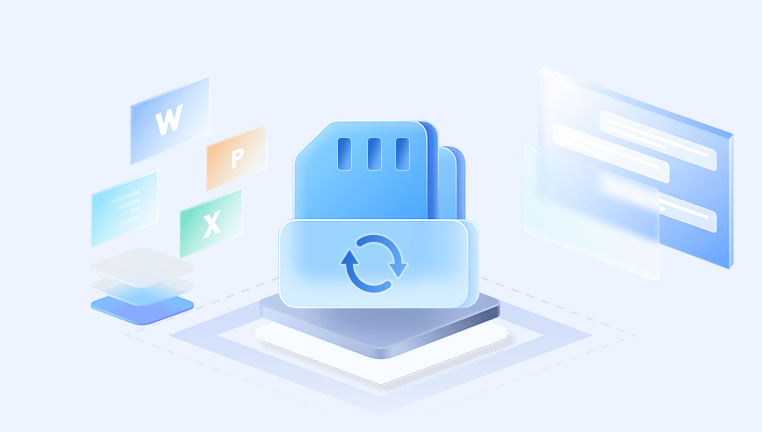
Common Reasons for Losing Images from a Memory Card
There are several reasons why images might be lost or deleted from a memory card:
Accidental Deletion: Unintentionally deleting images through the camera or computer is one of the most common causes of image loss.
Memory Card Corruption: Memory cards can become corrupted due to physical damage, improper ejection from devices, or software malfunctions.
Formatting: If the memory card is formatted either intentionally or by mistake, all data on it is deleted, but in many cases, it can be recovered.
File System Errors: Sometimes, memory cards experience file system issues, making the files inaccessible even if they haven’t been deleted.
Virus or Malware: In rare cases, malware or viruses can cause files to become hidden or corrupt, making it seem as though they have been deleted.
Regardless of the cause, there are ways to recover lost images from your memory card.
Step 1: Stop Using the Memory Card
The first and most important step when you realize that images are missing is to stop using the memory card immediately. Continuing to take new photos or save files to the card increases the risk of overwriting the data, which makes it more difficult—if not impossible—to recover the deleted images. Remove the card from your device to prevent further writing to it.
Step 2: Connect the Memory Card to Your Computer
To begin the recovery process, you will need to connect the memory card to a computer. There are several ways to do this:
Using a Card Reader: If your computer does not have a built-in card reader, you can use an external USB card reader. Simply insert the memory card into the reader and plug it into the computer.
Using a Camera or Smartphone: If you don't have a card reader, you can connect your camera or smartphone directly to the computer via USB. However, this may limit your options if you want to use recovery software.
Once the card is connected, the computer should recognize it as a removable storage device, and you will be able to browse its contents (though the images may appear missing or corrupted).
Step 3: Use Recovery Software to Recover Images
When it comes to recovering lost images, using data recovery software is the most effective and straightforward method. There are many recovery programs available, but it is crucial to choose a reliable and well-reviewed tool. Some popular options include:
Drecov Data Recovery (Windows, macOS)
For this guide, we will explain how to use Drecov Data Recovery, as it is user-friendly and supports a wide range of file formats and storage devices.
How to Use Drecov Data Recovery:
Download and Install Drecov Data Recovery:
Go to the official Panda website and download the installation package for your operating system. Follow the on-screen instructions to install the software.
Launch the Software:
Once installed, open the program. You should see the main interface with options for data recovery. Select the option to recover from a memory card.
Select the Memory Card:
Drecov Data Recovery will list all connected devices, including your memory card. Select the memory card from the list to begin scanning for recoverable files.
Scan for Deleted Files:
The software will perform a deep scan of the memory card to search for deleted files. This process may take some time, depending on the size of the memory card and the number of files on it. You will see a progress bar indicating the scan's status.
Preview Recoverable Files:
Once the scan is complete, Drecov Data Recovery will display a list of recoverable files. You can preview images before restoring them to ensure they are intact.
Select and Recover the Files:
Choose the images you want to recover and click "Recover." Make sure to save the recovered files to a different storage location, such as your computer’s hard drive or an external drive, to avoid overwriting data on the memory card.
Step 4: Alternative Recovery Methods
While recovery software is the most reliable method, there are some alternative approaches you can try if the software does not work for you:
Command Line Tools:
If you are comfortable with command-line tools, you can use utilities like TestDisk (free) or PhotoRec (also free) to recover lost data from a memory card. These tools can be more complicated to use but offer powerful recovery features.
Professional Data Recovery Services:
If the memory card has suffered physical damage or if the software tools are unable to recover the images, you may need to seek professional data recovery services. These services can be expensive but are often capable of recovering data from severely damaged or corrupted memory cards.
Step 5: Prevent Future Image Loss
After successfully recovering your images, it’s important to take steps to protect your photos and prevent future data loss:
Backup Regularly:
Regularly back up your images to an external hard drive, cloud storage, or other reliable backup options. This will reduce the risk of losing important photos in the future.
Safely Eject Memory Cards:
Always eject your memory card properly from your camera, computer, or other devices to avoid data corruption. Most devices will prompt you to safely eject the card before removing it.
Use Reliable Memory Cards:
Invest in high-quality, reputable memory cards to reduce the risk of failure. While cheaper cards may be tempting, they are often more prone to corruption and data loss.
Avoid Overwriting Data:
As mentioned earlier, overwriting data is the biggest enemy of data recovery. Always stop using the memory card as soon as you notice that images are missing.
Keep Memory Cards in a Safe Place:
To avoid physical damage, store your memory cards in a safe place and protect them from extreme temperatures, moisture, and physical impact.
Common Challenges in Memory Card Recovery
While recovering lost images is often successful, there are some challenges that may make the process more difficult:
Overwritten Data: If new files have been written to the memory card after the images were deleted, the chances of recovery decrease. Data recovery software may be able to find some remnants, but the file quality may be compromised.
Physical Damage: Memory cards that are physically damaged (e.g., cracked, water-damaged, or burnt) may be harder to recover from. In such cases, professional recovery services are often required.
File Corruption: In some cases, files may be corrupted and may not recover properly, even with the best recovery tools.
Recovering images from a memory card can be an easy and successful process if you act quickly and follow the right steps. By stopping the use of the memory card immediately, using the appropriate recovery software, and taking precautions to prevent future data loss, you can increase the likelihood of recovering your precious photos. If the recovery software doesn’t work or if the card is physically damaged, professional recovery services may be your best option.
Remember to always back up your photos regularly to avoid the stress of losing them in the future. With the right tools and a little know-how, you can recover your lost images and continue capturing memories without worry.




