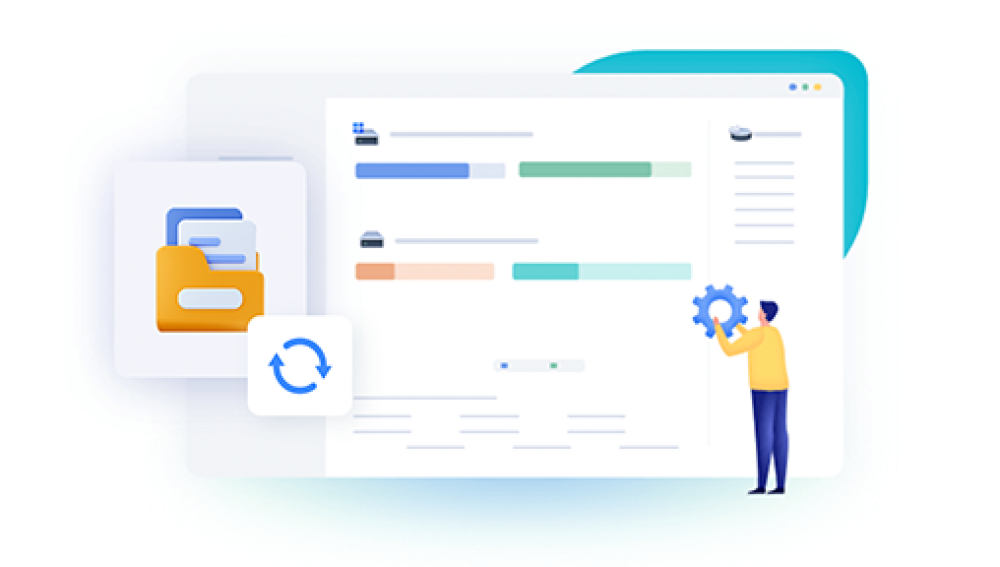They are snapshots of our memories family gatherings, vacations, birthdays, daily conversations, and even important documents shared for convenience. WhatsApp has become one of the most widely used platforms for exchanging such pictures. But what happens when those pictures disappear?
Accidental deletion, phone resets, software glitches, or simply misplacing files can cause panic. Luckily, WhatsApp provides multiple layers of protection for your data, and with the right steps, restoring deleted WhatsApp pictures is often possible.
Accidental Deletion – Tapping “delete for me” instead of “delete for everyone.”
Phone Storage Cleanup – Using storage manager tools that remove media files.
App Reinstallation – Removing WhatsApp without backing up first.
Device Formatting – Resetting the phone without safeguarding data.
Software Errors – App updates, crashes, or malware causing file loss.
Full Storage – Older media getting overwritten or inaccessible.
The good news is that deleted files often remain recoverable through backups, local folders, or external recovery software.
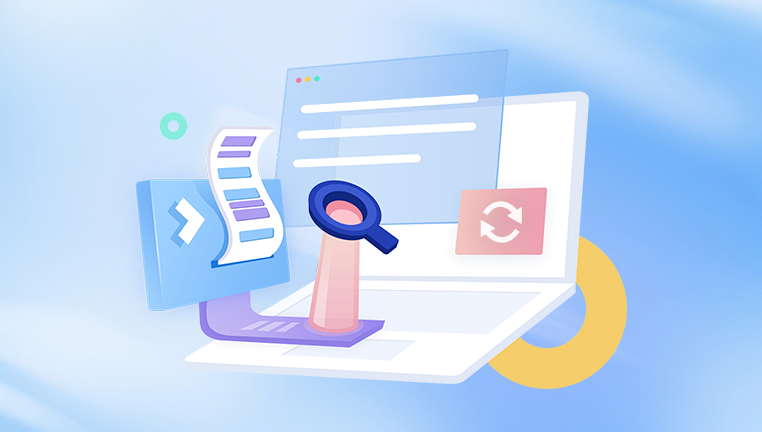
Method 1: Check WhatsApp Chat and Media Gallery
Before diving into complex solutions, start with the simplest:
Open the Chat: Go back to the conversation where the picture was originally sent or received.
Look for Thumbnails: Even if deleted from the gallery, WhatsApp sometimes retains a small preview.
Re-download: If the sender hasn’t deleted the message and the file is still available on WhatsApp’s servers, you may see a download button. Tapping it restores the picture to your phone.
This only works if the file is relatively recent and not cleared from WhatsApp’s servers.
Method 2: Check the Phone’s Gallery or File Manager
Many times, deleted WhatsApp pictures are not truly gone.
Open your phone’s Gallery/Photos app. Search under “WhatsApp” or check the “Recently Deleted” folder if your phone supports it.
Use a File Manager app and navigate to:
On Android: Internal Storage > WhatsApp > Media > WhatsApp Images
On iPhone (without File Manager): open Photos > Albums > WhatsApp
Often, users delete images from one location (like Gallery), but they remain stored in the WhatsApp folder.
Method 3: Google Photos or iCloud
Most modern smartphones automatically sync images to the cloud.
On Android:
Open Google Photos.
Check the “Photos,” “Albums,” or “Bin/Trash” folder (Google Photos keeps deleted items for 30 days).
On iPhone:
Open the Photos app > Albums > Recently Deleted.
Items remain here for 30 days before permanent deletion.
If iCloud Photos is enabled, your WhatsApp images may already be backed up.
Cloud syncing often acts as an invisible safety net. Even if WhatsApp images vanish from the chat, they may still exist online.
Method 4: Restore from WhatsApp Local Backup
WhatsApp automatically creates local backups of chats and media on your device. These can be used to restore deleted pictures.
Steps on Android:
Open File Manager.
Go to Internal Storage > WhatsApp > Databases.
You’ll see backup files with names like msgstore-YYYY-MM-DD.1.db.crypt12.
Rename the backup you want to restore as msgstore.db.crypt12.
Uninstall and reinstall WhatsApp.
During setup, choose Restore when prompted.
This restores chats and associated media from the chosen backup. Note: only files present at the time of backup will reappear.
On iPhone:
iOS does not keep local WhatsApp backups. Recovery relies on iCloud or iTunes.
Method 5: Restore from Google Drive (Android)
WhatsApp on Android is usually connected to Google Drive for daily, weekly, or monthly backups.
Uninstall WhatsApp from your phone.
Reinstall WhatsApp from the Play Store.
Open the app, verify your phone number.
WhatsApp will detect the Google Drive backup.
Tap Restore to recover messages and media.
Important: You must be signed in to the same Google account linked to the backup, and the phone number must match.
Method 6: Restore from iCloud (iPhone)
iPhone users can use iCloud for WhatsApp backups.
Open Settings > iCloud > Manage Storage > Backups.
Confirm WhatsApp is included in the latest backup.
Uninstall WhatsApp.
Reinstall from the App Store and verify your number.
When prompted, tap Restore Chat History to recover messages and media.
Like Google Drive, this works only if you have iCloud backups enabled before deletion.
Method 7: Restore from iTunes/Finder Backup
For iPhone users who regularly back up their device via iTunes or Finder on a computer:
Connect your iPhone to the computer.
Open iTunes (Windows/macOS Mojave or earlier) or Finder (macOS Catalina or later).
Select your device and choose Restore Backup.
Pick the backup that predates the photo deletion.
This method restores the entire device to that backup state, so weigh the pros and cons carefully.
Method 8: Ask the Sender or Receiver
Sometimes the easiest solution is overlooked: if someone sent you the photo, ask them to forward it again. If you shared it, the recipient may still have it. This is particularly useful when the picture is critical but backups fail.
Method 9: Third-Party Recovery Software
Drecov Data Recovery
WhatsApp has become one of the most popular ways to share personal memories, business documents, and everyday snapshots. But it’s also common to accidentally delete pictures, whether by cleaning up your phone, reinstalling the app, or mistakenly hitting the wrong option. Once an image disappears from both the chat and your phone’s gallery, panic usually sets in. That’s when Drecov Data Recovery can make all the difference.
Even after files are deleted, they don’t vanish immediately from your phone’s storage. Instead, the system marks the space as available for new data. Until it’s overwritten, there’s still a strong chance of recovering your photos. Drecov Data Recovery is designed to scan deeply through your device’s storage, locating fragments of lost files — including WhatsApp pictures — and rebuilding them so they can be restored safely.
Using Drecov Data Recovery is straightforward. After installing the software, simply connect your phone or select the appropriate drive, then run a scan. Within minutes, it displays a list of recoverable files, often with preview options so you can confirm which pictures you want back. With just a few clicks, your deleted WhatsApp images can be restored and saved securely.
The tool works across Android devices, iPhones, memory cards, and external storage, making it a versatile solution for all kinds of recovery needs. For anyone who has lost cherished family photos, important client documents, or personal images shared on WhatsApp, Drecov Data Recovery provides a reliable, user-friendly way to bring them back — turning a stressful mistake into a manageable recovery.
Method 10: Professional Data Recovery Services
If the photos are irreplaceable — like wedding pictures or important documents — and nothing else works, professional recovery centers can sometimes retrieve lost data by physically analyzing the device storage. This is the most expensive option and usually a last resort.
Preventing Future Loss of WhatsApp Pictures
Enable Automatic Backups:
On Android: WhatsApp > Settings > Chats > Chat Backup > Google Drive.
On iPhone: WhatsApp > Settings > Chats > Chat Backup > iCloud.
Sync with Cloud Photos:
Enable Google Photos or iCloud Photos to automatically save WhatsApp media.
Regular Manual Exports:
Export important chats with media attached for an extra layer of safety.
Avoid Cleaning Apps:
Many “phone cleaner” apps mistakenly delete WhatsApp media.
External Storage Backup:
Transfer WhatsApp folders to your computer or external drives periodically.
Common Mistakes to Avoid
Continuing to use the phone after deletion: increases risk of overwriting data.
Not enabling backups: relying only on local storage leaves you vulnerable.
Assuming cloud backup is automatic: you must enable Google Drive or iCloud manually.
Forgetting login credentials: without the correct Google or Apple ID, restoring backups is impossible.
Real-Life Examples
Traveler’s Photos: A user deleted vacation photos shared on WhatsApp. By restoring a Google Drive backup, they recovered every image.
Business Documents: A company employee deleted important PDFs sent via WhatsApp. File Manager revealed the documents were still in the WhatsApp folder.
Family Memories: Parents lost pictures of their child’s birthday. With iCloud backup, they restored them instantly.
The Psychological Side of Losing WhatsApp Pictures
Losing photos is not just technical — it’s emotional. These images often carry irreplaceable sentimental value. The stress, regret, and urgency people feel highlight why robust recovery strategies are important. The relief after a successful restore is equally powerful, reinforcing the importance of backups.