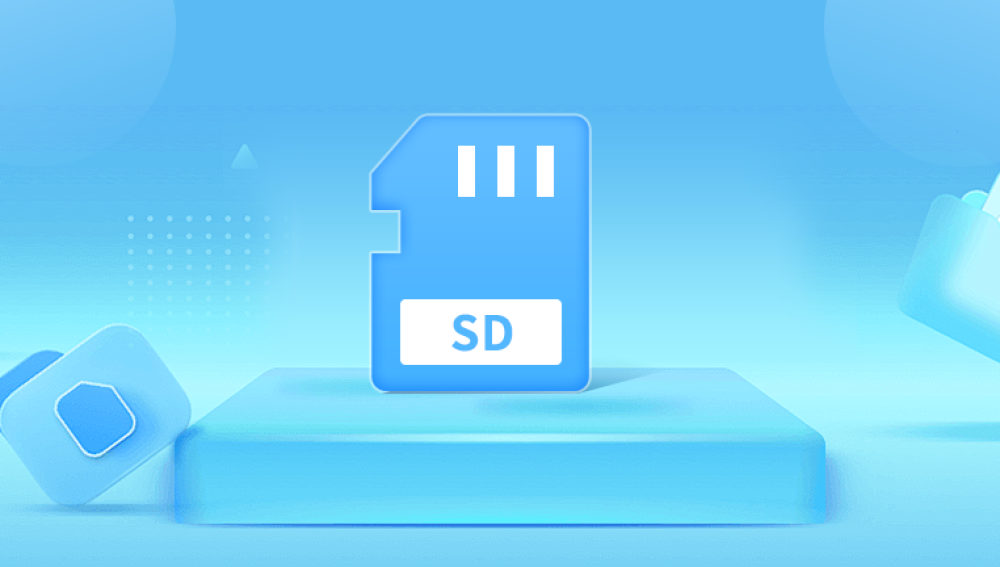1. Why Deleted Pictures Can Be Recovered
When you delete pictures from an SD card, they are not immediately erased. Instead, the space they occupy is marked as available for new data. The actual photo files remain intact until they are overwritten.
Here’s a simple explanation:
Deleting a File: The file’s pointer (or address) is removed, but the data itself is still present.
Overwriting the File: New data saves over the old data, making recovery much harder or impossible.
Therefore, if you act quickly and avoid writing new data to the SD card, you have a high chance of recovering the deleted pictures.

2. Important Precautions Before Recovery
Before diving into recovery methods, take note of the following precautions to avoid further data loss:
Stop Using the SD Card: As soon as you realize the pictures are deleted, remove the SD card and avoid saving any new files to it.
Avoid Formatting the Card: Do not format the SD card, as this will make recovery more difficult.
Use a Card Reader: Connect the SD card to a computer using a reliable card reader to ensure stable access during recovery.
Backup the Card: If the card is still readable, create a backup image file of the SD card. This can serve as a precautionary measure.
By taking these steps, you minimize the risk of overwriting data and improve your chances of a successful recovery.
3. Methods to Recover Deleted Pictures from an SD Card
There are various methods to recover deleted pictures, depending on your comfort level with technology. Below are the most effective options:
Method 1: Using Data Recovery Software
Data recovery software is the most common and effective method for recovering deleted pictures. Several tools are available, offering both free and premium options. Here are step-by-step instructions for using popular software like Recuva, EaseUS Data Recovery Wizard, and PhotoRec.
Step 1: Download and Install Data Recovery Software
Choose a reputable recovery tool such as:
Drecov Data Recovery is a powerful and user-friendly tool designed to assist in recovering lost or deleted files from a variety of storage devices, including hard drives, USB flash drives, memory cards, and more. This software is equipped with advanced algorithms that enable it to recover a wide range of file types, such as documents, photos, videos, and emails. It supports both Windows and Mac operating systems, making it versatile for different user needs.
One of the key features of Drecov Data Recovery is its ease of use. The interface is simple and intuitive, making it suitable for both novice and experienced users. The software ensures that your data recovery process is secure, minimizing the risk of overwriting lost data. Whether you’re recovering files from accidental deletion, system crashes, or formatted drives, Drecov Data Recovery provides an effective and reliable solution for retrieving important files.
Visit the official website of the chosen software and download it to your computer. Never download or install software on the SD card itself.
Step 2: Connect the SD Card to Your Computer
Insert the SD card into a card reader and connect it to your computer.
Ensure the card is detected by the computer before proceeding.
Step 3: Launch the Software and Scan the SD Card
Open the recovery software.
Select the connected SD card as the target drive for recovery.
Initiate the scan (most tools offer “Quick Scan” and “Deep Scan” options).
Step 4: Review and Recover Your Pictures
After scanning, the software will display a list of recoverable files.
Preview the files to ensure the pictures are intact.
Select the desired pictures and recover them to a different storage location (not back to the SD card).
Step 5: Save and Backup
Once the recovery process is complete, verify the files and create backups to prevent future data loss.
Method 2: Using Built-in Operating System Features
If you have deleted pictures from an SD card while it was connected to a computer, there may be recovery options within the operating system.
For Windows Users:
Recycle Bin: If you deleted files while the SD card was plugged in, check the Recycle Bin.
Previous Versions:
Right-click on the folder or drive where the pictures were saved.
Select “Restore Previous Versions” to see if a backup is available.
For Mac Users:
Trash Bin: If files were deleted while the SD card was connected, check the Trash.
Time Machine Backup: If you have Time Machine enabled, you may be able to restore the deleted pictures from a backup.
Method 3: Contacting Professional Data Recovery Services
If software tools fail to recover your pictures or the SD card is physically damaged, professional data recovery services are your best option.
When to Use Professional Services:
The SD card is physically broken or not recognized by the computer.
Data recovery software cannot retrieve the pictures.
The pictures are extremely valuable, and you cannot risk further damage.
How to Choose a Recovery Service:
Look for certified and reputable data recovery companies.
Contact them to discuss the issue and get an estimate.
Ship or deliver your SD card for professional recovery.
While this option can be costly, it is often the last resort for retrieving critical data.
4. Best Data Recovery Tools for SD Cards
Here is a detailed comparison of popular tools to help you choose the right one:
Each tool has its strengths, so choose the one that best fits your needs.
5. Tips to Prevent Future Data Loss
Once you recover your pictures, take these steps to avoid losing them again:
Regular Backups: Use cloud storage, external drives, or NAS systems to create frequent backups.
Avoid Improper Ejection: Always eject your SD card safely before removing it from devices.
Use Reliable SD Cards: Invest in high-quality SD cards from trusted brands like SanDisk or Samsung.
Protect the SD Card: Keep the card in a safe, dry place and avoid exposure to heat, water, or physical damage.
Monitor Card Health: Use tools to check for bad sectors or corruption regularly.
By following these precautions, you can significantly reduce the risk of data loss.
6. Frequently Asked Questions (FAQs)
Q: Can I recover pictures from a formatted SD card? A: Yes, with tools like PhotoRec or EaseUS, you can recover files even after formatting, as long as the data hasn’t been overwritten.
Q: How long does the recovery process take? A: The time depends on the SD card size, file types, and scan depth. A quick scan may take minutes, while a deep scan could take hours.
Q: Are free recovery tools reliable? A: Yes, tools like Recuva and PhotoRec are reliable for basic recovery. However, premium tools often provide better results for complex scenarios.
Q: Can recovery tools retrieve corrupted pictures? A: Some tools can recover corrupted pictures, but the success rate depends on the level of damage.
Q: How do I know if my SD card is damaged? A: Symptoms include the card not being recognized, error messages, or slow performance.
Losing pictures from an SD card can be a distressing experience, but it doesn’t have to be permanent. By understanding how data deletion works and acting promptly, you can successfully restore deleted pictures. Data recovery software, operating system features, and professional recovery services offer effective solutions tailored to various scenarios. Remember to follow precautions, choose the right tools, and implement data protection measures to safeguard your memories in the future. Whether you are a professional photographer or someone looking to retrieve family photos, this guide empowers you to take control of data recovery with confidence.