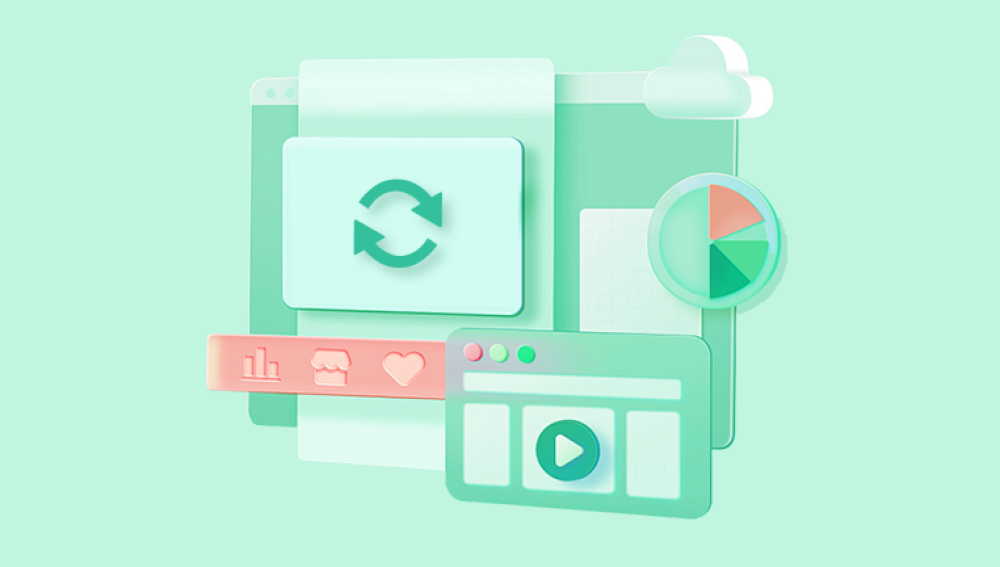Microsoft Excel is one of the most widely used tools for creating spreadsheets, managing data, and performing calculations. Whether you are working on financial records, reports, or academic projects, losing an unsaved Excel document can be a stressful experience. Unlike a deleted file, an unsaved Excel document has never been formally saved to your system, which makes recovery seem impossible at first.
From the AutoRecover feature to temporary file storage, there are multiple ways to recover your work, depending on how the file was lost. Additionally, third-party recovery tools and preventative measures can significantly reduce the risk of future data loss.
When you create a new Excel workbook and start entering data, the file exists temporarily in your system’s memory. If you close Excel without saving, the document may be lost unless Excel’s AutoRecover feature or other temporary storage mechanisms have captured it.
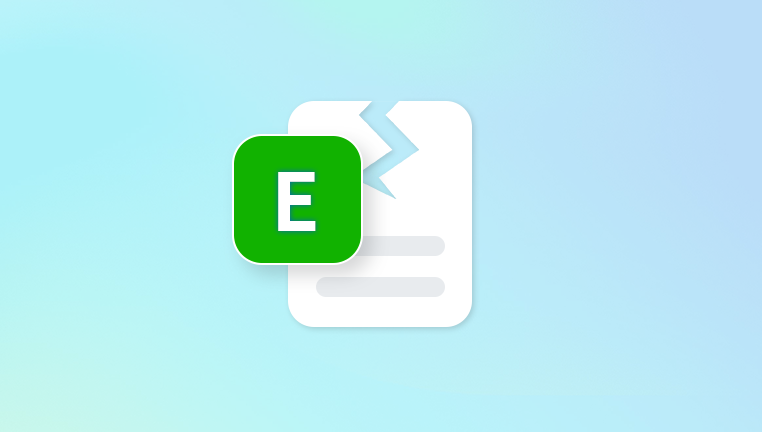
Excel’s AutoRecover function is designed to save snapshots of your workbook at regular intervals. These snapshots allow users to recover unsaved work after crashes, unexpected shutdowns, or accidental closure. Understanding the difference between a saved file (a file with a permanent location on your system) and an unsaved file (a file only stored in memory or temporary cache) is essential for choosing the correct recovery method.
Step 1: Use Excel’s AutoRecover Feature
The first and most reliable method for retrieving an unsaved Excel document is using the AutoRecover feature. Excel automatically saves your work at preset intervals, which you can customize in the settings.
Open Excel and click File in the top menu.
Select Info.
Click Manage Workbook (or Manage Versions in some versions).
Choose Recover Unsaved Workbooks.
A window will open showing a list of unsaved Excel files.
Locate the workbook you want to recover and open it.
Save the recovered workbook immediately to a permanent location.
If you cannot find your file here, ensure that AutoRecover is enabled. Go to File > Options > Save, and confirm that “Save AutoRecover information every X minutes” is checked. Adjust the interval to a frequency that suits your workflow to prevent future loss.
Step 2: Check the Temporary Files Folder
Excel often stores temporary files on your system, which can include unsaved workbooks. You can manually search for these files to recover lost data.
Press Windows + R to open the Run dialog.
Type %temp% and press Enter.
Look for files with the extension .xlsx or names starting with ~ or Excel.
Sort files by date modified to locate the most recent temporary files.
Open the potential file in Excel and save it immediately to a permanent location.
Temporary files can be incomplete, so check the content thoroughly. However, this method often helps recover work that was lost due to sudden Excel crashes or system failures.
Step 3: Search the AutoRecover Folder Directly
Excel’s AutoRecover folder stores snapshots of unsaved workbooks. Accessing it directly can sometimes reveal files not listed in the standard recovery window.
Open Excel and go to File > Options > Save.
Note the path listed under “AutoRecover file location.”
Navigate to that folder using File Explorer.
Look for files with .xlsx extensions or similar naming conventions.
Open any likely files and save them to a permanent location.
By checking the AutoRecover folder directly, you may find additional versions of your unsaved workbook, especially if Excel crashed unexpectedly or the file was closed improperly.
Step 4: Check OneDrive or Cloud Storage
If you work with Excel through Microsoft 365 or have OneDrive synchronization enabled, your unsaved files may have been automatically saved to the cloud.
Open OneDrive or the Office online portal.
Check the Recent Files section.
Look for unsaved or auto-saved versions of your Excel document.
Open and save the file to a permanent location on your device.
Cloud storage not only provides a backup but often keeps version history, allowing you to restore previous iterations of a file.
Step 5: Use the Recover Unsaved Workbooks Option
Excel includes a built-in option specifically designed for unsaved workbooks. This is slightly different from AutoRecover and can be a useful last resort.
Open Excel and click File > Open.
Scroll down and select Recover Unsaved Workbooks at the bottom.
A dialog box will appear with a list of unsaved Excel files.
Choose the file you want to recover and click Open.
Save it immediately to a secure location.
This method is particularly useful when the file was never saved previously and does not exist in temporary folders.
Step 6: Check Previous Versions in Windows
Windows keeps track of previous versions of files and folders, which can help recover an unsaved or accidentally overwritten Excel document.
Navigate to the folder where your file was intended to be saved.
Right-click the folder and select Properties.
Go to the Previous Versions tab.
Browse available versions and look for the Excel document you lost.
Restore it to a new location and open it in Excel.
This approach is helpful if the document was saved previously and accidentally deleted or overwritten.
Step 7: Use Excel AutoSave in Office 365
For Office 365 users, the AutoSave feature can prevent unsaved data loss altogether. AutoSave continuously saves your work to OneDrive or SharePoint. If it’s enabled:
Open Excel and check the top-left corner for the AutoSave toggle.
Click on File > Open > Recent to see if your unsaved file appears.
If the file is available, open and save it locally or in the cloud.
AutoSave is especially useful for collaborative environments, ensuring multiple versions are preserved automatically.
Step 8: Try File Recovery Software
Drecov Data Recovery
The first step is to stop using the device where the Excel document was created. Avoid creating new files, installing software, or saving any data on the same drive until recovery is complete. Next, download and install Drecov Data Recovery on a separate drive to prevent overwriting the unsaved document.
Launch Drecov Data Recovery and select the drive where your Excel document was last being worked on. The software offers multiple scanning modes. For unsaved or recently lost Excel files, choose the Deep Scan option, which thoroughly examines the drive at a sector-by-sector level to locate recoverable data. Quick Scan can be used for files recently deleted or autosaved but is less thorough for unsaved documents.
Once the scan is complete, Drecov Data Recovery will display a list of recoverable files, including Excel documents. Preview the files to ensure they contain the correct data and are intact. Select the desired Excel file and save it immediately to a separate storage location to avoid overwriting any other recoverable data.
After recovery, open the restored Excel document in Microsoft Excel to verify that all data is intact. It is recommended to back up the recovered file to multiple locations, such as an external hard drive or cloud storage, to prevent future data loss.
Step 9: Advanced Recovery Techniques
For complex cases, including corrupted Excel files or lost temporary files:
Search for .tmp or ~$ Files – Temporary files may contain unsaved data. Open in Excel to check for content.
Check the Recycle Bin – Accidentally deleted saved versions may still be recoverable.
Use Excel Repair Tools – If a recovered file opens with errors, tools like Stellar Repair for Excel can restore content.
These advanced strategies are useful when conventional recovery fails or the file is partially corrupted.
Step 10: Prevent Future Loss
To minimize the risk of losing unsaved Excel documents in the future:
Enable AutoRecover and set a short interval (e.g., every 5 minutes).
Use AutoSave with OneDrive or SharePoint for cloud backup.
Save new workbooks immediately after creation.
Keep multiple backups on external drives or cloud storage.
Regularly update Excel and Windows to reduce software crashes.
Preventive measures ensure that your work is protected, even during unexpected shutdowns or accidental closures.
Losing an unsaved Excel document can be stressful, but multiple strategies exist to recover your work. Excel’s built-in features, such as AutoRecover, Recover Unsaved Workbooks, and cloud storage integration, provide reliable first steps. Temporary files, previous versions, and third-party recovery software offer additional options when initial methods fail.
Acting quickly, avoiding further writes, and using controlled recovery environments maximize the chances of success. By combining these recovery techniques with preventive measures like AutoSave, regular backups, and cloud integration, users can safeguard their Excel documents against future data loss.