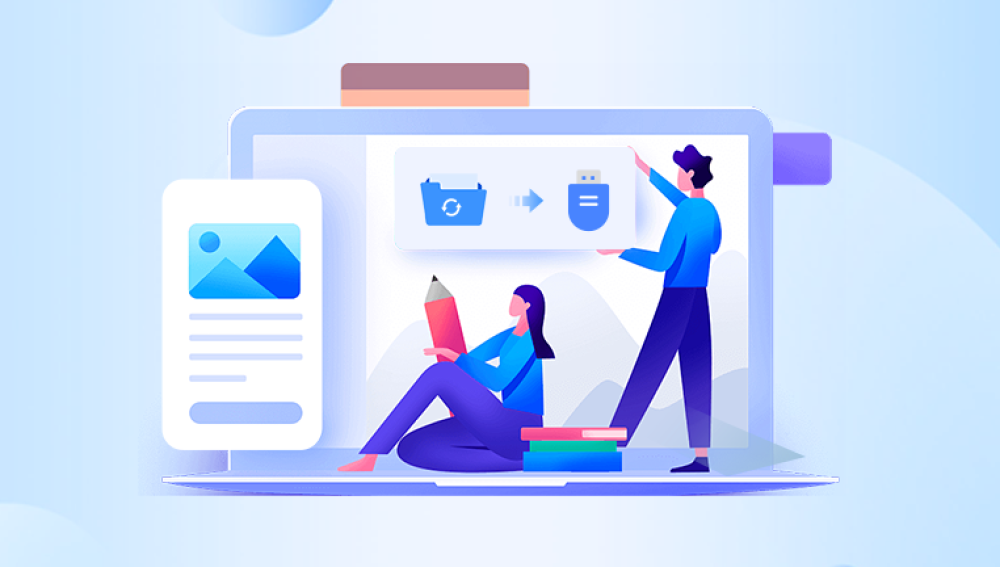From students saving assignments and presentations to professionals storing confidential business documents, USB flash drives are universally relied upon for their portability, ease of use, and affordability. However, as widespread as their usage is, USB drives are also prone to data loss often at the worst possible times. Files can vanish due to accidental deletion, formatting errors, corruption, malware, or physical damage. That’s where USB flash data recovery software comes into play.
Accidental deletion: Files are removed without realizing their importance or value.
Formatting: Drives may be formatted by mistake, especially when used across multiple operating systems or devices.
Corruption: Improper ejection, power failure during transfer, or virus infections can corrupt the file system.
Hardware failure: USB connectors, memory chips, or circuit boards can fail due to age, physical stress, or exposure to heat and moisture.

Logical errors: Drive partitions may become inaccessible due to faulty file tables or driver issues.
Contrary to popular belief, when files are deleted from a USB flash drive, they are not immediately erased. Instead, the space they occupy is marked as available. Until new data overwrites that space, recovery is often possible.
What Is USB Flash Data Recovery Software?
USB flash data recovery software is a specialized program designed to locate and restore deleted, lost, or inaccessible files from USB flash drives. These tools work by scanning the physical sectors of the drive to detect orphaned or hidden file signatures. They then reconstruct the data and offer the user a chance to recover the files before they are permanently overwritten.
Depending on the software, users may be able to recover:
Deleted files (including those emptied from the Recycle Bin)
Data from formatted drives
Files lost due to virus attacks or corruption
Content from RAW or unrecognized USB drives
These programs range from simple, beginner-friendly tools to advanced utilities used by IT professionals and data recovery specialists.
How USB Data Recovery Software Works
Most USB recovery software follows a similar workflow:
Device Detection: Once plugged in, the software scans your system for connected drives.
Scan Options: Users can choose between a quick scan (for recent deletions) or a deep scan (for formatted or corrupted drives).
Scanning: The tool combs through the drive’s memory, sector by sector, searching for known file headers or recoverable structures.
Preview and Filter: Most software allows you to preview files (like images and documents) before restoring them.
Recovery: Selected files are copied to a secure location, typically on your main system drive or an external device—never back to the same USB drive.
The recovery success depends on how soon you act after the data loss. The longer the delay, the greater the risk of file overwriting.
Key Features to Look for in USB Data Recovery Software
When selecting the right software for your recovery needs, consider the following features:
User-Friendly Interface: Especially important for non-technical users, a clear and simple layout ensures that recovery is straightforward.
File Type Support: Good software can recover a wide range of file types, including photos, videos, documents, compressed archives, emails, and more.
Preview Functionality: Being able to preview files before recovering them saves time and storage space.
Quick and Deep Scan Modes: Quick scans are ideal for recent deletions, while deep scans help in complex cases like corrupted or formatted drives.
File Filtering: Filter results by file type, size, or modification date to easily locate what you're looking for.
Read-Only Operation: The software should not alter or write to the flash drive, protecting your remaining data from further damage.
Cross-Platform Compatibility: Look for software that works on both Windows and macOS if you use multiple operating systems.
File System Support: Ensure the software can handle file systems like FAT32. exFAT, and NTFS.
Top USB Flash Drive Data Recovery Software
Drecov Data Recovery
Drecov Data Recovery is a powerful and user-friendly tool designed to recover lost, deleted, or inaccessible files from USB flash drives. Whether you’ve accidentally erased important documents, formatted your drive, or encountered corruption due to malware or improper ejection, Panda offers a reliable solution to get your data back quickly and safely.
One of Drecov Data Recovery’s standout features is its simplicity. With a clean, intuitive interface, users can initiate scans and recover files in just a few clicks no technical experience required. The software supports a wide variety of file types, including photos, videos, documents, archives, and more. Whether you’re dealing with a work presentation, family pictures, or academic files, Panda can help retrieve them from nearly any USB flash drive.
Panda uses advanced scanning technology to perform both quick scans for recent deletions and deep scans for more complex data loss scenarios, such as formatted or RAW drives. It operates in read-only mode, meaning it won’t modify your USB flash drive during the recovery process, keeping your remaining data safe from further damage.
Compatible with major file systems like FAT32, exFAT, and NTFS, Drecov Data Recovery works seamlessly with all leading USB flash drive brands. The software is available for both Windows and macOS, making it a versatile choice for users across platforms.
How to Use USB Flash Data Recovery Software: Step-by-Step
Using USB data recovery software is generally straightforward. Here’s a step-by-step guide to get you started:
Stop Using the USB Drive: As soon as you realize files are missing, unplug the USB drive and avoid using it to prevent overwriting data.
Download Trusted Software: Choose one of the reputable tools mentioned above. Install it on your computer (not the USB drive).
Connect the USB Drive: Plug in your USB drive and wait for the system to detect it.
Launch the Software: Open the program and select your USB drive from the list of available storage devices.
Choose Scan Mode: Select a quick scan if the data loss is recent or a deep scan for formatted or corrupted drives.
Initiate the Scan: Allow the program to complete the scan. This can take a few minutes to several hours, depending on the drive size and scan depth.
Preview and Select Files: Browse through the list of found files. Use the preview feature to verify files before recovery.
Recover and Save Files: Choose a destination folder on your computer or another external drive to save the recovered files. Never save them back to the USB drive to avoid overwriting other recoverable data.
Check File Integrity: Open the recovered files to ensure they’re intact and usable.
Troubleshooting USB Recovery Challenges
Even the best recovery tools may occasionally encounter issues. Here are common problems and how to fix them:
USB Drive Not Detected: Try plugging it into another port or computer. If it still isn’t recognized, the drive may be physically damaged.
Files Are Corrupted After Recovery: This may indicate the original file data was partially overwritten. You can try recovering other versions or using a file repair tool.
No Files Found: Use the deep scan option or try another recovery software that supports your file system.
Software Freezes or Crashes: Ensure your computer meets the system requirements and that no other applications are interfering with the scan.
When to Use Professional Data Recovery Services
While software is highly effective in most logical data loss cases, it has limitations. If your USB drive has suffered physical damage, such as:
Broken connectors
Water damage
Extreme heat exposure
Electric surge
Controller failure
…then software solutions won’t help. In these cases, professional recovery services are your best option. These services have cleanroom environments and specialized equipment to safely extract data from damaged USB drives. Though more expensive, they are often the only hope for recovering critical data from a physically damaged device.
How to Prevent USB Data Loss in the Future
Preventing data loss is far easier and less stressful than recovering lost data. Here are some preventive measures to protect your files:
Back Up Regularly: Always keep copies of important data on your computer, cloud storage, or another external device.
Safely Eject USB Drives: Use the "eject" or "safely remove hardware" option to avoid corruption.
Avoid Cheap Drives: Low-quality USB flash drives are more prone to failure. Invest in trusted brands.
Use Antivirus Software: Keep your system protected from malware that could affect USB drives.
Limit Rewrites: Flash memory wears down over time. Avoid constantly rewriting or deleting files on the same drive.
Handle With Care: Keep USB drives away from heat, water, and physical stress. Use protective cases when possible.
Use Write Protection: Some USB drives offer a physical switch or software settings to prevent accidental deletion or modification.