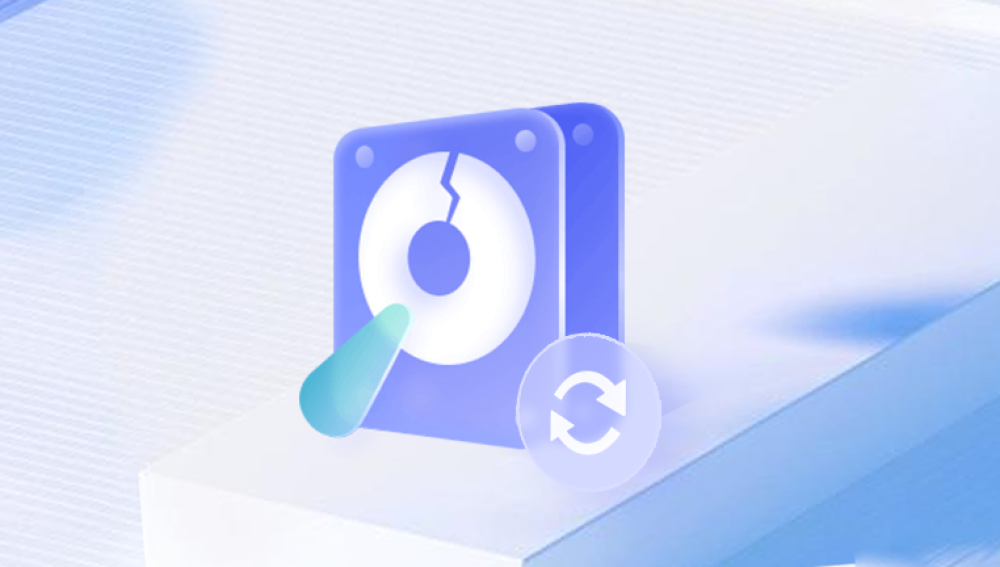Accidentally formatting a hard disk can feel like losing a piece of your digital life. Years of files, irreplaceable photos, work documents, personal projects all wiped out in an instant. Yet formatting a hard disk, while seemingly devastating, doesn’t always spell the end. Data, once written to a disk, doesn’t immediately vanish when a drive is formatted. Instead, it becomes inaccessible through regular means. The good news is that with the right approach and tools, it's often possible to retrieve formatted data from a hard disk.
There are two types of formatting: Quick Format and Full Format. A Quick Format merely deletes the file system records and marks the space as available. A Full Format, on the other hand, overwrites the entire disk with zeros, making recovery much more difficult, though not always impossible with forensic tools.
The Critical Rule: Stop Using the Drive
If you’ve just realized that a drive has been formatted, your first action should be to stop using it immediately. Any activity—copying files to it, installing software, or even booting from it—risks overwriting the data you're trying to recover. The more time and usage that passes, the lower the chances of successful recovery.
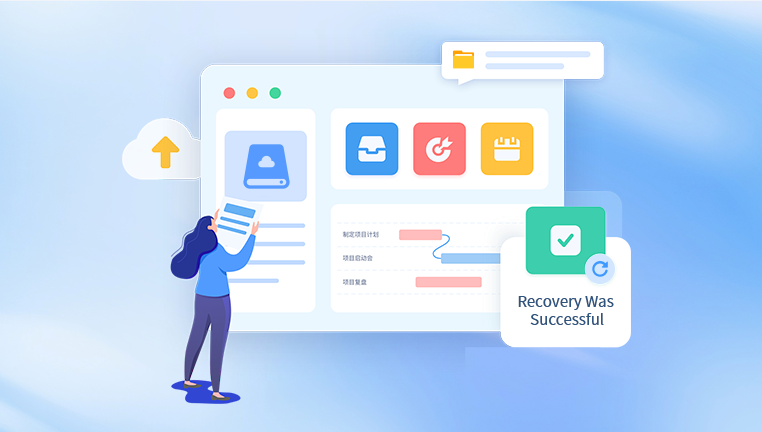
Unplug the hard disk if it’s external, or shut down the system if it's your internal drive. Continuing to use the drive could permanently overwrite your data, eliminating any possibility of retrieval.
Common Scenarios of Formatted Drive Recovery
Accidental Format During OS Installation
Installing or reinstalling Windows, Linux, or macOS sometimes leads users to format the wrong partition.
Formatting External Drives
USB hard drives and SSDs can be formatted accidentally when preparing them for a different use.
Drive Inaccessibility Errors
You might format a disk that the system prompts as "corrupted" or "unreadable", without realizing the data could have been saved.
Partition Deletion
Accidentally deleting a partition during disk management often has the same outcome as formatting—apparent data loss.
In all of these situations, the data typically remains recoverable with the proper methods.
Steps to Retrieve Formatted Data from a Hard Disk
Step 1: Identify the Type of Disk and Formatting
Start by determining the type of drive you're working with:
Internal or External?
Solid State Drive (SSD) or Hard Disk Drive (HDD)?
Formatted with Quick Format or Full Format?
This influences your choice of tools and your chances of success. HDDs tend to retain data better after formatting. SSDs using TRIM commands may immediately wipe deleted data, making recovery more difficult.
Step 2: Use a Trusted Data Recovery Tool
Drecov Data Recovery
What makes Drecov Data Recovery stand out is its simplicity and effectiveness. With just a few clicks, users can launch a deep scan that recovers a wide variety of file types, including documents, images, videos, and more. The software supports major file systems like NTFS, FAT32, exFAT, and others, making it compatible with most Windows-based drives. It also displays recoverable files in a clean, organized interface, allowing you to preview and selectively restore what matters most.
Speed and safety are central to Panda’s design. The recovery process is read-only, meaning it doesn’t overwrite or alter the original data, preserving your chances of a successful recovery. Whether you're dealing with internal hard drives, external USB drives, or formatted SSDs, Drecov Data Recovery provides a reliable path to getting your files back.
No matter how the formatting occurred accidental deletion, OS installation, or partition errors Drecov Data Recovery delivers the tools you need to recover data quickly and efficiently. It’s a valuable ally when you need to restore peace of mind after a formatting mishap.
Step 3: Perform a Deep Scan
Open the recovery tool and select the formatted drive. Choose the deep scan or thorough scan option. While quick scans are faster, they usually retrieve only recently deleted files. Deep scans, although slower, search the raw sectors of the disk, identifying data even without a file system.
Scans may take anywhere from 30 minutes to several hours depending on the drive size and type. Be patient and allow the software to complete the entire process.
Step 4: Preview and Select Files to Recover
After the scan, most recovery tools will display a list of found files and folders. These may appear with original names or generic names, depending on how well the metadata was preserved.
Many programs allow previews—use this to confirm the integrity of your files. Focus on recovering the most important items first, like personal documents, photos, and critical work files.
Step 5: Save the Recovered Files to a Different Drive
Never restore the files to the same formatted drive. This could overwrite other recoverable data. Use another hard disk, USB flash drive, or cloud storage for temporary restoration. Once everything is safely backed up, you can move the files where needed.
What If Software Fails? Consider Professional Recovery Services
If you’ve tried recovery software and the results are poor or nonexistent, or if the drive has physical damage, the next step is to consult a professional data recovery service.
These services operate clean rooms, have access to high-end equipment, and are skilled in both logical and physical recovery methods. They can often retrieve data from:
Formatted disks
Disks with damaged sectors
Drives affected by malware
SSDs with firmware issues
However, these services are not cheap. Prices typically range from $300 to $1.500 or more, depending on the damage and urgency. Only opt for this if the data is truly irreplaceable.
Tips to Improve Recovery Success
Don’t format the drive again: Reformatting multiple times makes recovery less likely.
Avoid writing new data: Even browsing the drive could cause changes.
Choose your software carefully: Free tools may be enticing, but unreliable ones can do more harm.
Do not defragment: While defragging helps performance on HDDs, it will destroy recoverable data remnants.
Avoid disk repair utilities before recovery: Programs like CHKDSK or fsck may fix structural errors but can also erase remnants of formatted files.
How SSDs Complicate Recovery
Unlike HDDs, SSDs include a feature called TRIM that clears deleted data blocks immediately. Once data is marked for deletion and TRIM is enabled, recovery becomes nearly impossible—often even for professionals.
If you’re using an SSD and formatting occurred recently, you may still try recovery tools, but manage expectations. Some SSDs, especially older ones or drives in external USB enclosures, do not process TRIM properly, leaving a window for potential recovery.
How File Systems Affect Recovery
The file system used (NTFS, FAT32. exFAT, HFS+, APFS, EXT4. etc.) influences how metadata is stored and how recovery tools locate and interpret files.
NTFS: Used in Windows; supports large file sizes and detailed metadata. Tools like Recuva and R-Studio work well here.
FAT32/exFAT: Common in USB drives; often easier to recover files from, but lacks metadata detail.
HFS+/APFS: Mac file systems; require Mac-compatible recovery tools like Disk Drill or EaseUS Mac version.
EXT3/EXT4: Linux file systems; use TestDisk, R-Studio Linux, or similar tools.
Preventative Measures Moving Forward
While data recovery is often possible, prevention remains the best defense. After recovering your files, take steps to avoid future disasters:
Use Cloud Backups
Services like Google Drive, Dropbox, or OneDrive sync important folders automatically.
Implement Regular Local Backups
Invest in an external hard drive and use backup software like Mac Time Machine, Windows File History, or third-party tools like Acronis or Macrium Reflect.
Enable File Versioning
Many backup services and cloud tools allow versioning, which helps retrieve older file states before formatting or corruption.
Partition Wisely
Separate your system files and personal files across partitions. This helps prevent loss when reinstalling or formatting your OS.
Label Drives Clearly
Clearly labeling drive names helps avoid formatting the wrong one by mistake.
Be Cautious During OS Installations
Read every screen carefully during system installations or disk initialization prompts.
Use Read-Only Mode When Inspecting Suspicious Drives
If you're connecting a possibly formatted drive, mount it in read-only mode to avoid accidental writes.
Discovering that you've formatted a hard disk can be terrifying, but it doesn’t necessarily mean all your data is gone forever. With careful, immediate action and the use of proper recovery tools, you can often bring back your files—sometimes even in perfect condition.
Patience is key. Take your time, avoid panicking, and don’t rush the recovery process. Every action you take after formatting influences your chances of success. Always remember: the fewer changes you make to a formatted disk, the better your odds of retrieval.