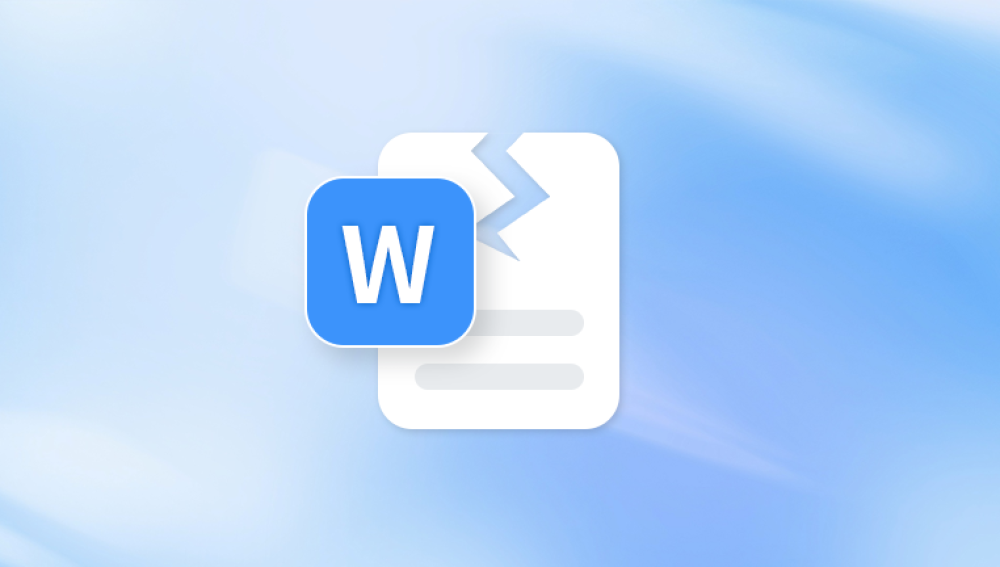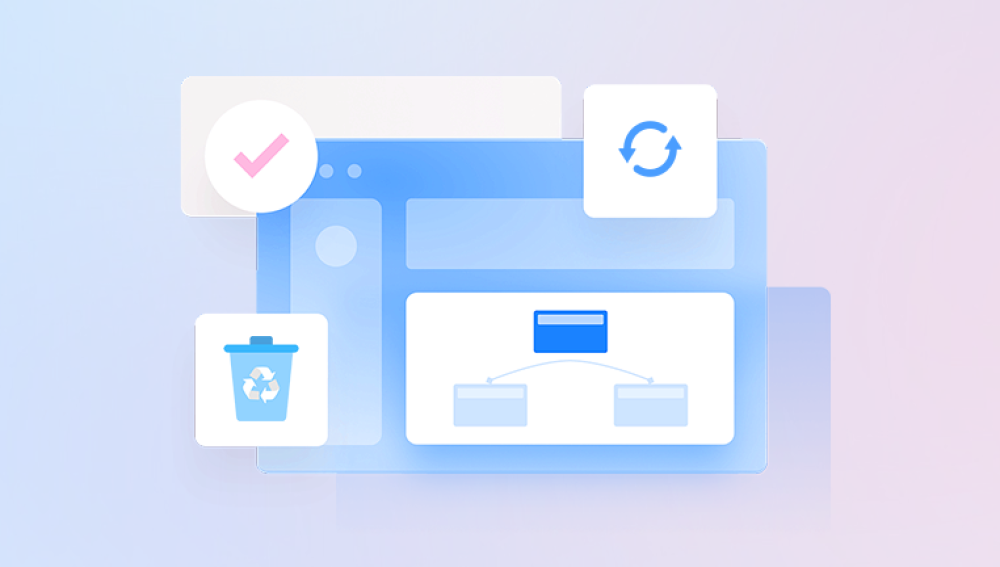PDF (Portable Document Format) is one of the most widely used digital file formats globally. It preserves formatting, supports multimedia, and is compatible across all major platforms, making it an ideal choice for sharing and archiving documents. However, like all digital files, PDFs are not immune to corruption. A corrupt PDF file may fail to open, display error messages, or show distorted content. When such situations arise, users are often in urgent need of a solution—preferably free, fast, and online.
Interrupted File Transfer
Downloading or transferring a PDF over a slow or unstable internet connection can cause data loss, leaving the file unreadable.
Improper Shutdowns
Abrupt power outages or forced shutdowns while a PDF is being created, opened, or saved can result in incomplete or corrupt files.
Virus or Malware Infections

Some types of malware target PDF files, damaging the structure or embedding malicious scripts that render the file unreadable.
Software Bugs or Crashes
Bugs in PDF creation or editing software can lead to incomplete or improperly formatted documents.
Bad Sectors on Hard Drives or USB Drives
Physical damage or wear on storage devices can corrupt any file saved on affected sectors, including PDFs.
Unsupported Features or Fonts
If a PDF contains embedded fonts, forms, or interactive elements unsupported by the reading software, it may appear corrupted.
Signs That a PDF File Is Corrupted
Identifying the symptoms of a corrupted PDF is crucial for choosing the right repair strategy. The most common signs include:
The file refuses to open with error messages such as “File is damaged and could not be repaired.”
Only part of the content is visible—some pages may appear blank or garbled.
Images or fonts are missing or distorted.
The file size is unusually small or large for its content.
PDF readers crash or freeze when trying to open the file.
First Steps: Quick Fixes to Try Before Using Online Tools
Before resorting to online repair services, try the following preliminary methods to see if your PDF can be recovered without extra tools.
1. Open with a Different PDF Reader
Sometimes the issue lies with the software, not the file itself. Try opening the file using different readers such as Adobe Acrobat, Foxit Reader, PDF-XChange Editor, or even your browser (Chrome, Edge, Firefox).
2. Restore from Backup
If you’ve enabled cloud backups (Google Drive, OneDrive, Dropbox), check your version history or trash folder to restore a previous version of the file.
3. Try Google Drive Viewer
Upload the PDF to Google Drive and open it via Google Docs or the Drive previewer. It may bypass structural errors and let you view the content.
4. Use Adobe Acrobat’s Built-In Repair
If you're using Adobe Acrobat Pro, try to run a preflight check or optimize the PDF via File > Save As Other > Optimized PDF.
If none of these work, it's time to turn to dedicated online PDF repair tools.
The Advantages of Repairing PDFs Online
Online PDF repair tools have grown in popularity due to their convenience and accessibility. Here’s why many users prefer them:
No Installation Required: You don’t need to install any software. Simply visit a website, upload your file, and start the repair process.
Accessibility: Works on all devices—Windows, macOS, Linux, Android, and iOS.
Fast Turnaround: Most tools repair documents within seconds or minutes.
Cost-Free Options: Many offer basic repairs for free.
No Technical Knowledge Required: Most online platforms are designed for ease of use, requiring only basic computer skills.
Top Free Online Tools to Repair Corrupt PDF Files
Here are the best-rated free tools that can help repair a corrupted PDF document online:
1. Panda Repair
Panda Repair offers a fast, secure, and user-friendly solution to fix corrupted PDF files online—for free. Whether your PDF document has become unreadable due to a sudden power failure, incomplete download, malware infection, or software crash, Panda Repair makes it easy to recover and restore your important content without installing any software.
With its clean interface and streamlined repair process, Panda Repair allows users to upload a damaged PDF file, initiate the repair with a single click, and download the fixed version in just minutes. It supports all versions of PDF and works on major browsers across Windows, macOS, Android, and iOS platforms. You don’t need any technical expertise—just select your file and let the tool handle the rest.
Panda Repair works by analyzing the structure of the corrupted PDF, identifying issues like missing headers, broken objects, or cross-reference errors, and then rebuilding the file to restore text, images, and formatting as accurately as possible. For users concerned about privacy, Panda Repair automatically deletes uploaded files after a short period, ensuring your data stays safe.
Ideal for students, professionals, and businesses alike, Panda Repair is especially useful when you’re dealing with urgent deadlines and can’t afford to lose access to critical documents. Whether it's a contract, an academic report, or an eBook, you can trust Panda Repair to bring your file back to life.
2. iLovePDF PDF Repair
A clean, user-friendly platform that offers numerous PDF utilities, including repair functionality.
Features:
Free repair for files up to a certain size
Cloud-based file handling
High-speed repairs
Steps:
Open the PDF Repair tool.
Upload the damaged file.
Start the repair process.
Download the recovered file.
3. PDFResizer
Simple yet effective, PDFResizer allows users to upload and fix corrupted files without hassle.
Features:
Batch uploads
Fast processing
No account required
Steps:
Select the Repair option.
Upload your file.
Click “Repair PDF.”
Download the result.
4. Sejda PDF Repair
Sejda provides a secure and robust PDF repair service, especially good for moderately damaged documents.
Features:
Clean UI
Online and desktop versions
Secure file deletion after 2 hours
Steps:
Navigate to the repair tool.
Upload your PDF file.
Initiate the repair.
Download or preview the result.
5. PDFBear PDF Repair
PDFBear offers a variety of tools including a solid PDF repair utility.
Features:
Free access for basic tasks
Works on all devices
Supports cloud upload
Steps:
Upload the broken PDF.
Click “Repair.”
Wait for the process and download the fixed file.
Tips for Using Free Online Repair Tools Safely
While online tools are convenient, they come with certain privacy and security considerations. Keep these tips in mind:
Avoid uploading sensitive documents such as contracts, IDs, or financial records unless the website guarantees end-to-end encryption.
Use tools with automatic file deletion after a short time (e.g., 2 hours).
Check privacy policies before uploading files to understand how your data is handled.
Use a VPN or secure network to prevent interception of file transfers on public Wi-Fi.
Limitations of Free Online PDF Repair Tools
Despite their advantages, free online PDF repair tools have limitations you should be aware of:
File Size Restrictions: Most free versions cap upload size at 50–100 MB.
Limited Recovery: They may only recover text and basic formatting—not embedded media or annotations.
No Guarantee: Severely corrupted files may be unrecoverable.
No Batch Repair: Usually, only one file can be repaired at a time.
Watermarks: Some tools add a watermark unless you upgrade to a paid plan.
Alternatives to Online Tools: Offline and Manual Repair Methods
If online repair fails or is not suitable due to privacy concerns, try these offline options:
Use Adobe Acrobat Pro
Open the PDF in Acrobat Pro.
Go to “File” > “Save As Other” > “Optimized PDF.”
Use advanced optimization tools to rebuild the file structure.
Convert PDF to Another Format and Back
Convert the PDF to Word or another format using a converter.
Open and edit the document.
Save as a new PDF.
Use a PDF Recovery Program
Popular downloadable tools include:
Stellar Repair for PDF
Kernel PDF Repair
Wondershare Repairit PDF
These offer more advanced algorithms for deep file recovery but often require a license for full access.
How to Prevent Future PDF Corruption
Once your file is recovered, it’s crucial to avoid repeating the issue. Here’s how:
Always use “Save As” for new versions instead of overwriting old ones.
Avoid sudden shutdowns during document creation or editing.
Keep antivirus software up to date to prevent file damage.
Use reliable PDF editors to reduce the chance of introducing bugs.
Back up important files to cloud storage or external drives regularly.
Eject USB drives safely before removing them from the port.
Summary
Corrupt PDF files can be frustrating, especially when they contain important information. Fortunately, there are multiple free, online tools available that make the repair process fast, easy, and effective. From PDF2Go to iLovePDF and Sejda, users have access to a variety of options tailored for different levels of damage and user needs.
While these tools are not perfect—and may have limitations in file size or recovery accuracy—they often succeed in retrieving critical content without requiring any downloads or technical knowledge. For more serious corruption, offline software or manual techniques may be necessary. Regardless of the method, staying vigilant with file handling, backups, and software use is the best way to avoid corruption in the future.