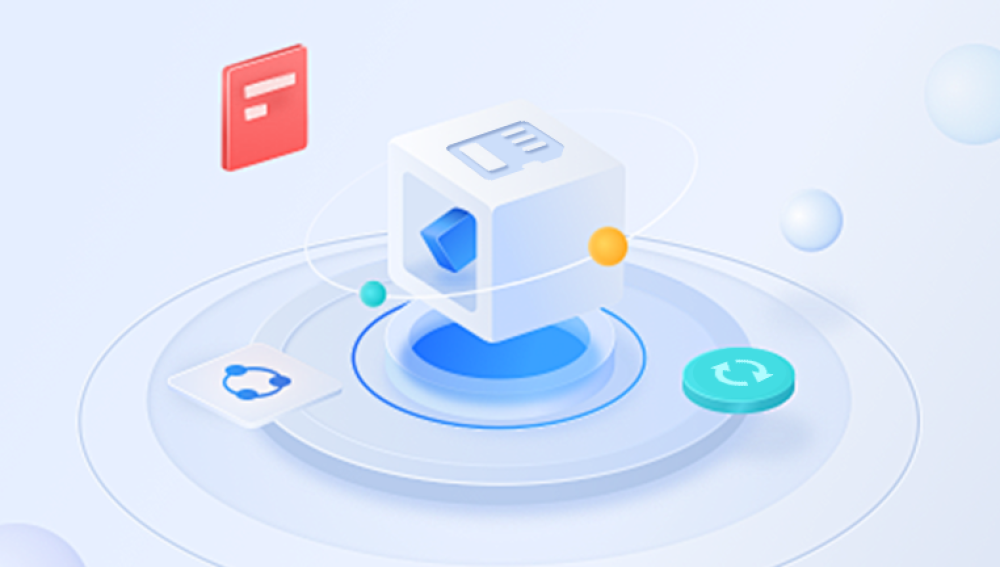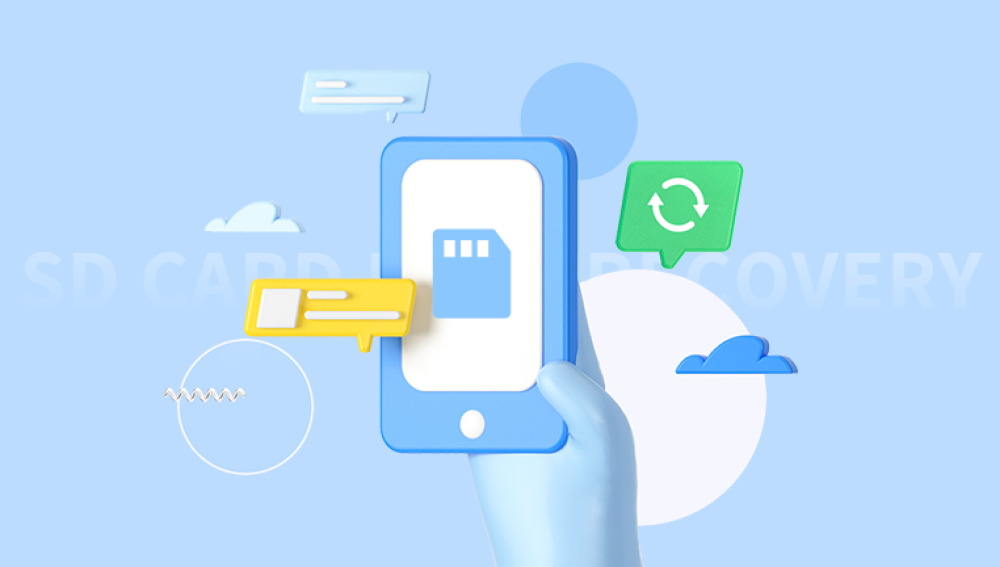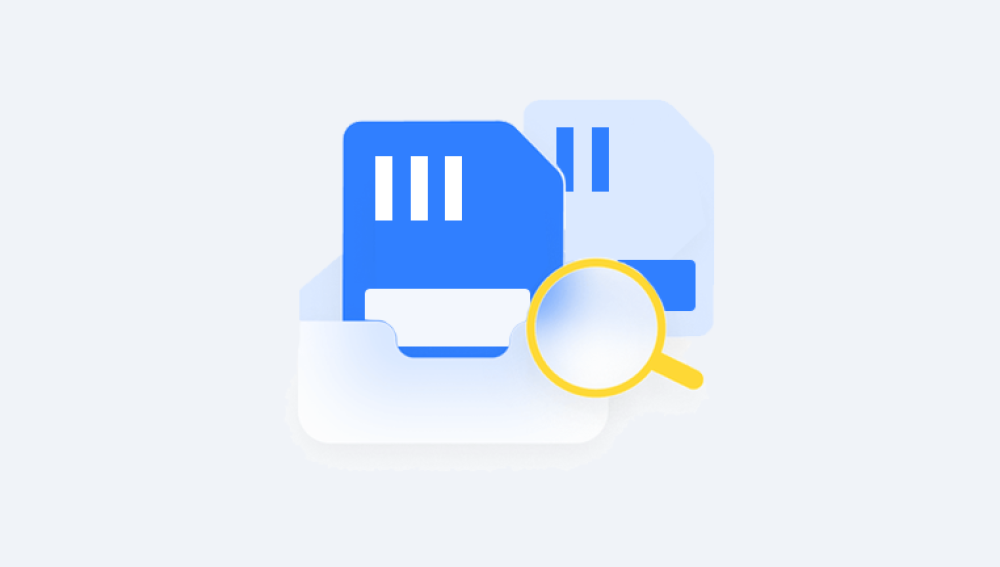They hold our most treasured photographs, important documents, audio files, and application data. Unfortunately, SD cards are not immune to data loss. Whether it’s due to accidental deletion, formatting, file corruption, or physical damage, losing data from an SD card can be incredibly frustrating. Thankfully, restoring data from an SD card is often possible if the right steps are taken promptly and correctly.
Accidental Deletion
Users may unintentionally delete files while managing their SD card contents.
Formatting
Formatting wipes all data. Even quick formats can render files invisible, though they often remain recoverable.
File System Corruption
Improper removal, power outages, or malware can damage the file system, making data inaccessible.

Physical Damage
Cracked SD cards, water exposure, or wear and tear can lead to hardware failure and data loss.
Virus or Malware Infection
Malicious software can hide, delete, or corrupt files stored on your SD card.
Bad Sectors
As with hard drives, SD cards can develop bad sectors, resulting in inaccessible data.
Improper Use
Removing the SD card while writing files, using it in incompatible devices, or exposure to extreme temperatures can cause errors.
Knowing the root cause helps you avoid worsening the situation and choose the best recovery method.
Preliminary Steps Before Starting Data Recovery
When you discover data loss on your SD card, act quickly and follow these essential steps:
Stop Using the SD Card Immediately
Continuing to use the card may overwrite the lost files, making recovery harder or even impossible.
Do Not Format or Repartition the Card
Avoid using any tool that modifies the structure of the card.
Check on Another Device
If the card isn't readable in one device, try connecting it to another. Sometimes, a simple device issue is mistaken for card corruption.
Make a Backup Image
If possible, create a full image (clone) of the SD card using tools like Win32 Disk Imager or ddrescue. This gives you a safe copy to work with.
Software-Based Recovery Methods
For most logical issues like deletion, formatting, or corruption—recovery software offers an excellent solution. The software scans the SD card for traces of lost files and allows you to recover them to a safe location.
Top SD Card Recovery Tools:
Drecov Data Recovery
Designed to support all types of SD cards including SD, microSD, SDHC, and SDXC Drecov Data Recovery works seamlessly with memory cards used in cameras, smartphones, drones, and other devices. The software can recover photos, videos, documents, audio files, and more, even if the card is unreadable or appears empty.
To begin the recovery process, simply connect your SD card to your computer using a card reader, launch Drecov Data Recovery, and select the SD card from the list of drives. You can choose a quick scan for recently deleted files or a deep scan for formatted or corrupted data. After scanning, the software displays a list of recoverable files with the option to preview them before restoration. Just select the files you want to recover and save them to a safe location on your computer.
Drecov Data Recovery is designed with simplicity in mind, making it ideal for users of all skill levels. It uses a read-only process that ensures no further damage is done to the SD card during recovery. Whether you're rescuing cherished memories or critical files, Drecov Data Recovery provides an efficient and dependable way to restore your data.
How to Restore Data Using Drecov Data Recovery
Drecov Data Recovery is a user-friendly and effective tool for restoring data from SD cards. Here's how to use it:
Download and Install the Software
Install Drecov Data Recovery on your computer. Do not install it on the SD card to avoid overwriting lost data.
Insert the SD Card
Use a card reader to connect your SD card to the computer.
Launch the Program
Open Drecov Data Recovery and select the SD card from the list of connected devices.
Choose Scan Type
Opt for a quick scan to retrieve recently deleted files. If nothing appears, proceed with a deep scan to search for hidden or lost files.
Preview and Recover
After the scan, preview files and select those you want to recover. Save them to a different storage location.
Save the Session
If recovery takes time, Panda allows you to save your scan session and resume later.
Tips for Successful Recovery
Don’t save recovered files to the same SD card.
Preview files before recovery to ensure they’re intact.
Deep scan may take time but offers higher chances of finding older files.
Avoid interrupting the scanning process.
Recovery from Formatted SD Cards
Accidentally formatted your SD card? Don't panic. A quick format usually only removes the file index. Actual files often remain until overwritten.
Using software like Drecov Data Recovery, follow these steps:
Connect the SD card to the computer.
Launch the recovery tool.
Choose the SD card and perform a deep scan.
Wait for the scan to complete.
Preview and recover the files to another location.
This method is effective even if the SD card was formatted on a phone, camera, or other device.
Recovering Photos and Videos from SD Cards
Photos and videos are among the most frequently lost file types, especially for photographers and videographers using SD cards in DSLRs or GoPros.
For multimedia-specific recovery, try tools like:
PhotoRec: An open-source tool that supports many image and video formats.
Stellar Photo Recovery: Ideal for raw image recovery and damaged video files.
These tools recognize and rebuild fragmented photo and video files based on their signature patterns.
Restoring Data from a Corrupted SD Card
If your SD card shows errors like “Card needs to be formatted” or “Cannot read from device,” it might be logically corrupted.
Fixes Before Data Recovery:
Run CHKDSK (Windows):
bash
CopyEdit
chkdsk E: /f
Replace E: with your SD card’s drive letter. This command can fix file system errors and make data accessible.
Use Disk Management:
Check if the SD card has a recognized partition and letter assigned.
Try on a Different OS:
Linux systems can sometimes access cards that Windows cannot.
If these don’t help, proceed with recovery software to extract data from the corrupted card.
Recovering Data from Physically Damaged SD Cards
Physically damaged SD cards are harder to recover from. Common signs include:
Card not recognized by any device.
Visible cracks or bent pins.
Overheating or burning smell.
Possible Solutions:
Try a Different Card Reader:
Sometimes it’s the reader, not the card, that’s faulty.
Use a Professional Service:
Companies like DriveSavers or Secure Data Recovery offer cleanroom-level repair and data extraction.
Avoid DIY Physical Repair:
Opening the card or tampering with it can worsen the situation.
For valuable data, don’t take risks. Send the card to a professional service.
Using Command-Line Tools for Advanced Recovery
For advanced users, command-line tools offer powerful data recovery options:
PhotoRec: Works in Windows, Mac, and Linux. Highly effective but lacks a graphical interface.
TestDisk: Recovers lost partitions and fixes boot sectors.
ddrescue: Useful for cloning failing SD cards.
Example: Using PhotoRec on Linux
bash
CopyEdit
sudo photorec
Select the SD card.
Choose the file system.
Select output directory for recovered files.
Start recovery.
These tools are powerful but require caution and familiarity with command-line navigation.
Restoring SD Card Data on Mobile Devices
Many people use SD cards in Android phones or tablets. If files were lost on a mobile device:
Remove the SD Card
Don’t perform recovery directly on the phone to avoid overwriting.
Insert into Card Reader
Use a computer and recovery software for better results.
Use Android-Specific Recovery Apps (Caution)
Apps like DiskDigger offer basic recovery but are less reliable than desktop tools.
Rooting May Be Required
Advanced recovery apps may require root access, which can void warranties and cause system instability.
Backup and Protection Best Practices
Once you've recovered your data, it’s time to prevent future loss. Here are the best practices:
Regular Backups
Use cloud storage (Google Photos, Dropbox) or physical backups to safeguard data.
Safely Eject Cards
Avoid removing SD cards while in use. Always eject properly to prevent corruption.
Avoid Cheap SD Cards
Invest in branded, high-quality cards with fast read/write speeds and longer life spans.
Limit Card Usage
Flash memory wears out over time. Don’t use the same card for years without replacement.
Use Antivirus Software
Protect your system and SD card from malware.
Store Cards Properly
Keep them away from water, dust, and high temperatures. Use protective cases.
When to Seek Professional Help
Some situations demand expert recovery services. Call a professional if:
The SD card is physically broken.
No software can recognize the card.
You've already attempted recovery without success.
The card contains extremely valuable data (legal, business, personal).
Reputable recovery services have cleanrooms, diagnostic tools, and years of experience handling damaged memory devices.
Restoring data from an SD card can feel overwhelming, but modern recovery tools and techniques make it entirely possible in most cases. Whether the loss stems from deletion, formatting, or corruption, software-based solutions like Drecov Data Recovery offer an accessible and reliable path to recovery. For severe damage or unrecognized cards, professional services are your best bet.
The key to successful data recovery is acting quickly and methodically. The longer you continue using the card after data loss, the lower the chances of full recovery. Once your data is restored, take steps to prevent future issues by implementing backups, handling your cards properly, and using quality equipment.