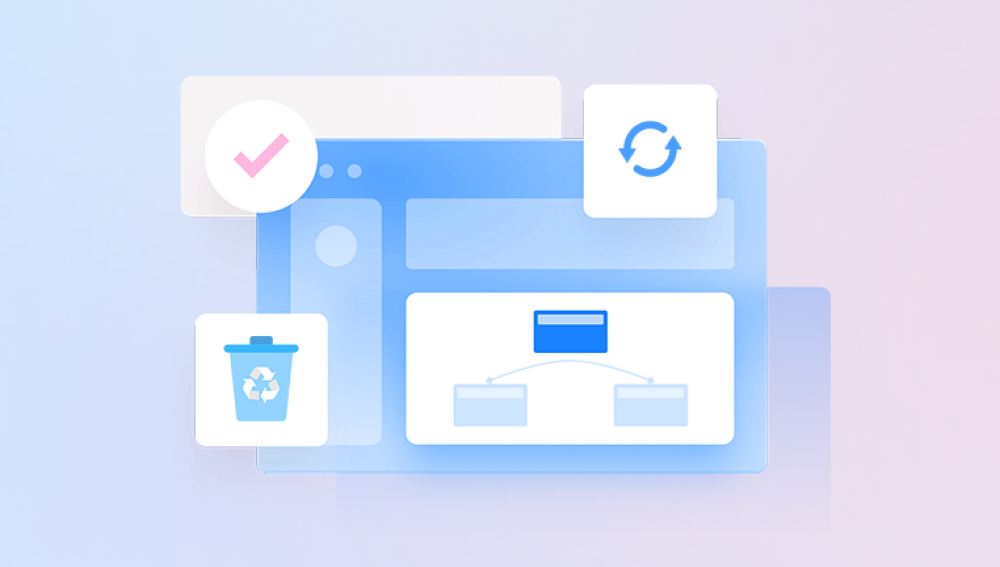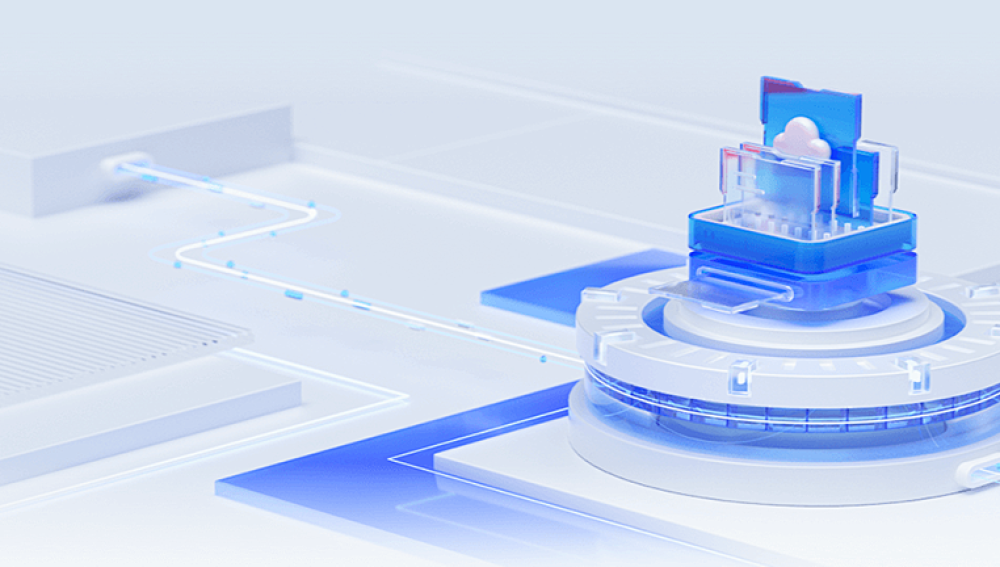Recovering data from the Recycle Bin is a common task in data management and can often be crucial for users who have accidentally deleted important files. This comprehensive guide will explore the intricacies of data recovery from the Recycle Bin, covering both Windows and macOS systems. We'll delve into the principles behind the Recycle Bin, various methods of data recovery, and best practices for ensuring the successful retrieval of deleted files.
Windows Recycle Bin
In Windows, the Recycle Bin is a temporary storage area for files and folders that have been deleted. When you delete a file, it is moved to the Recycle Bin rather than being permanently removed from the hard drive. This provides a safeguard, allowing users to restore accidentally deleted items.
By using our Drecov Data Recovery software, deleted files of all kinds can be retrieved from the recycle bin. We solemnly promise to protect user privacy and not retain any user data.
https://recovery.pandaoffice.com/data-recovery-windows/
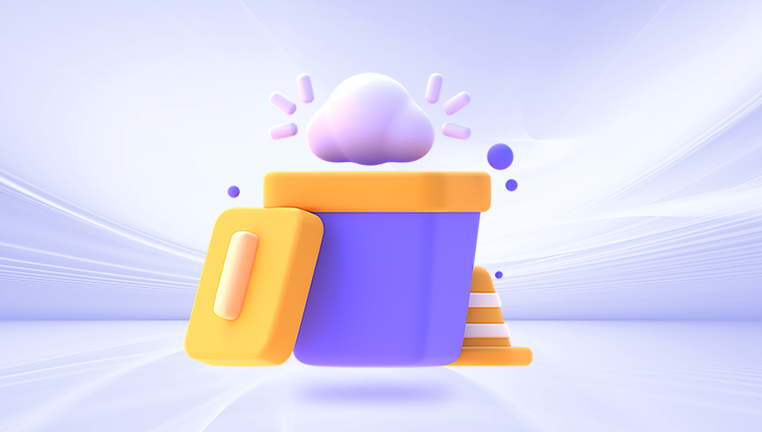
macOS Trash
Similarly, macOS has a Trash folder that serves the same purpose as the Windows Recycle Bin. Deleted files are moved to the Trash, from which they can be easily restored.
Recovery Methods
1. Restoring from the Recycle Bin or Trash
The simplest and most straightforward method of recovering data is to restore it directly from the Recycle Bin (Windows) or Trash (macOS).
Windows:
Open the Recycle Bin: Double-click the Recycle Bin icon on the desktop.
Locate the Files: Browse through the list of deleted files and folders.
Restore: Right-click the file or folder you want to recover and select "Restore." The item will be returned to its original location.
macOS:
Open Trash: Click the Trash icon in the Dock.
Locate the Files: Browse through the deleted items.
Put Back: Right-click the file or folder and select "Put Back." The item will be restored to its original location.
2. Using File History and Time Machine
If the files are no longer in the Recycle Bin or Trash, you can use built-in backup features like File History (Windows) or Time Machine (macOS) to recover previous versions of files.
File History (Windows):
Enable File History: Ensure File History is enabled in the Control Panel.
Restore Files: Open the folder containing the deleted file, click the "History" button on the toolbar, and browse through the available backups to find and restore the desired version.
Time Machine (macOS):
Open Time Machine: Click the Time Machine icon in the menu bar and select "Enter Time Machine."
Locate Files: Use the timeline on the right side of the screen to browse through backups.
Restore: Select the file or folder you want to recover and click "Restore."
3. Data Recovery Software
When files are not found in the Recycle Bin, Trash, or backup systems, data recovery software can be a powerful tool. These programs scan the hard drive for recoverable data, even if it has been removed from the Recycle Bin or Trash.
Popular Data Recovery Software:
Recuva (Windows): A user-friendly and effective tool for recovering deleted files from hard drives, USB drives, and memory cards.
Disk Drill (Windows/macOS): A versatile recovery program that supports a wide range of file types and storage devices.
EaseUS Data Recovery Wizard (Windows/macOS): An intuitive application that offers deep scanning capabilities to recover lost files.
PhotoRec (Windows/macOS/Linux): An open-source tool designed to recover various types of files, including documents, photos, and videos.
Steps to Use Data Recovery Software:
Download and Install: Choose a reputable data recovery software and install it on your computer.
Scan the Drive: Launch the software and select the drive or partition where the deleted files were located. Start the scanning process.
Preview and Recover: After the scan completes, preview the recoverable files, select the ones you want to restore, and save them to a different location to avoid overwriting the deleted data.
4. Professional Data Recovery Services
In cases where software solutions fail or the data is extremely valuable, professional data recovery services can be considered. These services employ advanced techniques and equipment to recover data from damaged or corrupted drives.
When to Use Professional Services:
Physical Damage: The hard drive has suffered physical damage (e.g., water damage, mechanical failure).
Severe Corruption: The file system is severely corrupted, and software solutions cannot recover the data.
Critical Data: The data is of high importance, and you cannot risk using DIY methods.
Choosing a Professional Service:
Reputation: Look for well-reviewed and reputable data recovery companies.
Expertise: Ensure the service has expertise in handling your specific type of data loss.
Cost: Obtain a clear cost estimate before proceeding, as professional data recovery can be expensive.
Preventive Measures
To avoid data loss and the need for recovery, consider implementing the following preventive measures:
1. Regular Backups
Regularly backing up your data is the most effective way to prevent data loss. Use external hard drives, cloud storage, or network-attached storage (NAS) devices to create redundant copies of your important files.
2. Enable System Restore
Enable System Restore on Windows to create restore points that can help recover system files and settings in case of issues.
3. Use Reliable Antivirus Software
Install reliable antivirus software to protect your computer from malware that could lead to data loss.
4. Avoid Overwriting Deleted Data
When you realize a file has been accidentally deleted, avoid writing new data to the same drive. This reduces the risk of overwriting the deleted data, increasing the chances of successful recovery.
5. Educate Users
Educate yourself and others who use your computer about the importance of careful file management and the steps to take when files are accidentally deleted.
Recovering data from the Recycle Bin or Trash is a relatively straightforward process, but it requires prompt and careful action to maximize the chances of success. By understanding the mechanisms behind these temporary storage areas and utilizing the appropriate recovery methods, you can effectively retrieve lost data. Additionally, implementing preventive measures and maintaining a robust backup strategy can help you avoid future data loss scenarios, ensuring your important files remain safe and accessible.