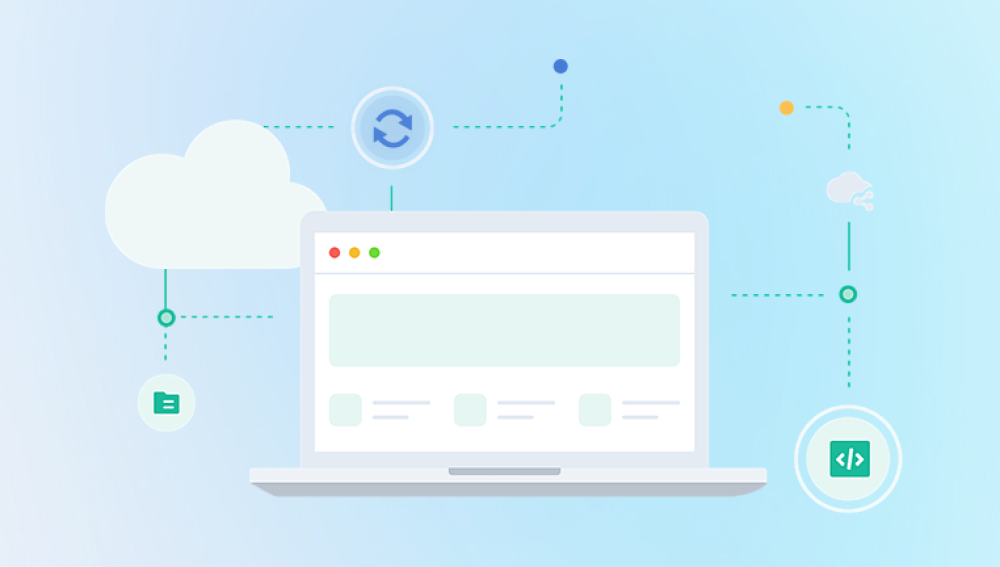Losing files is one of those inevitable moments every computer user faces at least once. Maybe you accidentally hit “Delete” on an important document, emptied your Recycle Bin a bit too quickly, or lost pictures during a system crash. Whatever the reason, the feeling that valuable files are gone forever can be stressful.
But here’s the good news: when you delete a file, it isn’t immediately erased from your computer or storage device. Instead, the space it occupied is marked as “available” for new data. Until that space is overwritten, your deleted files can often be recovered with the help of specialized recovery tools.
This is where free data recovery software becomes a lifesaver. These programs are designed to scan your drive for lost or deleted files and bring them back. Even better, you don’t have to spend money to retrieve your data many free tools provide powerful recovery options comparable to professional services.
1.jpg)
How deleted file recovery actually works.
The advantages and limitations of free recovery software.
The best free recovery tools available today.
Step-by-step instructions to use them effectively.
Tips to maximize your chances of successful recovery.
By the end, you’ll be equipped with the knowledge and tools you need to retrieve lost files without spending a dime.
Understanding How Deleted File Recovery Works
When you delete a file, your operating system doesn’t wipe it immediately. Instead:
The file’s “pointer” in the file system (the part that tells your computer where the file is stored) is removed.
The actual data remains on the storage device, invisible to you but still intact.
The system marks the space as reusable, meaning it could eventually be overwritten by new files.
This is why recovery software can find and restore files, even if they aren’t visible in your folders. The software digs beneath the surface of your operating system, searching for traces of old data, then reconstructs it so you can save it again.
Important Note
The sooner you act after deleting a file, the better your chances of recovery. The longer you wait, the greater the risk of overwriting. If possible, stop using the affected drive until you attempt recovery.
Why Choose Free Recovery Software?
Professional recovery labs and paid software can be expensive. Free tools, on the other hand, provide:
No-cost access to recovery features.
Beginner-friendly interfaces that guide you step by step.
Support for multiple file types like documents, photos, videos, and audio.
Cross-device compatibility including hard drives, USB drives, memory cards, and more.
However, keep in mind that free versions often have some limitations:
A recovery size limit (for example, only 1–2 GB for free).
Missing advanced features like partition repair or deep forensic scans.
Slower scanning speeds compared to premium editions.
Still, for most everyday needs — such as retrieving deleted documents, photos, or videos — free recovery tools are more than enough.
The Best Free Software to Retrieve Deleted Files
Now let’s explore the top free tools available for recovering deleted files. Each one has unique strengths, and we’ll cover their features, pros, cons, and steps to use them.
1. Drecov Data Recovery (Windows)
When a file is deleted, it isn’t instantly erased from the device. Instead, the system marks its storage space as available for new data. This means recovery is possible as long as that space hasn’t been overwritten. Drecov Data Recovery takes advantage of this by performing deep scans on your device, locating hidden or lost files, and rebuilding them so they can be restored.
One of the strongest advantages of Drecov Data Recovery is its free recovery option, which allows users to retrieve files without any upfront cost. This makes it an excellent choice for anyone who wants to try the software before committing to advanced features. With its easy-to-use interface, you can scan your drive, preview recoverable files, and restore them in just a few clicks.
The software works across a wide range of devices, including PCs, laptops, external hard drives, USB flash drives, and memory cards. It supports numerous file formats, ensuring documents, images, videos, and even compressed archives can be recovered.
For users looking for a cost-effective, reliable, and user-friendly recovery tool, Drecov Data Recovery’s free version provides an essential safety net — turning accidental deletion into a recoverable mistake rather than a permanent loss.
2. PhotoRec (Windows, macOS, Linux)
Overview:
PhotoRec is a powerful open-source tool designed to recover lost files from a variety of storage media. Don’t be fooled by its name — it recovers far more than photos.
Key Features:
Supports over 400 file formats.
Works with hard drives, memory cards, USB drives, and CD-ROMs.
Runs on multiple operating systems.
Uses deep data recovery methods, bypassing the file system.
How to Use:
Download PhotoRec (it usually comes bundled with TestDisk).
Run the program (command-line interface).
Select your storage device and choose a partition.
Select output location for recovered files.
Let the program scan and restore.
Pros:
Extremely powerful recovery engine.
Free and open-source.
Works on multiple platforms.
Cons:
Text-based interface may intimidate beginners.
Files are restored without original names or folder structure.
3. Disk Drill (Windows, macOS)
Overview:
Disk Drill is one of the most user-friendly recovery tools with a sleek interface. Its free version allows up to 500 MB of recovery on Windows and unlimited preview on macOS.
Key Features:
Supports over 400 file formats.
Works on hard drives, USBs, memory cards, and more.
Quick Scan and Deep Scan modes.
File preview before recovery.
How to Use:
Download and install Disk Drill.
Launch it and select your storage device.
Run the scan (choose Quick or Deep).
Preview found files and restore desired ones.
Pros:
Very intuitive interface.
Preview option helps confirm recovery.
Regular updates and strong support.
Cons:
Free recovery limited to 500 MB on Windows.
Some advanced features require payment.
4. EaseUS Data Recovery Wizard Free (Windows, macOS)
Overview:
EaseUS is widely known for its simple interface and reliability. The free version allows recovery of up to 2 GB of data.
Key Features:
Supports documents, photos, videos, and more.
Works on HDDs, SSDs, USBs, and memory cards.
Easy-to-use step-by-step process.
Supports formatted or corrupted drives.
How to Use:
Install EaseUS Data Recovery Wizard.
Select the drive or partition to scan.
Choose Quick Scan or Deep Scan.
Browse results and preview files.
Recover and save files securely.
Pros:
Polished, beginner-friendly interface.
Fast scanning speed.
Works well for common recovery scenarios.
Cons:
2 GB limit in free version.
Some features require Pro upgrade.
5. Puran File Recovery (Windows)
Overview:
Puran File Recovery is lesser known but highly effective for Windows users. It’s lightweight, portable, and includes advanced scanning options.
Key Features:
Recovers lost files from formatted disks.
Deep Scan and Full Scan available.
Works on HDDs, SSDs, memory cards, and USB drives.
Portable version doesn’t require installation.
Pros:
100% free for personal use.
Very thorough Deep Scan option.
Lightweight and efficient.
Cons:
Windows-only.
Interface feels outdated.
6. Wise Data Recovery (Windows, macOS)
Overview:
Wise Data Recovery is another free tool known for its speed and simplicity.
Key Features:
Quick scanning of deleted files.
Portable version available.
Supports multiple devices and formats.
File preview before recovery.
Pros:
Very fast scans.
Clean, user-friendly interface.
Portable option is convenient.
Cons:
Less effective for deeply buried files.
Lacks advanced features of other tools.
7. TestDisk (Windows, macOS, Linux)
Overview:
TestDisk is an open-source tool designed primarily for partition recovery, but it can also restore deleted files.
Key Features:
Recovers lost partitions.
Repairs corrupted file systems.
Works with multiple operating systems.
Often used alongside PhotoRec.
Pros:
Powerful and free.
Works on complex recovery cases.
Cons:
Command-line interface not beginner-friendly.
Tips for Maximizing Recovery Success
Act quickly: Stop using the drive where files were deleted.
Use the right tool: Choose software that matches your device and file type.
Don’t restore to the same drive: Save recovered files to another disk to avoid overwriting.
Be patient: Deep scans can take time, but they often recover more files.
Consider multiple tools: If one program doesn’t find your files, try another.
When Free Tools Aren’t Enough
While free software is powerful, it isn’t perfect. You may need professional services if:
The drive is physically damaged.
Files are heavily corrupted.
Data loss involves large-scale failures (e.g., RAID systems).
Professional labs can often recover data that software cannot but they are usually expensive. Free tools are your best first step before considering this route.
By understanding how file deletion works, acting quickly, and using the right tools, you can retrieve lost photos, documents, videos, and more. Free recovery tools may have some limitations, but for most personal use cases, they’re more than enough to save the day.