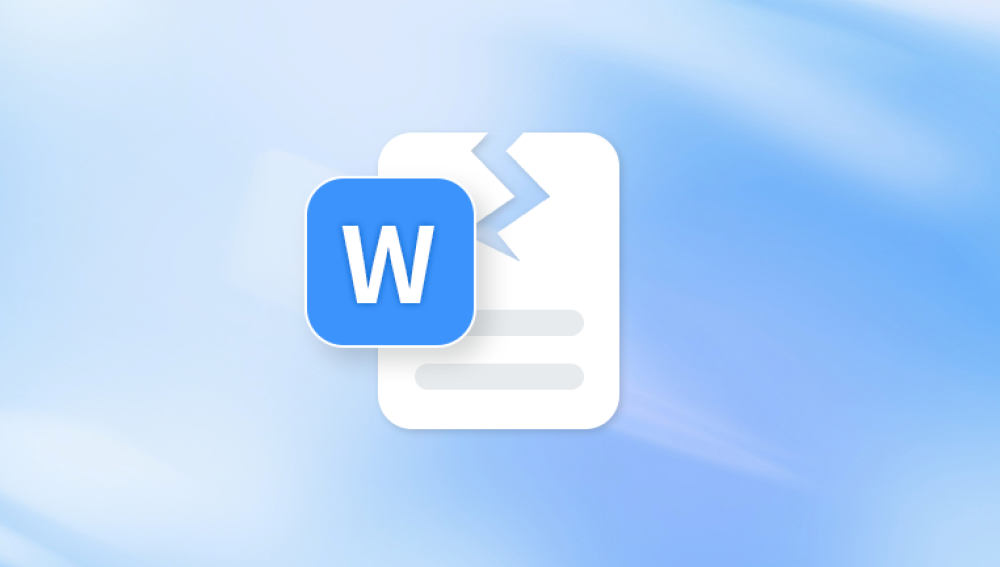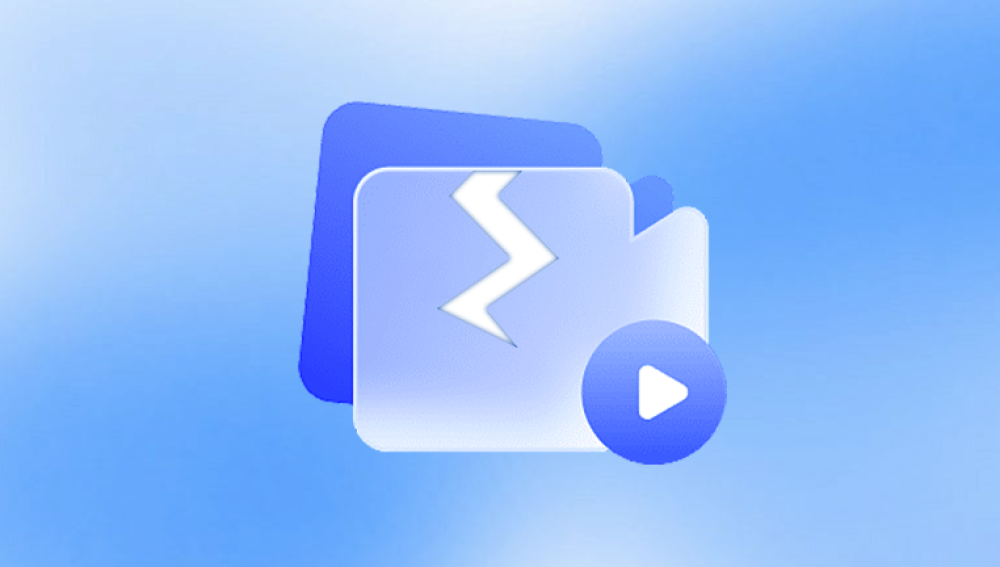PowerPoint presentations play a crucial role in communication across academic, professional, and creative sectors. Whether you’re preparing for a business pitch, a classroom lecture, or a conference keynote, the integrity of your PowerPoint (.ppt or .pptx) file is essential. But what happens when that file becomes corrupted?
A corrupted PowerPoint file can result in a range of issues, from missing slides and distorted content to an outright inability to open the file. This can be a frustrating and time-consuming problem, especially if deadlines are looming. Fortunately, with the right approach and tools, many corrupted PowerPoint files can be successfully repaired or recovered.
PowerPoint files are complex containers of multimedia content including text, images, charts, animations, audio, and video. A .ppt or .pptx file holds all this data in a structured format. When something disrupts that structure whether it's an unexpected shutdown, software bug, or hardware failure the file may become unreadable or behave abnormally.

Corruption can affect a PowerPoint file in many ways:
The file won’t open at all.
Some slides are missing or blank.
Images, fonts, or media files don’t load.
You see error messages like “PowerPoint found a problem with content.”
The presentation crashes during playback.
Understanding the root cause of corruption can help you avoid it in the future—and guide you to the most appropriate recovery method.
Common Causes of PowerPoint File Corruption
Unexpected Power Loss
If your computer shuts down or restarts suddenly while you're editing or saving a presentation, the file may be left incomplete or broken.
Improper File Transfers
Moving or copying a file between storage devices without completing the transfer correctly can result in a corrupted version.
Software Crashes
If PowerPoint or the operating system crashes during editing or saving, the file may not be properly finalized.
Virus or Malware Attacks
Malicious software can target Office files, modifying or encrypting them in ways that render them unusable.
Faulty Storage Devices
Hard drives, USB flash drives, or SD cards with bad sectors or other issues can cause data corruption, including presentation files.
Compatibility Issues
Opening a PowerPoint file with an older version of the software or a non-Microsoft program can sometimes cause structural damage or data loss.
Signs Your PowerPoint File is Corrupted
Recognizing the symptoms of a corrupted file is important for choosing the right repair method. Common signs include:
Error messages on opening:
“PowerPoint can’t open the file,” or “The file is corrupted and cannot be opened.”
Incomplete content:
Slides appear blank, images are missing, or text is garbled.
Crashing behavior:
PowerPoint crashes or freezes when opening or editing the file.
Unexpected formatting:
Fonts, layout, or animations appear broken or different.
If you encounter these symptoms, don’t delete the file—it can often be repaired.
Methods to Repair a Corrupted PowerPoint File
Let’s explore a variety of approaches to fix your corrupted presentation.
1. Use PowerPoint’s Built-In Repair Feature
Microsoft Office has a built-in repair mechanism that often kicks in automatically when you try to open a damaged file.
Steps:
Open PowerPoint.
Click File > Open.
Navigate to the corrupted file.
Click the file once to select it.
Next to the "Open" button, click the dropdown arrow and choose Open and Repair.
PowerPoint will attempt to fix issues in the file and open it. If successful, immediately save a new copy.
2. Insert Slides into a New Presentation
If the file won’t open properly but doesn’t crash PowerPoint, you may be able to recover content by importing it into a fresh presentation.
Steps:
Open PowerPoint and start a new blank presentation.
Go to the Home tab, click the arrow under New Slide, and choose Reuse Slides.
Click Browse and locate the corrupted presentation.
Check the box Keep source formatting if you want to retain original styles.
Select the slides to import or click Insert All.
This method works well if only the file’s structure is damaged, not the content itself.
3. Recover from Temporary Files or AutoRecover
PowerPoint frequently saves backup or temporary versions of files as you work on them.
Steps:
Search for files ending in .tmp or look in:
C:\Users\[YourName]\AppData\Local\Microsoft\Office\UnsavedFiles
You can also check:
File > Info > Manage Presentation > Recover Unsaved Presentations
Open these files in PowerPoint to see if they contain more recent or intact versions of your content.
4. Open in a Different Program
Sometimes a corrupted PowerPoint file can be opened in another presentation viewer like:
Google Slides: Upload the file to Google Drive and open it in Slides. This may bypass structural issues and allow recovery.
LibreOffice Impress: An open-source alternative that may ignore some corruption.
Once opened, you can copy and paste content into a new file.
5. Repair with an Online PowerPoint Recovery Tool
Panda Repair
Panda Repair is designed to handle a wide range of corruption issues affecting both .ppt and .pptx files. Whether the corruption occurred due to a system crash, improper shutdown, virus attack, or faulty storage device, Panda Repair can help recover your content safely and quickly.
Using Panda Repair is easy. Simply upload your corrupted PowerPoint file through the secure web platform. The tool will automatically scan for errors, recover missing elements like text, images, and formatting, and generate a clean, working version of your presentation. In many cases, original slide layouts, embedded objects, charts, and transitions can be restored with high accuracy.
Privacy is a top priority your uploaded files are encrypted and automatically deleted from the server after the repair process. Panda Repair supports all modern browsers and devices, making it accessible from anywhere with an internet connection.
6. Use Desktop Repair Software
For severely damaged presentations or when dealing with large or complex files, professional desktop software is often more effective.
Recommended Tools:
Panda Repair for PowerPoint
Repairs .ppt and .pptx files, recovers text, charts, tables, and multimedia.
DataNumen PowerPoint Repair
Offers high recovery rate and batch processing.
Kernel PowerPoint Repair
User-friendly interface with preview features.
Steps:
Download and install the repair tool.
Open the program and add the corrupted file.
Start the repair process.
Preview and save the recovered file.
These tools often provide free trials or previews so you can confirm recovery before purchase.
Preventing PowerPoint File Corruption
Prevention is always better than cure. Follow these best practices to avoid presentation file corruption in the future.
1. Enable AutoSave and AutoRecover
PowerPoint has built-in settings to automatically save copies at intervals.
Go to File > Options > Save.
Enable AutoRecover and set the save interval (e.g., every 5 minutes).
2. Save Often and Create Backups
Develop the habit of saving regularly (Ctrl+S) and maintaining backup copies in different locations (cloud, USB, external drive).
3. Avoid Using External Devices Directly
Always copy files from USB drives or SD cards to your computer before editing. Editing directly on removable media increases the risk of corruption.
4. Keep Software Updated
Update Microsoft Office regularly to benefit from security patches and bug fixes.
5. Scan for Viruses
Use reliable antivirus software and scan your system periodically to prevent malicious attacks on your files.
6. Avoid Overloading Presentations
Large PowerPoint files with excessive animations, videos, or transitions can become unstable. Consider splitting content into multiple presentations if needed.
7. Use Cloud Storage with Version History
Platforms like OneDrive and Google Drive automatically save version histories. You can easily restore earlier versions if corruption occurs.
When to Seek Professional Help
If the corrupted presentation is critical—like a company pitch deck or academic thesis—and recovery tools have failed, consider professional data recovery services. These services use advanced methods to reconstruct corrupted files and may offer confidentiality agreements for sensitive content.
A corrupted PowerPoint file doesn't have to be the end of your work. With the right tools and techniques, most presentations can be repaired or recovered. Start with built-in PowerPoint options and escalate to online or software-based solutions as needed. And remember: proactive habits like saving often, enabling AutoRecover, and backing up your work can prevent corruption in the first place.