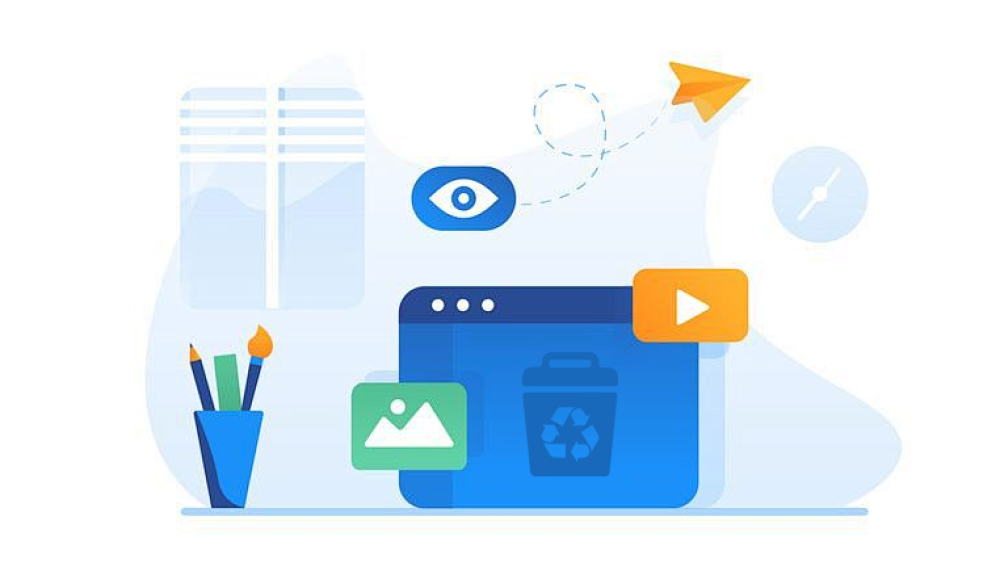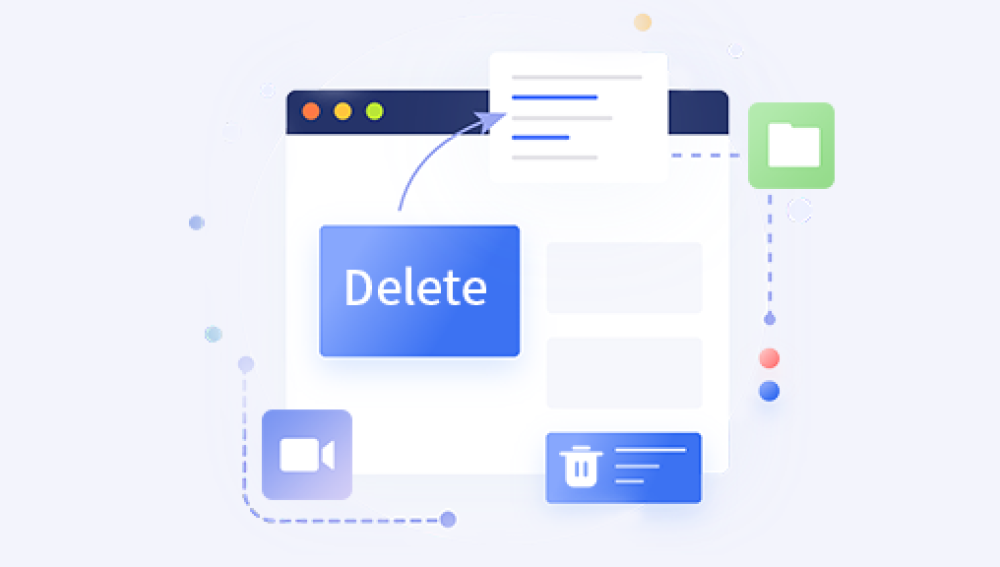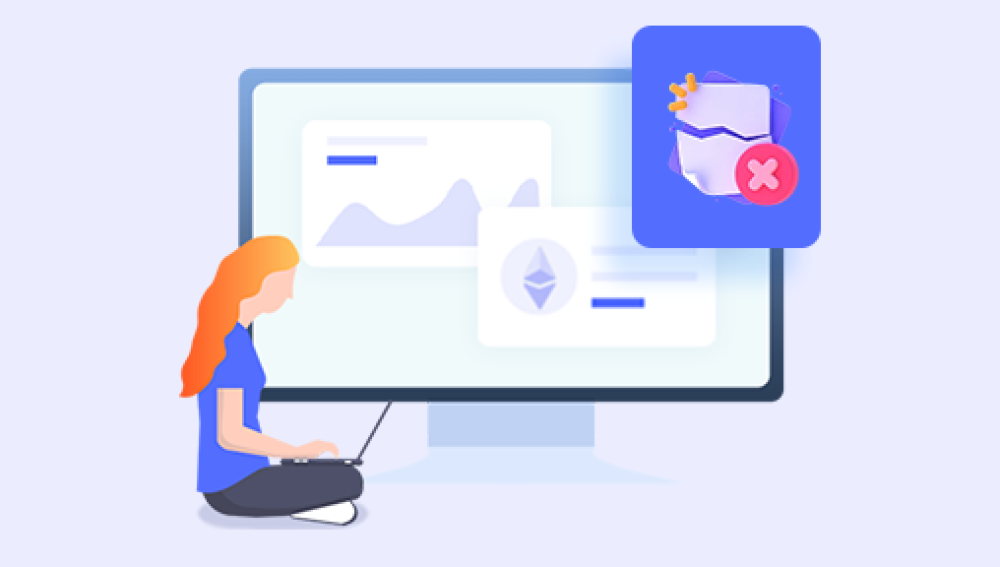Every computer user, at one point or another, has experienced the panic of accidentally deleting a file. Whether it’s an important document, a cherished photo, or a vital piece of work, losing a file can cause anxiety and frustration. Fortunately, Windows provides a safety net for these scenarios through a feature known as the Recycle Bin. When you delete a file in Windows, it typically doesn't disappear forever right away. Instead, it's sent to the Recycle Bin a temporary holding area where files reside before they are permanently erased from your system.
The Recycle Bin is a system folder in Microsoft Windows that temporarily stores files and folders that have been deleted by the user. Instead of immediately wiping these files from the hard drive, Windows moves them to this special folder. This design allows for easy restoration in case the deletion was accidental or premature.
Files in the Recycle Bin retain their original location information, making restoration straightforward. You can browse, preview, and restore these files with just a few clicks.

When Can You Restore Files from the Recycle Bin?
Before diving into the restoration process, it’s essential to understand the conditions under which files can be recovered from the Recycle Bin:
The file was deleted using the "Delete" key or right-click > "Delete" option.
The file was not permanently deleted using Shift + Delete.
The Recycle Bin has not been emptied after the deletion.
The storage space allocated for the Recycle Bin has not been exceeded and overwritten.
If any of these conditions are not met, you may need to use data recovery software or restore from backups, which we will also cover later.
Step-by-Step Guide: How to Restore Deleted Files from the Recycle Bin
Step 1: Open the Recycle Bin
Locate the Recycle Bin icon on your desktop.
Double-click on the icon to open it. This will display a list of deleted files and folders.
Step 2: Find the Deleted File
Browse through the contents or use the search bar in the upper-right corner to locate your file.
You can click on the "Date Deleted" column header to sort by the date of deletion, making it easier to find recent deletions.
If needed, use the view options (right-click in an empty area or use the “View” tab) to change between details, list, or icons for better visibility.
Step 3: Restore the File
Once you locate the file, right-click on it.
Select "Restore" from the context menu.
The file will be moved back to its original location.
Alternatively, you can:
Select multiple files by holding Ctrl and clicking each one.
Click "Restore the selected items" from the toolbar above.
Step 4: Confirm the Restoration
Navigate to the folder where the file was originally stored to verify that it has been restored successfully.
Advanced Restoration Scenarios
Restoring Multiple Files
To restore several files at once:
Open the Recycle Bin.
Hold Ctrl and select each file you want to restore.
Right-click on one of them and click "Restore", or click "Restore the selected items" from the toolbar.
Restoring All Files
To restore all files in the Recycle Bin:
Open the Recycle Bin.
Click the “Restore all items” button in the top toolbar.
All deleted files will be restored to their original locations.
What to Do If You Can’t Find the File in the Recycle Bin
Sometimes, you might not see the file you're looking for in the Recycle Bin. Here are a few reasons why this could happen, and how to deal with them:
Reason 1: File Was Permanently Deleted
If you used Shift + Delete, the file bypassed the Recycle Bin and was permanently removed.
Solution:
Use a data recovery tool such as:
Drecov Data Recovery
Drecov Data Recovery scans your hard drive for traces of deleted data, even after the Recycle Bin has been emptied. It uses advanced deep-scan algorithms to locate files based on their structure and metadata. Whether you’ve lost documents, photos, videos, or other file types, Panda can help recover them from your system’s storage—provided the files haven't been overwritten.
Here’s how it works:
Download and install Drecov Data Recovery on your PC.
Launch the program and select the drive where the deleted files were originally stored.
Use the "Deep Scan" feature for comprehensive recovery.
Preview found files and select the ones you want to restore.
Click "Recover" and choose a different drive or folder to save them safely.
Panda’s user-friendly interface makes the recovery process simple for beginners and professionals alike. It also supports recovery from external drives, USB sticks, memory cards, and SSDs.
While not all files may be recoverable—especially if they’ve been overwritten—Drecov Data Recovery significantly improves your chances of getting back valuable data. It's an essential tool when the Recycle Bin isn’t enough.
Reason 2: The Recycle Bin Was Emptied
If you or the system automatically emptied the Recycle Bin, the files are no longer visible.
Solution:
Data recovery tools can also help here—especially if the deletion was recent and the data hasn't been overwritten.
Reason 3: The File Was Too Large
Large files may bypass the Recycle Bin due to size limits.
Solution:
You can increase the Recycle Bin size limit:
Right-click the Recycle Bin icon and select “Properties.”
Choose the appropriate drive and adjust the maximum size.
Ensure “Do not move files to the Recycle Bin” is unchecked.
Reason 4: File Was on a USB or Network Drive
Files deleted from external devices like USB drives or network shares don’t go to the Recycle Bin.
Solution:
Use recovery software directly on the affected device.
How to Prevent Future Data Loss
Being proactive can help avoid the stress of accidental file loss. Consider these best practices:
1. Enable File History or Backup
Windows includes File History and Backup tools that automatically back up versions of your files.
Go to Settings > Update & Security > Backup.
Set up File History to back up your files to an external drive.
Use OneDrive for cloud backups.
2. Use System Restore
Creating system restore points allows you to roll back your computer to a previous state.
Go to Control Panel > System > System Protection.
Set up a restore point periodically or before major changes.
3. Regular Backups
Use external hard drives, cloud storage (Google Drive, Dropbox, OneDrive), or dedicated backup software.
Set a schedule for weekly or monthly backups.
4. Avoid Using Shift + Delete
Avoid permanently deleting files unless you’re absolutely sure you don’t need them. Let the Recycle Bin serve its purpose as a safety net.
Troubleshooting Tips
Even after following standard recovery methods, issues may arise. Here’s how to troubleshoot:
Recycle Bin Icon Is Missing
Right-click on the desktop and select Personalize.
Go to Themes > Desktop icon settings.
Check the box next to Recycle Bin.
Click Apply and then OK.
Recycle Bin Is Corrupted
Sometimes, the Recycle Bin itself can become corrupted, preventing file restoration.
To fix:
Open Command Prompt as Administrator.
Type the following command and press Enter:
bash
CopyEdit
rd /s /q C:\$Recycle.bin
Restart your computer. Windows will recreate the Recycle Bin automatically.
Recycle Bin Opens But Is Empty
If files aren't showing up:
Check if the Recycle Bin is set to permanently delete files:
Right-click Recycle Bin > Properties.
Ensure "Don’t move files to the Recycle Bin" is unchecked.
Alternative Ways to Restore Deleted Files
If the Recycle Bin fails to help, try these methods:
1. Restore from File History
Search for “Restore your files with File History” in the Start menu.
Browse through previous file versions.
Select and restore the desired version.
2. Restore from Backup and Restore (Windows 7)
Still present in newer Windows versions:
Go to Control Panel > System and Security > Backup and Restore (Windows 7).
Click Restore my files.
3. Check OneDrive or Google Drive Trash
If the file was saved in your synced cloud folder, check the cloud trash bin:
OneDrive: Log in, go to Recycle Bin.
Google Drive: Open Trash folder and restore from there.
The Recycle Bin is your first line of defense against accidental data loss. Knowing how to restore files from it can help you recover documents, photos, and other important content without stress. While the process is usually straightforward—open the Recycle Bin, find your file, and click restore—there are several edge cases where additional tools and methods may be necessary.
By implementing proactive measures like regular backups, using File History, and avoiding permanent deletions, you can safeguard your digital life. And if all else fails, powerful recovery tools and professional services exist to help you reclaim your lost files.