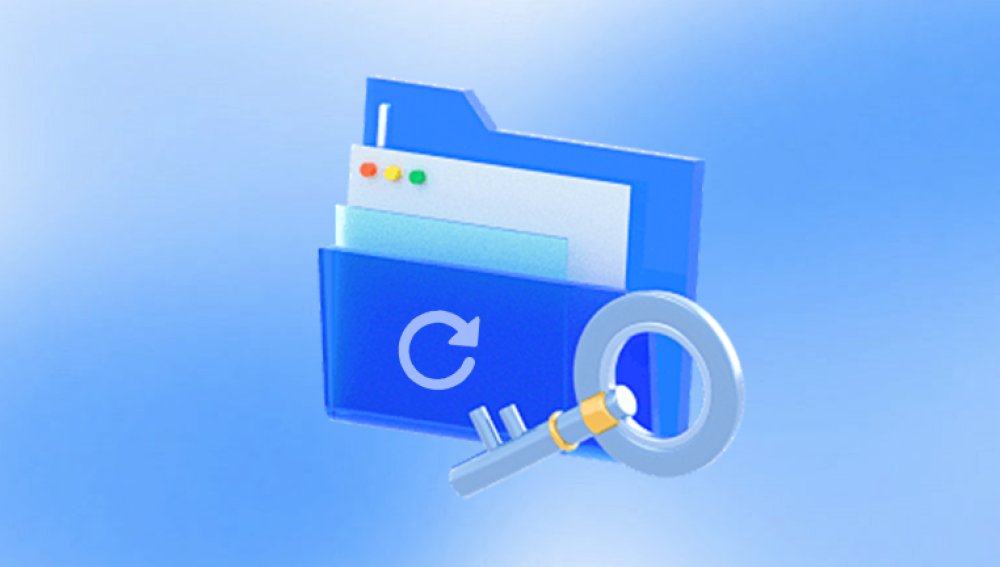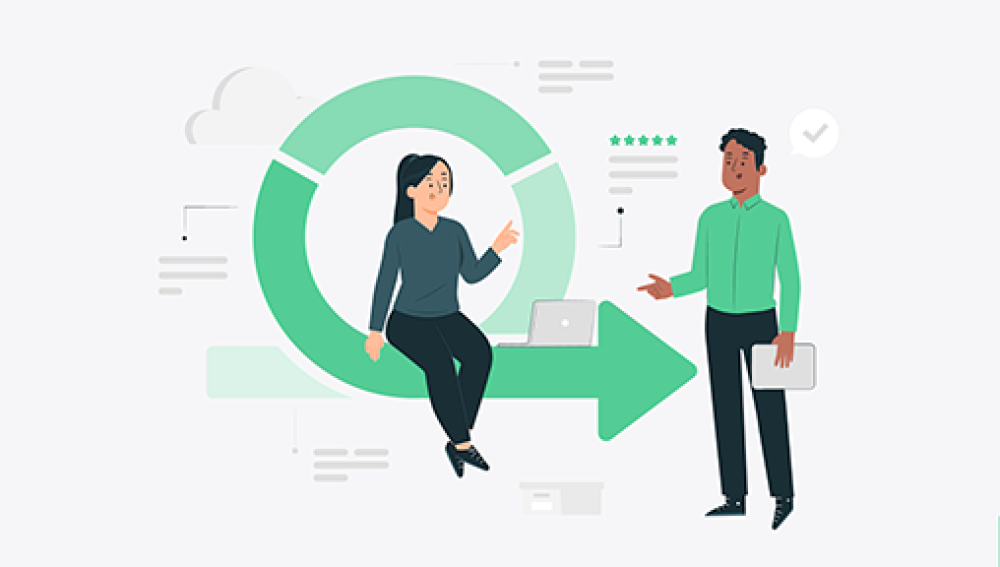Recovering lost files on a PC can be a daunting task, but fortunately, there are several excellent tools and methods available to help users recover their data. This comprehensive guide will explore some of the best file recovery software, techniques, and tips to ensure a high chance of successfully recovering lost files. Let's delve into the details of file recovery, including the best software tools, their features, and best practices.
Our Drecov Data Recovery software is one of the best tools, providing professional technical services, convenient operation steps, and a clear interface that allows you to immediately recover the files you need.
https://recovery.pandaoffice.com/data-recovery-windows/
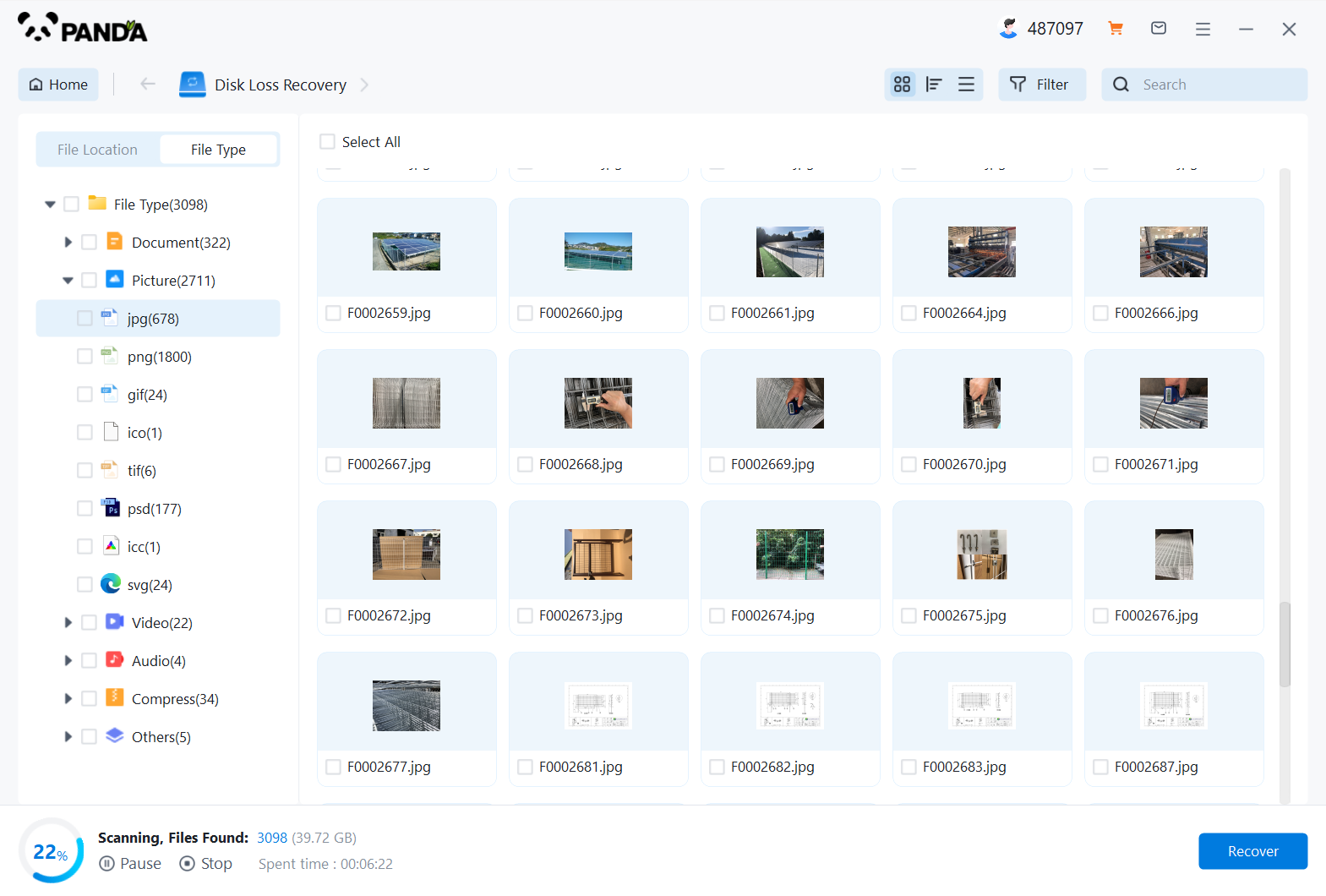
1. Introduction to File Recovery
File recovery is the process of restoring data that has been accidentally deleted, lost due to software or hardware failure, or corrupted by malware. The key to successful file recovery is understanding that deleted files are not immediately erased from the hard drive. Instead, the space they occupied is marked as available for new data. This means that the files can be recovered until they are overwritten by new data.
2. Types of File Loss
Understanding the types of file loss is crucial for selecting the appropriate recovery method:
Accidental Deletion: When files are mistakenly deleted, they often bypass the Recycle Bin (e.g., using Shift+Delete) and are not easily retrievable without specialized software.
Formatted Drive: Formatting a drive erases the file system structure but may leave the data intact, making recovery possible with the right tools.
Corrupted Files: Files can become corrupted due to software errors, power outages, or malware. Recovery tools can sometimes repair or retrieve parts of corrupted files.
Hardware Failure: Physical damage to a hard drive can complicate recovery efforts, often requiring professional services.
Partition Loss: Partitions can be deleted or become inaccessible due to various issues, but recovery software can often restore them.
3. Best File Recovery Software for PC
Several software options are highly regarded for their effectiveness in file recovery. Here are some of the best:
3.1. Recuva
Recuva is a popular file recovery tool developed by Piriform, known for its ease of use and powerful recovery capabilities.
Features:
Recovers files from hard drives, external drives, memory cards, and more.
Deep scan mode for thorough searching.
Supports recovery of various file types, including documents, photos, videos, and emails.
User-friendly interface.
Secure overwrite feature to ensure files cannot be recovered again.
Pros:
Free version available.
Easy to use with a simple interface.
Effective for both beginners and advanced users.
Cons:
Deep scan can be time-consuming.
Limited advanced features in the free version.
3.2. EaseUS Data Recovery Wizard
EaseUS Data Recovery Wizard is a comprehensive and powerful recovery tool suitable for a wide range of data loss scenarios.
Features:
Recovers files from various storage devices, including PCs, laptops, external drives, and USB drives.
Supports recovery of over 1000 file types.
Partition recovery and RAW file recovery.
Preview files before recovery.
Bootable media option for recovering data when the OS fails to boot.
Pros:
User-friendly with a step-by-step recovery process.
High success rate in recovering lost files.
Regular updates and excellent customer support.
Cons:
The free version has a recovery limit of 2GB.
The full version can be expensive.
3.3. Disk Drill
Disk Drill is known for its advanced scanning algorithms and user-friendly interface, making it a favorite among many users.
Features:
Recovers deleted files from internal and external drives, USB drives, and SD cards.
Quick and deep scan options.
Supports recovery of various file formats.
Disk health monitoring and data protection features.
Free data protection tools to prevent future data loss.
Pros:
Easy to navigate and use.
Offers free recovery up to 500MB.
Effective for both beginners and advanced users.
Cons:
The free version has limited recovery capacity.
Full version can be costly.
3.4. Stellar Data Recovery
Stellar Data Recovery is a robust and reliable tool that offers extensive recovery options for different data loss scenarios.
Features:
Recovers data from various storage media, including hard drives, SSDs, USB drives, and optical media.
Supports recovery of multiple file types.
Partition recovery, formatted drive recovery, and corrupted file recovery.
Previews recoverable files before restoring them.
Bootable media option for recovering data from non-booting systems.
Pros:
High success rate for data recovery.
Intuitive user interface.
Comprehensive recovery features.
Cons:
Free version has limited recovery capacity.
The full version is relatively expensive.
3.5. R-Studio
R-Studio is a professional-grade data recovery software designed for advanced users and IT professionals.
Features:
Recovers data from a wide range of storage devices and file systems.
Advanced recovery options, including RAID recovery and network recovery.
Hexadecimal editor for analyzing and editing file content.
Supports recovery from damaged or corrupted partitions.
Extensive file type support.
Pros:
Powerful and versatile recovery tool.
Suitable for complex data recovery scenarios.
High success rate for recovering lost data.
Cons:
Steeper learning curve compared to other software.
Higher cost, making it more suitable for professionals.
4. Best Practices for File Recovery
To maximize the chances of successful file recovery, follow these best practices:
4.1. Stop Using the Affected Drive
Once you realize data loss, stop using the affected drive immediately. Continued use can overwrite the deleted files, making recovery more difficult or impossible.
4.2. Use Reliable Recovery Software
Choose reliable and reputable recovery software. Free tools can be useful, but they may have limitations. Consider investing in professional software if the data is critical.
4.3. Perform Regular Backups
Regularly back up important data to avoid future data loss. Use external drives, cloud storage, or backup software to keep your files safe.
4.4. Avoid Physical Damage
Handle storage devices carefully to avoid physical damage. If a drive is physically damaged, seek professional data recovery services rather than attempting recovery yourself.
4.5. Follow Recovery Procedures
Carefully follow the instructions provided by the recovery software. Avoid interrupting the recovery process, as this can result in incomplete or corrupted recoveries.
5. Conclusion
File recovery on a PC is a critical process that can save valuable data from being permanently lost. By understanding the types of file loss and using the best recovery software, users can significantly increase their chances of successful recovery. Tools like Recuva, EaseUS Data Recovery Wizard, Disk Drill, Stellar Data Recovery, and R-Studio offer powerful features and reliable performance for various data loss scenarios.
Remember to follow best practices such as stopping the use of the affected drive, choosing reliable software, performing regular backups, avoiding physical damage, and carefully following recovery procedures. By doing so, you can ensure that your data remains safe and recoverable in case of unexpected loss.